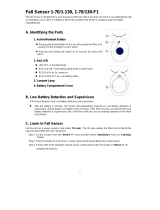Page is loading ...

C
P/N LS10036-000JC-E:C • ECN 15-xxx
Document LS10036-000JC-E
5/8/2015 Rev:
SWIFT™
Smart Wireless Integrated Fire Technology
Instruction Manual

2 SWIFT™ Smart Wireless Integrated Fire Technology Manual — P/N LS10036-000JC-E:C 5/8/2015
Fire Alarm & Emergency Communication System Limitations
While a life safety system may lower insurance rates, it is not a substitute for life and property insurance!
An automatic fire alarm system—typically made up of smoke
detectors, heat detectors, manual pull stations, audible warning
devices, and a fire alarm control panel (FACP) with remote notifi-
cation capability—can provide early warning of a developing fire.
Such a system, however, does not assure protection against
property damage or loss of life resulting from a fire.
An emergency communication system—typically made up of
an automatic fire alarm system (as described above) and a life
safety communication system that may include an autonomous
control unit (ACU), local operating console (LOC), voice commu-
nication, and other various interoperable communication meth-
ods—can broadcast a mass notification message. Such a
system, however, does not assure protection against property
damage or loss of life resulting from a fire or life safety event.
The Manufacturer recommends that smoke and/or heat
detectors be located throughout a protected premises following
the recommendations of the current edition of the National Fire
Protection Association Standard 72 (NFPA 72), manufacturer's
recommendations, State and local codes, and the
recommendations contained in the Guide for Proper Use of
System Smoke Detectors, which is made available at no charge
to all installing dealers. This document can be found at http://
www.systemsensor.com/appguides/. A study by the Federal
Emergency Management Agency (an agency of the United
States government) indicated that smoke detectors may not go
off in as many as 35% of all fires. While fire alarm systems are
designed to provide early warning against fire, they do not
guarantee warning or protection against fire. A fire alarm system
may not provide timely or adequate warning, or simply may not
function, for a variety of reasons:
Smoke detectors may not sense fire where smoke cannot
reach the detectors such as in chimneys, in or behind walls, on
roofs, or on the other side of closed doors. Smoke detectors
also may not sense a fire on another level or floor of a building.
A second-floor detector, for example, may not sense a first-floor
or basement fire.
Particles of combustion or “smoke” from a developing fire
may not reach the sensing chambers of smoke detectors
because:
• Barriers such as closed or partially closed doors, walls, chim-
neys, even wet or humid areas may inhibit particle or smoke
flow.
• Smoke particles may become “cold,” stratify, and not reach
the ceiling or upper walls where detectors are located.
• Smoke particles may be blown away from detectors by air
outlets, such as air conditioning vents.
• Smoke particles may be drawn into air returns before reach-
ing the detector.
The amount of “smoke” present may be insufficient to alarm
smoke detectors. Smoke detectors are designed to alarm at var-
ious levels of smoke density. If such density levels are not cre-
ated by a developing fire at the location of detectors, the
detectors will not go into alarm.
Smoke detectors, even when working properly, have sensing
limitations. Detectors that have photoelectronic sensing cham-
bers tend to detect smoldering fires better than flaming fires,
which have little visible smoke. Detectors that have ionizing-type
sensing chambers tend to detect fast-flaming fires better than
smoldering fires. Because fires develop in different ways and
are often unpredictable in their growth, neither type of detector is
necessarily best and a given type of detector may not provide
adequate warning of a fire.
Smoke detectors cannot be expected to provide adequate warn-
ing of fires caused by arson, children playing with matches
(especially in bedrooms), smoking in bed, and violent explosions
(caused by escaping gas, improper storage of flammable materi-
als, etc.).
Heat detectors do not sense particles of combustion and alarm
only when heat on their sensors increases at a predetermined
rate or reaches a predetermined level. Rate-of-rise heat detec-
tors may be subject to reduced sensitivity over time. For this
reason, the rate-of-rise feature of each detector should be tested
at least once per year by a qualified fire protection specialist.
Heat detectors are designed to protect property, not life.
IMPORTANT! Smoke detectors must be installed in the same
room as the control panel and in rooms used by the system for
the connection of alarm transmission wiring, communications,
signaling, and/or power. If detectors are not so located, a devel-
oping fire may damage the alarm system, compromising its abil-
ity to report a fire.
Audible warning devices such as bells, horns, strobes,
speakers and displays may not alert people if these devices
are located on the other side of closed or partly open doors or
are located on another floor of a building. Any warning device
may fail to alert people with a disability or those who have
recently consumed drugs, alcohol, or medication. Please note
that:
• An emergency communication system may take priority over
a fire alarm system in the event of a life safety emergency.
• Voice messaging systems must be designed to meet intelligi-
bility requirements as defined by NFPA, local codes, and
Authorities Having Jurisdiction (AHJ).
• Language and instructional requirements must be clearly dis-
seminated on any local displays.
• Strobes can, under certain circumstances, cause seizures in
people with conditions such as epilepsy.
• Studies have shown that certain people, even when they hear
a fire alarm signal, do not respond to or comprehend the
meaning of the signal. Audible devices, such as horns and
bells, can have different tonal patterns and frequencies. It is
the property owner's responsibility to conduct fire drills and
other training exercises to make people aware of fire alarm
signals and instruct them on the proper reaction to alarm sig-
nals.
• In rare instances, the sounding of a warning device can cause
temporary or permanent hearing loss.
A life safety system will not operate without any electrical
power. If AC power fails, the system will operate from standby
batteries only for a specified time and only if the batteries have
been properly maintained and replaced regularly.
Equipment used in the system may not be technically compat-
ible with the control panel. It is essential to use only equipment
listed for service with your control panel.
Telephone lines needed to transmit alarm signals from a prem-
ises to a central monitoring station may be out of service or tem-
porarily disabled. For added protection against telephone line
failure, backup radio transmission systems are recommended.
The most common cause of life safety system malfunction is
inadequate maintenance. To keep the entire life safety system in
excellent working order, ongoing maintenance is required per the
manufacturer's recommendations, and UL and NFPA stan-
dards. At a minimum, the requirements of NFPA 72 shall be fol-
lowed. Environments with large amounts of dust, dirt, or high air
velocity require more frequent maintenance. A maintenance
agreement should be arranged through the local manufacturer's
representative. Maintenance should be scheduled monthly or as
required by National and/or local fire codes and should be per-
formed by authorized professional life safety system installers
only. Adequate written records of all inspections should be kept.
Limit-D-1-2013

SWIFT™ Smart Wireless Integrated Fire Technology Manual — P/N LS10036-000JC-E:C 5/8/2015 3
Installation Precautions
Adherence to the following will aid in problem-free installation with long-term reliability:
WARNING - Several different sources of power can be
connected to the fire alarm control panel. Disconnect all
sources of power before servicing. Control unit and associ-
ated equipment may be damaged by removing and/or insert-
ing cards, modules, or interconnecting cables while the unit is
energized. Do not attempt to install, service, or operate this
unit until manuals are read and understood.
CAUTION - System Re-acceptance Test after Software
Changes: To ensure proper system operation, this product
must be tested in accordance with NFPA 72 after any pro-
gramming operation or change in site-specific software. Re-
acceptance testing is required after any change, addition or
deletion of system components, or after any modification,
repair or adjustment to system hardware or wiring. All compo-
nents, circuits, system operations, or software functions known
to be affected by a change must be 100% tested. In addition,
to ensure that other operations are not inadvertently affected,
at least 10% of initiating devices that are not directly affected
by the change, up to a maximum of 50 devices, must also be
tested and proper system operation verified.
This system meets NFPA requirements for operation at 0-49º
C/32-120º F and at a relative humidity 93% ± 2% RH (non-
condensing) at 32°C ± 2°C (90°F ± 3°F). However, the useful
life of the system's standby batteries and the electronic com-
ponents may be adversely affected by extreme temperature
ranges and humidity. Therefore, it is recommended that this
system and its peripherals be installed in an environment with
a normal room temperature of 15-27º C/60-80º F.
Verify that wire sizes are adequate for all initiating and indi-
cating device loops. Most devices cannot tolerate more than a
10% I.R. drop from the specified device voltage.
Like all solid state electronic devices, this system may
operate erratically or can be damaged when subjected to light-
ning induced transients. Although no system is completely
immune from lightning transients and interference, proper
grounding will reduce susceptibility. Overhead or outside aerial
wiring is not recommended, due to an increased susceptibility
to nearby lightning strikes. Consult with the Technical Ser-
vices Department if any problems are anticipated or encoun-
tered.
Disconnect AC power and batteries prior to removing or
inserting circuit boards. Failure to do so can damage circuits.
Remove all electronic assemblies prior to any drilling, filing,
reaming, or punching of the enclosure. When possible, make
all cable entries from the sides or rear. Before making modifi-
cations, verify that they will not interfere with battery, trans-
former, or printed circuit board location.
Do not tighten screw terminals more than 9 in-lbs. Over-
tightening may damage threads, resulting in reduced terminal
contact pressure and difficulty with screw terminal removal.
This system contains static-sensitive components.
Always ground yourself with a proper wrist strap before han-
dling any circuits so that static charges are removed from the
body. Use static suppressive packaging to protect electronic
assemblies removed from the unit.
Follow the instructions in the installation, operating, and pro-
gramming manuals. These instructions must be followed to
avoid damage to the control panel and associated equipment.
FACP operation and reliability depend upon proper installation.
Precau-D1-9-2005
FCC Warning
WARNING: This equipment generates, uses, and can
radiate radio frequency energy and if not installed and
used in accordance with the instruction manual may
cause interference to radio communications. It has been
tested and found to comply with the limits for class A
computing devices pursuant to Subpart B of Part 15 of
FCC Rules, which is designed to provide reasonable
protection against such interference when devices are
operated in a commercial environment. Operation of this
equipment in a residential area is likely to cause interfer-
ence, in which case the user will be required to correct
the interference at his or her own expense.
Canadian Requirements
This digital apparatus does not exceed the Class A limits
for radiation noise emissions from digital apparatus set
out in the Radio Interference Regulations of the Cana-
dian Department of Communications.
Le present appareil numerique n'emet pas de bruits radi-
oelectriques depassant les limites applicables aux appa-
reils numeriques de la classe A prescrites dans le
Reglement sur le brouillage radioelectrique edicte par le
ministere des Communications du Canada.
HARSH™, NIS™, NOTI•FIRE•NET™, and SWIFT™ are all trademarks; and Acclimate®, FlashScan®, FAAST Fire Alarm Aspiration Sensing
Technology®, Intelligent FAAST®, NOTIFIER®, ONYX®, ONYXWorks®, VeriFire®, and VIEW® are all registered trademarks of Honeywell International
Inc. Microsoft® and Windows® are registered trademarks of the Microsoft Corporation. The Chrome™ browser is a trademark of Google Inc.
©2015. All rights reserved. Unauthorized use of this document is strictly prohibited.

4 SWIFT™ Smart Wireless Integrated Fire Technology Manual — P/N LS10036-000JC-E:C 5/8/2015
Software Downloads
In order to supply the latest features and functionality in fire alarm and life safety technology to our customers, we make
frequent upgrades to the embedded software in our products. To ensure that you are installing and programming the latest
features, we strongly recommend that you download the most current version of software for each product prior to
commissioning any system. Contact Technical Support with any questions about software and the appropriate version for a
specific application.
Documentation Feedback
Your feedback helps us keep our documentation up-to-date and accurate. If you have any comments or suggestions about our
online Help or printed manuals, you can email us.
Please include the following information:
•Product name and version number (if applicable)
•Printed manual or online Help
•Topic Title (for online Help)
•Page number (for printed manual)
•Brief description of content you think should be improved or corrected
•Your suggestion for how to correct/improve documentation
Send email messages to:
FireSystems.T[email protected]
Please note this email address is for documentation feedback only. If you have any technical issues, please contact Technical
Services.

SWIFT™ Smart Wireless Integrated Fire Technology Manual — P/N LS10036-000JC-E:C 5/8/2015 5
Table of Contents
Section 1: Overview.................................................................................................................. 8
1.1: Purpose ..........................................................................................................................................................8
1.2: Assumed Knowledge .....................................................................................................................................8
1.3: Additional References ...................................................................................................................................8
1.4: About the Mesh Network...............................................................................................................................8
1.5: Abbreviations.................................................................................................................................................9
Section 2: JFWSG FlashScan Wireless System Gateway...................................................10
2.1: Description...................................................................................................................................................10
2.2: Agency Approvals .......................................................................................................................................10
2.2.1: FCC....................................................................................................................................................10
2.2.2: Industry Canada..............................................................................................................................11
2.2.3: Federal Institute of Telecommunications ..........................................................................................11
2.3: Specifications...............................................................................................................................................11
2.3.1: Environmental Specifications............................................................................................................11
2.4: Magnet Sensors............................................................................................................................................12
2.4.1: Profile Magnetic Sensor ....................................................................................................................12
2.4.2: Mesh Formation Magnetic Sensor.....................................................................................................12
2.5: LED Indicators.............................................................................................................................................12
2.6: Installing the Gateway .................................................................................................................................12
2.6.1: Before Installing ................................................................................................................................12
2.7: Mounting and Wiring...................................................................................................................................13
2.7.1: Mounting ...........................................................................................................................................13
2.7.2: Wiring................................................................................................................................................14
2.7.3: Gateway Powered by the SLC...........................................................................................................15
2.7.4: Gateway Powered by an External, Regulated +24VDC Source........................................................16
2.8: Configuration and Programming .................................................................................................................17
2.8.1: Configuration and Programming Without Using SWIFT Tools .......................................................17
Create a New Profile ............................................................................................................................17
Assign a Previously Created Profile Using a Distributor.....................................................................18
Remove a Profile ..................................................................................................................................18
Create a Mesh Network........................................................................................................................18
2.8.2: Configuration and Programming Using SWIFT Tools .....................................................................19
Assign a Profile ....................................................................................................................................19
Remove a Profile ..................................................................................................................................20
Create a Mesh Network........................................................................................................................21
2.8.3: Profile Distribution............................................................................................................................21
After Creating a Profile ........................................................................................................................21
Activating the Profile Magnetic Sensor ...............................................................................................22
2.8.4: SLC Configuration ............................................................................................................................22
2.9: Operations....................................................................................................................................................22
2.9.1: Modes of Operation...........................................................................................................................22
Start-up Mode.......................................................................................................................................23
Factory Default Mode...........................................................................................................................23
Profile Configured ................................................................................................................................23
Mesh Formation....................................................................................................................................23
Initial Mesh Restructuring Mode..........................................................................................................24
Normal Mode........................................................................................................................................24
Rescue Mode ........................................................................................................................................24
Mesh Restructuring Mode ....................................................................................................................24
Bootloader Mode ..................................................................................................................................24
2.9.2: LED Patterns......................................................................................................................................24
2.9.3: Lock/Unlock the Gateway.................................................................................................................24
Lock/Unlock the Gateway at the FACP ...............................................................................................25

Table of Contents
6 SWIFT™ Smart Wireless Integrated Fire Technology Manual — P/N LS10036-000JC-E:C 5/8/2015
Lock/Unlock the Gateway Using SWIFT Tools ..................................................................................25
Password Reset .....................................................................................................................................25
2.9.4: Weak Link Trouble Reporting...........................................................................................................25
Disable Trouble Reporting at the Gateway Using SWIFT Tools.........................................................26
Disabling Trouble Reporting at the Panel ............................................................................................26
2.9.5: Collapse Network Command.............................................................................................................27
Collapse Mesh Network Using SWIFT Tools......................................................................................27
Collapse Mesh Network at the Panel....................................................................................................28
2.9.6: Silence Network Command...............................................................................................................28
Silence Mesh Network Using SWIFT Tools........................................................................................28
Silence Mesh Network at the Panel......................................................................................................29
2.9.7: Multiple Wireless Sensor Network Installation Restrictions.............................................................29
2.9.8: Avoiding RF Interference ..................................................................................................................29
2.9.9: Trouble Messages ..............................................................................................................................30
Events History Messages......................................................................................................................31
Section 3: Wireless Devices .................................................................................................. 33
3.1: Description...................................................................................................................................................33
3.2: Agency Approvals .......................................................................................................................................33
3.2.1: FCC....................................................................................................................................................33
3.2.2: Industry Canada ..............................................................................................................................34
3.2.3: Federal Institute of Telecommunications ..........................................................................................34
3.3: Specifications...............................................................................................................................................34
3.4: Installing, Mounting, and Wiring Devices...................................................................................................34
3.5: Configuration and Programming .................................................................................................................34
3.5.1: Assigning Profiles..............................................................................................................................34
Assigning a Profile to a Device (Detector or Module) Using a Gateway or Distributor......................35
Assigning a Profile Using SWIFT Tools..............................................................................................36
3.5.2: Distributor Mode ...............................................................................................................................37
Converting a Device into a Distributor.................................................................................................37
Converting a Distributor Back into a Device .......................................................................................37
3.5.3: Mesh Formation.................................................................................................................................37
Repeater ................................................................................................................................................38
3.5.4: Restoring a Device to Factory Default ..............................................................................................38
Removing Profiles Without Using SWIFT Tools ................................................................................38
Removing a Profile Using SWIFT Tools .............................................................................................38
3.6: Device Operations........................................................................................................................................39
3.6.1: Modes of Operation ...........................................................................................................................39
Factory Default Mode...........................................................................................................................39
Site Survey Mode .................................................................................................................................39
Profile Assigned Mode .........................................................................................................................39
Bootloader Mode ..................................................................................................................................40
Distributor Mode ..................................................................................................................................40
Mesh Participant Modes .......................................................................................................................40
3.6.2: LED Indicators...................................................................................................................................40
3.6.3: Trouble Conditions ............................................................................................................................40
Trouble Conditions with Fire Protection ..............................................................................................40
Trouble States without Fire Protection .................................................................................................41
3.6.4: Background Events............................................................................................................................42
Pre-Class A Fault..................................................................................................................................42
Device Drop..........................................................................................................................................42
Weak Link ............................................................................................................................................42
Section 4: USB Adapter ......................................................................................................... 43
4.1: Introduction..................................................................................................................................................43
4.2: Agency Approvals ......................................................................................................................................43
4.2.1: FCC....................................................................................................................................................43
4.2.2: Industry Canada ..............................................................................................................................44

Table of Contents
SWIFT™ Smart Wireless Integrated Fire Technology Manual — P/N LS10036-000JC-E:C 5/8/2015 7
4.2.3: Federal Institute of Telecommunications ..........................................................................................44
4.3: Specifications...............................................................................................................................................44
4.3.1: Electrical Specifications ....................................................................................................................44
4.3.2: Serial Communication Specification .................................................................................................44
4.3.3: Mechanical Specifications.................................................................................................................44
4.3.4: Environmental Specifications............................................................................................................44
4.4: Driver Installation........................................................................................................................................45
Appendix A: SWIFT Tools......................................................................................................48
A.1: Description..................................................................................................................................................48
A.2: Launching SWIFT Tools.............................................................................................................................48
A.2.1: Creating a New Jobsite .....................................................................................................................49
A.2.2: Opening an Existing Jobsite .............................................................................................................50
Appendix B: Site Survey ........................................................................................................51
B.1: Conduct a Site Survey.................................................................................................................................51
B.1.1: Link Quality Test ..............................................................................................................................51
Basic Requirements of a Link Quality Test .........................................................................................51
Conduct a Link Quality Test ................................................................................................................51
Results of a Link Quality Test..............................................................................................................52
After a Link Quality Test .....................................................................................................................52
B.1.2: RF Scan Test.....................................................................................................................................53
Conduct an RF Scan Test .....................................................................................................................53
Status of an RF Scan Test.....................................................................................................................53
B.1.3: Retrieving Site Survey Results .........................................................................................................53
Appendix C: Troubleshooting and Testing ..........................................................................55
C.1: Troubleshooting ..........................................................................................................................................55
C.2: Testing the Gateway and Devices ...............................................................................................................57
C.2.1: Testing LED Indicators.....................................................................................................................57
C.3: Testing the Wireless Network .....................................................................................................................57
C.3.1: Network Topology............................................................................................................................57
Parent-Child Devices............................................................................................................................57
Orphan Devices ....................................................................................................................................58
Class A Compliance .............................................................................................................................58
C.3.2: History Events...................................................................................................................................58
C.3.3: Network Snapshots ...........................................................................................................................58
C.3.4: Network Statistics .............................................................................................................................58
C.3.5: Device Attributes ..............................................................................................................................58
Appendix D: LED Indicators .................................................................................................. 59
Index......................................................................................................................................... 63

8 SWIFT™ Smart Wireless Integrated Fire Technology Manual — P/N LS10036-000JC-E:C 5/8/2015
Section 1: Overview
1.1 Purpose
The SWIFT™ Network Manual provides an overview of the following:
• Wireless fire alarm system
• Instructions for installing and configuring the wireless devices
• Information on monitoring the status of the wireless devices
• Removal and replacement procedures of the Wireless Gateway
• Testing, maintenance, and firmware upgrade information of the Wireless Gateway
1.2 Assumed Knowledge
This document is created with the assumption that all users are familiar with working on a PC and
laptop for configuration purposes. Installers should be familiar with the fire alarm and related ser-
vice standards. The terminology and level of details of this document reflect this assumption.
1.3 Additional References
The table below provides a list of documents referenced in this manual, as well as documents for
selected other compatible devices.
1.4 About the Mesh Network
Use of these products in combination with non-Honeywell products in a wireless mesh network, or
to access, monitor, or control devices in a wireless mesh network via the internet or another exter-
nal wide area network, may require a separate license from Sipco, LLC. For more information, con-
tact Sipco, LLC or IntusIQ (Ipco), LLC at 8215 Roswell Rd, Building 900, Suite 950. Atlanta, GA
30350, or at www.sipcollc.com or www.intusiq.com.
JCI SLC Wiring Manual 51870
IFC2-3030 Fire Alarm Control Panel LS10006-053JC-E
JNCA-2 Network Control Annunciator 52570
IFC2-640 Fire Alarm Control Panel LS10010-053JC-E
IFC-320 Fire Alarm Control Panel LS10011-053JC-E
JFWD-200P Wireless FlashScan Photo Detector I56-4073
JFWD-200ACCLIMATE Wireless FlashScan Photoelectric Detector I56-4073
JFWH-200ROR135 Wireless FlashScan Rate of Rise Heat Sensor I56-4074
JFWH-200FIX135 Wireless FlashScan Fixed Heat Sensor I56-4074
JFW-MM Wireless FlashScan Monitor Module I56-4075
JFW-RM Wireless FlashScan Relay Module I56-
B210W Wireless Detector Base I56-4064
Table 1.1 Related Documentation

SWIFT™ Smart Wireless Integrated Fire Technology Manual — P/N LS10036-000JC-E:C 5/8/2015 9
Abbreviations Overview
1.5 Abbreviations
The following table lists the abbreviations and their definitions used in this manual.
Abbreviation Definition
AHJ Authority Having Jurisdiction
ANSI American National Standards Institute
dBm Units of RF power (0dBm = 1mW)
FACP Fire Alarm Control Panel
FCC Federal Communications Commission
ISM Band Industrial, Scientific and Medical Radio Bands
JFWSG JCI Fire Wireless System Gateway
LCD Liquid Crystal Display
LED Light Emitting Diode
mA Milliampere
MHz Megahertz
NFPA National Fire Protection Association
PC Personal Computer
RF Radio Frequency
SLC Signaling Line Circuit
UI User Interface
UL Underwriters Laboratories

10 SWIFT™ Smart Wireless Integrated Fire Technology Manual — P/N LS10036-000JC-E:C 5/8/2015
Section 2: JFWSG FlashScan Wireless System
Gateway
2.1 Description
The JFWSG is a device in a wireless fire system that acts as a bridge between fire alarm control
panels (FACPs) and wireless fire devices. All wireless fire devices communicate with the gateway
over the wireless network formed by the devices and the gateway.
The gateway is powered by either the SLC loop or by any external +24VDC UL listed power sup-
ply. The gateway uses the FlashScan protocol on the SLC to communicate with the panel and a pro-
prietary wireless protocol to communicate with wireless fire devices. The following graphic is an
illustration of the components of the SWIFT Network.
2.2 Agency Approvals
2.2.1 FCC
This device complies with part 15 of the FCC Rules. Operation is subject to the following two con-
ditions:
1. This device may not cause harmful interference, and
2. This device must accept any interference received, including interference that may cause
undesired operation.
FCC ID: PV3WFSGW
Figure 2.1 SWIFT Network
FACP
SLC
wired SLC devices
JFWSG
Gateway
wireless mesh
network
SWIFT
Tools
jciwirelessfirealarmsystem_gateway.png
USB adapter
!
WARNING: DO NOT MAKE CHANGES TO THE EQUIPMENT
CHANGES OR MODIFICATIONS NOT EXPRESSLY APPROVED BY THE MANUFACTURER
COULD VOID THE USER’S AUTHORITY TO OPERATE THE EQUIPMENT.

SWIFT™ Smart Wireless Integrated Fire Technology Manual — P/N LS10036-000JC-E:C 5/8/2015 11
Specifications JFWSG FlashScan Wireless System Gateway
2.2.2 Industry Canada
This device complies with Industry Canada license-exempt RSS standard(s). Operation is subject to
the following two conditions:
1. This device may not cause interference, and
2. This device must accept any interference, including interference that may cause undesired
operation of the device.
Le présent appareil est conforme aux CNR d'Industrie Canada applicables aux appareils radio
exempts de licence. L'exploitation est autorisée aux deux conditions suivantes :
1. L'appareil ne doit pas produire de brouillage, et
2. L'utilisateur de l'appareil doit accepter tout brouillage radioélectrique subi, même si le
brouillage est susceptible d'en compromettre le fonctionnement.
IC: 12252A-WFSGW
2.2.3 Federal Institute of Telecommunications
This device utilizes the Honeywell915 rev A radio module and complies with IFETEL standard(s).
IFT: RCPHOSW14-1983
2.3 Specifications
Following are the specifications of the wireless gateway.
2.3.1 Environmental Specifications
Specifications Data
External Supply Electrical Ratings 18V-30V
SLC Electrical Ratings 15V-30V
Maximum current when using the external supply 40mA
Maximum current when using the SLC power supply 24mA
Maximum SLC Resistance 50Ω
Minimum signal strength level needed at the receiver for a
primary path with weak link trouble reporting enabled.
-55dBm
Minimum signal strength level needed at the receiver for a
secondary path or primary path with weak link trouble
reporting disabled.
Must be 18 dBm higher than the noise
floor down to a minimum of -80dBm
1
1 Ensure that the primary path signal strength level is within recommended guidelines
to assure proper communication in the mesh network.
Maximum ambient noise level -85dBm
1
Maximum RF Power Output +17dBm (Tx power level without
antenna)
Radio Frequency Lower ISM Band (902 - 928MHz).
System
Operating
Temperature
Storage
Temperature
Humidity
Gateway 0°C-49°C / 32°F-120°F -10°C- 60°C / 14°F-140°F 10 to 93% RH
Non-condensing

12 SWIFT™ Smart Wireless Integrated Fire Technology Manual — P/N LS10036-000JC-E:C 5/8/2015
JFWSG FlashScan Wireless System Gateway Magnet Sensors
2.4 Magnet Sensors
2.4.1 Profile Magnetic Sensor
The profile magnetic sensor (refer to Figure 2.2) is used to create a unique profile upon start-up. It
can also be used to start profile distribution for a gateway that contains a profile. The LED next to
the profile magnet sensor turns on green for ½ a second when the sensor is activated.
2.4.2 Mesh Formation Magnetic Sensor
The mesh formation magnetic sensor (refer to Figure 2.2) toggles the gateway in and out of mesh
formation mode. The initial activation of the sensor puts the gateway in mesh formation mode (as
long as it contains a profile). A subsequent activation of the magnetic sensor toggles the gateway
out of mesh formation and into the initial mesh restructuring and normal mode. The gateway can be
placed back into mesh formation mode by activating the magnet sensor once again. The LED next
to the profile magnet sensor turns on green for ½ a second when the sensor is activated.
The Mesh formation magnetic sensor can also be used to create a profile on start-up for a gateway
that does not already contain a profile.
2.5 LED Indicators
The two LEDs on the gateway blink in the same pattern to allow the LED to be viewed from any
angle. LED patterns are explained in Appendix D.
2.6 Installing the Gateway
2.6.1 Before Installing
Choose a location for the gateway that is clean, dry, and vibration-free. The area should be readily
accessible with sufficient room to easily install and maintain the gateway. Metal obstructions
impede the radio frequency communication and should be avoided. Carefully unpack the system
and inspect for shipping damage if any. All wiring must comply with the national and local codes
for fire alarm systems.
Figure 2.2 LEDs and Magnetic Sensors on the JFWSG
LEDs
Mesh
Formation
Magnetic
Sensor
Profile
Magnetic
Sensor
cover.wmf

SWIFT™ Smart Wireless Integrated Fire Technology Manual — P/N LS10036-000JC-E:C 5/8/2015 13
Mounting and Wiring JFWSG FlashScan Wireless System Gateway
2.7 Mounting and Wiring
2.7.1 Mounting
The gateway has two major pieces, the cover and the mounting plate. The mounting plate is
mounted to the wall or ceiling, and field wiring is connected to it. The cover contains the printed
circuit board and is fastened to the mounting plate once the wiring is completed.
Mount the mounting plate directly to an electrical box on the ceiling or wall. The plate mounts
directly to a 4˝ square (with and without plaster ring), 4˝ octagon, 3 1/2˝octagon, single gang or
double gang junction boxes. If an electrical box is not available, the mounting plate can be mounted
to any flat surface and the wiring can be connected via the knockout points in the mounting plate.
To mount the gateway:
1. Pull the wiring through the opening in the mounting plate.
2. Mount the mounting plate to the junction box or ceiling. See Figure 2.3 below.
3. Connect field wiring to the terminals, as described in Section 2.7.2.
4. Connect necessary jumpers where applicable, as described in Section 2.7.3.
5. To mount the cover, align the locating pins on the cover to the corresponding slots in the
mounting plate. See Figure 2.4.
6. Secure the cover by tightening the mounting screws.
!
WARNING: FORMEX SHEET
ENSURE THAT THE FORMEX SHEET INSIDE THE GATEWAY IS NOT REMOVED OR
TAMPERED WHILE INSTALLING OR CLEANING.
Figure 2.3 Mounting Plate for Wireless Gateway
2.2.wmf
locating pin
locating pin
locating pin

14 SWIFT™ Smart Wireless Integrated Fire Technology Manual — P/N LS10036-000JC-E:C 5/8/2015
JFWSG FlashScan Wireless System Gateway Mounting and Wiring
2.7.2 Wiring
• All wiring must be installed in compliance with the National Electrical Code and the local
codes having jurisdiction.
• 12-18 AWG is recommended.
For wiring connections:
1. Strip about 3/8” of insulation from the end of the wire.
2. Slide the stripped end of the wire under the appropriate terminal and tighten the screw.
Figure 2.4 Attaching Cover to Mounting Plate
2.3.wmf
locating pin
locating pin
locating pin
NOTE: Do not loop the wire under the screw terminals.

SWIFT™ Smart Wireless Integrated Fire Technology Manual — P/N LS10036-000JC-E:C 5/8/2015 15
Mounting and Wiring JFWSG FlashScan Wireless System Gateway
2.7.3 Gateway Powered by the SLC
To power the gateway using the signaling line circuit, connect the gateway as described in the table
and graphic below:
Figure 2.5 JFWSG Mounting Plate - Terminal Layout
A7 - SLC Out+/In+
A6 - SLC In+/Out +
A5 - SLC- (Common)
A4 - SLC Power Select 2
A3 - Power +24VDC
A2 - Power Ground
A1 - SLC Power Select 1
2.4.wmf
Terminal
Pins
Description
A5 and A7 SLC - (Common) & SLC Output +
A5 and A6 SLC - (Common) & SLC Input +
A4 and A5 Jumper selection to enable power from the SLC supply. (Insert Jumper when using SLC power.)
A3 Unused
A1 and A2 Jumper selection to enable power from the SLC supply. (Insert Jumper when using SLC power.)

16 SWIFT™ Smart Wireless Integrated Fire Technology Manual — P/N LS10036-000JC-E:C 5/8/2015
JFWSG FlashScan Wireless System Gateway Mounting and Wiring
The gateway provides isolation of short circuits on the SLC in Class A (Style 6) installations. SLC
connections are power-limited by the panel. An interruption in the SLC that causes a loss of power
at the gateway for more than 100ms may result in a trouble condition and loss of fire protection
provided by the wireless devices for approximately 15 minutes. Use of an external +24V power
source (not SLC power) is recommended for installations that require fire protection in the pres-
ence of short circuits, including Class A applications and applications that use isolator modules.
Refer to the SLC Wiring Manual for more information on wiring using isolators.
2.7.4 Gateway Powered by an External, Regulated +24VDC Source
To power the gateway using an external, regulated +24VDC source, connect the gateway as
described in the table and drawing below.
+
+
-
-
Figure 2.6 Wiring Connections: JFWSG Powered by the SLC
SLC out to next device (Class B)
or SLC return to FACP (Class A)
SLC in from FACP/device
jumpers
2.5.wmf
NOTE: Use of the same wire gauge is recommended if there are multiple connections to the
same terminal.
Terminal Pins Devices Powered
A5 & A7 SLC Output
A5 & A6 SLC Input
A4 Unused
A2 & A3 +24VDC input. Voltage range from +18VDC to +30VDC.
Use only power-limited device circuits.
A1 Unused

SWIFT™ Smart Wireless Integrated Fire Technology Manual — P/N LS10036-000JC-E:C 5/8/2015 17
Configuration and Programming JFWSG FlashScan Wireless System Gateway
The gateway provides isolation of short circuits of the SLC in Class A (Style 6) installations. SLC
connections are power-limited by the panel. +24VDC must be power-limited by the source.
2.8 Configuration and Programming
To successfully configure and/or program the gateway:
1. Create a profile. A profile binds a gateway and the devices in a mesh network together. The
profile will contain a mesh ID that is used when forming the associations. All devices,
including the gateway, require a common profile.
2. Distribute the profile. Distribute the profile to every device that will be a part of the mesh. This
will enable all the devices that have that profile to form associative links when the mesh is
formed.
3. Form the mesh. The mesh cannot be formed until the profile is assigned to the gateway and
distributed to its devices.
These steps may be performed with or without using SWIFT Tools.
2.8.1 Configuration and Programming Without Using SWIFT Tools
This section explains the configuration of the gateway using only a magnet and a screw driver. For
configuration instructions using SWIFT Tools, refer to Section 2.8.2.
There are two ways to provide a gateway with a profile without using SWIFT Tools.
Create a new profile using the gateway.
Assign a previously created profile to the gateway using a distributor.
Create a New Profile
To create a unique profile in the gateway without using SWIFT Tools:
+
+
-
-
+
-
Figure 2.7 Wiring Connections: JFWSG Powered by an External, Regulated +24VDC Source
SLC in from FACP/device
External +24VDC Power
SLC out to next device (Class B)
or SLC return to FACP (Class A)
2.6.wmf
NOTE: It is recommended to use the same wire gauge if there are multiple connections to the
same terminal.

18 SWIFT™ Smart Wireless Integrated Fire Technology Manual — P/N LS10036-000JC-E:C 5/8/2015
JFWSG FlashScan Wireless System Gateway Configuration and Programming
1. Start with the gateway powered off. The profile creation process is performed during start-up.
2. Power on the gateway using SLC power or external +24V. Refer to Sections 2.7.3 and 2.7.4 for
more information.
3. Ensure that the gateway is in the factory default state. If the gateway is in the factory default
state, both the LEDs on the gateway will double blink red every second for ten seconds. If the
LEDs are yellow, refer to “Remove a Profile” on page 18.
4. Activate either magnetic sensor with a magnet within ten seconds of starting up the gateway
while the double red blink is active on the gateway. Refer to Section 2.4, “Magnet Sensors” for
further information on activating magnetic sensors. The LED next to the magnetic sensor emits
a red light for one second when it is activated. If the ten second window is missed, power
down the gateway and repeat the process starting at step 1.
A profile has been created successfully; the LEDs on the gateway will light green and stay on
steady for ten seconds. The profile has been created containing a mesh ID and a default password.
The default password is ‘12345’ and is needed if the gateway is locked by the FACP and later
accessed by SWIFT Tools.
Immediately after successful profile creation, the gateway starts the profile distribution mode.
Refer to Section 2.8.3 for further information on profile distribution mode.
Assign a Previously Created Profile Using a Distributor
Instead of creating a new profile, an existing profile can be distributed by a device with an existing
profile. To distribute the existing profile:
1. Ensure that the gateway or other mesh device with the profile is set for distribution. Refer to
Section 2.8.3, “Profile Distribution” or Section 3.5.2, “Distributor Mode”.
2. Bring the profile distributor within 20 feet of the gateway.
3. 10 seconds after the initial start-up, the LEDs on the gateway switch from a double red blink to
a single red blink. The single red blink indicated the gateway is ready.
4. Use a magnet to activate either of the magnetic sensors. The LED will blink a single red every
half-second indicating that it is searching for a profile.
When the profile is successfully received from the distributor, the LEDs on the gateway will turn
on green steady for five seconds.
Remove a Profile
To remove a profile from a gateway:
1. Start with the gateway powered off. The process is performed during start-up.
2. Power on the gateway using SLC power or external +24V. Refer to Sections 2.7.3 and 2.7.4
for more information.
3. Verify the gateway is in the profile modification state. The gateway is in the profile
modification state when both the LEDs on the gateway double blink yellow every second for
ten seconds.
4. Activate both magnetic sensors on the gateway within ten seconds of start-up while the double
yellow blink is active. If the ten second window is missed, power down the gateway and repeat
the process starting at step 1.
The LEDs on the gateway will blink green every second for five seconds indicating that the profile
is removed.
Create a Mesh Network
The gateway communicates with all devices in range that have a common profile and establishes
communication links with all the devices. This creates a mesh network. Once a device joins the
mesh, that device acts as a repeater for devices out of the range of the gateway. All devices must be

SWIFT™ Smart Wireless Integrated Fire Technology Manual — P/N LS10036-000JC-E:C 5/8/2015 19
Configuration and Programming JFWSG FlashScan Wireless System Gateway
in their final mounting locations prior to initiating the mesh formation. The mesh formation is
initiated by the gateway upon user activation and terminated by the gateway when all possible
devices join the network or when terminated by the user.
To form a mesh network, ensure that the gateway is powered on and contains a profile. (Refer to
Section 2.5 on page 12 for information on how the gateway indicates its status). Activate the “Mesh
Formation” magnet sensor on the gateway. Refer to Figure 2.2 for sensor location.
The gateway will then transition to the mesh formation mode and establish communication with all
the devices containing a common profile. The blink pattern on the gateway indicates that it is in
mesh formation mode. At this stage, both the LEDs on the gateway will blink twice every 7 sec-
onds.
• The first blink is green and the second blink is red when the gateway is acting as a profile
distributor and forming the mesh.
• The first blink is green and the second blink is yellow when the gateway is only forming the
mesh.
Mesh formation typically takes one minute for each device in the mesh. Mesh formation automati-
cally terminates 10 minutes after the last device joins the mesh. Mesh formation can be terminated
manually by the user by again activating the mesh formation magnetic sensor.
Once the mesh formation is complete, the network automatically transitions to restructure the
mesh. For operating instructions, refer to Section 2.9, “Operations”.
2.8.2 Configuration and Programming Using SWIFT Tools
Assign a Profile
To assign a profile to the gateway using SWIFT Tools:
1. Connect the W-USB dongle device to your laptop. For more information on the USB dongle,
refer to Section 4, “USB Adapter”, on page 43.
2. Launch SWIFT Tools. Refer to Appendix A for more information.
3. From the Home Screen, select the Create Mesh Network function.
4. Create a new profile or Import an existing profile as required.
5. Select and open the profile to be assigned to the gateway from the Name drop-down box in the
Profile section.
6. Power on the gateway within approximately 20 feet of the laptop running SWIFT Tools.
7. Ensure that the Scan On selection box in the Communicator Window is checked.
Figure 2.8 Creating or Importing a Profile
createprofile.wmf

20 SWIFT™ Smart Wireless Integrated Fire Technology Manual — P/N LS10036-000JC-E:C 5/8/2015
JFWSG FlashScan Wireless System Gateway Configuration and Programming
8. Select the gateway from the Communicator Window on the right side of the Tools screen.
9. Click Assign.
The gateway is now included in the list of devices with a profile assigned. The LEDs on the gate-
way will turn on green for 10 seconds after the profile has been received.
Remove a Profile
To remove a profile from a gateway using the SWIFT Tools application:
1. Connect the W-USB dongle device to your laptop. For more information on the USB dongle,
refer to Section 4, “USB Adapter”, on page 43.
2. Launch SWIFT Tools. Refer to Appendix A, “SWIFT Tools” for more information on
launching the SWIFT Tools application.
3. From the Home Screen, select the Site Survey, Create Mesh Network, or Diagnostics
function.
4. Click Extras and select Set device to factory default.
5. The Reset Devices screen appears, displaying the gateway and other devices that have a
profile assigned. Click to select the gateway and click Reset Device to remove the profile.
Figure 2.9 Gateway Selection
selcomm.png
assignprofile_III.png
Figure 2.10 Assign a Profile
extras.png
Figure 2.11 Extras Menu
/