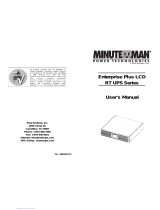Page is loading ...

MCP-E Series
User's Manual

1
© Copyright Para Systems, Inc., 2001
MCP-E Series
User's Manual
1. Introduction 2
2. Controls and Indicators 4
3. Installation 6
4. Operation 13
5. Troubleshooting 17
6. Replacing the Battery 20
7. Obtaining Service 24
8. Specifications 25
9. Configurable Parameters & Settings 26
10. Limited Product Warranty 28
11. Declaration of Conformity 29
English
TABLE OF CONTENTS

2
Thank you for purchasing a MINUTEMAN™ power protection product. It has been
designed and manufactured to provide many years of trouble free service.
Please read the manual before installing your UPS. It provides the information that should
be followed during installation and maintenance of the UPS and the batteries allowing you
to correctly set up your system for the maximum safety and performance. Included is
information on customer support and factory service if it is required. If you experience a
problem with the UPS please refer to the Troubleshooting guide in this manual to correct
the problem or collect enough information so that the MINUTEMAN Technical Support
Department can rapidly assist you.
This symbolt
IMPORTANT SAFETY INSTRUCTIONS
SAVE THESE INSTRUCTIONS !
NOTICE: This equipment has been tested and found to comply with the limits
for a Class A computing device in accordance with the specifications in Subpart J
of Part 15 of FCC Rules and the Class B limits for radio noise emissions from digital
apparatus set out in the Radio Interference of the Canadian Department of
Communications. These limits are designed to provide reasonable protection against such
interference in a residential installation. This equipment generates and uses radio frequency
and if not installed and used properly, that is, in strict accordance with the manufacturer's
instructions, this equipment may cause interference to radio and television reception. If this
equipment does cause interference to radio or television reception, which can be determined
by turning the equipment off and on, the user is encouraged to try to correct the interference
by one or more of the following measures:
n Re-orient the receiving antenna
n Relocate the computer with respect to the receiver
n Move the computer away from the receiver
n Plug the computer into a different outlet so that the computer and receiver are on
different branch circuits.
n Shielded communications interface cables must be used with this product
After removing your MINUTEMAN UPS from it's carton, it should be inspected for damage
that may have occurred in shipping. Immediately notify the carrier and place of purchase if
any damage is found. Warranty claims for damage caused by the carrier will not be
honored.
Receiving Inspection
WARNING: Changes or modifications to this unit not expressly approved by the
party responsible for compliance could void the user's authority to operate the
equipment.
English
INTRODUCTION
This symbol indicates "ATTENTION"
This symbol indicates "Risk of Electrical Shock"

3
WARNING: Risk of electrical shock. Hazardous live parts inside
this power supply are energized from the battery even when the AC
input power is disconnected.
To de-energize the outputs of the UPS:
1. If the UPS is on press the on/off button for 1 second
2. Disconnect the UPS from the AC power outlet
3. To deenergize the UPS completely, disconnect the battery.
This uninterruptible power source contains potentially hazardous voltages. DO
NOT attempt to disassemble the unit. This UPS contains no user serviceable
parts. Repairs and battery replacement must be performed by AUTHORIZED
SERVICE PERSONNEL ONLY.
CAUTION! To reduce the risk of electrical shock in conditions where load
equipment grounding cannot be verified, disconnect the UPS from the AC power
outlet before installing a computer interface cable. Reconnect the power cord
only after all signaling connections are made.
CAUTION! Connect the UPS to a two pole, three wire grounding AC
power outlet. The receptacle must be connected to appropriate branch protection
(circuit breaker or fuse). Connection to any other type of receptacle may result in
a shock hazard and violate local electrical codes
Para Systems Life Support Policy
As a general policy, Para Systems Inc. (Para Systems) does not recommend the use of any
of its products in life support applications where failure or malfunction of the Para Systems
product can be reasonably expected to cause failure of the life support device or to
significantly affect its safety or effectiveness. Para Systems does not recommend the use
of any of its products in direct patient care. Para Systems will not knowingly sell its
products for use in such applications unless it receives in writing assurances satisfactory
to Para Systems that (a) the risks of injury or damage have been minimized, (b) the
customer assumes all such risks, and (c) the liability of Para Systems Inc. is adequately
protected under the circumstances.
Examples of devices considered to be life support devices are neonatal oxygen analyzers,
nerve stimulators (whether used for anesthesia, pain relief, or other purposes), auto
transfusion devices, blood pumps, defibrillators, arrhythmia detectors and alarms, pacemak-
ers, hemodialysis systems, peritoneal dialysis systems, neonatal ventilator incubators,
ventilators for both adults and infants, anesthesia ventilators, and infusion pumps as well as
any other devices designated as “critical” by the United States FDA.
Hospital grade wiring devices and leakage current may be ordered as options on many
PARA SYSTEMS UPS systems. PARA SYSTEMS does not claim that units with this
modification are certified or listed as Hospital Grade by PARA SYSTEMS or any other
organization. Therefore, these units do not meet the requirements for use in direct patient
care.
The packing materials that your UPS was shipped in, are carefully designed to minimize any
shipping damage. In the unlikely case that the UPS needs to be returned to MINUTEMAN,
please use the original packing material. Since MINUTEMAN is not responsible for shipping
damage incurred when the system is returned, the original packing material is inexpensive
insurance. PLEASE SAVE THE PACKING MATERIALS!
English
CAUTION! "High Leakage Current". The UPSs must be connected to the
appropiate building ground.

4
Primary Power Switch: Press and release the
ON/OFF button to turn the unit ON or OFF.
Normal Mode Icon: This icon will illuminate
when the utility power is within safe operating
range.
Battery Mode Icon: This icon will illuminate
when the Utility power is outside safe operating
range and the unit is operating in the battery
mode.
Bypass Mode Icon: This icon will illuminate
when the unit is in bypass mode and you do not
have battery backup protection.
Unit Fault Icon: The Fault icon illuminates when
the UPS has detected an internal fault. (see
section 5)
FRONT PANEL (LCD Units)
English
CONTROLS AND INDICATORS
Unit Fault Icon: This icon and error code will illuminate when
the self diagnostics are able to determine the problem.
Unit Charger Icon: This icon will illuminate when the unit is charging the batteries.
Unit Overload Icon: This icon will illuminate when the unit load has exceed the
rating of the UPS. The UPS will transfer to bypass mode if the overload is not
removed.
Estimated Time Remaining icons: These combination of LCD
icons will illuminate when selected and the UPS is operating
in the battery mode. The first time icon will appear as ">" if
the estimated time remaining is greater than ten (10) minutes.
This symbol will turn off when the estimated time remaining is
less than 10 minutes and the remaining time will appear in the
display.
Unit Audible Alarm Icon: This alarm will illuminate when audible alarm is
silenced.

5
English
!
Unit Input Icon: When selected, this will display the selected
item for the input from utility.
Unit Output Icon: When selected, this will display the selected
item for the output from unit.
Unit Amperage Icon: When selected, this will display the amps
from either the input or output based on selection of input or
output as described previously.
Unit Voltage Icon: When selected, this will display the voltage
from either the input or output based on selection of input or
output as described previously.
Unit Frequency Icon: When selected, this will display the
frequency from either the input or output based on selection of
input or output as described previously.
Unit Load in Watts Icon: When selected, this will display the
load from either the input or output based on selection of input
or output as described previously.
Unit Battery Percentage Status Icon: When selected, this will
display the percentage of battery capability remaining.
Unit Load Percentage Status Icon: When selected, this will
display the percentage of load on the unit.

6
REAR PANEL (120Vac models shown)
INSTALLATION PLACEMENT
Install the UPS in a temperature controlled environment that is free of conductive contami-
nants. Select a location which will provide good air circulation for the UPS at all times.
Avoid locations near heating devices, water or excessive humidity, or where the UPS is
exposed to direct sunlight. Route power cords so they cannot be walked on or damaged.
Operating Temperature: 700VA-5000VA: 0 to 40°C, 7000VA: 0 to 32°C
Storage Temperature: -15 to +45°C Operating Elevation: 0 to 3,000 Meters
Storage Elevation: 0 to 15,000 Meters Operating and Storage Relative Humdity: 95%,
non-condensing
Tower Models
1. Smart slot for optional cards
2. Switch, momentary switch used to
change displays or silence alarm
3. Dip switches used to configure unit
parameters
4. Simple Communications port (AS400)
5. RS232 intelligent communications port
6. Network protection (lan only)
7. External battery connection point
8. Output load receptacles
9. Output load circuit breakers
10. Incoming utility power cord
11. Incoming utility circuit breaker
Rackmount Models
1. Incoming utility power cord
2. Incoming utility circuit breaker
3. External battery connection point
4. Network protection (lan only)
5. Smart slot for optional cards
6. Switch, momentary switch used to change
displays or silence alarm
7. Dip switches used to configure unit
parameters
8. Simple Communications port (AS400)
9. RS232 intelligent communications port
10. Output load circuit breakers
11. Output load receptacles
English
INSTALLATION

7
English
MCP 5000iE and MCP 7000iE
1. Fans: Internal Cooling Fans.
2. Maintenance Bypass Switch: In normal operation the switch must be in the UPS position.
When doing routine maintenance the switch must be in the BPS position.
3. Output Circuit Breakers: Turn OFF/ON the output of the UPS.
4. Alarm Silencer: Silences the Alarm in the Battery Mode.
5. Configuration Switches: Must be set before turning the UPS ON (see page 8).
6. Input Circuit Breakers: Turn OFF/ON the input of the UPS.
7. RS232 Port: Intelligent Communications Port.
8. Contact Closure Port: Simple Communications Port (AS400).
9. External Battery Pack Connector: Remove the panel for external Battery Pack Connection.
10. Access Panel for Input/Output Terminals: Remove the panel for Input/Ouptut Connections.
1
2
3
4
5
7
8
9
6
10

8
MCP 5000iE and MCP 7000iE Input/Output/Battery Pack Connections
(Must be performed by Authorized Service Personnel ONLY)
Installation instructions for hardwiring the Input/Output Connections:
1. Crimp M6 ring terminals (part number R14-6 or equivalent) to the appropriate size input
and output cables (see page 9) using the appropiate Crimp tool (part number Crimpers RYO-
14 or equivalent).
Ring Terminal:
Size: M6 (or equivalent)
Part Number: R14-6 (or equivalent)
Manufacturer: Kai Suh Suh Enterprise Company., LTD (or equivalent)
Crimp tool:
Part number: Crimpers RYO-14 (or equivalent)
Manufacturer: Kai Suh Suh Enterprise Company., LTD (or equivalent)
2. Remove the access panel on the rear panel of the UPS.
3. Install the appropriate size strain relief into the input and output access holes.
4. Push the input cable through the strain relief nearest the input terminal block.
5. Connect L1 to the AC Input's "L" terminal, connect L2 to theAC Input's "N" terminal,
connect AC ground to the AC Input's ground terminal. Be sure that all the connections and
the strain relief are tightly secured.
6. Push the output cable through the strain relief nearest the output terminal block.
7. Connect L1 to the AC Output's "L" terminal, connect L2 to the AC Output's "N" terminal,
connect AC ground to the AC Output's ground terminal. Be sure that all the connections and
the strain relief are tightly secured.
8. Reinstall the access panel on the rear panel of the UPS.
9. Now the UPS is ready for the normal start-up procedure.
INSTALLATION
(Must be performed by Authorized Service Personnel ONLY)
Be sure to read the installation placement and all the cautions before installing the UPS. The
MCP-E series UPS has external Battery Pack capability, please observe the following
warning when connecting the Battery Pack(s). WARNING! DO NOT PLUG THE BATTERY
PACK'S CONNECTOR INTO THE UPS's BATTERY CONNECTOR WHILE THE UPS IS TURNED
ON. NOTE: The red connectors/wires are the battery positive(+) and the black connectors/
wires are the battery negative(-) on all MINUTEMAN configurations.
English

9
NOTE: The MCP 5000iE and 7000iE's AC input must be connected to an AC circut breaker
which will provide for an emergency power off. (Must be performed by Authorized
Service Personnel ONLY)
Model MCP 5000iE MCP7000iE
Input Circuit Breaker 40 Amp 50 Amp
Input Wire Size/Temp 8 AWG/min75°C 6 AWG/min75°C
Wire Conductor Three conductor, copper wire only
Tightening torque for
pressure wire connectors
having screws
Block diagram of the MCP 5000iE and MCP 7000iE input and output wiring.
English
Torque 17.6Lbs (8kg)

10
English
Installation of the mounting tray and the stablizing feet.
(Must be performed by Authorized Service Personnel ONLY)
The MCP 5000iE and the MCP 7000iE must be installed into a stationary position due to the
hardwiring of the input and the output.
1. Move the UPS into the desired location.
2. Lay the mounting tray on the floor next to the UPS as shown below.
3. Roll the UPS onto the mounting tray.
4. Align the four screw holes on the mounting tray with the four screw holes on the bracket
at the front and rear of the UPS.
5. Install the four mounting tray retaining screws.
6. Install the four stablizing feet as shown below, two at the front and two at the rear.
7. Install the eight stablizing feet retaining screws as shown below.
8. The UPS is now ready for hardwiring the input and the output (See page 8).

11
English
The Tower Model allows the user to install the UPS next to the tower computer. Use
CAUTION, the UPS is extremely heavy. Place the UPS in the final desired location and
complete the rest of the installation procedure. Now the UPS is ready for the normal start-up
procedure.
The Rackmount Configuration comes with mounting brackets for the standard 19"
(46.5cm) rack. The mounting brackets to fit a 23" (59.2cm) standard rack are also
available. The screws for mounting the UPS to the rack are not included (screw size
varies with rack size). The kit includes, two mounting brackets and four retaining screws.
Locate the mounting bracket screw holes on the side panels of the UPS, at the front of the
UPS. Align the mounting bracket with the mounting bracket screw holes. Attach the
mounting bracket with the retaining screws. WARNING: Use two or more people when
installing the UPS into the rack. Use caution, the UPS is extremely heavy. Do not move the
rack after the units have been installed. The rack may be unstable due to the weight
distribution. Now the UPS is ready for the normal start-up procedure.
The MCP-E Series UPS can be installed in two different configurations.

12
CONNECTING TO AN AC SOURCE
Plug the UPS into a two pole, three wire, grounded receptacle only. Do not use extension
cords, adapter plugs, power strips or surge strips. The MCP 5000iE and MCP 7000iE must
be hardwired (see page 8).
COMPUTER INTERFACE CONNECTION (OPTIONAL)
MINUTEMAN Power Management software and interface cables kits can be used with the
MCP-E units. Use only MINUTEMAN or MINUTEMAN approved interface cables with these
UPS’s. Connect the interface cable to the 9 pin computer interface port on the rear of the
UPS. Secure the connector to the UPS via the screws on the connector housing. Connect
the other end of the cable to the device that will be monitoring/controlling the UPS.
NOTE: Connecting to the computer interface port is optional. The UPS works
properly without this connection.
Plug the equipment into the output receptacles on the back panel of the unit. Do not use
extension cords, adapter plugs, power strips or surge strips. The MCP 5000iE and the MCP
7000iE are hardwire output connections only, be sure the output breaker is in the ON
position. Insure that you do not exceed the maximum output rating of the UPS (refer to the
UPS's back panel or the Electrical Specifications in this manual).
CAUTION!
DO NOT CONNECT A LASER PRINTER TO THE BATTERY BACKUP
RECEPTACLES ON THE UPS UNLESS THE UPS IS RATED 2000VA OR
GREATER. A LASER PRINTER DRAWS SIGNIFICANTLY MORE POWER
WHEN PRINTING THAN AT IDLE, AND MAY OVERLOAD THE UPS.
NETWORK SURGE PROTECTION CONNECTION (OPTIONAL)
Connect a 10 Base-T network line to the protection sockets on the rear of the UPS (not
available on all models). This connection will require another length of network cable. The
cable coming from the networked system is connected to the port marked “IN”. The “OUT
port is connected to the equipment to be protected.
NOTE: Connecting to the Network Surge Protection connection is optional. The
UPS works properly without this connection.
CONNECTING YOUR EQUIPMENT
English
MAINTENANCE BYPASS SWITCH
(Must be performed by Authorized Service Personnel ONLY)
The 5000/7000VA units have a Maintenance Bypass Switch on the rear panel. The
maintenance bypass switch is used to tranfer the utility AC power to the output load without
interrupting the protected equipment, so that general maintenance can be performed. Follow
the steps below to transfer the UPS to the Maintenance Bypass Mode:
1. Turn the Maintenance Bypass Switch to "BPS".
2. Push the ON/OFF button on the front panel.
3. Wait for approximately five minutes before performing any maintenance.
4. The UPS is now ready for general maintenance.
Follow the steps below to switch the UPS back to the Normal On-Line Mode:
1. Push the ON/OFF button on the front panel.
2. Wait for approximately one minute for the inverter to start.
3. Turn the Maintenance Bypass Switch to "UPS".
4. The UPS is now operating in the Normal On-Line Mode.

13
TURNING THE UNIT ON/OFF
The UPS is shipped with the unit disabled. Turn dip switch #1 to the ON position before
attempting to turn on the unit. This will enable the unit. Set all of the dipswitches per the
desired setting for your environment prior to turning on the unit.
Turning ON/OFF the 700/1000VA
To turn ON the 700/1000VA. Plug the input power cord into the AC wall outlet. Push and
hold the ON/OFF button (on the front panel) for one beep, then release the button.
To turn OFF the 700/1000VA. Push and hold the ON/OFF button (on the front panel) for one
beep, then release the button. Unplug the input power cord from the AC wall outlet.
Turning ON/OFF the 2000/3000VA
To turn ON the 2000/3000VA. Plug the input power cord into the AC wall outlet. Put the
input circuit breaker (on the rear panel) in the ON position. Push the ON/OFF button on the
front panel.
To turn OFF the 2000/3000VA. Push the ON/OFF button on the front panel. Put the input
circuit breaker (on the rear panel) in the OFF position. Unplug the input power cord from the
AC wall outlet.
Turning ON/OFF the 5000/7000VA
To turn ON the 5000/7000VA. Hardwire the input and the output (see page 8). Put the
circuit breaker at the wall breaker panel to the ON position. Put the input circuit breaker (on
the rear panel) in the ON position. Push the ON/OFF button on the front panel. Put the output
circuit breaker (on the rear panel) in the ON position.
To turn OFF the 5000/7000VA. Put the output circuit breaker (on the rear panel) in the OFF
position. Push the ON/OFF button on the front panel. Put the input circuit breaker (on the
rear panel) in the OFF position. Put the circuit breaker at the wall breaker panel to the OFF
position.
NOTE: Do not turn the UPS OFF and then ON again very rapidly. Once the UPS has been
turned OFF, wait for approximately two minutes before turning the UPS ON again.
Configuration Switches for the MCP 700/1000. The "System Enable" switch must be
enabled for the UPS to operate.
English
OPERATION

14
EnglishEnglish
Configuration Switches for the MCP 2000/3000/5000/7000. The "System Enable" switch
must be enabled for the UPS to operate.
MCP 2000 and MCP 3000. RS232 Port, Control Port pinouts and Confirguation Switches.

15
English
English
Press and release the main power switch on the front of the unit to turn
on the unit. Press and release again to turn off the unit. Some models
have a circuit breaker on the rear panel that must be turned ON first and
then press the front panel switch to turn the unit ON.
The unit will turn on, perform a self diagnostic test, switch to bypass
mode and then turn on to full inverter mode automatically.
Place your unit in the desired location for use. Connect all equipment power cords to the
receptacles on the rear of the UPS. Please insure you confirm total power requirements
and do not overload the units.
ALARMS
ON BATTERY
When the UPS is operating in the battery mode, the Battery Mode Icon will illuminate and the
audible alarm will sound every 10 seconds. The alarm will stop and the Battery Mode Icon
will extinquish once the UPS returns to AC normal operation.
UPS FAULT
When the UPS detects a fault, the Unit Fault Icon will illuminate and the UPS will emit a
sustained tone. The unit will also display a failure code if available. (see section 5 Trouble-
shooting for failure code definition)
OVERLOAD
When the amount of load attached to the UPS exceeds its power rating, the Unit Overload
Icon will illuminate and the UPS will emit a sustained tone. This alarm will remain on until the
excess load is removed or the UPS’s self protection circuit takes control. If the unit self
protection circuit takes control, the unit will switch to bypass mode until the overload is
removed. If the load is excessive, the input circuit breaker will open and the unit will shut
down.
REPLACE BATTERY
The UPS automatically tests the battery’s condition and will illuminate the Unit Battery Icon
and emit a short beep. This tone will be repeated every hour until the batteries passes a
self test. It is recommended that the UPS be allowed to charge overnight before performing
a battery test to confirm a Weak/Bad Battery condition.
LOW BATTERY WARNING
The UPS will emit two consecutive beeps every five seconds when the battery reserve
runs low. This continues until AC returns or the UPS shuts down from battery exhaustion.
COMMUNICATIONS PORT
Communications port information for 700VA and 1000VA units only:
The communications port is a standard DB9 female with both RS232 and relay contact
closure capability. The units will poll the port and activate the port for RS232 or contact
closure in accordance with the type of cable it finds connected to the port. To change the
port configuration requires the unit be turned off and restarted with the desired cable
connected. The pinout for the port is depicted per the chart below.
Pin 1: Instant off ( pull and hold this pin low to turn off output receptacles)
Pin 2: /TXD
Pin 3: /RXD and receive ups shutdown command
Pin 4: AC fail, NO closes on event
Pin 5: Ground
Pin 6: Low battery warning, NO closes on event
Pin 7: Common return for all relays
Pin 8: Summary alarm, NO closes on AC fail, low battery warning, overload, UPS failure
or unit on bypass
Pin 9: Not Used

16
Communications port information for 2KVA, 3KVA, 5KVA and 7KVA units only:
These units contain two independent communications ports. Port one is for standard RS232
communications and labeled RS-232 Port. The second port is relay contact closure
configured for standard AS 400 ports. This port is labeled Control Port.
The pinout for the RS-232 port is depicted per the chart below. Note: when using the SNMP
option card, this port will be disconnected. Both the slot and the port may not be used at the
same time.
Communication settings: When using the RS232 port, the following settings should be used.
Baud Rate: 2400
Data Bits: 8
Stop Bits: None
Parity: 1
Pin 1: Not Used
Pin 2: /TXD Transmit Data
Pin 3: /RXD Receive Data and Commands
Pin 4: Not Used
Pin 5: Ground
Pin 6: Not Used
Pin 7: Not Used
Pin 8: Not Used
Pin 9: Not Used
The pinout for the Control port is depicted per the chart below.
Pin 1: UPS failure (fault)
Pin 2: Summary alarm (normally open, closes on event)
Pin 3: Common for pin 4
Pin 4: EPO or shutdown
Pin 5: Common ground for all relays.
Pin 6: Bypass active=make/ ups on=open
Pin 7: Battery low (normally open, closes on event)
Pin 8: UPS on=make/ bypass active=open
Pin 9: AC fail (normally open, closes on event)
Your UPS unit is shipped standard with SentryII monitoring software. This software may be
used for monitoring the UPS and power when loaded into your computer and connected via
the supplied software communication cable. This software is a detailed tool to help you
manage your power needs.
This software will also support a simpler style of controlled shutdown for the consumer that
is not interested in detail, but is still interested in a controlled unattended shutdown. The
simple software function requires the purchase and installation of a separate cable that is
not provided with the unit. Please contact your local vendor or Minuteman Technical support
department at 800-238-7272 or 972-446-7363 should you need to purchase this software
cable.
English

17
Possible Cause
Symptom What To Do
TROUBLESHOOTING
E10 is displayed after
turning on unit
Configuration dip switch is in
the off position
Turn Dip Switch #1 to on position
as defined on page 13
When turned on, the
unit operates in battery
mode only
No AC utility power present
and unit Cold start function is
enabled
Check utility input power and
contact local service company if
required to correct utility problem
The unit switches from
normal to battery mode
frequently
The fluctuation of the input utility
voltage or frequency is beyond
the preset guidelines
Check the input utility condition.
Adjust Sync Range to 3Hz.
Contact loacal service personnel if
utility remains bad
The unit switches to
bypass mode
occasionally and then
switches back
The unit may be overloaded
periodically by a random load
increase
Verify if the load may be affected
by a printer or excessive loading
such as numerous phones etc.
remove excessive load to eliminate
Diagnostic codes for 700VA and 1KVA
The 700VA and 1000VA units use LED displays to notify the User of an error detected by
the internal diagnostics system. The letter "E" is assumed and is not displayed on the LED
graph. The top row of LED's indicate the first number of the "diagnostic error" code. As an
example: if the third LED is illuminated, the first character of the "diagnostic error" code is 3.
The second row of LED's indicates the second number in the diagnostic error code. As an
example: if the second LED is illuminated, the second character of the "diagnostic error"
code is 2. These examples would provide an diagnostic error message of E32 with the "E"
assumed for all error codes. A sample of E32 is shown below for your reference.
LOAD
BATTERY
"EXAMPLE OF DIAGNOSTIC ERROR CODE E32"
English

18
Code Definition
E01 System off resulting from Microprocessor checksum error.
E03 Battery voltage is below safe operating range (AC mode).
E04 Battery voltage has exceeded safe operating range (AC mode).
E05 Thermal sensor is dead or unit exceeds safe temperature.
E10 Configuration dip switch is in the off position.
E13 Input/Output voltage difference is out of 6V specification (AC tracking mode).
E22 +DC bus voltage is out of the range of +15% to -10%.
E23 -DC bus voltage is out of the range of +15% to -10%.
E24 Phase unlocks between input and output.
E32 Power is over 100% for 60 seconds.
E32 Power is over 125% for 10 seconds.
E32 Power is over 150%.
E32 Power is over 300%
E32 RMS current is over 100% for 60 seconds.
E32 RMS current is over 125% for 10 seconds.
E32 RMS current is over 150% for 3 seconds
E32 RMS current is over 300%
E32 Power is over 100% or RMS current is over 100% for 5 seconds (DC mode).
E32 Power is over 125% (DC mode).
E40 Temperature is out of range.
E52 Output senses a short circuit.
E53 Battery test error (battery may be bad or needs charge time).
E55 Input voltage is over 150Vrms for 120vac units.
Diagnostic codes not listed are used by Engineering staff for programming purposes.
If your unit should have a problem, please call our Technical Support department to resolve
any issues. Please call, 800-238-7272 or 972-446-7363 and ask for Technical Support.
When you call with a problem, please be prepared to provide the following information to the
technician.
Model number: example: MCP 3000 E
Model Part number: example: 900xxxxx (8-15 characters-always starts with 900)
Model Serial number: example: FC87011200001 (13 characters)
Length in Service: example 25 months
Diagnostic code at time of problem: example: E32
Time of day during failure: example: 4:15 am
Weather conditions during failure: example: clear skies, no power problems.
OurTechnical Support department is open from 8am -5pm Central standard time USA Monday
- Friday. Please feel free to consult our Power Forum on our website for assistance at
www.minutemanups.com
English

19
Diagnostic Error Codes for 2KVA, 3KVA, 5KVA, 7KVA units
Error Description
E00 System ROM checksum error.
E01 System RAM data read/write error.
E02 System EEPROM data read/write error.
E03 Communication fail between CPU & DSP
E05 Temperature over 100
o
C.
E07 Battery voltage is over specification (AC mode).
E08 Input voltage fail (Outside of safe operating range & cold start disable).
E10 Configure SW1 is set position “OFF”.
E11 AC Mode input out of range during normal startup.
E12 Battery voltage out of range during cold start.
E14 DC bus voltage out of range during cold start.
E15 Output/input voltage difference out of 3.125% (AC tracking mode).
E16 Output/setting voltage difference out of 3.125% (DC mode).
E17 Input frequency fail (Out of 45 ~ 65 Hz) & cold start disable.
E22 DC bus voltage out of range -85% or +12%
E23 Difference between DC bus is more then 70Vdc.
E25 Input / Output frequency difference out of 1Hz during AC mode normal
E26 Battery voltage low (2K-57V, 3K-76V, 5K-190V, 7K-228V) out of range (DC mode)
E32 RMS current over 100%
E33 Voltage difference more than 10% between setting and output
E40 Temperature over 80
o
C.
E42 Thermal sensor dead.
E53 Battery test error.(battery may be bad)
E54 Line-Neutral connection error.
E60 Transfer fail during AC Bypass to AC Mode
E63 Transfer fail during Battery Mode to normal AC mode.
E67 DC bypass to Battery mode time out in soft start.
E68 AC bypass to Normal mode time out in soft start.
E69 In/out Sync lasts too long.
E78 DIP Switch setting error(output voltage setting).
E80 DSP initial state data transfer error (clear 0ffh).
E81 No response when send data to DSP.
E82 DSP initial state data transfer error (55,aa,version).
E83 Data lost (every cycle received data less than 20 and more than 60 times).
E84 Input voltage break at bypass mode.
English
/