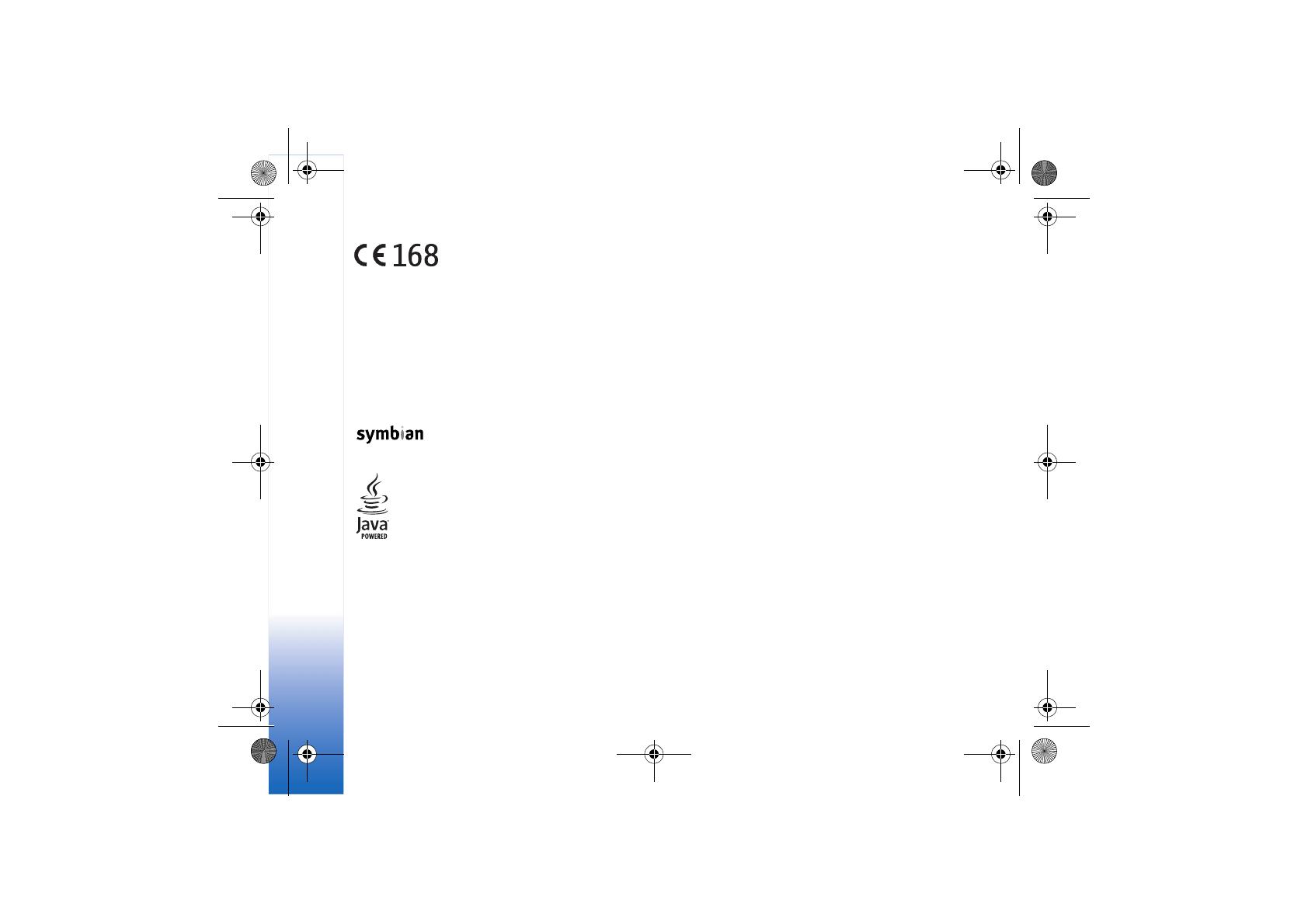
2
DECLARATION OF CONFORMITY We, NOKIA
CORPORATION declare under our sole responsibility
that the product RM-36 is in conformity with the
provisions of the following Council Directive: 1999/5/
EC. A copy of the Declaration of Conformity can be
found at http://www.nokia.com/phones/
declaration_of_conformity/
Copyright © 2005 Nokia. All rights reserved.
Reproduction, transfer, distribution or storage of part or all of the contents in this
document in any form without the prior written permission of Nokia is prohibited.
Nokia, Nokia Connecting People, and Pop-Port are trademarks or registered
trademarks of Nokia Corporation. Other product and company names mentioned
herein may be trademarks or tradenames of their respective owners.
Nokia tune is a sound mark of Nokia Corporation.
This product includes software licensed from Symbian Software Ltd (c) 1998-
200(5). Symbian and Symbian OS are trademarks of Symbian Ltd.
Java™ and all Java-based marks are trademarks or registered trademarks of Sun
Microsystems, Inc.
Bluetooth is a registered trademark of Bluetooth SIG, Inc.
Stac ®, LZS ®, ©1996, Stac, Inc., ©1994-1996 Microsoft Corporation. Includes one
or more U.S. Patents: No. 4701745, 5016009, 5126739, 5146221, and 5414425.
Other patents pending.
Hi/fn ®, LZS ®,©1988-98, Hi/fn. Includes one or more U.S. Patents: No. 4701745,
5016009, 5126739, 5146221, and 5414425. Other patents pending.
Part of the software in this product is © Copyright ANT Ltd. 1998. All rights
reserved.
US Patent No 5818437 and other pending patents. T9 text input software
Copyright (C) 1997-2005. Tegic Communications, Inc. All rights reserved.
USE OF THIS PRODUCT IN ANY MANNER THAT COMPLIES WITH THE MPEG-4
VISUAL STANDARD IS PROHIBITED, EXCEPT FOR USE DIRECTLY RELATED TO (A)
DATA OR INFORMATION (i) GENERATED BY AND OBTAINED WITHOUT CHARGE
FROM A CONSUMER NOT THEREBY ENGAGED IN A BUSINESS ENTERPRISE, AND (ii)
FOR PERSONAL USE ONLY; AND (B) OTHER USES SPECIFICALLY AND SEPARATELY
LICENSED BY MPEG LA, L.L.C.
Nokia operates a policy of continuous development. Nokia reserves the right to
make changes and improvements to any of the products described in this document
without prior notice.
Under no circumstances shall Nokia be responsible for any loss of data or income
or any special, incidental, consequential or indirect damages howsoever caused.
The contents of this document are provided ‘as is’. Except as required by applicable
law, no warranties of any kind, either express or implied, including, but not limited
to, the implied warranties of merchantability and fitness for a particular purpose,
are made in relation to the accuracy, reliability or contents of this document. Nokia
reserves the right to revise this document or withdraw it at any time without prior
notice
The availability of particular products may vary by region. Please check with the
Nokia dealer nearest to you.
Export Controls
This device may contain commodities, technology or software subject to export
laws and regulations from the US and other countries. Diversion contrary to law is
prohibited.
FCC INDUSTRY CANADA NOTICE
Your device may cause TV or radio interference (for example, when using a
telephone in close proximity to receiving equipment). The FCC or Industry Canada
can require you to stop using your telephone if such interference cannot be
eliminated. If you require assistance, contact your local service facility. This device
complies with part 15 of the FCC rules. Operation is subject to the condition that
this device does not cause harmful interference.
legal-information1.fm Page 2 Monday, February 7, 2005 2:39 PM

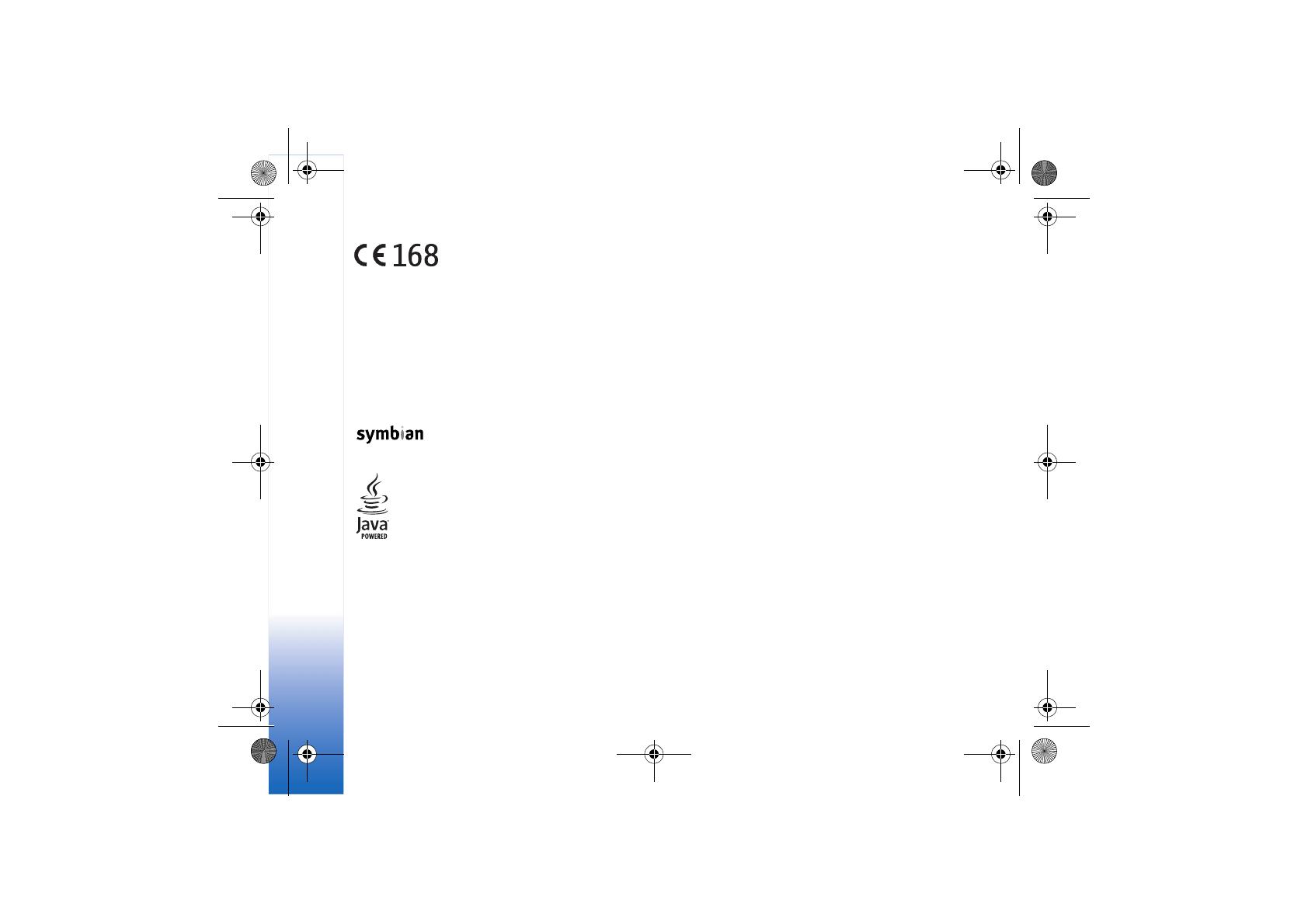



















![MaxboostGoogle Pixel 3 Case, [Folio Style] Wallet Case for Google Pixel 3 [Stand Feature] (Black) Protective PU Leather Flip Cover](http://vs1.manuzoid.com/store/data/000911231_2-cf999f53d479a70cacbdd58753fd7d36-160x210.png)
![MaxboostMaxboost Google Pixel 3 XL Case, [Folio Style] Wallet Case for Google Pixel 3 XL [Stand Feature] (Black) Protective PU Leather Flip Cover](http://vs1.manuzoid.com/store/data/001208984_2-873551bc5f4e0077ec28de416b463702-160x210.png)

![MaxboostMaxboost Galaxy S10e Case mWallet Series Designed for Samsung Galaxy S10e [Stand Feature] [PowerShare Friendly] Galaxy S10E Case Credit Card Wallet (Black)](http://vs1.manuzoid.com/store/data/001209118_2-227f6e7bb855b5ed8dc74fd830febefa-160x210.png)