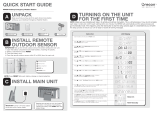Page is loading ...

www.radioshack.com
SM
OWNER’S MANUAL —
Please read before using this equipment.
© 2003 RadioShack Corporation. All Rights Reserved.
RadioShack and RadioShack.com are trademarks
used by RadioShack Corporation.
Thank you for buying the
RadioShack Portable
Handheld NWR-Same
Weatheradio
. It uses
Specific Area Message
Encoding (SAME) circuitry to
provide more complete
information about weather
conditions in your immediate
area, letting you avoid hearing
alerts for geographical areas
that do not interest you. There
are 10 location codes that can
be programmed for multiple
location warnings. The
warnings are indicated by
WARNING, STATEMENT, and
WATCH.
!
IMPORTANT
!
If an icon appears at the end of a paragraph, go to the box on that page with the
corresponding icon for pertinent information.
Ô — Note
Portable Handheld
NWR-SAME
Weatheradio
12-259
DC 6V Jack
º
— On/Off
TR/HM — Select
data receive
modes: travel or
home.

How Your Weatheradio‚ Works
2
HOW YOUR
WEATHERADIO
WORKS
Traditional weather radios simply
receive the National Oceanic and
Atmospheric Administration (NOAA)
weather broadcast (usually within a 50-
mile radius), then sound an alarm if any
emergency code was transmitted along
with the broadcast. This means that
people outside an affected area are
often alerted even though their area is
not affected, leading some to ignore
weather warnings that apply to their
own area.
In 1994, NOAA began broadcasting
signals called FIPS (Federal
Information Processing System) codes
along with their standard weather
broadcasts. These codes identify the
type of emergency and the specific
geographic (such as a country)
information about the codes, so you
can determine if the emergency might
affect your area. Only SAME-
compatible weather radios are able to
take advantage of this technology.
Each FIPS code identifies a specific
geographic area defined by the
National Weather Service (NWS), so
CONTENTS
How Your Weatheradio
Works ............................... 2
Preparation ....................... 3
Installing Batteries ........ 3
Using AC Power ........... 4
Power Up Reset ........... 4
Turning Power
On and Off .................... 5
Attaching the Belt Clip .. 5
Programming the
Weatheradio ..................... 6
Setting the Alarm .......... 7
Setting the Clock .......... 8
Selecting Temperature
Display Mode ................ 8
Selecting a Channel ..... 9
Selecting Alert Mode .. 10
Enabling/Disabling Missed
Alert Reminder ............ 11
Enabling/Disabling Signal
Loss Reminder ........... 13
Understanding the FIPS
Code ........................... 13
Response Location
Selection ..................... 15
Enabling/Disabling Alert
Tones .......................... 17
Receiving Weather Alerts 20
Viewing Signal
Strength ...................... 21
Locking Key ................ 21
Selecting Travel
/Home Mode ............... 21
Troubleshooting ............. 23
FCC Declaration of
Conformity ...................... 25
The FCC Wants
You to Know ................... 25
Care ............................... 27
Specifications ................. 27

3
Preparation
your Weatheradio
sounds an alert
only when a weather emergency is
declared in that area. This helps you
more efficiently track the weather
conditions in and around your area.
PREPARATION
INSTALLING BATTERIES
1. Pull down the latch on the battery
compartment cover and then
remove the cover.
2. Install three AA batteries (not
supplied) as indicated by the
polarity symbols (+ and –) marked
inside.Ô.
3. Replace and secure the cover.
Full battery power is indicated on the
display as
j. When battery power is
weak,
² appears. Further operations
are not allowed until you replace the
batteries. Ô
Ô NOTE Ô
•
Be sure to turn off th
e
power first and then
replace the batteries
in less than 1 minute
as to keep the set
clock time. If it takes
more than 1 minute
to replace, the clock
time may be reset.
Ô BATTERY NOTES Ô
• Dispose of old batteries
promptly and properly.
• Do not burn or bury
batteries.
• Use only fresh batteries of
the required size and
recommended type.
• Do not mix old and new
batteries, different types
of batteries (standard,
alkaline, or rechargeable),
or rechargeable batteries
of different capacities.
• If you do not plan to use
the weatheradio for a
month or more, remove
the batteries. Batteries
can leak chemicals that
can damage electronic
parts.

4
Preparation
USING AC POWER
Your Weatheradio
can also use 6V,
300mA AC/DC adapter with plug size H
(not supplied) for normal operation.
With AC connected, normal operation
is allowed even if there are batteries in
unit.
1. Open the rubber DC 6V jack cover.
2. Insert the AC/DC adapter’s barrel
plug into
DC 6V jack. Then plug
the adapter into a standard AC
outlet.
POWER UP RESET
When powered on for the first time after
installing batteries, all LCD segments
turn on for one second. The device
starts to search for the best (strongest)
weather channel. Reset the
Weatheradio
to default settings by
following the steps below.Ô
1. Remove the batteries and/or
disconnect AC power.
2. Hold down
WX and re-insert
batteries or reconnect to AC
power. Hold down WX until USER
SETUP
appears and a short beep
sounds.
Ô NOTE Ô
The backlight is on
when receiving an alert
message, or for any key
operation.

5
Preparation
3. Release WX and press MENU.
DEFAULT ON appears briefly, and
then
USER SETUP appears.
4. Remove batteries and/or
disconnect AC power. Reinsert to
begin use.
TURNING POWER
O
N AND OFF
Press and hold down G for two
seconds to turn the Weatheradio
on
and off. Ô
ADJUSTING VOICE AND
T
ONE VOLUME
1. Press WX to turn on broadcast.
2. Repeatedly press e or d to adjust
the volume to the desired listening
level.
VOLUME: and the volume level
appear.
3. Press
WX to turn off the weather
broadcast.
4. Repeatedly press e or d to adjust
the alert tone volume to the
desired listening level.
TONE VOL:
and the alert tone level appear.
Ô NOTE Ô
If power is off, weather
alert messages are not
detected.

6
Programming the Weatheradio‚
ATTACHING THE BELT CLIP
Insert the clip into the hole at the back
of the weatheradio until it clicks. To
remove the belt clip, press the button
on the tip of the clip and pull it out.
ATTACHING THE WRIST
S
TRAP (NOT SUPPLIED)
Slide the wrist strap’s small loop under
the bar at the back of the weatheradio.
Then pull the strap’s large loop through
the small loop and fasten it.
PROGRAMMING THE
WEATHERADIO
Your Weatheradio
is pre-programmed
with seven NOAA broadcast
frequencies (channels 1-7). Depending
on your location, you might need to
select a different channel.
Your Weatheradio
is preset to receive
any weather alert broadcast within
about a 50 mile radius. The first time
you use your Weatheradio
, it scans
for the strongest channel and receives
all SAME alert signals broadcast within
a 50 mile radius of its location. Ô
Ô NOTE Ô
• The weatheradio
does not receive alert
signals during
programming.
• If you press MENU or
do not press a key for
45 seconds while
programming, the
weatheradio saves
all valid entries you
made and exits
programming mode.

7
Programming the Weatheradio‚
1. Press MENU. The following
functions can be set:
2. Press e or d to scroll through
functions. Press g to select a
function to modify. Press f to go
back to the previous mode or to
exit.
SETTING THE ALARM
1. Press MENU. Then press e and d
until
SET ALARM appears.
2. Press g. É and alarm time appear.
The first time you activate the
alarm, the alarm time shows 12:00
AM
. Ô
3. Press g. The hour digits flash.
Repeatedly press e or d to set the
desired hour.
4. Press g. The minute digits flash.
Repeatedly press e or d to set the
desired minutes.
SET ALARM SET CLOCK
TEMPERATURE SELECT CH
ALERT MODE ALT REMINDER
SIG REMINDER AREA SELECT
TONE DEFEAT
Ô NOTE Ô
• Repeatedly press e
or d to enable or
disable the alarm.
The alarm is enabled
with
É on and
disabled with
É
flashing.

8
Programming the Weatheradio‚
5. Press g. AM or PM flashes.
Repeatedly press e or d to make
your selection.
6. Press g to confirm. One long beep
sounds. Press
MENU to exit.
At the set alarm time, the
Weatheradio
generates an alarm.
Press any button to stop the alarm.Ô
SETTING THE CLOCK
1. Press MENU. Then press e or d
until
SET CLOCK and Ì appear.
2. Press g. The hour digits flash.
Press e or d to set the hour.
3. Press g. The minute digits flash.
Repeatedly press e or d to set the
minutes.
4. Press g.
AM or PM flashes.
Repeatedly press e or d to
choose the desired format.
5. Press g again to store the time. A
long beep sounds to confirm the
entry.
6. Press
MENU to exit. Ô
Ô NOTES Ô
Setting the Alarm
• The alarm duration
is one hour under
standby mode and
is only five seconds
during NWS alert
broadcast.
Setting the Clock
• Hold down MENU
to view the clock
time during NWS
alert broadcast.

9
Programming the Weatheradio‚
SELECTING TEMPERATURE
D
ISPLAY MODE
1. Press MENU. Then press e or d
until
TEMPERATURE appears.
2. Press g. The current temperature
reading flashes.
3. Press e or d to select the desired
temperature display mode (
°F or
°C).
4. Press g to confirm the setting.
Press
MENU to exit. Ô
SELECTING A CHANNEL
1. Press MENU. Then press e or d
until
SELECT CH appears.
2. Press g. Ô
3. To automatically search for
channels, press g when AUTO
appears.
CHANNEL and SEARCHING …
appear. If there is an available
channel, CHANNEL, and the number
of the currently selected channels,
and
AVAILABLE appear. If there is no
available channel,
NO CHANNEL,
AVAILABLE
, BACK TO CHANNEL, and the
number of the last selected
Ô NOTE Ô
Selecting
Temperature
Display Mode
The current temperature
is updated about every
30 seconds.
Selecting a Channe
l
• If Auto mode was
selected previously,
AUTO appears. If
Manual mode was
selected previously,
MANUAL appears.
• During manual
channel selection,
the weather
broadcast turns on
so that you can verify
a station exists on
the selected channel
.
• The Weatheradio
automatically
searches for and
tunes to the
strongest weather
broadcast channel in
your area if you
select AUTO.

10
Programming the Weatheradio‚
channel appear. AUTO appears and
the Weatheradio
beeps.
To manually search for channels,
press g when
MANUAL appears.
CHANNEL and the number of the
currently selected channels
appear. The Weatheradio
tunes
to a channel and turns on the
broadcast. To select another
channel, repeatedly press e or d
until the desired channel number
appears.
4. Press g to confirm the selection. A
beep sounds and CH, the number
of the currently selected channels,
and
SELECT (the newly selected
channel) appear. Then
SELECT CH
appears. Press MENU to exit.
SELECTING ALERT MODE
You can set the Weatheradio
to
respond to an NWS alert broadcast in
one of two ways:
TONE — The Weatheradio
sounds an
alert for five minutes or until End of
Message is received and an alert
description appears until the alert’s
effective time expires. To turn off the
alert sooner, press
WX. The

11
Programming the Weatheradio‚
Weatheradio
automatically selects
TONE the first time you turn it on.
VOICE — The Weatheradio
sounds
an alert for about eight seconds, and
then automatically turns on the weather
(voice) broadcast for five minutes. It
also displays the alert description (such
as TORNADO WARNING) until the
alert’s effective time, received as part of
the NWS broadcast code, expires.
1. Press
MENU. Then press e or d
until
ALERT MODE appears.
2. Press g .
3. Press e or d to select
TONE or
VOICE.
4. Press g to confirm, or press f to
return without changes.
5. Press
MENU to exit.
ENABLING/DISABLING
M
ISSED ALERT REMINDER
The Weatheradio
beeps about every
10 seconds after a specific weather
alert broadcast ends and until the
weather alert expires. This is called a
missed alert reminder. Ô
Ô NOTE Ô
Í flashes to indicate the
alert reminder is off.
¹
flashes to indicate the
alert reminder is on.

12
Programming the Weatheradio‚
1. Press MENU. Then press e or d
until
ALT REMINDER appears.
2. Press g.
Í
or
¹
appears.
3. Repeatedly press e or d to select
Í
(off) or
¹
(on). When the
desired mode appears, press g to
select. Press f to return without
changes.
4. Press
MENU to exit.
The following weather alert messages
will generate a missed alert reminder.
Avalanche Warning Hurricane Warning
Blizzard Warning
Immediate Evacuation
Warning
Child Abduction
Emergency
Law Enforcement
Warning
Civil Danger Warning Local Area Emergency
Coastal Flood Warning
National Hazard
Warning
Dust Storm Warning
Nuclear Power Plant
Warning
Emergency Action
Notification
Radiological Hazard
Warning
Emergency Action
Termination
Unkown Emergency
Earthquake Warning
Severe Thunderstorm
Warning

13
Programming the Weatheradio‚
ENABLING/DISABLING
S
IGNAL LOSS REMINDER
1. Press MENU. Then press e or d
until
SIG REMINDER appears.
2. Press g .
Í or ¹ appears.
3. Repeatedly press e or d to select
Í
(off) or
¹
(on) . When the
desired option appears, press g.
Or press f to return without
changes. Ô
4. Press
MENU to exit.
Evacuate Immediately
Shelter In-Place
Warning
Fire Warning Special Marine Warning
Flash Flood Warning
911 Telephone Outage
Emergency
Flood Warning Tornado Warning
Hazardous Material
Warning
Hurricane Warning
High Wind Warning
Immediate Evacuation
Warning
Civil Emergency Unknown Warning
Tropical Storm Warning Volcano Warning
Tsunami Warning Winter Storm Warning
Ô NOTE Ô
Í flashes to indicate the
signal loss reminder is
off.
¹ flashes to
indicate the signal loss
reminder is on.
When signal loss
reminder is on, with
Signal Loss detected,
signal loss reminder will
be generated in the
interval of 30 seconds, 1
minute, 1.5 minutes, 2
minutes,...up to 5
minutes. With no signal
recovered, the reminder
continues to beep every
5 minutes and will be
terminated with any key
pressed.

14
Programming the Weatheradio‚
UNDERSTANDING THE FIPS
C
ODE
For the purpose of broadcasting
weather information, the NWS has
divided the United States into regions
by state and county. A 6-digit FIPS
code is used to identify each county,
parish, or part of a county. For
example, the code for Tarrant County,
Texas, is 048439. The first digit in a
FIPS code identifies a portion of
Tarrant County. The next two digits
identify the state, and the last three
digits identify the county or parish.
Your Weatheradio
can receive all
SAME alert signals broadcast within
about a 50-mile radius of where you
program it. To receive SAME alerts and
broadcasts about weather occurring
only in particular counties within that
area, you can program up to 10 FIPS
codes into the Weatheradio’s
memory. Ô
You can also set the location by directly
selecting a state and county. While
displaying Location Code under Single
or Multiple mode, LOCX ----- (default
with memory blank), press and hold g
for a second. A list of states appear.
Press e or d to scroll through the list.
Ô NOTE Ô
To get all alerts for your
county, enter 0 as the
first digit of the FIPS
code. To be alerted only
to county notices and
notices for your
particular part of the
county, enter your code
(1–9). Your county or
parish may not be
divided.

15
Programming the Weatheradio‚
With the correct state displayed, press
g to view the corresponding county list.
Press e or d to scroll through the
county list and press g to confirm. If
your county cannot be found from the
list, please refer to “Obtaining Your
Area’s FIPS Code(s)”.
Obtaining Your Area’s FIPS
Code(s)
To obtain the FIPS code for the location
where you programmed your
Weatheradio
, contact your local
RadioShack store or call the NWS toll
free at 1-888-NWR-SAME (1-888-697-
7263).
You can also obtain a state/county list
of all FIPS codes by visiting the NWS
website: www.nws.noaa.gov/nwr/
indexnw.htm.
RESPONSE LOCATION
S
ELECTION
You can set the Weatheradio
to work
with FIPS codes in one of three ways:
ALL LOCATION — The
Weatheradio
receives all SAME
alert signals broadcast within
about a 50-mile radius. The
Weatheradio
automatically

16
Programming the Weatheradio‚
selects ALL LOCATION the first
time you turn it on.
SINGLE LOC — The
Weatheradio
receives a SAME
alert signal for one FIPS code
programmed in memory location 1.
MULTIPLE LOC — The
Weatheradio
receives a SAME
alert signal for up to 10 FIPS codes
programmed in multiple locations
in the Weatheradio’s
memory.
1. Press MENU. Then press e or d
until
AREA SELECT appears.
2. Press g. The currently selected
FIPS mode (
ALL LOCATION, SINGLE
LOC
, or MULTIPLE LOC) appears.
3. Repeatedly press e or d until the
desired FIPS mode appears. Then
press g.
If you select
ALL LOCATION, the radio
beeps and
AREA SELECT appears.
You will now receive all SAME alert
signals within a 50-mile radius.
If you select SINGLE LOC or MULTIPLE
LOC
and have not programmed the
Weatheradio
with a FIPS code,
LOC1 ------------appears.
Otherwise, LOC and FIPS codes

17
Programming the Weatheradio‚
already programmed into that
memory location appear.
4. If you select
SINGLE LOC, go to step
5. Otherwise, repeatedly press e
or d to select the memory location
where you want to store a FIPS
code.
5. To add a FIPS code or change the
displayed FIPS code, press g. The
FIPS code’s first digit flashes.
6. Repeatedly press g or f to move
the cursor backward or forward to
change the digit. Then repeatedly
press e or d until the desired digit
appears. Then press g. Ô
7. Repeat Step 6 for each digit you
want to change or add. Press g
when the last digit flashes. The
radio beeps and saves the FIPS
code. If the code is not in the
weatheradio’s database,
NEW
CODE? a
ppears. Press gagain to
save the FIPS code.
8. If you select
MULTIPLE LOC in step 4,
the FIPS code stored in the next
memory location appears. Repeat
5 -7 for each additional FIPS code.
Ô NOTE Ô
To erase the FIPS code,
press e or d to select –
for the first digit and
press g to confirm.

18
Programming the Weatheradio‚
9. When you finish programming the
Weatheradio
, press MENU or wait
about 45 seconds without pressing
any key.
ENABLING/DISABLING A LERT
T
ONES
The Weatheradio
automatically
sounds an alert tone during specific
types of weather alerts. You can turn
the alert tone on or off for each of these
alerts. For example, you can turn off
the alert tone for a volcano warning if
you do not live near a volcano.
1. Press
MENU. Then press e or d
until
TONE DEFEAT appears.
2. Press g.
3. Repeatedly press e or d until the
type of alert you want to enable or
disable (
WARNING, WATCH,
STATEMENT, or TEST) appears.
4. Press g.
5. If you selected
WARNING, repeatedly
press e or d to select one of the
following specific alerts

19
Programming the Weatheradio‚
If you selected WATCH, repeatedly press
e or d to select one of the following
specific alerts.
AVALANCHE
WARNING
FLOOD WARNING
BLIZZARD WARNING HIGH WIND WARNING
CHILD ABDUCTION
EMERGENCY
SPECIAL MARINE
WARNING
COASTAL FLOOD
WARNING
VOLCANO WARNING
DUST STORM
WARNING
WINTER STORM
WARNING
FLASH FLOOD
WARNING
AVALANCHE WATCH HURRICANE WATCH
COASTAL FLOOD
WATCH
SEVERE
THUNDERSTORM
WATCH
FLASH FLOOD
WATCH
TROPICAL STORM
WATCH
FLOOD WATCH VOLCANO WATCH
HIGH WIND WATCH
WINTER STORM
WATCH

Programming the Weatheradio‚
20
If you selected
STATEMENT, repeatedly
press e or d to select one of the
following specific alerts:
If you selected
TEST, repeatedly press
e or d to select one of the following
specific alerts:
6. Press g.
TONE ON or TONE OFF
appears.
7. Repeatedly press e or d to select
TONE ON or TONE OFF for the specific
alert you selected. Then press g.
8. To select another alert type and
specific alert, press f. Then repeat
Steps 3-7. Otherwise, press
MENU
or wait about 45 seconds without
pressing any key.
FLASH FLOOD
STATEMENT
SEVERE WEATHER
STATEMENT
FLOOD STATEMENT
SPECIAL WEATHER
STATEMENT
HURRICANE
STATEMENT
UNKNOWN
STATEMENT TUNE TV
ALL TEST WEEKLY TEST
DEMO MESSAGE MONTHLY TEST
Ô NOTE Ô
When more than one
alert message
(maximum three
messages can be stored
and displayed) is
received, press f or g to
review the alerts.
/