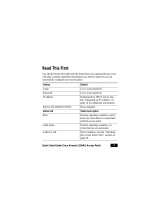Page is loading ...

THE SPECIFICATIONS AND INFORMATION REGARDING THE PRODUCTS IN THIS MANUAL ARE SUBJECT TO CHANGE WITHOUT NOTICE. ALL
STATEMENTS, INFORMATION, AND RECOMMENDATIONS IN THIS MANUAL ARE BELIEVED TO BE ACCURATE BUT ARE PRESENTED WITHOUT
WARRANTY OF ANY KIND, EXPRESS OR IMPLIED. USERS MUST TAKE FULL RESPONSIBILITY FOR THEIR APPLICATION OF ANY PRODUCTS.
THE SOFTWARE LICENSE AND LIMITED WARRANTY FOR THE ACCOMPANYING PRODUCT ARE SET FORTH IN THE INFORMATION PACKET THAT
SHIPPED WITH THE PRODUCT AND ARE INCORPORATED HEREIN BY THIS REFERENCE. IF YOU ARE UNABLE TO LOCATE THE SOFTWARE LICENSE
OR LIMITED WARRANTY, CONTACT YOUR CISCO REPRESENTATIVE FOR A COPY.
The Cisco implementation of TCP header compression is an adaptation of a program developed by the University of California, Berkeley (UCB) as part of UCB’s public
domain version of the UNIX operating system. All rights reserved. Copyright © 1981, Regents of the University of California.
NOTWITHSTANDING ANY OTHER WARRANTY HEREIN, ALL DOCUMENT FILES AND SOFTWARE OF THESE SUPPLIERS ARE PROVIDED “AS IS” WITH
ALL FAULTS. CISCO AND THE ABOVE-NAMED SUPPLIERS DISCLAIM ALL WARRANTIES, EXPRESSED OR IMPLIED, INCLUDING, WITHOUT
LIMITATION, THOSE OF MERCHANTABILITY, FITNESS FOR A PARTICULAR PURPOSE AND NONINFRINGEMENT OR ARISING FROM A COURSE OF
DEALING, USAGE, OR TRADE PRACTICE.
IN NO EVENT SHALL CISCO OR ITS SUPPLIERS BE LIABLE FOR ANY INDIRECT, SPECIAL, CONSEQUENTIAL, OR INCIDENTAL DAMAGES, INCLUDING,
WITHOUT LIMITATION, LOST PROFITS OR LOSS OR DAMAGE TO DATA ARISING OUT OF THE USE OR INABILITY TO USE THIS MANUAL, EVEN IF CISCO
OR ITS SUPPLIERS HAVE BEEN ADVISED OF THE POSSIBILITY OF SUCH DAMAGES.
FAQ and Troubleshooting Guide for the CiscoWorks Wireless LAN Solution Engine
Copyright © 2006 Cisco Systems, Inc. All rights reserved.
C
CSP, CCVP, the Cisco Square Bridge logo, Follow Me Browsing, and StackWise are trademarks of Cisco Systems, Inc.; Changing the Way We Work,
L
ive, Play, and Learn, and iQuick Study are service marks of Cisco Systems, Inc.; and Access Registrar, Aironet, ASIST, BPX, Catalyst, CCDA, CCDP,
C
CIE, CCIP, CCNA, CCNP, Cisco, the Cisco Certified Internetwork Expert logo, Cisco IOS, Cisco Press, Cisco Systems, Cisco Systems Capital, the
C
isco Systems logo, Cisco Unity, Empowering the Internet Generation, Enterprise/Solver, EtherChannel, EtherFast, EtherSwitch, Fast Step, FormShare,
G
igaDrive, GigaStack, HomeLink, Internet Quotient, IOS, IP/TV, iQ Expertise, the iQ logo, iQ Net Readiness Scorecard, LightStream, Linksys,
M
eetingPlace, MGX, the Networkers logo, Networking Academy, Network Registrar, Pa ck et , PIX, Post-Routing, Pre-Routing, ProConnect, RateMUX,
S
criptShare, SlideCast, SMARTnet, StrataView Plus, TeleRouter, The Fastest Way to Increase Your Internet Quotient, and TransPath are registered
r
ademarks of Cisco Systems, Inc. and/or its affiliates in the United States and certain other countries.
A
ll other trademarks mentioned in this document or Website are the property of their respective owners. The use of the word partner does not imply a
p
artnership relationship between Cisco and any other company. (0502R)

iii
FAQ and Troubleshooting Guide for the CiscoWorks Wireless LAN Solution Engine
OL-8376-01
CONTENTS
Preface v
Audience v
Conventions v
Product Documentation vi
Obtaining Documentation vii
Documentation Feedback ix
Cisco Product Security Overview ix
Obtaining Technical Assistance x
Obtaining Additional Publications and Information xi
CHAPTER
1 FAQs and Troubleshooting 1-1
General FAQs and Troubleshooting 1-1
Deployment Wizard Troubleshooting 1-10
Faults FAQs and Troubleshooting 1-11
Devices FAQs and Troubleshooting 1-15
Configuration FAQs and Troubleshooting 1-21
Firmware FAQs and Troubleshooting 1-27
Reports FAQs and Troubleshooting 1-31
Radio Manager FAQs and Troubleshooting 1-35
Sites FAQs and Troubleshooting 1-41
Intrusion Detection System FAQs and Troubleshooting 1-49
Admin FAQs and Troubleshooting 1-54
Internal AAA Server (WLSE Express Only) FAQs and Troubleshooting 1-62

Contents
iv
FAQ and Troubleshooting Guide for the CiscoWorks Wireless LAN Solution Engine
OL-8376-01
CHAPTER
2 Fault Descriptions 2-1
Access Point /Bridge Faults 2-2
Radio Interface Faults 2-8
IDS (Intrusion Detection System) Faults 2-14
Voice Faults 2-24
WLSE Faults 2-24
AAA Server Faults 2-26
Switch Faults 2-31
Router Fault 2-33
WLSM Faults 2-33
I
NDEX

v
FAQ and Troubleshooting Guide for the CiscoWorks Wireless LAN Solution Engine
OL-8376-01
Preface
This guide provides troubleshooting hints, FAQs, and information on faults for the CiscoWorks Wireless
LAN Solution Engine and Wireless LAN Engine Express. This guide consists of the following chapters:
• FAQs and Troubleshooting
• Fault Descriptions
This guide is frequently updated on Cisco.com.
Audience
This document is for system administrators and network administrators who are responsible for
managing a wireless network and are familiar with the concepts and terminology of Ethernet and
wireless local area networking.
Conventions
This document uses the following conventions:
Note Means reader take note. Notes contain helpful suggestions or references to material not covered in the
publication.
Item Convention
Commands and keywords boldface font
Variables for which you supply values italic font
Displayed session and system information
screen font
Information you enter
boldface screen font
Variables you enter
italic screen
font
Menu items and button names boldface font
Selecting a menu item in paragraphs Option > Network Preferences
Selecting a menu item in tables Option > Network Preferences

vi
FAQ and Troubleshooting Guide for the CiscoWorks Wireless LAN Solution Engine
OL-8376-01
Preface
Product Documentation
Caution Means reader be careful. In this situation, you might do something that could result in equipment
damage or loss of data.
Product Documentation
Note We sometimes update the documentation after original publication. Therefore, you should also review
the documentation on Cisco.com for any updates.
Table 1 describes the product documentation for WLSE 2.12. Unless otherwise indicated, these
documents apply to both the WLSE and WLSE Express.
Table 1 Product Documentation
Document Title Available Formats
Release Notes for the
CiscoWorks Wireless LAN
Solution Engine
On Cisco.com:
http://www.cisco.com/univercd/cc/td/doc/product/rtrmgmt/cwparent/c
w_1105/wlse/2_13/index.htm
Configuring Devices for
Management by the
CiscoWorks Wireless LAN
Solution Engine
On Cisco.com:
http://www.cisco.com/univercd/cc/td/doc/product/rtrmgmt/cwparent/c
w_1105/wlse/2_13/index.htm
Installation and
Configuration Guide for the
1130-19 CiscoWorks
Wireless LAN Solution
Engine
• Printed document included with the product.
• PDF on the WLSE Recovery CD-ROM.
• On Cisco.com:
http://www.cisco.com/univercd/cc/td/doc/product/rtrmgmt/cwpare
nt/cw_1105/wlse/2_13/index.htm
Installation and
Configuration Guide for the
1030CiscoWorks Wireless
LAN Solution Engine
Express
• Printed document included with the product.
• PDF on the WLSE Recovery CD-ROM.
• On Cisco.com:
http://www.cisco.com/univercd/cc/td/doc/product/rtrmgmt/cwpare
nt/cw_1105/wlse/2_13/index.htm
Installation and
Configuration Guide for the
1133 CiscoWorks Wireless
LAN Solution Engine
• Printed document included with the product.
• PDF on the WLSE Recovery CD-ROM.
• Online:
http://www.cisco.com/univercd/cc/td/doc/product/rtrmgmt/cwpare
nt/cw_1105/wlse/2_13/index.htm

vii
FAQ and Troubleshooting Guide for the CiscoWorks Wireless LAN Solution Engine
OL-8376-01
Preface
Obtaining Documentation
Obtaining Documentation
Cisco documentation and additional literature are available on Cisco.com. Cisco also provides several
ways to obtain technical assistance and other technical resources. These sections explain how to obtain
technical information from Cisco Systems.
Regulatory Compliance and
Safety Information for the
1130-19 CiscoWorks
Wireless LAN Solution
Engine
• Printed document included with the product.
• PDF on the WLSE Recovery CD-ROM.
• On Cisco.com:
http://www.cisco.com/univercd/cc/td/doc/product/rtrmgmt/cwpare
nt/cw_1105/wlse/2_13/index.htm
Regulatory Compliance and
Safety Information for the
1030 CiscoWorks Wireless
LAN Solution Engine
Express
• Printed document included with the product.
• PDF on the WLSE Recovery CD-ROM.
• On Cisco.com:
http://www.cisco.com/univercd/cc/td/doc/product/rtrmgmt/cwpare
nt/cw_1105/wlse/2_13/index.htm
Regulatory Compliance and
Safety Information for the
CiscoWorks 1133 Wireless
LAN Solution Engine
• Printed document included with the product.
• PDF on the WLSE Recovery CD-ROM.
• Online:
http://www.cisco.com/univercd/cc/td/doc/product/rtrmgmt/cwpare
nt/cw_1105/wlse/2_13/index.htm
User Guide for the
CiscoWorks Wireless LAN
Solution Engine
• From the WLSE online help.
• PDF on the WLSE Recovery CD-ROM.
• On Cisco.com:
http://www.cisco.com/univercd/cc/td/doc/product/rtrmgmt/cwpare
nt/cw_1105/wlse/2_13/index.htm
Upgrading CiscoWorks
Wireless LAN Solution
Engine Software
• From the WLSE online help.
• On Cisco.com:
www.cisco.com/univercd/cc/td/doc/product/rtrmgmt/cwparent/cw_
1105/wlse/2_13/index.htm.
Supported Devices Table for
the CiscoWorks Wireless
LAN Solution Engine
On Cisco.com:
http://www.cisco.com/univercd/cc/td/doc/product/rtrmgmt/cwparent/cw_1
105/wlse/2_13/index.htm
Context-sensitive online
help
Select an option from the WLSE navigation tree, then click Help.
Developer Guide for the
CiscoWorks Wireless LAN
Solution Engine
On Cisco.com in the Software Center:
http://www.cisco.com/cgi-bin/tablebuild.pl/wlan-sol-eng
Table 1 Product Documentation (continued)
Document Title Available Formats

viii
FAQ and Troubleshooting Guide for the CiscoWorks Wireless LAN Solution Engine
OL-8376-01
Preface
Obtaining Documentation
Cisco.com
You can access the most current Cisco documentation at this URL:
http://www.cisco.com/techsupport
You can access the Cisco website at this URL:
http://www.cisco.com
You can access international Cisco websites at this URL:
http://www.cisco.com/public/countries_languages.shtml
Product Documentation DVD
Cisco documentation and additional literature are available in the Product Documentation DVD package,
which may have shipped with your product. The Product Documentation DVD is updated regularly and
may be more current than printed documentation.
The Product Documentation DVD is a comprehensive library of technical product documentation on
portable media. The DVD enables you to access multiple versions of hardware and software installation,
configuration, and command guides for Cisco products and to view technical documentation in HTML.
With the DVD, you have access to the same documentation that is found on the Cisco website without
being connected to the Internet. Certain products also have .pdf versions of the documentation available.
The Product Documentation DVD is available as a single unit or as a subscription. Registered Cisco.com
users (Cisco direct customers) can order a Product Documentation DVD (product number
DOC-DOCDVD=) from the Ordering tool or Cisco Marketplace.
Cisco Ordering tool:
http://www.cisco.com/en/US/partner/ordering/
Cisco Marketplace:
http://www.cisco.com/go/marketplace/
Ordering Documentation
Beginning June 30, 2005, registered Cisco.com users may order Cisco documentation at the Product
Documentation Store in the Cisco Marketplace at this URL:
http://www.cisco.com/go/marketplace/
Cisco will continue to support documentation orders using the Ordering tool:
• Registered Cisco.com users (Cisco direct customers) can order documentation from the
Ordering tool:
http://www.cisco.com/en/US/partner/ordering/
• Instructions for ordering documentation using the Ordering tool are at this URL:
http://www.cisco.com/univercd/cc/td/doc/es_inpck/pdi.htm
• Nonregistered Cisco.com users can order documentation through a local account representative by
calling Cisco Systems Corporate Headquarters (California, USA) at 408 526-7208 or, elsewhere in
North America, by calling 1 800 553-NETS (6387).

ix
FAQ and Troubleshooting Guide for the CiscoWorks Wireless LAN Solution Engine
OL-8376-01
Preface
Documentation Feedback
Documentation Feedback
You can rate and provide feedback about Cisco technical documents by completing the online feedback
form that appears with the technical documents on Cisco.com.
You can send comments about Cisco documentation to bug-doc@cisco.com.
You can submit comments by using the response card (if present) behind the front cover of your
document or by writing to the following address:
Cisco Systems
Attn: Customer Document Ordering
170 West Tasman Drive
San Jose, CA 95134-9883
We appreciate your comments.
Cisco Product Security Overview
Cisco provides a free online Security Vulnerability Policy portal at this URL:
http://www.cisco.com/en/US/products/products_security_vulnerability_policy.html
From this site, you can perform these tasks:
• Report security vulnerabilities in Cisco products.
• Obtain assistance with security incidents that involve Cisco products.
• Register to receive security information from Cisco.
A current list of security advisories and notices for Cisco products is available at this URL:
http://www.cisco.com/go/psirt
If you prefer to see advisories and notices as they are updated in real time, you can access a Product
Security Incident Response Team Really Simple Syndication (PSIRT RSS) feed from this URL:
http://www.cisco.com/en/US/products/products_psirt_rss_feed.html
Reporting Security Problems in Cisco Products
Cisco is committed to delivering secure products. We test our products internally before we release them,
and we strive to correct all vulnerabilities quickly. If you think that you might have identified a
vulnerability in a Cisco product, contact PSIRT:
• Emergencies— security-alert@cisco.com
An emergency is either a condition in which a system is under active attack or a condition for which
a severe and urgent security vulnerability should be reported. All other conditions are considered
nonemergencies.
• Nonemergencies— [email protected]
In an emergency, you can also reach PSIRT by telephone:
• 1 877 228-7302
• 1 408 525-6532

x
FAQ and Troubleshooting Guide for the CiscoWorks Wireless LAN Solution Engine
OL-8376-01
Preface
Obtaining Technical Assistance
Tip We encourage you to use Pretty Good Privacy (PGP) or a compatible product to encrypt any sensitive
information that you send to Cisco. PSIRT can work from encrypted information that is compatible with
PGP versions 2.x through 8.x.
Never use a revoked or an expired encryption key. The correct public key to use in your correspondence
with PSIRT is the one linked in the Contact Summary section of the Security Vulnerability Policy page
at this URL:
http://www.cisco.com/en/US/products/products_security_vulnerability_policy.htm
The link on this page has the current PGP key ID in use.
Obtaining Technical Assistance
Cisco Technical Support provides 24-hour-a-day award-winning technical assistance. The Cisco
Technical Support & Documentation website on Cisco.com features extensive online support resources.
In addition, if you have a valid Cisco service contract, Cisco Technical Assistance Center (TAC)
engineers provide telephone support. If you do not have a valid Cisco service contract, contact your
reseller.
Cisco Technical Support & Documentation Website
The Cisco Technical Support & Documentation website provides online documents and tools for
troubleshooting and resolving technical issues with Cisco products and technologies. The website is
available 24 hours a day, at this URL:
http://www.cisco.com/techsupport
Access to all tools on the Cisco Technical Support & Documentation website requires a Cisco.com user
ID and password. If you have a valid service contract but do not have a user ID or password, you can
register at this URL:
http://tools.cisco.com/RPF/register/register.do
Note Use the Cisco Product Identification (CPI) tool to locate your product serial number before submitting
a web or phone request for service. You can access the CPI tool from the Cisco Technical Support &
Documentation website by clicking the Tools & Resources link under Documentation & Tools. Choose
Cisco Product Identification Tool from the Alphabetical Index drop-down list, or click the Cisco
Product Identification Tool link under Alerts & RMAs. The CPI tool offers three search options: by
product ID or model name; by tree view; or for certain products, by copying and pasting show command
output. Search results show an illustration of your product with the serial number label location
highlighted. Locate the serial number label on your product and record the information before placing a
service call.

xi
FAQ and Troubleshooting Guide for the CiscoWorks Wireless LAN Solution Engine
OL-8376-01
Preface
Obtaining Additional Publications and Information
Submitting a Service Request
Using the online TAC Service Request Tool is the fastest way to open S3 and S4 service requests. (S3
and S4 service requests are those in which your network is minimally impaired or for which you require
product information.) After you describe your situation, the TAC Service Request Tool provides
recommended solutions. If your issue is not resolved using the recommended resources, your service
request is assigned to a Cisco engineer. The TAC Service Request Tool is located at this URL:
http://www.cisco.com/techsupport/servicerequest
For S1 or S2 service requests or if you do not have Internet access, contact the Cisco TAC by telephone.
(S1 or S2 service requests are those in which your production network is down or severely degraded.)
Cisco engineers are assigned immediately to S1 and S2 service requests to help keep your business
operations running smoothly.
To open a service request by telephone, use one of the following numbers:
Asia-Pacific: +61 2 8446 7411 (Australia: 1 800 805 227)
EMEA: +32 2 704 55 55
USA: 1 800 553-2447
For a complete list of Cisco TAC contacts, go to this URL:
http://www.cisco.com/techsupport/contacts
Definitions of Service Request Severity
To ensure that all service requests are reported in a standard format, Cisco has established severity
definitions.
Severity 1 (S1)—Your network is “down,” or there is a critical impact to your business operations. You
and Cisco will commit all necessary resources around the clock to resolve the situation.
Severity 2 (S2)—Operation of an existing network is severely degraded, or significant aspects of your
business operation are negatively affected by inadequate performance of Cisco products. You and Cisco
will commit full-time resources during normal business hours to resolve the situation.
Severity 3 (S3)—Operational performance of your network is impaired, but most business operations
remain functional. You and Cisco will commit resources during normal business hours to restore service
to satisfactory levels.
Severity 4 (S4)—You require information or assistance with Cisco product capabilities, installation, or
configuration. There is little or no effect on your business operations.
Obtaining Additional Publications and Information
Information about Cisco products, technologies, and network solutions is available from various online
and printed sources.
• Cisco Marketplace provides a variety of Cisco books, reference guides, documentation, and logo
merchandise. Visit Cisco Marketplace, the company store, at this URL:
http://www.cisco.com/go/marketplace/

xii
FAQ and Troubleshooting Guide for the CiscoWorks Wireless LAN Solution Engine
OL-8376-01
Preface
Obtaining Additional Publications and Information
• Cisco Press publishes a wide range of general networking, training and certification titles. Both new
and experienced users will benefit from these publications. For current Cisco Press titles and other
information, go to Cisco Press at this URL:
http://www.ciscopress.com
• Packet magazine is the Cisco Systems technical user magazine for maximizing Internet and
networking investments. Each quarter, Packet delivers coverage of the latest industry trends,
technology breakthroughs, and Cisco products and solutions, as well as network deployment and
troubleshooting tips, configuration examples, customer case studies, certification and training
information, and links to scores of in-depth online resources. You can access Packet magazine at
this URL:
http://www.cisco.com/packet
• iQ Magazine is the quarterly publication from Cisco Systems designed to help growing companies
learn how they can use technology to increase revenue, streamline their business, and expand
services. The publication identifies the challenges facing these companies and the technologies to
help solve them, using real-world case studies and business strategies to help readers make sound
technology investment decisions. You can access iQ Magazine at this URL:
http://www.cisco.com/go/iqmagazine
or view the digital edition at this URL:
http://ciscoiq.texterity.com/ciscoiq/sample/
• Internet Protocol Journal is a quarterly journal published by Cisco Systems for engineering
professionals involved in designing, developing, and operating public and private internets and
intranets. You can access the Internet Protocol Journal at this URL:
http://www.cisco.com/ipj
• Networking products offered by Cisco Systems, as well as customer support services, can be
obtained at this URL:
http://www.cisco.com/en/US/products/index.html
• Networking Professionals Connection is an interactive website for networking professionals to share
questions, suggestions, and information about networking products and technologies with Cisco
experts and other networking professionals. Join a discussion at this URL:
http://www.cisco.com/discuss/networking
• World-class networking training is available from Cisco. You can view current offerings at
this URL:
http://www.cisco.com/en/US/learning/index.html

CHAPTER
1-1
FAQ and Troubleshooting Guide for the CiscoWorks Wireless LAN Solution Engine
OL-8376-01
1
FAQs and Troubleshooting
Revised: June 20, 2006, OL-8376-01
This chapter provides FAQs and troubleshooting hints for all WLSE functions.
This chapter is organized as follows:
• General Questions—Information that is general in nature and not directly related to one of the
following categories—See General FAQs and Troubleshooting, page 1-1
• Deployment Wizard—Deployment Wizard Troubleshooting, page 1-10
• Faults—Faults FAQs and Troubleshooting, page 1-11
• Devices—Devices FAQs and Troubleshooting, page 1-15
• Configuration—Configuration FAQs and Troubleshooting, page 1-21
• Firmware—Firmware FAQs and Troubleshooting, page 1-27
• Reports—Reports FAQs and Troubleshooting, page 1-31
• Radio Manager—Radio Manager FAQs and Troubleshooting, page 1-35
• Sites—Sites FAQs and Troubleshooting, page 1-41
• Intrusion Detection System (IDS)—Intrusion Detection System FAQs and Troubleshooting, page
1-49
• Admin (troubleshooting the WLSE appliance)—Admin FAQs and Troubleshooting, page 1-54
• Internal AAA Server (WLSE Express Only)—Internal AAA Server (WLSE Express Only) FAQs
and Troubleshooting, page 1-62
General FAQs and Troubleshooting
• General FAQs, page 1-1
• General Troubleshooting, page 1-4
General FAQs
• Q.Can several users be logged on and managing the same access point at once?
• Q.Does the WLSE support Network Address Translation (NAT)?
• Q.Is Telnet enabled or disabled by default on the WLSE?

1-2
FAQ and Troubleshooting Guide for the CiscoWorks Wireless LAN Solution Engine
OL-8376-01
Chapter 1 FAQs and Troubleshooting
General FAQs and Troubleshooting
• Q.Which ports and protocols does the WLSE use?
• Q.Which transport protocols and authentication methods does WLSE use?
• Q.Can I use a different HTTP port to manage the access point?
• Q.Can SSH be disabled?
• Q.Devices are being displayed by IP address instead of hostname. Can I change this?
• Q.How can I get information about the WLSE’s operating system and hardware?
• Q.Can I install WLSE 2.13 software on a CiscoWorks 1105 appliance?
• Q.How many access points can a WLSE manage?
• Q.What MIBs does WLSE 2.13 support?
• Q.Why doesn't my WLSE session automatically time out when there has been no input for the
configured time-out period?
• Q.Will access point connectivity be disrupted during and upgrade?
Q.
Can several users be logged on and managing the same access point at once?
A.
Yes, several users can view data and reports on the same access point. More than one user can create
configuration and firmware update jobs for the same access point and these will be run in the order
they are scheduled. Configuration templates may be modified by more than one user at the same time
and the last write will overwrite the others.
Q.
Does the WLSE support Network Address Translation (NAT)?
A.
No.
Q.
Is Telnet enabled or disabled by default on the WLSE?
A.
Telnet is disabled by default for security reasons. SSH is enabled by default.
Q.
Which ports and protocols does the WLSE use?
A.
For information about the TCP and UDP ports and protocols used by and hosted by the WLSE, see
Appendix C, “Ports and Protocols”, in the online help or in the User Guide for the CiscoWorks
Wireless LAN Solution Engine, Release 2.13 on Cisco.com at
http://www.cisco.com/univercd/cc/td/doc/product/rtrmgmt/cwparent/cw_1105/wlse/2_13/index.ht
m.
Q.
Which transport protocols and authentication methods does WLSE use?
A.
See Appendix C, “Ports and Protocols”, in the online help or the User Guide for the CiscoWorks
Wireless LAN Solution Engine, Release 2.13 on Cisco.com at
http://www.cisco.com/univercd/cc/td/doc/product/rtrmgmt/cwparent/cw_1105/wlse/2_13/index.ht
m.
Q.
Can I use a different HTTP port to manage the access point?
A.
Yes, the HTTP port can be changed on the access point. The change will be reflected in WLSE after
the next inventory cycle, or if you choose to run inventory now for the devices on which HTTP port
was changed. This is assuming the inventory is done by SNMP and not HTTP.

1-3
FAQ and Troubleshooting Guide for the CiscoWorks Wireless LAN Solution Engine
OL-8376-01
Chapter 1 FAQs and Troubleshooting
General FAQs and Troubleshooting
Q.
Can SSH be disabled?
A.
It cannot be disabled on the WLSE itself, but you can use the firewall command to deny all SSH
connections. For example, the following CLI command will cause the WLSE to reject all incoming
SSH connections on the Ethernet 0 interface but allows connections through other protocols and
other ports:
firewall ethernet0 private ssh
Q.
Devices are being displayed by IP address instead of hostname. Can I change this?
A.
Select Devices > Discover > DISCOVER > Advanced Options. In the Name Format field, enter
%hostname% as the name format.
Q.
How can I get information about the WLSE’s operating system and hardware?
A.
For information about the operating system, WLSE model name, CPU and disk capacity, run the
show version CLI command. For other information about the hardware, see the Technical
Specifications appendix in the Installation and Configuration Guide for the CiscoWorks Wireless
LAN Solution Engine.
Q.
Can I install WLSE 2.13 software on a CiscoWorks 1105 appliance?
A.
No. WLSE 2.13 software can be installed on a CiscoWorks 1130 series or 1030 Express only.
Q.
How many access points can a WLSE manage?
A.
A WLSE Express (1030) can manage 50 access points (100 radios). A WLSE 1130 series can
manage up to 2500 access points (5000 radios). You can purchase a CD to upgrade the WLSE
Express to managing 100 access points.
Q.
What MIBs does WLSE 2.13 support?
A.
WLSE 2.13 supports the following MIBs:
Q.
Why doesn't my WLSE session automatically time out when there has been no input for the
configured time-out period?
A.
This is a known problem that does not occur on all UI screens. However, note that after the
configured time elapses, even if the session has not timed out, when you click on any other WLSE
tab in the UI, a new login prompt appears.
Q.
Will access point connectivity be disrupted during and upgrade?
MIB Name Description
MIB-II This MIB is used to manage TCP/IP-based Internets.
CISCO-CDP-MIB This MIB is used to manage the Cisco Discovery Protocol in Cisco
devices.
CISCO-DEVICE-EXCEPTION
-REPORTING-MIB
This MIB defines the SNMP objects for devices that use SNMP
notification as an exception reporting mechanism.
CISCO-APPLIANCE-REDUN
DANCY-MIB
This MIB defines the SNMP objects that report the status of High
Availability (HA) functionality in Cisco network management
appliance devices.
HOST-RESOURCES-MIB This MIB is used to manage host systems.

1-4
FAQ and Troubleshooting Guide for the CiscoWorks Wireless LAN Solution Engine
OL-8376-01
Chapter 1 FAQs and Troubleshooting
General FAQs and Troubleshooting
A.
Upgrading your WLSE will not disrupt service on your access points. The APs connectivity will
remain intact and the WLAN will function normally.
General Troubleshooting
This section provides the following troubleshooting information:
• Symptom After the WLSE reboots, the Internal Server Error message appears in the UI.
• Symptom When I try to access an access point web page through the WLSE, the following error
message appears: Action Cancelled.
• Symptom Cannot recover after incorrect setup program entry.
• Symptom Cannot log into the system.
• Symptom Cannot log in as a system administrator.
• Symptom After the WLSE 1130 series starts up, the setup login prompt appears. After you use the
setup program, the WLSE cannot connect to the network.
• Symptom Cannot connect to the WLSE using a Web browser.
• Symptom The system time or date is incorrect.
• Symptom The system cannot boot from the hard drive during a reboot.
• Symptom Cannot connect to system with Telnet or Telnet interaction is slow.
• Symptom Cannot boot from the recovery CD.
• Symptom Cannot successfully connect to the WLSE by using a console.
• Symptom Pop-up windows are blocked and screens are not refreshed.
• Symptom After performing certain operations on the WLSE, such as clicking Apply in the Display
Faults page, then clicking the client browser Refresh button, a pop-up message is generated
indicating that the page cannot be refreshed.
• Symptom The Web interface of the WLSE is not available, but you can log in to the CLI.
Symptom After the WLSE reboots, the Internal Server Error message appears in the UI.
Possible Cause The servlet engine in the WLSE is starting up. In a redundant WLSE pair, the active
WLSE has lost contact with the standby WLSE. The standby WLSE is not up yet and returns this
error when the active WLSE makes a request of it. This message will disappear when the standby
WLSE has started up.
Recommended Action Wait for 20 to 30 seconds, then log in again.

1-5
FAQ and Troubleshooting Guide for the CiscoWorks Wireless LAN Solution Engine
OL-8376-01
Chapter 1 FAQs and Troubleshooting
General FAQs and Troubleshooting
Symptom When I try to access an access point web page through the WLSE, the following error message
appears: Action Cancelled.
Possible Cause The SNMP user on the access point does not have enough rights.
Recommended Action Log in to the access point web interface, select Setup > Security > User
Information, and make sure that the user corresponding to the SNMP community (which is set up
in the WLSE under Discovery > Device Credentials) has been granted rights for the following:
firmware, admin, and SNMP.
Symptom Cannot recover after incorrect setup program entry.
Possible Cause You entered incorrect text during the initial setup and want to fix the entry.
Recommended Action Exit setup by pressing Ctrl-c. Then run erase config to remove the incorrect
installation information and rerun the setup program. If you use the erase config command to erase
the previous WLSE configuration, and run the setup program again, you will be required to get a
new certificate. Use the mkcert command or Admin > Appliance > Security > SSL (HTTPS).
Symptom Cannot log into the system.
Possible Cause You did not run the setup program to create an initial system configuration or you
lost all the user account passwords.
Recommended Action
1.
Did you run the setup program after booting the system for the first time?
If no, run the setup program.
If yes, continue to the next step.
2. Do you know the password for any system user accounts?
If no, see Symptom Cannot log in as a system administrator., page 1-5.
If yes, continue to the next step.
3. If you are certain you entered a valid username and password, contact Cisco’s Technical
Assistance Center for assistance.
Symptom Cannot log in as a system administrator.
Possible Cause All administrator passwords have been lost.
Recommended Action Perform the procedure from the “Managing the WLSE System via the CLI”
chapter of the User Guide for the CiscoWorks Wireless LAN Solution Engine, Release 2.13 on
Cisco.com at
http://www.cisco.com/univercd/cc/td/doc/product/rtrmgmt/cwparent/cw_1105/wlse/2_13/index.ht
m.

1-6
FAQ and Troubleshooting Guide for the CiscoWorks Wireless LAN Solution Engine
OL-8376-01
Chapter 1 FAQs and Troubleshooting
General FAQs and Troubleshooting
Symptom After the WLSE 1130 series starts up, the setup login prompt appears. After you use the setup
program, the WLSE cannot connect to the network.
Possible Cause
–
The network cable is not connected to the Ethernet 0 port.
–
The Ethernet 0 interface is disabled or misconfigured.
–
The system is configured correctly, but the network is down or misconfigured.
–
DNS is misconfigured. Ping commands will result in a 50-70% failure rate in Pings from the
WLSE (Web interface and CLI).
Recommended Action
1. Verify that the network cable is connected to the Ethernet 0 port and the Ethernet indicator is lit.
–
If the network cable is not connected, connect it.
–
If the network cable is connected but the Ethernet indicator is not lit, these are the probable
causes:
The network cable is faulty.
The network cable is the wrong type (for example, a cross-over type, rather than the required
straight-through type).
The port on the default gateway to which the system connects is down.
–
If the network cable is connected and the Ethernet indicator is on but the system cannot connect
to the network, continue to the next step.
2. Use the ping command to perform the following tests:
–
Try to ping a well-known host on the network. A DNS server is a good target host.
If the ping command gets a response, the system is connected to the network. If the system
cannot connect to a particular host, the problem is either with the network configuration or that
host. Contact your network administrator for assistance.
If the ping command does not get a response, continue.
–
Attempt to connect to another host on the same subnet as the system.
If the ping command can connect to a host on the same subnet, but cannot connect to a host on
a different subnet, the default gateway is probably down.
If the ping command cannot connect to any hosts, continue to the next step.
3. Use the show interfaces command to determine if the Ethernet 0 interface is disabled or
misconfigured.
For more information on the show interfaces command, see the CLI appendix in the User Guide
for the CiscoWorks Wireless LAN Solution Engine, Release 2.13.
If the Ethernet 0 interface is disabled, enable it. If it is misconfigured, configure it correctly. For
more information, see the interface command description in the CLI appendix in the User
Guide for the CiscoWorks Wireless LAN Solution Engine, Release 2.13.
If the interface is enabled and correctly configured, continue to the next step.
4. Contact your network administrator to verify that there are no conditions on the network that
prevent the system from connecting to the network.
If conditions prevent the system from connecting to the network, have your network
administrator correct them.

1-7
FAQ and Troubleshooting Guide for the CiscoWorks Wireless LAN Solution Engine
OL-8376-01
Chapter 1 FAQs and Troubleshooting
General FAQs and Troubleshooting
5. If no conditions are preventing the system from connecting to the network, contact Cisco’s
Technical Assistance Center.
Symptom Cannot connect to the WLSE using a Web browser.
Possible Cause
–
The system cannot connect to the network.
–
HTTP or HTTPS is not enabled
–
If connecting via HTTP, the IP address was not appended with :1741.
–
The client system is not configured.
Recommended Action
1.
Make sure that the system can connect to the network. Attempt to connect the system using a
Web browser.
If you cannot connect, continue.
2. If you are attempting to connect via HTTP, verify that:
The IP address is appended with :1741.
HTTP or HTTPs is enabled.
3. Verify that you are using a supported browser and the browser is configured correctly, and
attempt to connect to the WLSE. For more information about browsers, see the Installation and
Configuration Guide for the CiscoWorks Wireless LAN Solution Engine or the “Getting Started”
section in the online help.
4. If you still cannot connect through the browser, continue to step 5.
5. At the system console, or through Telnet, verify that the Web Server and tomcat are running by
entering the following:
# services status
If they are running, go to step 8. If they are not running continue to step 6.
6. Stop the system services by entering the following:
# services stop
7. Restart the system services by entering the following:
# services start
8. Try to connect the system using a Web browser.
If you cannot connect, continue to the next step.
9. Reboot the system by entering the reload command.
For more information on the reload command, see the CLI appendix in the User Guide for the
CiscoWorks Wireless LAN Solution Engine, Release 2.13.
10. If you still cannot connect to the system using a Web browser, contact Cisco’s Technical
Assistance Center for assistance.

1-8
FAQ and Troubleshooting Guide for the CiscoWorks Wireless LAN Solution Engine
OL-8376-01
Chapter 1 FAQs and Troubleshooting
General FAQs and Troubleshooting
Symptom The system time or date is incorrect.
Possible Cause
–
NTP is misconfigured.
–
The system clock is set incorrectly.
Recommended Action Make sure NTP is configured correctly and that the system clock is set
correctly.
For information about maintaining the system time and date, see the User Guide for the CiscoWorks
Wireless LAN Solution Engine, Release 2.13. You can access a PDF version of this guide by clicking
View PDF in the WLSE’s online help.
Symptom The system cannot boot from the hard drive during a reboot.
Possible Cause
–
The disk has a physical error.
–
The disk image is corrupted.
Recommended Action If the WLSE cannot boot from the hard drive, the hard drive needs to be
reimaged. Use the Recovery CD to reimage your WLSE. For more information, see the User Guide
for the CiscoWorks Wireless LAN Solution Engine, Release 2.13. You can access a PDF version of
this guide by clicking View PDF in the WLSE’s online help.
Symptom Cannot connect to system with Telnet or Telnet interaction is slow.
Possible Cause
–
Telnet is disabled or configured incorrectly.
–
The WLSE cannot recognize host names.
If you are not using name recognition, slow or non-existent telnet interaction is an expected
problem.
Note Telnet is disabled by default. SSH is enabled by default.
Recommended Action
If the problem is not the network, perform the following steps. Connect to the console port if you
cannot Telnet to the WLSE.
1. Check the Telnet settings to be sure Telnet is enabled and configured correctly. For more
information, see the following
To check the Telnet settings, or to enable or disable Telnet on specific domains or IP addresses,
use the telnetenable CLI command. For more information on this command, see the User Guide
for the CiscoWorks Wireless LAN Solution Engine, Release 2.13. You can access a PDF version
of this guide by clicking View PDF in the WLSE’s online help
To enable or disable Telnet on individual ports, use the firewall CLI command. For more
information on this command, see the User Guide for the CiscoWorks Wireless LAN Solution
Engine, Release 2.13. You can access a PDF version of this guide by clicking View PDF in the
WLSE’s online help
/