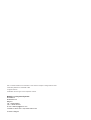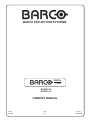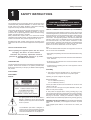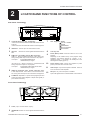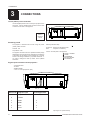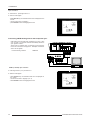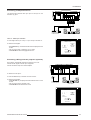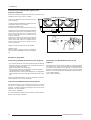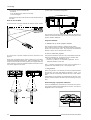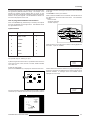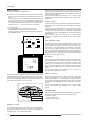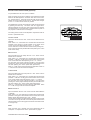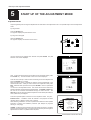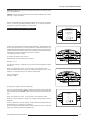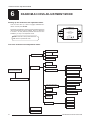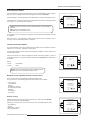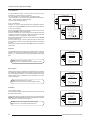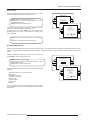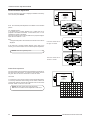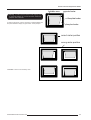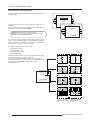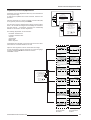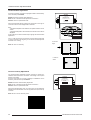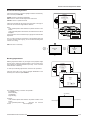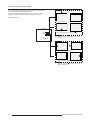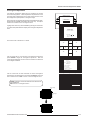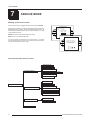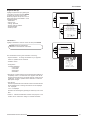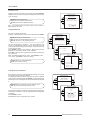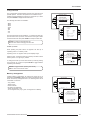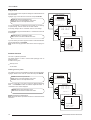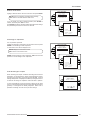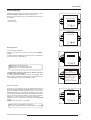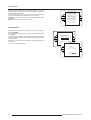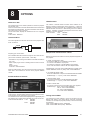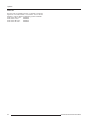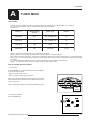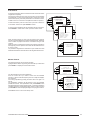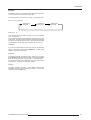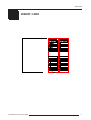OWNER'S MANUAL
R9002130
R9002139
VISION
508

Due to constant research, the information in this manual is subject to change without notice.
Produced by BARCO NV, December 1998.
All rights reserved.
Trademarks are the rights of their respective owners.
BARCO n.v./Projection Systems
Noordlaan 5
B-8520 Kuurne
Belgium
Tel : +32/56/368211
Fax : +32/56/351651
E-mail : [email protected]
Visit Barco at the web : http://www.barco.com
Printed in Belgium

BARCO PROJECTION SYSTEMS
Date :
071298
OWNER'S MANUAL
Rev :
02
Art. No. :
R5975039
R9002130
R9002139
VISION
508

Table of Contents
i-1
5975039 BARCOVISION 508 100698
i
TABLE OF CONTENTS
TABLE OF CONTENTS .......................................... I-1
SAFETY INSTRUCTIONS ...................................... 1-1
On safety ....................................................................................1-1
On installation ............................................................................. 1-2
On servicing ............................................................................... 1-2
On cleaning ................................................................................. 1-2
On repacking .............................................................................. 1-2
On illumination ............................................................................. 1-2
LOCATION AND FUNCTIONS OF
CONTROL .............................................................. 2-1
Rear Panel Terminology..............................................................2-1
Front Panel Terminology ............................................................. 2-1
Control panel terminology ........................................................... 2-2
a. The local keypad .................................................................... 2-2
b. RCU control panel terminology ...............................................2-2
CONNECTIONS ..................................................... 3-1
Switching on/off ......................................................................... 3-1
Signal input connection to the projector : ..................................3-1
Power (mains) cord connection ................................................ 3-1
Connecting a Composite Video source. .................................... 3-2
Connecting a S-Video to port 2..................................................3-2
Connecting a RGB Analog source with composite sync. ......... 3-3
Connecting a Component source. ............................................. 3-4
Connecting a RF signal to the projector (optional) .................... 3-4
Connecting an external audio signal (optional) ......................... 3-5
Peripheral equipment .................................................................. 3-5
Connecting a RCVDS 05 switcher to the projector................... 3-5
Connecting a VS05 switcher to the projector. .......................... 3-5
Connecting an IR Remote Receiver to the projector................. 3-5
CONTROLLING ..................................................... 4-1
Battery installation in the RCU. ...................................................4-1
How to use the RCU ................................................................... 4-2
Projector address .......................................................................4-2
How to display a projector address? ........................................ 4-2
How to program an address into the RCU? .............................. 4-3
Input selection.............................................................................4-3
Picture controls ..........................................................................4-4
The Pause key. ........................................................................... 4-4
Sound control with the RCU (optional) ...................................... 4-5
START UP OF THE ADJUSTMENT
MODE ..................................................................... 5-1
Adjustment mode ........................................................................ 5-1
RANDOM ACCESS ADJUSTMENT
MODE ..................................................................... 6-1
Starting up the random access adjustment mode. .................... 6-1
Overview 'random Access Adjustment' mode. ......................... 6-1
Selecting Setup Pattern ..............................................................6-2
Internal Cross Hatch Pattern ......................................................6-2
Random access adjustment mode selection menu. .................. 6-2
Picture Tuning .............................................................................6-2
Color Balance ............................................................................. 6-3
Gamma ........................................................................................ 6-3
Blue stretch ................................................................................6-3
Decoding ..................................................................................... 6-3
Color Select ................................................................................ 6-4
Geometry Adjustments ...............................................................6-4
Horizontal Phase Adjustment ..................................................... 6-5
Raster Shift Adjustment ............................................................. 6-5
Left-Right (east-west) Adjustments .......................................... 6-7
Top-Bottom (north-south) Adjustments .....................................6-8
Horizontal Size Adjustment ........................................................6-9
Vertical Linearity Adjustment ..................................................... 6-9
Horizontal Size Adjustment ......................................................6-10
Blanking Adjustments ............................................................... 6-10
Convergence Adjustment ........................................................6-12
SERVICE MODE .................................................... 7-1
Starting up the Service mode. .................................................... 7-1
Overview flowchart 'Service' mode. ......................................... 7-1
Projector Set-up .........................................................................7-2
Identification ................................................................................ 7-2
Total Run Time ............................................................................ 7-3
Change password .....................................................................7-3
Change Projector Address ........................................................7-3
Change baudrate ........................................................................ 7-4
Power up mode .......................................................................... 7-4
Memory management ................................................................. 7-4
Copy a block ............................................................................... 7-5
Deletion of blocks .......................................................................7-5
Deleting block by block ............................................................... 7-5
Deletion of all blocks ...................................................................7-6
All settings to midposition ........................................................... 7-6
Undo all settings to midpos ........................................................7-6
R & B convergence mid..............................................................7-7
Undo R & B convergence mid ....................................................7-7
Green convergence mid ............................................................7-7
Undo green convergence mid ....................................................7-7
Common Settings ........................................................................ 7-8
G2 Adjustment ............................................................................ 7-8
CRT run in cycle .........................................................................7-8
I2C Diagnostics ...........................................................................7-9
OPTIONS ............................................................... 8-1
IR Receiver 800 .......................................................................... 8-1
Hardwired RCU. .........................................................................8-1
RCVDS 05 Source Selector .......................................................8-1
VS05 Switcher ...........................................................................8-1
Adapter and communication cables ..........................................8-1
Ceiling mount CM50 .................................................................... 8-1
Tuner kit ...................................................................................... 8-2
APP. A : TUNER MODE ........................................ A-1
Tuner mode ................................................................................ A-1
How to activate the tuner mode ? ............................................ A-1
Tuner setup ............................................................................... A-2
Broadcasting System ................................................................ A-2
Auto search ............................................................................... A-3
Manual search ........................................................................... A-3
Organise channel list ................................................................. A-4
Bilingual ...................................................................................... A-4
Teletext ...................................................................................... A-5

Safety Instructions
1-1
5975039 BARCOVISION 508 120198
WARNING
TO PREVENT FIRE OR ELECTRICAL SHOCK
HAZARD, DO NOT EXPOSE THIS EQUIPMENT TO
RAIN OR MOISTURE
FEDERAL COMMUNICATION COMMISSION (FCC STATEMENT)
This equipment has been tested and found to comply with the limits
of a class A digital device, pursuant to Part 15 of the FCC Rules. These
limits are designed to provide reasonable protection against harmful
interference when the equipment is operated in a commercial
environment. This equipment generates, uses and can radiate radio
frequency energy and, if not installed and used in accordance with
the instruction manual, may cause harmful interference to radio
communications. Operation of this equipment in a residential area is
likely to cause harmful interference in which case the user will be
required to correct the interference at his own expense.
Note :
The use of shielded cables is required to comply within the limits of
Part 15 of FCC rules and EN55022.
* All the safety and operating instructions should be read before using
this unit.
* The safety and operating instructions manual should be retained for
future reference.
* All warnings on the equipment and in the documentation manuals
should be adhered to.
* All instructions for operating and use of this equipment must be
followed precisely.
On safety
1. This product should be operated from an AC power source.
This projector may be connected to an IT-power system.
Operating AC power voltage of the projector:
BARCOVISION 508
Art. No. R9002130 (230V AC)
Art. No. R9002139 (120V AC)
Consult your dealer to switch over from 230Vac to 120 Vac or from
120Vac to 230 Vac.
If you are not sure of the type of AC power available, consult your
dealer or local power company.
2. This product is equipped with a 3-wire grounding plug, a plug
having a third (grounding) pin. This plug will only fit into a grounding-
type power outlet. This is a safety feature. If you are unable to insert
the plug into the outlet, contact your electrician to replace your
obsolete outlet. Do not defeat the purpose of the grounding-type plug.
WARNING FOR THE CUSTOMERS: THIS APPARATUS MUST BE
GROUNDED (EARTHED) via the supplied 3 conductor AC power
cable.
(If the supplied power cable is not the correct one, consult your
dealer.)
1
SAFETY INSTRUCTIONS
Notice on Safety
This equipment is built in accordance with the requirements of the
international safety standards EN60950, UL 1950 and CSA C22.2
No.950, which are the safety standards of information technology
equipment including electrical business equipment.
These safety standards impose important requirements on the use
of safety critical components, materials and isolation, in order to
protect the user or operator against risk of electric shock and energy
hazard, and having access to live parts.
Safety standards also impose limits to the internal and external
temperature rises, radiation levels, mechanical stability and strength,
enclosure construction and protection against the risk of fire.
Simulated single fault condition testing ensures the safety of the
equipment to the user even when the equipment's normal operation
fails.
INSTALLATION INSTRUCTIONS
Before operating this equipment please read this manual
thoroughly, and retain it for future reference.
Installation and preliminary adjustments should be
performed by qualified BARCO personnel or by author-
ized BARCO service dealers.
OWNERS RECORD
The part number and serial number are located at the back side of the
projector. Record these numbers in the spaces provided below.
Refer to them whenever you call upon your BARCO dealer regarding
this product.
PART NUMBER :
SER. NUMBER :
DEALER :
The lightning flash with an arrowhead within a
triangle is intended to tell the user that parts
inside this product may cause a risk of electrical
shock to persons.
The exclamation point within a triangle is in-
tended to tell the user that important operating
and/or servicing instructions are included in the
technical documentation for this equipment.

Safety Instructions
1-2 5975039 BARCOVISION 508 120198
A. Mains lead (Power cord) with CEE 7 plug:
The wires of the mains lead are colored in
accordance with the following code.
Green and yellow:earth (safety earth)
Blue: neutral
Brown: line (live)
B. Power cord with ANSI 73.11 plug:
The wires of the power cord are colored in
accordance with the following code.
Green/yellow:ground
White: neutral
Black: line (live)
3. Do not allow anything to rest on the power cord. Do not locate this
product where persons will walk on the cord.
To disconnect the cord, pull it out by the plug. Never pull the cord itself.
4. If an extension cord is used with this product, make sure that the
total of the ampere ratings on the products plugged into the extension
cord does not exceed the extension cord ampere rating. Also make
sure that the total of all products plugged into the wall outlet does not
exceed 15 amperes.
5. Never push objects of any kind into this product through cabinet
slots as they may touch dangerous voltage points or short out parts
that could result in a risk of fire or electrical shock.
Never spill liquid of any kind on the product. Should any liquid or solid
object fall into the cabinet, unplug the set and have it checked by
qualified service personnel before resuming operations.
6. Lightning - For added protection for this video product during a
lightning storm, or when it is left unattended and unused for long
periods of time, unplug it from the wall outlet. This will prevent damage
to the projector due to lightning and AC power-line surges.
On installation
1. Do not place this equipment on an unstable cart, stand, or table.
The product may fall, causing serious damage to it.
2. Do not use this equipment near water.
3. Slots and openings in the cabinet and the back or bottom are
provided for ventilation; to ensure reliable operation of the product
and to protect it from overheating, these openings must not be blocked
or covered. The openings should never be blocked by placing the
product on a bed, sofa, rug, or other similar surface. This product
should never be placed near or over a radiator or heat register.
The projector should not be placed in a built-in installation or enclosure
unless proper ventilation is provided.
4. Do not block the projector cooling fans or free air movement under
and around the projector. Loose papers or other objects may not be
nearer to the projector than 4" on any side.
On servicing
Do not attempt to service this product yourself, as opening or
removing covers may expose you to dangerous voltage potentials
and risk of electric shock!
Refer all servicing to qualified service personnel.
Unplug this product from the wall outlet and refer servicing
to qualified service personnel under the following condi-
tions:
a. When the power cord or plug is damaged or frayed.
b. If liquid has been spilled into the equipment.
c.If the product has been exposed to rain or water.
d. If the product does not operate normally when the operating
instructions are followed.
Note : Adjust only those controls that are covered by the operating
instructions since improper adjustment of the other controls may
result in damage and will often require extensive work by a qualified
technician to restore the product to normal operation.
e. If the product has been dropped or the cabinet has been damaged.
f. If the product exhibits a distinct change in performance, indicating
a need for service.
Replacement parts - When replacement parts are required, be
sure the service technician has used original BARCO replacement
parts or authorized replacement parts which have the same char-
acteristics as the BARCO original part. Unauthorized substitutions
may result in degraded performance and reliability, fire, electric shock
or other hazards. Unauthorized substitutions may void warranty.
Safety check - Upon completion of any service or repairs to this
projector, ask the service technician to perform safety checks to
determine that the product is in proper operating condition.
On cleaning
Unplug this product from the wall outlet before cleaning. Do
not use liquid cleaners or aerosol cleaners. Use a damp cloth
for cleaning.
- To keep the cabinet looking brand-new, periodically clean it with a
soft cloth. Stubborn stains may be removed with a cloth lightly
dampened with mild detergent solution. Never use strong solvents,
such as thinner or benzine, or abrasive cleaners, since these will
damage the cabinet.
- To ensure the highest optical performance and resolution, the
projection lenses are specially treated with an anti-reflective
coating, therefore, avoid touching the lens. To remove dust on the
lens, use a soft dry cloth. Do not use a damp cloth, detergent
solution, or thinner.
On repacking
Save the original shipping carton and packing material; they will come
in handy if you ever have to ship your equipment. For maximum
protection, repack your set as it was originally packed at the factory.
On illumination
In order to obtain the best quality for the projected image, it is essential
that the ambient light which is allowed to fall on the screen be kept
to an absolute minimum.
When installing the projector and screen, care must be taken to avoid
exposure to ambient light directly on the screen. Avoid adverse
illumination on the screen from direct sunlight or fluorescent lighting
fixtures.
The use of controlled ambient lighting, such as incandescent spot light
or a dimmer, is recommended for proper room illumination. Where
possible, care should also be taken to ensure that the floors and walls
of the room in which the projector is to be installed are non-reflecting,
dark surfaces. Brighter surfaces will tend to reflect and diffuse the
ambient light and hence reduce the contrast of the projected image
on the screen.

Location and Functions of Control
2-1
5975039 BARCOVISION 508 100698
2
LOCATION AND FUNCTIONS OF CONTROL
Rear Panel Terminology
Communication port (800 peripherals)
allows communication between the RCVDS switcher and the
projector.
allows connection of a remote IR receiver unit to the projector.
IR Remote - Remote input for wired remote control
IR sensor Receiver for control signals transmitted from the
RCU.
RGB-S IN or (R-Y)Y(B-Y)-S IN (4x BNC connector):
RGB-S in : allows a character generator, video camera, etc.
having analog RGB output to be connected to the projector.
Line inputs: - signals RED-GREEN-BLUE
- COMPOSITE sync. signal
(R-Y)Y(B-Y)-S in : allows to connect e.g. a professional VCR
having component outputs to the projector.
Line inputs: - signals RED-LUMA,LUMA,BLUE-LUMA
- COMPOSITE sync. signal
VIDEO IN (Composite video, 1x BNC connector): allows
a video tape recorder, video camera, color receiver/monitor,
etc. having video line output to be connected to the projector.
S-VIDEO IN: Separated Y/C (luma-chroma) signal inputs and
outputs for higher quality playback of Super VHS signals (4-
pin S-VIDEO connector).
3
4
2
1
5
Auto diagonisis display
STD BY / NORMAL
PAUSE
COINCIDENCE
EHT HOLD DOWN
IR CODE RXD
Local key Pad
Power (Mains) Switch: Press this switch to turn on the
projector.
Depending on the software set-up of the projector during
installation, the projector switches to ' standby ' or to '
operational mode '. If in standby, the standby led in the
autodiagonosis display lights up.
Power (Mains) input: Connect the supplied ac power
(mains) cord here and to the wall outlet.
Audio output : only if the tuner option is installed. Audio out
to be connected to audio amplifier.
RF input : only if the tuner option is installed.
Input for RF signals from a TV cable network or a TV antenna.
7
6
8
Front Panel Terminology
1
2
1
2
3
4
5
6
7
8
9
10
9
10
1
2
Audio ( Input, ON-OFF Switch, Output )
IR SENSOR Receiver for control signals transmitted from the
RCU.
11
12
11
12

Location and Functions of Control
2-2 5975039 BARCOVISION 508 100698
Control panel terminology
a. The local keypad
Gaining access
The local keypad is at the rear side of the
projector.
b. RCU control panel terminology
This remote control includes a battery powered infrared (IR) transmitter that allows the user to control the projector remotely.
This remote control is used for source selection, control, adaptation and set-up. It includes automatic storing of :
- picture controls (Brightness, Sharpness,....)
- picture geometry adjustments
- convergence adjustments
Other functions of the remote control are:
- switching between standby and operational modes
- switching to "pause" (blanked picture, full power for immediate restarting)
- direct access to all connected sources
- variable adjustment speed : when pushing continuously on the arrow keys or the picture keys, the adjustment will be executed
in an accelerated fashion.
RCU Local keypad
stand-by
sharpness
pause/park
tint
color
brightness
contrast
-
+
-
+
-
+
-
+
-
+
0
9
7
8
6
5
4
3
2
1
-
+
-
+
-
+
-
+
-
+

Location and Functions of Control
2-3
5975039 BARCOVISION 508 100698
BARCO key : When a RF-tuner is built in (option), this key
used to toggle between Video and tuner signal.
ADJ. : adjust key, to enter or exit the adjustment mode.
Address key (recessed key), to enter the address of the
projector (between 0 and 9). Press the address key,
followed by pressing one digit button between 0 and 9.
STBY : stand by button :
- to initiate remote power up operation
- to stop projection without main power off.
Pause :to blank the image, press PAUSE. The image
disappears but full power is retained for immediate restart-
ing.
Mute : the piture stays while the audio is turned off. The
power for the amplifiers stays.
Help.
Digit buttons : direct input selection.
Audio control : use these buttons to obtain the desired
level (see also 'Controlling') for each audio function.
Picture controls : use these buttons to obtain the desired
level (see also 'Controlling') for each picture function.
1
2
3
4
TEXT :
During Video or RGB operation : when adjusting one of the
image controls during a meeting, the displayed bar scale
can be removed by pressing 'TEXT' key first. To re-display
the bar scale on the screen, press 'TEXT' key again. 'TEXT'
key is only active in operational mode. When 'TEXT' is off,
no warning message will be displayed.
When in Tuner mode : this key is used to activate teletext.
FREEZ : When in teletext mode (only when the tuner option
is installed) this key is used to freez the actual page.
ENTER : to start up the adjustment mode or to confirm an
adjustment or selection in the adjustment mode.
EXIT : to leave the adjustment mode or to scroll upwards
when in the adjustment mode.
Control disc : to make menu selections when in the
adjustment mode. Also allows to increment or decrement
an adjustment in the adjustment mode.
control disc up = up arrow in the menus
control disc down = down arrow in the menus
control disc to the right = arrow to the right on the menus
control disc to the left = arrow to the left on the menus
RC operating indication : lights up when a button on the
remote control is pressed. (This is a visual indicator to
check the operation of the remote control)
5
6
7
10
11
12
8
9
13
14
15
16

Connections
3-1
5975039 BARCOVISION 508 120198
CONNECTIONS
Power (mains) cord connection
Use the supplied power cord to connect your projector to the
wall outlet. Plug the female power connector into the male
connector at the rear of the projector.
The projector is switched ON and OFF using the power
(mains) switch ON/OFF.
Pressed : ON
Not pressed : OFF
The projector can start now in the 'operational mode' (image
displayed) or in the 'stand by mode', depending on the position
of the 'power up' dip switch on the controller unit. This DIP
switch is set during installation by a qualified technician. If
you want to change this start up mode, call a qualified
technician.
Switching on/off
Signal input connection to the projector :
- Composite Video
- S-Video
- RGBS or RGsB
- YsUV or YUVS [component input]
Stand by indication lamp :
No light up : Projector in operational mode
Red : Projector is in stand by.
Leds on the rear plate of the projector
STD BY / NORMAL
PAUSE
COINCIDENCE
EHT HOLD DOWN
IR CODE RXD
2 1
3
Source No Projector input Press digit button
1 Comp. Video 1
2 S-Video*
3 RGsB 4
3 RGBS 5
3 YsUV 6
3 YUVS 7
* Input signal Y/C (luma/chroma)
120/230 V
4/2.5 A
60/50 Hz
300 W
3

Connections
3-25975039 BARCOVISION 508 120198
Connecting a Composite Video source.
Composite video signals from a VCR, OFF air signal decoder, etc..
Video input selection :
a. with the RCU : press digit button 1 or
b. with the local keypad.
- press ADJUST key, the General access menu is displayed
on the screen.
- use the control disc to highlight 1.
- press ENTER to select the highlighted source.
Connecting a S-Video to port 2.
Separate Y-luma/C-chroma signals for higher quality playback of
Super VHS signals.
TV tuner, e.g. TVDM40 stereo
VCR
Audio amplifier
Composite
video
GENERAL ACCESS
Select with ,
or
then <ENTER>.
<EXIT> to return
SHARPNESS
TINT
COLOR
BRIGHTNESS
CONTRAST
5 6 7
3 4
1 2
Enter ADJUST
VCR S-VHS
Audio amplifier
Luma/chroma

Connections
3-3
5975039 BARCOVISION 508 120198
Input selection
a. with the RCU : press digit button 2 or
b. with the local keypad.
- press ADJUST key, the General access menu is displayed on the
screen.
- use the control disc to highlight 2.
- press ENTER to select the highlighted source.
GENERAL ACCESS
Select with ,
or
then <ENTER>.
<EXIT> to return
SHARPNESS
TINT
COLOR
BRIGHTNESS
CONTRAST
5 6 7
3 4
1 2
Enter ADJUST
Connecting a RGB Analog source with composite sync.
RGB analog input terminals with composite sync input or with
sync on green. The projector detects automatically where the
sync signal is located.
Always use an interface when a computer and local monitor
have to be connected to the projector. Examples of interfaces
which can be applied :
Universal analog interface R9826100
RGBS (or RGsB) input selection
a. Press digit button 4 (or 5) on the RCU or
b. With the local keypad :
- Press ADJUST key, the General access menu is displayed on
the screen.
- Use the control disc to highlight 4 (or 5).
- Press ENTER to select the highlighted source.
GENERAL ACCESS
Select with ,
or
then <ENTER>.
<EXIT> to return
SHARPNESS
TINT
COLOR
BRIGHTNESS
CONTRAST
5 6 7
3 4
1 2
Enter ADJUST

Connections
3-45975039 BARCOVISION 508 120198
Connecting a Component source.
YUV analog input terminals with sync input or with sync on the
luminance (Y) input.
YsUV or YUVS input selection
a. Press digit button 6 (for YsUV) or 7 (for YUVS) on the RCU or
b. With the local keypad :
- Press ADJUST key, the General access menu is displayed on the
screen.
- Use the control stick to highlight 6 (7 for YUVS).
- Press ENTER to select the highlighted source.
GENERAL ACCESS
Select with ,
or
then <ENTER>.
<EXIT> to return
SHARPNESS
TINT
COLOR
BRIGHTNESS
CONTRAST
5 6 7
3 4
1 2
Enter ADJUST
Connecting a RF signal to the projector: (optional)
The projector automatically detects the presence of a tuner.
Connect the RF signal to the RF input of projector
Connect the audio output to an audio amplifier.
GENERAL ACCESS
Select with ,
or
then <ENTER>.
<EXIT> to return
SHARPNESS
TINT
COLOR
BRIGHTNESS
CONTRAST
5 6 7
3 4
1 2
TUNER
Enter ADJUST
Professional VCR
Audio amplifier
TV antenna or
TV cable network
Audio amplifier
To select the tuner option :
a. Press the BARCO key to activate the tuner mode or
b. With the local keypad :
- Press ADJUST key to display the General access menu on the
screen.
- Use the control disc to highlight Tuner.
- Press ENTER to activate the tuner mode.

Connections
3-5
5975039 BARCOVISION 508 120198
Connecting a RCVDS 05 switcher to the projector.
- Up to 10 inputs (20 inputs when video and S-video) with the RCVDS
05 switcher and up to 90 inputs when 10 RCVDS switchers are
linked via the expansion modules.
- Serial communication with the projector.
- Remote control buttons on the RCVDS to control the projector
(source selection and analog settings)
- The selected source number will be displayed on a 2 digit display
and the selected input modules will be indicated with a LED on the
rear.
For more information about the use of the RCVDS 05, consult the
Owner's Manual, order number: R5975765.
Connecting a VS05 switcher to the projector.
The VS05 can switch up to 5 Composite Video sources, 3 S-Video
Sources and 1 RGB analog or component Video source to the
projector. In addition, the audio signal proper to the source, can be
switched to an audio amplifier.
Order number : R9827890.
For more information about the use of the VS05, consult the Owner's
Manual, order number: R5975245.
Peripheral equipment
Connecting an IR Remote Receiver to the
projector
This infra-red receiver unit makes it possible to control the projector
from another room. There is a communication line cable between the
IR receiver and the projector or the RCVDS. The infrared control
information from the Remote Control Unit is sent to the IR Remote
Receiver. The IR Remote Receiver 800 displays the selected source
on a 7-segment display.
Order number : R9827515.
1
2
Connecting an external audio signal to the
projector: (optional)
Connect an external audio signal the audio input of projector is only
possible when the tuner option is installed.
Connect your external source to the audio input (2 x
cinch connector).
Connect external loudspreakers (Left and right) to the
loudspeaker outputs of the projector.
Connecting speakers wires.
Peel back the vinyl covering and twist the wire core.
Push with your finger on the black lever of the R(right)
speaker input and connect the speaker's minus (-)
wire to the terminal. Remove your finger from the
lever and gently pull the wire to confirm that it is
securely connected.
Push with your finger on the red lever of the R(right)
speaker input and connect the speaker's plus (+)
wire to the terminal. Remove your finger from the
lever and gently pull the wire to confirm that it is
securely connected.
Repeat the same procedure for the left speaker.
Speaker switch.
With the switch on the front panel it is possible to
select external loudspeakers or internal loudspeak-
ers.
10 mm

Controlling
4-1
5975039 BARCOVISION 508 100698
4
CONTROLLING
Battery installation in the RCU.
A new battery is delivered inside the plastic bag with the power cord. Before using the RCU, install
first the battery.
Remove the battery cover on the backside of the remote control by pushing the indicated handle a
little to the bottom of the RCU. Lift up the top side of the cover at the same time (fig. 1).
Insert the new 9 V battery (E-block type, e.g. 6F22S or equivalent) in the lower compartment and
connect the battery to the contact plate.
Insert the battery into the lower compartment and put the cover back.
Caution : Do not display a stationary image with full brightness
and contrast for longer than 20 min., otherwise you risk damage to
the CRT's.
fig.1
310a.DRW
fig.2
Battery
Contact
plate
Insert here,
behind the
plastic cover,
the 'Insert card
for RCU'. You
can cut out this
card on one of
the last pages of
this manual.

Controlling
4-2 5975039 BARCOVISION 508 100698
The projector can be controlled with
a. The RCU
b. The hardwired RCU (cable not included)
c. The local keypad.
Controlling the projector with the RCU and the hardwired RCU is
the same.
How to use the RCU
a) Point the front of the RCU towards the reflective screen surface
b) Point the front of the RCU towards one of the IR sensors in the
projector.
When using the wireless remote control, make sure you are within
the effective operating distance (30m, 100ft in a straight line). The
remote control unit will not function properly if strong light strikes the
sensor window or if there are obstacles between the remote control
unit and the projector's IR sensor.
c) RCU used in a hardwired configuration.
Plug one end of the remote cable in the connector on the bottom of
the RCU and the second side in the connector in the rear panel of the
projector labelled 'REMOTE'.
Projector address
a. Software set up of the projector address.
See 'Change Projector Address' in chapter 'Service mode'.
Every projector requires an individual address between 0 and 255
which is set in the service mode. Only projectors with addresses
between 0 and 9 can be controlled with the RCU.
b. How to control the projector.
The projector's address may be set to any value between 0 and 255.
When the address is set, the projector can be controlled with :
- the RCU for addresses between 0 and 9.
- Computer, e.g. IBM PC (or compatible), Apple MAC, etc. for
addresses between 0 and 255.
Note : A projector will respond to an RCU set to an address of '0'
regardless of what address is set in the projector itself.
c. Using the RCU.
Before using the RCU, it is necessary to enter the projector address
into the RCU (only when that address is between 1 and 9). The
projector with the corresponding address will listen to that specific
RCU.
When address 0, 'zero address' is programmed into the RCU, every
projector, without exception will listen to the commands given by this
RCU.
How to display a projector address?
Press the ADDRESS key (recessed key on the RCU) with a pencil.
The projector's address will be displayed in a 'Text box'. This text box
disappears after a few seconds.
CEILING
SCREEN
IR SENSOR
ADDR
ADJ EXIT
STBY MUTE TEXT
BRIGHTNESS
-
+
- +
- +
- +
SHARPNESS
- +
TINT
COLOR
CONTRAST
0
9
7
8
65
43
21
ADDR
ADJ EXIT
STBY MUTE TEXT
BRIGHTNESS
- +
- +
- +
- +
SHARPNESS
- +
TINT
COLOR
CONTRAST
0
9
7
8
65
43
21
45°
45°
45° 45°
COMM PORT
(800 peripherals)
REMOTE
R G (S) B S V IDEO
S-VIDEO
219
RS232OUTRS232IN IR
PROJECTOR ADDRESS
001

Controlling
4-3
5975039 BARCOVISION 508 100698
To continue using the RCU, it is necessary to enter an address with
the digit buttons (address between 0 and 9). For example : if the
Address key displays projector address 003, the press "3" digit
button on the RCU to set the RCU's address to match the projector's
address. Do not press digit 003. This will address the remote to '0'
and control all projectors in the room.
How to program an address into the RCU?
Press the ADDRESS key (recessed key on the RCU) with a pencil
and enter the address with the digit buttons. That address can be
any digit between 0 and 9.
Input selection
Source No Projector input Press button
1 Comp. Video 1
2 S-Video 2
3 RGsB 4
3 RGBS 5
3 YsUV 6
3 YUVS 7
Two possible ways of selecting an input :
a) With the digit buttons on the RCU, it is possible to select one of the
seven input sources, Video, S-Video, TV-Video, RGsB or RGBS,
YsUV and YUV.
b) With the local keypad :
press first the ADJUST key to display the General access menu.
Use the control disc to highlight the desired source number. Push the
control disc up or down to move the cursor up and down, push the
control disc to the left or to the right to move the cursor to the left and
to the right.
Press ENTER to confirm your selection.
When a valid and available source is selected, there will be informa-
tion displayed on the screen about that source. This information
includes :
- Source number
- Horizontal frequency
- Vertical frequency
When the entry is a non valid source number, a warning appears on
the screen : 'input not available'.
When a valid source number is selected, the projector will display this
source or it will wait on the selected source number until the source
becomes available. A message 'source not available' will be
displayed for a short time.
GENERAL ACCESS
Select with ,
or
then <ENTER>.
<EXIT> to return
SHARPNESS
TINT
COLOR
BRIGHTNESS
CONTRAST
5 6 7
3 4
1 2
Enter ADJUST
Source 2
Fh = 15,6 kHz
Fv = 50 Hz
Warning
input not
available
Warning
source not
available

Controlling
4-4 5975039 BARCOVISION 508 100698
Picture controls
The picture controls can be adjusted with :
a) The RCU. The control keys are located on the left side of the key
panel of the RCU and indicated with the name of the control and
an icon.
When an image control is pressed, a text box with bar scale and
the function name of the control, e.g. 'brightness...' appears on the
screen (only if text is ON). The length of the bar scale indicates
the current memorized setting for this source. The bar scale
changes as the + or - buttons of the control are pressed.
b) The local keypad
All controls are hidden in the General access menu.
- Press ADJUST to display the General access menu.
- Use the control disc to highlight the desired analog control and
press ENTER to select.
When a picture control is selected, a text box with bar scale and the
function name of the control (e.g. brightness) appear on the screen.
The length of the bar scale indicates the current memorized setting
for this source (percentage scale). The bar scale changes as the
control disc is pushed to the left or to the right.
Brightness Control
A correct 'brightness' setting is important for good image reproduc-
tion. Adjust the brightness with the + button and - button (RCU) or
pushing the control disc to the left or to the right (local keypad) until
the darkest parts of the picture appear black.
A bar scale gives a visual indication on the screen of the current
brightness setting while pressing on the above indicated buttons. If
the bar scale is not visible on the screen, press 'TEXT' once and retry
the above indicated buttons.
The bar scale increases when pressing on the + button (higher
brightness) and decreases when pressing on the - button (lower
brightness).
Contrast Control
A correct 'contrast' setting is important for good image reproduction.
Adjust the contrast to the level you prefer, according to room lighting
conditions.
A bar scale gives a visual indication on the screen of the current
contrast setting while pressing the + or - buttons (RCU) or pushing
the control disc to the left or to the right (local keypad). If the bar scale
is not visible on the screen, press 'TEXT' key once and retry the above
indicated buttons.
The bar scale increases when pressing on the + button (higher
contrast) and decreases when pressing on the - button (lower
contrast).
Color Saturation Control
Color saturation is only active for Video and S-Video. Adjust the color
intensity of the picture. Adjust the color saturation using the + and
- buttons (RCU) or pushing the control disc to the left or to the right
(local keypad). A bar scale gives a visual indication on the screen
of the current color setting while pressing on the above indicated
buttons. If the bar scale is not visible on the screen, press 'TEXT' key
once and retry the above indicated buttons. The bar scale increases
when pressing on the + button (richer colors) and decreases when
pressing the - button (lighter colors).
Tint Control
Tint is only active for Video and S-Video. Tint control is effective only
when using the NTSC 4.43 or NTSC 3.58 system. A bar scale gives
a visual indication on the screen of the current tint setting while
pressing the + or - buttons (RCU) or pushing the control disc to the
left or to the right (local keypad). If the bar scale is not visible on the
screen, press the 'TEXT' key once and retry the above indicated
buttons.
The bar scale increases when pressing on the + button and
decreases when pressing the - button.
Sharpness Control.
Sharpness control only active for Video and S-Video. A bar scale
gives a visual indication on the screen of the current sharpness
setting while pressing the + or - buttons (RCU) or pushing the control
disc to the left or to the right (local keypad). If the bar scale is not visible
on the screen, press 'TEXT' key once and retry the above indicated
buttons.
The bar scale increases when pressing on the + button (sharper
picture) and decreases when pressing on the - button (softer
picture).
The Pause key.
When the Pause key is pressed, the image projection is stopped but
the projector remains with full power for immediate restart.
To restart the image :
- Press the Pause key,
- Select a source number.
GENERAL ACCESS
Select with ,
or
then <ENTER>.
<EXIT> to return
SHARPNESS
TINT
COLOR
BRIGHTNESS
CONTRAST
5 6 7
3 4
1 2
Enter ADJUST
0
127
BRIGHTNESS

Controlling
4-5
5975039 BARCOVISION 508 100698
Sound control with the RCU (optional).
Only available when the tuner option is installed.
When an analog sound control is pressed, a bar scale and a number
below the bar scale appear on the screen with name of the control,
e.g. 'Volume' above it. The lenght of the bar scale and the number
indicate the current setting for this source. The bar scale changes
as the + or - buttons of the control are pressed.
The appearence of the text, bar scale and number can be prevented
by pressing the 'TEXT' key. This button acts as a toggle switch,
switching between 'ON' and 'OFF' each time the button is pressed.
The latest position is memorized and is recalled when the power to
the projector is switched OFF and ON again.
The analog sound controls can be adjusted in 'adjustment mode' as
well as in 'operational mode'.
Volume control
Adjust the volume with the +and - button until the desired level is
obtained.
When TEXT is on; a bar scale and a number below the bar scale
(between 0 and 100) give a visual indication on the screen of the
current volume level while pressing on the + or - buttons.
The bar scale and numeric indicator increase when pressing the +
button (higher sound level) and decrease when pressing the - button
(lower sound level)
Bass control
Adjust the bass level (low tones) with the + and - button until the
desired level is obtained.
When TEXT is on; a bar scale and a number below the bar scale
(between - 12 dB and + 15 dB) give a visual indication on the screen
of the current bass level while pressing on the + or - buttons.
The bar scale and numeric indicator increase to the right when
pressing the + button (higher bass reproduction) and increase to the
left when pressing the - button (lower bass reproduction).
When on - 12 dB, the low tones are maximum suppressed. When on
+ 15 dB, the low tones are maximum amplified.
Treble control
Adjust the treble level (high tones) with the + and - button until the
desired level is obtained.
When TEXT is on; a bar scale and a number below the bar scale
(between - 12 dB and + 12 dB) give a visual indication on the screen
of the current treble level while pressing on the + or - buttons.
The bar scale and numeric indicator increase to the right when
pressing the + button (higher treble reproduction) and increase to the
left when pressing the - button (lower treble reproduction).
When on - 12 dB, the high tones are maximum suppressed. When
on + 12 dB, the high tones are maximum amplified.
Balance control
Adjust the balance with the + and - button until the desired balance
is obtained.
When TEXT is on; a bar scale and a indicator below the bar scale
(between L ane R) give a visual indication on the screen of the current
balance setting while pressing the + and - buttons.
The bar scale increase to the right while pressing the + button (higher
sound level on the right box than on the left one) and increase to the
left when pressing the - button (higher sound level on the left box than
on the right one).
Mute
When the 'Mute' key is pressed, the sound reproduction will be
interrupted. To reproduce the sound, press 'Mute' key again.
VOLUME
40

Start Up of the Adjustment Mode
5-1
5975039 BARCOVISION 508 120198
START UP OF THE ADJUSTMENT MODE
Adjustment mode
All picture geometry and convergence adjustments are made while in the 'Adjustment mode'. Two possible ways to enter the adjustment
mode :
a) Using the RCU.
Press the ADJUST key.
The projector displays the path selection menu.
b) Using the local keypad.
Press the ADJUST key.
The projector displays the General access menu.
Note : to adjust the Analog picture control while in the 'Adjustment mode', press
the ADJUST key. The next General Access menu will be displayed.
Push the control disk up or down to select the analog control to be adjusted and
press the ENTER key to confirm.
When the analog control is adjusted the projector returns automatically to the
General access menu. When you want to return to the Adjustment mode, press
EXIT, otherwise select quit ADJUST and press ENTER to return to operational
mode.
You are now in the 'Adjustment mode'. The control disk is used to make menu
selections and also vertical and horizontal adjustments. The ENTER and EXIT keys
are used to move forward and backward through the menu structure. The
ADJUST key can be used to terminate the adjustment mode while a path selection
menu (head menu) is displayed.
There are 4 possible paths to follow once in the Adjustment mode. They are :
INSTALLATION - Installation should be selected if the projector has been
relocated and/or a different screen size is desired.
When selecting 'Installation', the user or operator will be warned to call a qualified
technician to perform the installation procedure (see example of projected
warning on next page).
GUIDED - Guided should be selected if the user intends to perform a complete
alignment of the projected image. All of the necessary geometry and convergence
adjustments are made in a predetermined sequence.
Use the control disk to highlight enter ADJUST and press ENTER. The path
selection menu will be displayed.
GENERAL ACCESS
Select with ,
or
then <ENTER>.
<EXIT> to return
SHARPNESS
TINT
COLOR
BRIGHTNESS
CONTRAST
5 6 7
3 4
1 2
Enter ADJUST
GENERAL ACCESS
Select with ,
or
then <ENTER>.
<EXIT> to return
SHARPNESS
TINT
COLOR
BRIGHTNESS
CONTRAST
quit ADJUST
ADJUSTMENT MODE
Select a path from below :
GUIDED
RANDOM ACCESS
INSTALLATION
SERVICE
Source 1
Select with or
then <ENTER>
<EXIT> to return.
5
Page is loading ...
Page is loading ...
Page is loading ...
Page is loading ...
Page is loading ...
Page is loading ...
Page is loading ...
Page is loading ...
Page is loading ...
Page is loading ...
Page is loading ...
Page is loading ...
Page is loading ...
Page is loading ...
Page is loading ...
Page is loading ...
Page is loading ...
Page is loading ...
Page is loading ...
Page is loading ...
Page is loading ...
Page is loading ...
Page is loading ...
Page is loading ...
Page is loading ...
Page is loading ...
Page is loading ...
Page is loading ...
Page is loading ...
Page is loading ...
-
 1
1
-
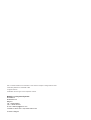 2
2
-
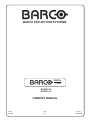 3
3
-
 4
4
-
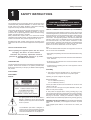 5
5
-
 6
6
-
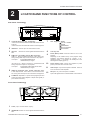 7
7
-
 8
8
-
 9
9
-
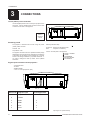 10
10
-
 11
11
-
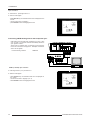 12
12
-
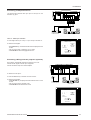 13
13
-
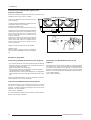 14
14
-
 15
15
-
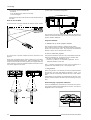 16
16
-
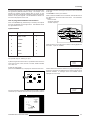 17
17
-
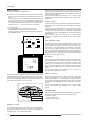 18
18
-
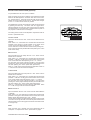 19
19
-
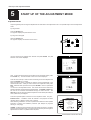 20
20
-
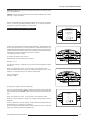 21
21
-
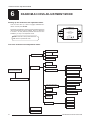 22
22
-
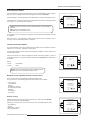 23
23
-
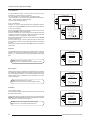 24
24
-
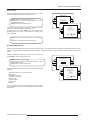 25
25
-
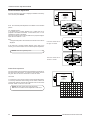 26
26
-
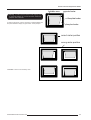 27
27
-
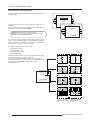 28
28
-
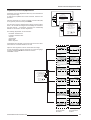 29
29
-
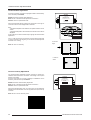 30
30
-
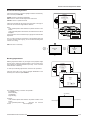 31
31
-
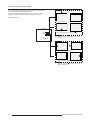 32
32
-
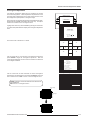 33
33
-
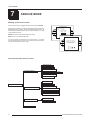 34
34
-
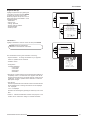 35
35
-
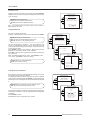 36
36
-
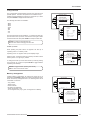 37
37
-
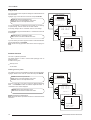 38
38
-
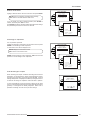 39
39
-
 40
40
-
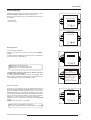 41
41
-
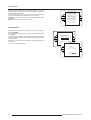 42
42
-
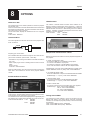 43
43
-
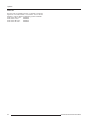 44
44
-
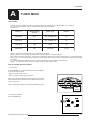 45
45
-
 46
46
-
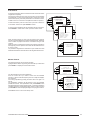 47
47
-
 48
48
-
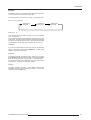 49
49
-
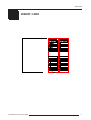 50
50
Ask a question and I''ll find the answer in the document
Finding information in a document is now easier with AI
Related papers
-
Barco R9000740 User manual
-
Barco Vision 8200 User manual
-
Barco Vision 9200 User manual
-
Barco Data 8200 User guide
-
Barco R9000893 User manual
-
Cineversum BarcoGraphics 808s + Iris³ User manual
-
Barco BarcoGraphics 8200 LC User manual
-
Barco Projector 9200 User manual
-
Barco OverView cPR84 Atlas CS4 User manual
-
Barco Graphics 908 User guide