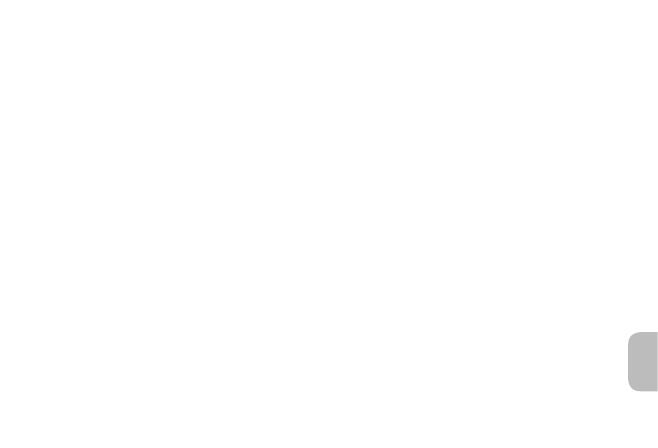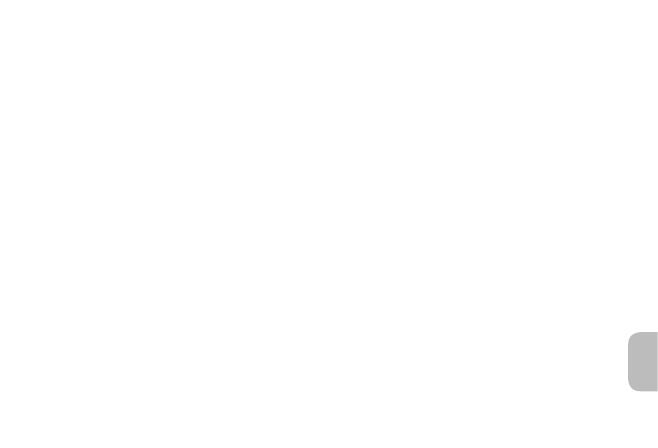
9
en
Plantronics Discovery 975 supports multipoint
technology, which allows you to use one ear-
piece with two different Bluetooth mobile phones.
How to Turn the Multipoint Feature
On and Off
To use more than one phone, you must turn
the multipoint feature on. When this feature
is off, your earpiece can connect to only one
Bluetooth phone.
1 With your earpiece turned off, press and
hold the volume and call control buttons
simultaneously until earpiece turns on
and indicator flashes white 2 times.
2 To pair earpiece to a second phone,
see “Pairing Your Earpiece” on
previous page.
How to Initiate a Call
The earpiece initiates or redials a call on the
phone that most recently made an outgoing
call. To use the second phone, initiate the call
using the controls on the second phone.
How to Answer a Call While Talking on
the Other Phone
To answer the second call, the first call must be
terminated or placed on hold using the phone,
if your phone has a hold feature.
1
Tap the call control button once to
hang up the existing call.
2 Tap the call control button again
to answer the new call from the
other phone.
Using More Than One Bluetooth Phone