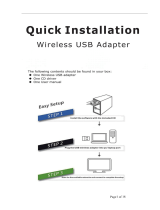Page is loading ...

The Network Innovation
dLAN®
500 WiFi

devolo dLAN
®
500 WiFi

© 2013 devolo AG Aachen (Germany)
While the information in this manual has been compiled with great care, it may not be deemed an assurance of product characteristics. devolo shall be liable only
to the degree specified in the terms of sale and delivery.
The reproduction and distribution of the documentation and software supplied with this product and the use of its contents is subject to written authorization from
devolo. We reserve the right to make any alterations that arise as the result of technical development.
Trademarks
Android
TM
is a registered trademark of Open Handset Alliance.
HomePlug
®
is a registered trademark of HomePlug Powerline Alliance.
Linux
®
is a registered trademark of Linus Torvalds.
Ubuntu
®
is a registered trademark of Canonical Ltd.
Mac
®
and Mac OS X
®
are registered trademarks of Apple Computer, Inc.
iPhone
®
,iPad
®
and iPod
®
are registered trademarks of Apple Computer, Inc.
Windows
®
and Microsoft
®
are registered trademarks of Microsoft, Corp.
Wi-Fi
®
, Wi-Fi Protected Access
TM
, WPA
TM
, WPA2
TM
and Wi-Fi Protected Setup
TM
are registered trademarks of the Wi-Fi Alliance
®
.
devolo, dLAN
®
, Vianect
®
and the devolo logo are registered trademarks of devolo AG.
All other names mentioned may be trademarks or registered trademarks of their respective owners. Subject to change without notice. No liability for technical errors
or omissions.

devolo AG
Charlottenburger Allee 60
52068 Aachen
Germany
www.devolo.com
Aachen, February 2013


Contents
devolo dLAN 500 WiFi
Contents
1 Preface . . . . . . . . . . . . . . . . . . . . . . . . . . . . . . . . . . . . . . . . . . . . . . . . . . . . . . . . . . . . . . . . . . . 9
1.1 Thank you! . . . . . . . . . . . . . . . . . . . . . . . . . . . . . . . . . . . . . . . . . . . . . . . . . . . . . . . . . . . . . 9
1.1.1 About this manual . . . . . . . . . . . . . . . . . . . . . . . . . . . . . . . . . . . . . . . . . . . . . . . . 9
1.2 CE conformity . . . . . . . . . . . . . . . . . . . . . . . . . . . . . . . . . . . . . . . . . . . . . . . . . . . . . . . . . . 10
2 Introduction . . . . . . . . . . . . . . . . . . . . . . . . . . . . . . . . . . . . . . . . . . . . . . . . . . . . . . . . . . . . . . 11
2.1 What exactly is dLAN? . . . . . . . . . . . . . . . . . . . . . . . . . . . . . . . . . . . . . . . . . . . . . . . . . . . .11
2.2 What is WLAN? . . . . . . . . . . . . . . . . . . . . . . . . . . . . . . . . . . . . . . . . . . . . . . . . . . . . . . . . . 11
2.2.1 Wi-Fi or WLAN? . . . . . . . . . . . . . . . . . . . . . . . . . . . . . . . . . . . . . . . . . . . . . . . . . 11
2.3 dLAN 500 WiFi . . . . . . . . . . . . . . . . . . . . . . . . . . . . . . . . . . . . . . . . . . . . . . . . . . . . . . . . .12
2.3.1 dLAN Cockpit App . . . . . . . . . . . . . . . . . . . . . . . . . . . . . . . . . . . . . . . . . . . . . . . 12
2.3.2 WiFi Move Technology . . . . . . . . . . . . . . . . . . . . . . . . . . . . . . . . . . . . . . . . . . . . 12
2.4 Sample applications . . . . . . . . . . . . . . . . . . . . . . . . . . . . . . . . . . . . . . . . . . . . . . . . . . . . . . 13
3 Quick start . . . . . . . . . . . . . . . . . . . . . . . . . . . . . . . . . . . . . . . . . . . . . . . . . . . . . . . . . . . . . . . 15
3.1 Package contents . . . . . . . . . . . . . . . . . . . . . . . . . . . . . . . . . . . . . . . . . . . . . . . . . . . . . . . 15
3.2 System requirements . . . . . . . . . . . . . . . . . . . . . . . . . . . . . . . . . . . . . . . . . . . . . . . . . . . . .15
3.3 Connecting the dLAN 500 WiFi . . . . . . . . . . . . . . . . . . . . . . . . . . . . . . . . . . . . . . . . . . . . . 16
3.4 Installation of devolo software . . . . . . . . . . . . . . . . . . . . . . . . . . . . . . . . . . . . . . . . . . . . . . 18
4 Initial use . . . . . . . . . . . . . . . . . . . . . . . . . . . . . . . . . . . . . . . . . . . . . . . . . . . . . . . . . . . . . . . . 21
4.1 Package contents . . . . . . . . . . . . . . . . . . . . . . . . . . . . . . . . . . . . . . . . . . . . . . . . . . . . . . . 22
4.2 System requirements . . . . . . . . . . . . . . . . . . . . . . . . . . . . . . . . . . . . . . . . . . . . . . . . . . . . .22
4.3 Functions . . . . . . . . . . . . . . . . . . . . . . . . . . . . . . . . . . . . . . . . . . . . . . . . . . . . . . . . . . . . . 23
4.3.1 Wi-Fi button . . . . . . . . . . . . . . . . . . . . . . . . . . . . . . . . . . . . . . . . . . . . . . . . . . . . 23
4.3.2 dLAN button . . . . . . . . . . . . . . . . . . . . . . . . . . . . . . . . . . . . . . . . . . . . . . . . . . . . 24
4.3.3 Reset . . . . . . . . . . . . . . . . . . . . . . . . . . . . . . . . . . . . . . . . . . . . . . . . . . . . . . . . . 25
4.3.4 Network connection . . . . . . . . . . . . . . . . . . . . . . . . . . . . . . . . . . . . . . . . . . . . . . 25
4.3.5 Wi-Fi antennas . . . . . . . . . . . . . . . . . . . . . . . . . . . . . . . . . . . . . . . . . . . . . . . . . . 26
4.4 Connecting the dLAN 500 WiFi . . . . . . . . . . . . . . . . . . . . . . . . . . . . . . . . . . . . . . . . . . . . . 26
4.4.1 Software installation . . . . . . . . . . . . . . . . . . . . . . . . . . . . . . . . . . . . . . . . . . . . . . 27

Contents
devolo dLAN 500 WiFi
5 dLAN network . . . . . . . . . . . . . . . . . . . . . . . . . . . . . . . . . . . . . . . . . . . . . . . . . . . . . . . . . . . . 29
5.1 dLAN network encryption at the touch of a button . . . . . . . . . . . . . . . . . . . . . . . . . . . . . . . 29
5.2 dLAN Cockpit App . . . . . . . . . . . . . . . . . . . . . . . . . . . . . . . . . . . . . . . . . . . . . . . . . . . . . . . 33
5.2.1 Overview page . . . . . . . . . . . . . . . . . . . . . . . . . . . . . . . . . . . . . . . . . . . . . . . . . . 33
5.2.2 Settings menu . . . . . . . . . . . . . . . . . . . . . . . . . . . . . . . . . . . . . . . . . . . . . . . . . . . 34
5.2.3 Menu on the bottom edge of the screen . . . . . . . . . . . . . . . . . . . . . . . . . . . . . . . 34
5.3 dLAN Cockpit . . . . . . . . . . . . . . . . . . . . . . . . . . . . . . . . . . . . . . . . . . . . . . . . . . . . . . . . . . 34
5.3.1 Encrypting a network with dLAN Cockpit . . . . . . . . . . . . . . . . . . . . . . . . . . . . . . . 36
6 Network configuration . . . . . . . . . . . . . . . . . . . . . . . . . . . . . . . . . . . . . . . . . . . . . . . . . . . . . . 39
6.1 Calling up the built-in configuration interface . . . . . . . . . . . . . . . . . . . . . . . . . . . . . . . . . . . 39
6.2 Menu description . . . . . . . . . . . . . . . . . . . . . . . . . . . . . . . . . . . . . . . . . . . . . . . . . . . . . . . 40
6.3 Status overview . . . . . . . . . . . . . . . . . . . . . . . . . . . . . . . . . . . . . . . . . . . . . . . . . . . . . . . . . 42
6.3.1 dLAN status . . . . . . . . . . . . . . . . . . . . . . . . . . . . . . . . . . . . . . . . . . . . . . . . . . . . 43
6.3.2 WLAN status . . . . . . . . . . . . . . . . . . . . . . . . . . . . . . . . . . . . . . . . . . . . . . . . . . . . 45
6.3.3 Ethernet status . . . . . . . . . . . . . . . . . . . . . . . . . . . . . . . . . . . . . . . . . . . . . . . . . . 45
6.4 Device configuration. . . . . . . . . . . . . . . . . . . . . . . . . . . . . . . . . . . . . . . . . . . . . . . . . . . . . 46
6.4.1 Device security . . . . . . . . . . . . . . . . . . . . . . . . . . . . . . . . . . . . . . . . . . . . . . . . . . 47
6.4.2 Network settings . . . . . . . . . . . . . . . . . . . . . . . . . . . . . . . . . . . . . . . . . . . . . . . . . 48
6.4.3 dLAN settings . . . . . . . . . . . . . . . . . . . . . . . . . . . . . . . . . . . . . . . . . . . . . . . . . . . 50
6.4.4 Time server . . . . . . . . . . . . . . . . . . . . . . . . . . . . . . . . . . . . . . . . . . . . . . . . . . . . . 50
6.4.5 LED settings . . . . . . . . . . . . . . . . . . . . . . . . . . . . . . . . . . . . . . . . . . . . . . . . . . . . 52
6.5 WLAN configuration . . . . . . . . . . . . . . . . . . . . . . . . . . . . . . . . . . . . . . . . . . . . . . . . . . . . .53
6.5.1 Access point . . . . . . . . . . . . . . . . . . . . . . . . . . . . . . . . . . . . . . . . . . . . . . . . . . . . 55
6.5.2 Guest account . . . . . . . . . . . . . . . . . . . . . . . . . . . . . . . . . . . . . . . . . . . . . . . . . . 59
6.5.3 WLAN filters . . . . . . . . . . . . . . . . . . . . . . . . . . . . . . . . . . . . . . . . . . . . . . . . . . . . 61
6.5.4 Parental controls . . . . . . . . . . . . . . . . . . . . . . . . . . . . . . . . . . . . . . . . . . . . . . . . . 63
6.5.5 WLAN time control . . . . . . . . . . . . . . . . . . . . . . . . . . . . . . . . . . . . . . . . . . . . . . . 66
6.5.6 Wi-Fi Protected Setup . . . . . . . . . . . . . . . . . . . . . . . . . . . . . . . . . . . . . . . . . . . . . 68
6.5.7 WiFi Move Technology . . . . . . . . . . . . . . . . . . . . . . . . . . . . . . . . . . . . . . . . . . . . 70

Contents
devolo dLAN 500 WiFi
6.6 Management . . . . . . . . . . . . . . . . . . . . . . . . . . . . . . . . . . . . . . . . . . . . . . . . . . . . . . . . . . . 71
6.6.1 Resetting the configuration . . . . . . . . . . . . . . . . . . . . . . . . . . . . . . . . . . . . . . . . . 72
6.6.2 Saving a configuration file . . . . . . . . . . . . . . . . . . . . . . . . . . . . . . . . . . . . . . . . . 73
6.6.3 Restoring a configuration . . . . . . . . . . . . . . . . . . . . . . . . . . . . . . . . . . . . . . . . . . 74
6.6.4 Update firmware . . . . . . . . . . . . . . . . . . . . . . . . . . . . . . . . . . . . . . . . . . . . . . . . . 75
7 Appendix . . . . . . . . . . . . . . . . . . . . . . . . . . . . . . . . . . . . . . . . . . . . . . . . . . . . . . . . . . . . . . . . 77
7.1 Bandwith optimisation . . . . . . . . . . . . . . . . . . . . . . . . . . . . . . . . . . . . . . . . . . . . . . . . . . . .77
7.2 Important safety instructions . . . . . . . . . . . . . . . . . . . . . . . . . . . . . . . . . . . . . . . . . . . . . . . 78
7.3 Disposal of old devices . . . . . . . . . . . . . . . . . . . . . . . . . . . . . . . . . . . . . . . . . . . . . . . . . . .79
7.4 Warranty conditions . . . . . . . . . . . . . . . . . . . . . . . . . . . . . . . . . . . . . . . . . . . . . . . . . . . . .79

Contents
devolo dLAN 500 WiFi

Preface 9
devolo dLAN 500 WiFi
1Preface
1.1 Thank you!
The dLAN 500 WiFi combines the latest technology
and unobtrusive design with the best Internet con-
nection. As a dLAN adapter, the dLAN 500 WiFi uses
the internal power line and, in doing so, brings the
Internet to any room. The integrated Wireless LAN
ensures additional Internet coverage.
The WiFi Move Technology provides for even more
freedom: All terminal devices are automatically con-
nected to the network; in other words, there is auto-
matically the best Wi-Fi reception in all rooms and on
all floors!
With the help of the dLAN Cockpit App for smart-
phones and tablets, you have all dLAN and Wi-Fi de-
vices of your home network in view at any time and
from anywhere.
Moreover, the adapter's compact and unobtrusive
design fits unobtrusively into any type of residential
interior.
1.1.1 About this manual
In addition to a brief introduction to the basics of
"dLAN" and "Wi-Fi" and a presentation of
dLAN 500 WiFi devolo products with the
WiFi Move Technology and dLAN Cockpit App in
Chapter 2, Chapter 3 describes how to quickly set up
the dLAN 500 WiFi.
In Chapter 4, you will learn about how to successfully
start up the dLAN 500 WiFi and how you can down-
load dLAN Cockpit App from the respective store.
What you need to do to integrate your dLAN 500 WiFi
into the dLAN network and how you can manage it us-
ing the dLAN Cockpit App or the dLAN Cockpit soft-
ware is covered in Chapter 5.
Chapter 6 describes configuration options in detail for
the built-in configuration interface, including access to
the Wi-Fi.
Bandwidth optimisation, information about product
safety and the environmental compatibility of the de-
vice and our warranty terms in Chapter 7 concludes
the manual.
Description of the symbols
Here we briefly describe the meaning of the symbols
used in this manual.
Very important note. Failure to ob-
serve this note may result in damage.
Important note that should be ob-
served.

10 Preface
devolo dLAN 500 WiFi
Additional information, background material
and configuration tips for your device.
If you have any further ideas or suggestions related to
our products, we would be delighted to hear from you
!
devolo on the Internet
For detailed information on our products or "dLAN",
visit www.devolo.com
. The Service Centre area con-
tains downloadable product descriptions and docu-
mentation, as well as updates to devolo software and
device firmware.
1.2 CE conformity
This product complies with the technical requirements
of the directive 1999/5/EC (R&TTE), the EMC directive
2004/108/EC and the other relevant provisions of the
FTEG, and it is designed for use in the EU and Switzer-
land. The product is class A equipment. Class A devices
may cause interference when used in residential envi-
ronments.
"99/05/CE" (R&TTE directive) is a directive
similar to the EMC directive. It applies to ra-
dio equipment and telecommunication termi-
nal equipment.Observance of these directives
is verified by the use of harmonized European
norms.
For the CE declaration for this product, refer
to the accompanying product CD under CE.
For the permitted voltage range for
operating the device and the power
consumption, refer to the label on the
rear side of the device. Additional
technical information is available at
www.devolo.com
.

Introduction 11
devolo dLAN 500 WiFi
2Introduction
dLAN is an intelligent, secure technology that lets you
set up a home network easily, quickly and economical-
ly via your household electrical wiring, without the
need for complex and expensive dedicated cabling.
2.1 What exactly is dLAN?
dLAN (direct Local Area Network) uses the household
power grid to transfer data between computers
equipped with suitable adapters and other network
components. As a result, any power outlet can be used
as a network access point. The data is modulated prior
to transfer and sent as a signal via household power
lines. State-of-the-art technology ensures that the
power and data networks do not interfere with one an-
other. Networking via dLAN is fast and secure. The
data is encrypted using a key to prevent interception by
third parties.
2.2 What is WLAN?
WLAN (Wireless Local Area Network) refers to the use
of radio technology to network computers and other
devices. While it is possible to wirelessly connect com-
puters in pairs (peer-to-peer, p2p), a central access
point is required to set up a network of multiple devic-
es. Such access points are frequently combined in a
single device with modems for Internet access and
routers to manage network traffic.
The wireless network established by an access point
using a specific channel (from 1 to 13) and name (SSID)
has a limited range. The range of the access point,
which is also known as a "radio cell", is impeded by
building walls. In some cases, stable connections are
often only possible between WLAN devices within a
single room.
As it is not possible to rely on hardware such as net-
work cables (in a LAN) or household wiring (in a dLAN)
to control access to a WLAN, wireless networking nat-
urally presents special security challenges. WLANs
therefore use a number of security measures, such as a
concealed network name, data encryption and access
control via the MAC addresses of the network adapt-
ers.
2.2.1 Wi-Fi or WLAN?
Wi-Fi is an invented brand name of the Wi-Fi Alliance,
a consortium that certifies devices with wireless
interfaces. In many countries, Wi-Fi is also used
synonymously with WLAN, which if taken strictly, is
incorrect, because Wi-Fi designates the wireless
standard and WLAN the wireless network.

12 Introduction
devolo dLAN 500 WiFi
2.3 dLAN 500 WiFi
The dLAN 500 WiFi unites the technologies of LAN,
Wi-Fi (wireless) and dLAN in one case:
쎲 Your home network from the power outlet.
Unpack. Plug it in. Get started! The easy way to
connect using your home's power lines. Turn any
power outlet you want into Internet access.
쎲 High-speed data transmission at speeds of up to
500 Mbps and a fast Ethernet connection for con-
necting an additional terminal device (such as a
computer, Smart TV, game console, etc.)
쎲 The power outlet is also the new Wi-Fi access
point – with WiFi Move Technology, you have
optimal Wi-Fi reception for smartphones, laptops
and tablets in the entire home – completely auto-
matically (at least two dLAN 500 WiFi adapters
required; see Network kit:).
쎲 Automatic encryption! Protection from unauthor-
ised access at the touch of a button for Wi-Fi
(WPS)
쎲 Automatic phase shift: This is how the Internet
gets to each room and becomes your home net-
work.
쎲 Share the use of your printer and hard drives.
Access your music, photos and data or stream HD
videos in the highest quality.
쎲 Easy management of the dLAN home network via
dLAN Cockpit App or dLAN Cockpit software for
the home network configuration on the computer
(Windows, Mac OS X and Linux)
쎲 Automatic encryption! Protection from unauthor-
ised access at the touch of a button for dLAN
(AES).
쎲 Minimum energy consumption, intelligently and
automatically.
쎲 Compatible with all dLAN adapters (200 Mbps or
500 Mbps)
쎲 Handy design for convenient placement through-
out the home, at any power outlet.
2.3.1 dLAN Cockpit App
dLAN Cockpit App is devolo's free app, for checking
and configuring Wi-Fi, dLAN and LAN connections for
the dLAN 500 WiFi via smartphone or tablet computer.
The smartphone or tablet connects to the
dLAN 500 WiFi at home via Wi-Fi.
2.3.2 WiFi Move Technology
WiFi Move Technology is a function of the
dLAN 500 WiFi for automatic synchronisation of the
entire Wi-Fi settings of all dLAN 500 WiFi adapters
connected to your home network.
WiFi Move Technology is activated easily at the touch

Introduction 13
devolo dLAN 500 WiFi
of a button on the adapter. For more information, refer
to Chapter 3 Quick start.
2.4 Sample applications
dLAN 500 WiFi completes your home network
On the one hand, you connect fixed network devices,
(as shown in illustration 1), such as computers and In-
ternet access devices, by dLAN. On the other hand, you
include devices such as smartphones, laptops and tab-
lets in your home network via Wi-Fi. Each additional
dLAN 500 WiFi adapter (e.g. one on every storey)
makes it easy for you to enable full Internet access eve-
rywhere in the home via Wi-Fi and/or dLAN.
Fig. 1

14 Introduction
devolo dLAN 500 WiFi
WiFi Move Technology
Thanks to WiFi Move Technology, an automatic syn-
chronisation of the Wi-Fi settings takes place between
all dLAN 500 WiFi adapters, freeing you of the hassle
of configuring of each individual dLAN 500 WiFi
adapter (see illustration 2).
Fig. 2

Quick start 15
devolo dLAN 500 WiFi
3Quick start
This chapter covers everything you need to know to
quickly set up your dLAN 500 WiFi in the dLAN and
Wi-Fi network. In addition, we will lead you through
the installation of the devolo software.
3.1 Package contents
Please ensure that the delivery is complete before be-
ginning with the installation of your dLAN 500 WiFi.
쎲 Single Kit:
쑗 dLAN 500 WiFi
쑗 Hard copy of installation guide
쑗 CD containing software and online documen-
tation
or
쎲 Starter Kit:
쑗 dLAN 500 WiFi
쑗 dLAN 500 duo
쑗 Network cable
쑗 Hard copy of installation guide
쑗 CD containing software and online documen-
tation
or
쎲 Network Kit:
쑗 Two dLAN 500 WiFi
쑗 dLAN 500 duo
쑗 Network cable
쑗 Hard copy of installation guide
쑗 CD containing software and online documen-
tation
devolo AG reserves the right to change the package
contents without prior notice.
3.2 System requirements
쎲 Operating systems: Windows XP (32-bit), Win-
dows Vista Home Premium (32-bit/64-bit), Win-
dows 7 Home Premium (32-bit/64-bit),
Windows 8, Linux (Ubuntu), Mac OS X, Mac iOS,
Android
쎲 Network connection
Please note that your computer or other de-
vice must feature a network adapter with a
network port.
To set up a dLAN (AV) network, you
need at least two dLAN (AV) devices
(200 Mbps or 500 Mbps).

16 Quick start
devolo dLAN 500 WiFi
3.3 Connecting the dLAN 500 WiFi
Expanding an existing dLAN network by adding a
new dLAN 500 WiFi (single kit)
Take note of the dLAN 500 WiFi Wi-
Fi key before the networking proce-
dure. You will find the unique adapter
key on the label on the back of the
housing.
햲 Plug the dLAN 500 WiFi into a wall socket. As
soon as the indicator light of the dLAN button
lights green (after approx. 45 seconds), the
adapter is ready to operate.
If you only want to use the Wi-Fi func-
tion on the dLAN 500 WiFi, plug the
adapter into a power outlet, without
any cables whatsoever. You can also
connect the dLAN 500 WiFi to the net-
work jack of a network device, such as
a computer, with a commercially avail-
able network cable. (see 2.4 Sample ap-
plications)
The power outlet should be in range of
the connected network device.
The dLAN 500 WiFi with the cable-
based network device should be easy
to access.
To switch off the dLAN 500 WiFi or dis-
connect it from the mains supply, pull
the power plug out of the power out-
let.
햳 If you have already secured your existing dLAN
network using the encryption button, use the
same method to integrate further adapters. Once
you have successfully connected the new
dLAN 500 WiFi, first press the encryption button
(approx. 1 second) of one of your network's
existing adapters, then press the encryption but-
ton (approx. 1 second) of your new
dLAN 500 WiFi within two minutes.
햴 That's it! The new dLAN 500 WiFi is now inte-
grated into your existing dLAN network.
햵 In order to connect the dLAN 500 WiFi with your
laptop, tablet or smartphone by Wi-Fi, enter the
previously noted Wi-Fi key as the network security
key.

Quick start 17
devolo dLAN 500 WiFi
Begin carrying out the configuration of
your network in order to secure your
Wi-Fi network in a customised manner.
For more information, refer to Chapter
6 Network configuration.
Encrypting a new dLAN network with one or more
dLAN 500 WiFis and a dLAN 500 duo (starter kit
or network kit)
Note the Wi-Fi key of the
dLAN 500 WiFi before the networking
procedure. You will find the unique
adapter key on the label on the back of
the housing.
햲 Connect the dLAN 500 duo to your Internet
access device's network jack.
햳 Plug the dLAN 500 WiFi into a wall socket. As
soon as the indicator light of the dLAN button
lights green (after approx. 45 seconds), the
adapter is ready to operate.
If you only want to use the Wi-Fi func-
tion on the dLAN 500 WiFi, plug the
adapter into a power outlet, without
any cables whatsoever. You can also
connect the dLAN 500 WiFi to the net-
work jack of a network device, such as
a computer, with a commercially avail-
able network cable (see 2.4 Sample ap-
plications).
The power outlet should be in range of
the connected network device.
The dLAN 500 WiFi with the cable-
based network device should be easily
accessible.
To switch off the dLAN 500 WiFi or dis-
connect it from the mains supply, pull
the power plug out of the power out-
let.
햴 After you have successfully connected both adapt-
ers, press first the encryption button of the
dLAN 500 duo (approx. 1second) and then
the dLAN button of the dLAN 500 WiFi (approx.
1second) within two minutes.
햵 That's it! Your dLAN network is now protected
against unauthorised access.

18 Quick start
devolo dLAN 500 WiFi
햶 In order to connect the dLAN 500 WiFi via Wi-Fi
with your laptop, tablet or smartphone, enter the
previously noted Wi-Fi key as the network security
key.
Begin carrying out the configuration of
your network in order to secure your
Wi-Fi network in a customised manner.
For more information, refer to Chapter
6 Network configuration.
WiFi Move Technology
햷 To integrate additional dLAN 500 WiFis into your
home network, repeat step
.
햸 Within 2 minutes, first press the dLAN button
of the existing dLAN 500 WiFi (approx. 1 sec-
ond) and finish by pressing the dLAN button of
the new dLAN 500 WiFi (approx. 1second).
햹 The existing dLAN 500 WiFi transmits its entire
Wi-Fi configuration to the new dLAN 500 WiFi
adapter. The existing and the new dLAN 500 WiFi
adapters are now continuously connected with
each other, and from now on exchange changes
to the Wi-Fi configuration automatically with
each other.
For more information on the
WiFi Move Technology, refer to Chapter 2
Introduction and 6.5.7 WiFi Move Tech-
nology.
3.4 Installation of devolo software
Downloading dLAN Cockpit App
햲 Download the dLAN Cockpit App to your smart-
phone or tablet computer from the corresponding
store.
You can find the dLAN Cockpit App quickest
by clicking on the magnifying glass in the
store and searching directly for
dLAN Cockpit.
햳 dLAN Cockpit is placed in your smartphone's or
tablet app list as usual. Tapping on the
dLAN Cockpit icon brings you to the start menu.
You can find more information in Chapter 5.2
dLAN Cockpit App.
Software for Windows
The installation wizard installs the adapter's configura-
tion software as well as the devolo dLAN Cockpit on
the Windows operating system.

Quick start 19
devolo dLAN 500 WiFi
쎲 The dLAN Cockpit software finds all accessible
dLAN adapters in your dLAN network, displays
information about these devices and encrypts your
dLAN network individually.
쎲 You can configure your Wi-Fi network, along with
other actions, using the configuration inter-
face for your dLAN 500 WiFi.
To install the software, insert the included CD-ROM in
the CD drive of your computer.
If AutoPlay is active on your computer, the in-
stallation will start automatically. Otherwise,
open the directory with the Windows Explor-
er by right-clicking on Start (or the Win-
dows logo) and selecting Explorer from the
context menu. Then start the installation wiz-
ard manually.
You will be asked for permission to transfer anonymous
performance data related to your dLAN adapter to
devolo. The data sent to devolo pertains only to the
performance values of your dLAN devices. The data is
anonymised and will be used exclusively for statistical
purposes. By providing it, you can help us improve our
products. You can find the installed software
applications in the Start All Programs devolo
program group.
Software for Mac (OS X)
The software mac folder contains the dLAN config-
uration software.
Software for Linux (Ubuntu)
The Software Linux folder contains the dLAN
configuration software.
/