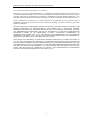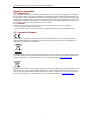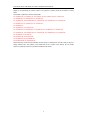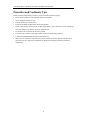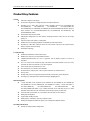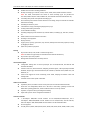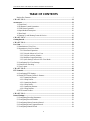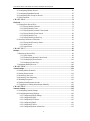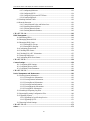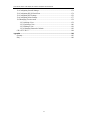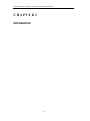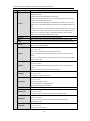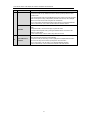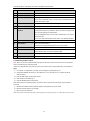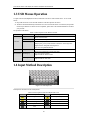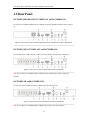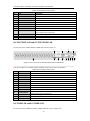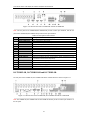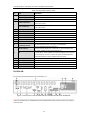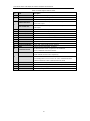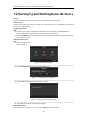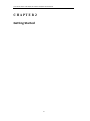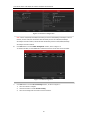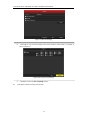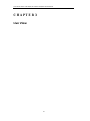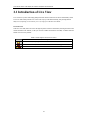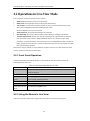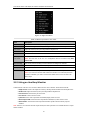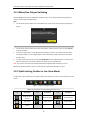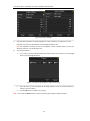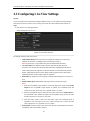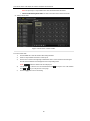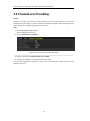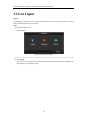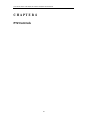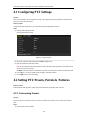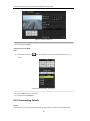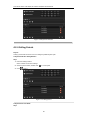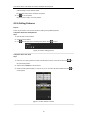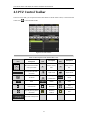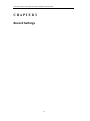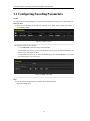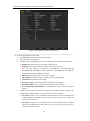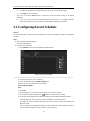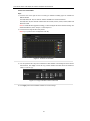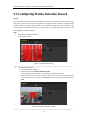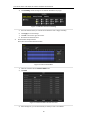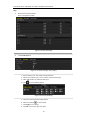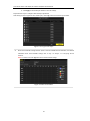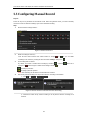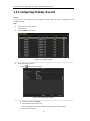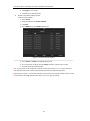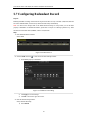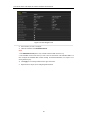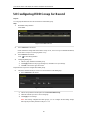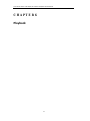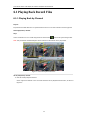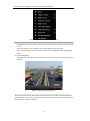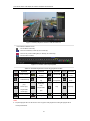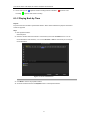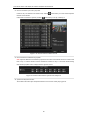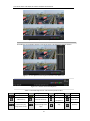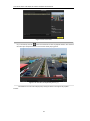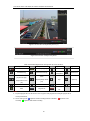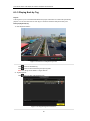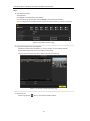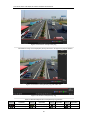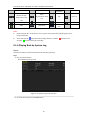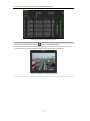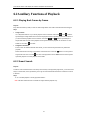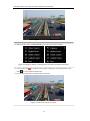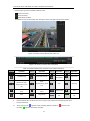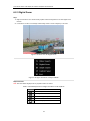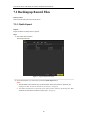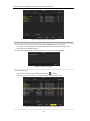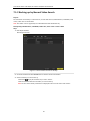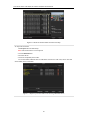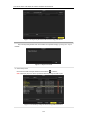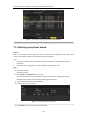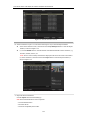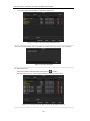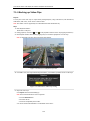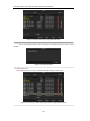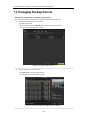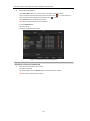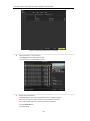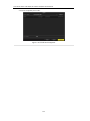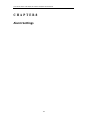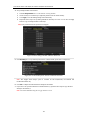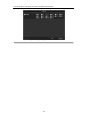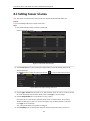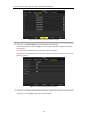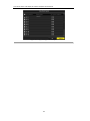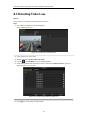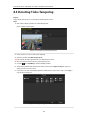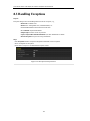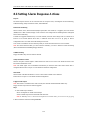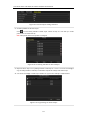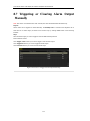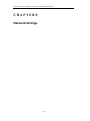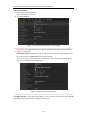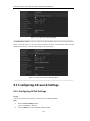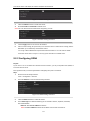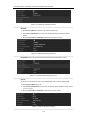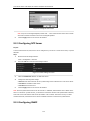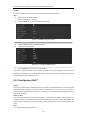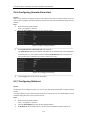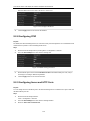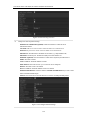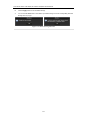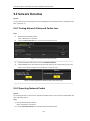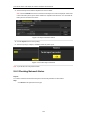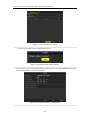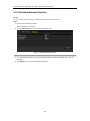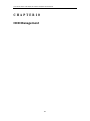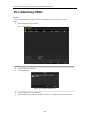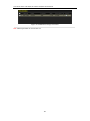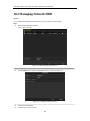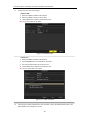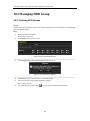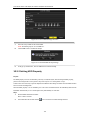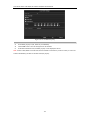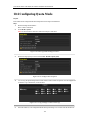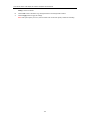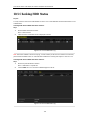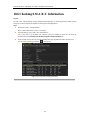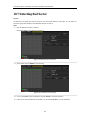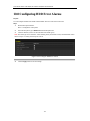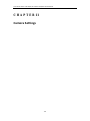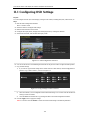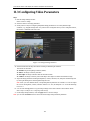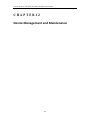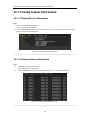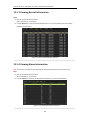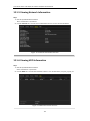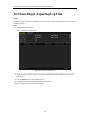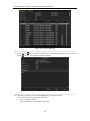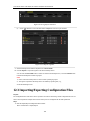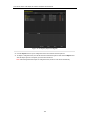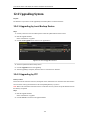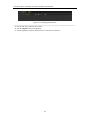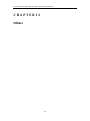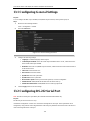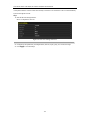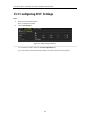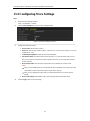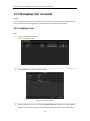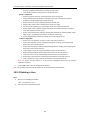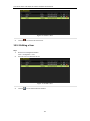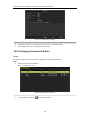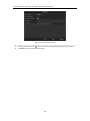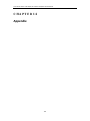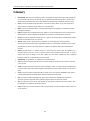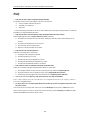Hikvision DS-7208HVI-SH User manual
- Category
- Digital Video Recorders (DVR)
- Type
- User manual
This manual is also suitable for

Digital Video Recorder
User Manual
UD.6L0202D1307A01

User Manual of DS-7200-SH/SV/SL and DS-7300/8100-SH Series DVR
1
Hikvision® Network Digital Video Recorder User’s Manual
This manual, as well as the software described in it, is furnished under license and may be used or copied only in
accordance with the terms of such license. The content of this manual is furnished for informational use only, is subject
to change without notice, and should not be construed as a commitment by Hikvision Digital Technology Co., Ltd.
(Hikvision). Hikvision assumes no responsibility or liability for any errors or inaccuracies that may appear in the book.
Except as permitted by such license, no part of this publication may be reproduced, stored in a retrieval system, or
transmitted, in any form or by any means, electronic, mechanical, recording, or otherwise, without the prior written
permission of Hikvision.
HIKVISION MAKES NO WARRANTIES, EXPRESS OR IMPLIED, INCLUDING WITHOUT LIMITATION THE
IMPLIED WARRANTIES OF MERCHANTABILITY AND FITNESS FOR A PARTICULAR PURPOSE,
REGARDING THE HIKVISION SOFTWARE. HIKVISION DOES NOT WARRANT, GUARANTEE, OR MAKE
ANY REPRESENTATIONS REGARDING THE USE OR THE RESULTS OF THE USE OF THE HIKVISION
SOFTWARE IN TERMS OF ITS CORRECTNESS, ACCURACY, RELIABILITY, CURRENTNESS, OR
OTHERWISE. THE ENTIRE RISK AS TO THE RESULTS AND PERFORMANCE OF THE HIKVISION
SOFTWARE IS ASSUMED BY YOU. THE EXCLUSION OF IMPLIED WARRANTIES IS NOT PERMITTED BY
SOME STATES. THE ABOVE EXCLUSION MAY NOT APPLY TO YOU.
IN NO EVENT WILL HIKVISION, ITS DIRECTORS, OFFICERS, EMPLOYEES, OR AGENTS BE LIABLE TO
YOU FOR ANY CONSEQUENTIAL, INCIDENTAL, OR INDIRECT DAMAGES (INCLUDING DAMAGES FOR
LOSS OF BUSINESS PROFITS, BUSINESS INTERRUPTION, LOSS OF BUSINESS INFORMATION, AND THE
LIKE) ARISING OUT OF THE USE OR INABILITY TO USE THE HIKVISION SOFTWARE EVEN IF HIKVISION
HAS BEEN ADVISED OF THE POSSIBILITY OF SUCH DAMAGES. BECAUSE SOME STATES DO NOT
ALLOW THE EXCLUSION OR LIMITATION OF LIABILITY FOR CONSEQUENTIAL OR INCIDENTAL
DAMAGES, THE ABOVE LIMITATIONS MAY NOT APPLY TO YOU.

User Manual of DS-7200-SH/SV/SL and DS-7300/8100-SH Series DVR
2
Regulatory information
FCC information
FCC compliance: This equipment has been tested and found to comply with the limits for a digital device, pursuant to
part 15 of the FCC Rules. These limits are designed to provide reasonable protection against harmful interference when
the equipment is operated in a commercial environment. This equipment generates, uses, and can radiate radio frequency
energy and, if not installed and used in accordance with the instruction manual, may cause harmful interference to radio
communications. Operation of this equipment in a residential area is likely to cause harmful interference in which case
the user will be required to correct the interference at his own expense.
FCC conditions
This device complies with part 15 of the FCC Rules. Operation is subject to the following two conditions:
1. This device may not cause harmful interference.
2. This device must accept any interference received, including interference that may cause undesired operation.
EU Conformity Statement
This product and - if applicable - the supplied accessories too are marked with "CE" and comply therefore with the
applicable harmonized European standards listed under the Low Voltage Directive 2006/95/EC, the EMC Directive
2004/108/EC, the RoHS Directive 2011/65/EU.
2012/19/EU (WEEE directive): Products marked with this symbol cannot be disposed of as unsorted municipal waste in
the European Union. For proper recycling, return this product to your local supplier upon the purchase of equivalent new
equipment, or dispose of it at designated collection points. For more information see: www.recyclethis.info.
2006/66/EC (battery directive): This product contains a battery that cannot be disposed of as unsorted municipal waste in
the European Union. See the product documentation for specific battery information. The battery is marked with this
symbol, which may include lettering to indicate cadmium (Cd), lead (Pb), or mercury (Hg). For proper recycling, return
the battery to your supplier or to a designated collection point. For more information see: www.recyclethis.info.

User Manual of DS-7200-SH/SV/SL and DS-7300/8100-SH Series DVR
3
Thank you for purchasing our product. If there is any question or request, please do not hesitate to contact
dealer.
This manual is applicable to the following models:
DS-7204HVI-SH, DS-7208HVI-SH, DS-7216HVI-SH, DS-7224HVI-SH, DS-7232HVI-SH;
DS-7204HFI-SH, DS-7208HFI-SH, DS-7216HFI-SH;
DS-7204HWI-SH, DS-7208HWI-SH, DS-7216HWI-SH, DS-7224HWI-SH, DS-7232HWI-SH;
DS-7204HVI-SV, DS-7208HVI-SV, DS-7216HVI-SV;
DS-7204HWI-SV;
DS-7208HWI-SL, DS-7216HWI-SL;
DS-7304HFI-SH, DS-7308HFI-SH, DS-7316HFI-SH, DS-7324HFI-SH, DS-7332HFI-SH;
DS-7304HWI-SH, DS-7308HWI-SH, DS-7316HWI-SH, DS-7324HWI-SH, DS-7332HWI-SH;
DS-7324HI-SH, DS-7332HI-SH;
DS-8124HCI-SH, DS-8132HCI-SH;
DS-8124HFSI-SH, DS-8132HFSI-SH;
DS-8124HWSI-SH, DS-8132HWSI-SH.
This manual may contain several technically incorrect places or printing errors, and the content is subject to
change without notice. The updates will be added into the new version of this manual. We will readily
improve or update the products or procedures described in the manual.

User Manual of DS-7200-SH/SV/SL and DS-7300/8100-SH Series DVR
4
Preventive and Cautionary Tips
Before connecting and operating your device, please be advised of the following tips:
• Ensure unit is installed in a well-ventilated, dust-free environment.
• Unit is designed for indoor use only.
• Keep all liquids away from the device.
• Ensure environmental conditions meet factory specifications.
• Ensure unit is properly secured to a rack or shelf. Major shocks or jolts to the unit as a result of dropping it
may cause damage to the sensitive electronics within the unit.
• Use the device in conjunction with an UPS if possible.
• Power down the unit before connecting and disconnecting accessories and peripherals.
• A factory recommended HDD should be used for this device.
• Improper use or replacement of the battery may result in hazard of explosion. Replace with the same or
equivalent type only. Dispose of used batteries according to the instructions provided by the battery
manufacturer.

User Manual of DS-7200-SH/SV/SL and DS-7300/8100-SH Series DVR
5
Product Key Features
General
PAL/NTSC adaptive video inputs.
H.264 video compression with high reliability and superior definition.
Encoding at up to WD1 (PAL: 960×576, NTSC: 960×480) resolution for DS-7200HWI-SH,
DS-7204HWI-SV, DS-7200HVI-SV, DS-7200HWI-SL, DS-7224/7232HVI-SH,
DS-7300HWI-SH, DS-7300HI-SH, DS-8100HCI-SH and DS-8100HWSI-SH models; and up to
4CIF resolution for DS-7204/7208/7216HVI-SH, DS-7200HFI-SH, DS-7300HFI-SH, and
DS-8100HFSI-SH models.
Each channel supports dual-stream.
Independent configuration for each channel, including resolution, frame rate, bit rate, image
quality, etc.
Input and output video quality is configurable.
Normal and event recording parameters configurable per individual camera.
Encoding for audio/video composite stream or video stream; audio and video synchronization
during composite stream encoding.
Watermark technology.
Local Monitoring
Simultaneous HDMI/VGA and CVBS outputs.
HDMI/VGA output at up to 1920×1080P resolution.
1/4/6/8/9/16/25/36-division live view is supported, and the display sequence of screens is
adjustable.
Live view screen can be switched in group, and manual switch and automatic cycle view is also
provided, the interval of automatic cycle can be adjusted.
Quick setting menu is provided for live view.
The selected live view channel can be shielded.
Motion detection, tamper-proof, video exception and video loss alarm functions.
Privacy mask.
Multiple PTZ protocols supported; setting and calling of PTZ preset, patrol and pattern.
Zooming in by clicking the mouse and PTZ tracing by dragging mouse.
HDD Management
1 SATA hard disk can be connected to DS-7200HVI-SH, DS-7200HVI-SV, DS-7204HFI-SH,
DS-7204HWI-SV and DS-7204HWI-SH, DS-7200HWI-SL models, 2 SATA hard disks to
DS-7208/7216HFI-SH, DS-7208/7216HWI-SH, DS-7224/7232HVI-SH and
DS-7224/7232HWI-SH models, up to 4 SATA hard disks to DS-7300-SH, and up to 8 SATA
hard disks to DS-8100-SH; with a maximum of 4TB storage capacity for each disk.
8 network disks (8 NAS disks, or 7 NAS disks+1 IP SAN disk) can be connected.
HDD group management.
Support HDD standby function.
HDD property: redundancy, read-only, read/write (R/W).
HDD quota management; different capacity can be assigned to different channel.
Recording and Playback
Holiday recording schedule configuration.

User Manual of DS-7200-SH/SV/SL and DS-7300/8100-SH Series DVR
6
Normal and event video encoding parameters.
Multiple recording types: manual, normal, motion, alarm, motion/alarm and motion & alarm.
Note: The alarm, motion/alarm and motion & alarm recording types are provided for
DS-7224/7232HVI-SH, DS-7224/7232HWI-SH, DS-7300-SH and DS-8100-SH models only.
8 recording time periods with separated recording types.
Pre-record and post-record for motion detection for recording, and pre-record time for schedule
and manual recording.
Searching record files by event.
Customization of tags, searching and playing back by tags.
Locking and unlocking record files.
Local redundant recording.
Searching and playing back record files by channel number, recording type, start time, end time,
etc.
Smart search for the selected area in the video.
Zooming in when playback.
Playing reversely.
Support pause, speed up, speed down, skip forward, and skip backward when playback, locating
by dragging the mouse.
4/8/16-ch synchronous playback.
Backup
Export video data by USB, SATA or eSATA storage device.
Note: The eSATA is supported by DS-7300-SH and DS-8100-SH models only.
Export video clips when playback.
Management and maintenance of backup devices.
Alarm and Exception
Configurable arming time of alarm input/output (for DS-7224/7232-SH, DS-7300-SH and
DS-8100-SH models).
Alarm for video loss, motion detection, tampering, abnormal signal, video input/output standard
mismatch, illegal login, network disconnected, IP confliction, abnormal record, HDD error, and
HDD full, etc.
Alarm event triggers full screen monitoring, audio alarm, notifying surveillance center and
sending email.
Automatic restore when system is abnormal.
Other Local Functions
Operable by mouse, IR remote control or front panel (for DS-7300-SH and DS-8100-SH).
Three-level user management; admin user is allowed to create many operating accounts and
define their operating permission, which includes the limit to access any channel.
Operation, exceptions and log recording and searching.
Import and export of device configuration information.
Network Functions
1 self-adaptive 10M/100M network interface for DS-7204/7208/7216-SH/SV/SL, and 1
self-adaptive 10M/100M/1000M network interface for DS-7224/7232-SH, and DS-7300-SH,
and 2 self-adaptive 10M/100M/1000M network interfaces for DS-8100-SH models.
IPv6 is supported.
TCP/IP protocol, PPPoE, DHCP, DNS, DDNS, RTSP, NTP, SADP, SMTP, SNMP, UPnP™, NFS,

User Manual of DS-7200-SH/SV/SL and DS-7300/8100-SH Series DVR
7
and iSCSI are supported.
TCP, UDP and RTP for unicast.
Remote search, playback, download, locking and unlocking of the record files, and downloading
files broken transfer resume.
Remote parameters setup; remote import/export of device parameters.
Remote viewing of the device status, system logs and alarm status.
Remote locking and unlocking of control panel and mouse.
Remote HDD formatting and program upgrading.
Remote system restart.
RS-232 and RS-485 transparent channel transmission.
Note: RS-232 serial port is provided for DS-7300-SH and DS-8100-SH models only.
Alarm event and exception information can be sent to the remote host.
Remotely start/stop recording.
Upgrade by remote FTP server.
Remote PTZ control.
Two-way audio and voice broadcasting.
Embedded WEB server.
Development Scalability:
SDK for Windows and Linux system.
Source code of application software for demo.
Development support and training for application system.

User Manual of DS-7200-SH/SV/SL and DS-7300/8100-SH Series DVR
8
TABLE OF CONTENTS
Product Key Features ......................................................................................................... 5
C H A P T E R 1 ...................................................................................................................... 12
Introduction ............................................................................................................................. 12
1.1 Front Panel ................................................................................................................. 13
1.2 IR Remote Control Operations ................................................................................... 18
1.3 USB Mouse Operation ............................................................................................... 20
1.4 Input Method Description .......................................................................................... 20
1.5 Rear Panel .................................................................................................................. 21
1.6 Starting Up and Shutting Down the Device ............................................................... 26
C H A P T E R 2 ...................................................................................................................... 27
Getting Started ....................................................................................................................... 27
C H A P T E R 3 ...................................................................................................................... 32
Live View................................................................................................................................. 32
3.1 Introduction of Live View .......................................................................................... 33
3.2 Operations in Live View Mode .................................................................................. 34
3.2.1 Front Panel Operation ..................................................................................... 34
3.2.2 Using the Mouse in Live View ....................................................................... 34
3.2.3 Using an Auxiliary Monitor ............................................................................ 35
3.2.4 Main/Aux Output Switching ........................................................................... 36
3.2.5 Quick Setting Toolbar in Live View Mode ..................................................... 36
3.3 Configuring Live View Settings ................................................................................. 39
3.4 Channel-zero Encoding .............................................................................................. 41
3.5 User Logout................................................................................................................ 42
C H A P T E R 4 ...................................................................................................................... 43
PTZ Controls .......................................................................................................................... 43
4.1 Configuring PTZ Settings .......................................................................................... 44
4.2 Setting PTZ Presets, Patrols & Patterns ..................................................................... 44
4.2.1 Customizing Presets ........................................................................................ 44
4.2.2 Calling Presets ................................................................................................. 45
4.2.3 Customizing Patrols ........................................................................................ 46
4.2.4 Calling Patrols ................................................................................................. 48
4.2.5 Customizing Patterns ...................................................................................... 49
4.2.6 Calling Patterns ............................................................................................... 50
4.3 PTZ Control Toolbar .................................................................................................. 51
C H A P T E R 5 ...................................................................................................................... 52
Record Settings ....................................................................................................................... 52
5.1 Configuring Encoding Parameters ............................................................................. 53
5.2 Configuring Record Schedule .................................................................................... 56
5.3 Configuring Motion Detection Record ...................................................................... 59
5.4 Configuring Alarm Triggered Record ........................................................................ 61
5.5 Configuring Manual Record ...................................................................................... 64

User Manual of DS-7200-SH/SV/SL and DS-7300/8100-SH Series DVR
9
5.6 Configuring Holiday Record ...................................................................................... 65
5.7 Configuring Redundant Record ................................................................................. 67
5.8 Configuring HDD Group for Record ......................................................................... 69
5.9 Files Protection .......................................................................................................... 70
C H A P T E R 6 ...................................................................................................................... 73
Playback .................................................................................................................................. 73
6.1 Playing Back Record Files ......................................................................................... 74
6.1.1 Playing Back by Channel ................................................................................ 74
6.1.2 Playing Back by Time ..................................................................................... 77
6.1.3 Playing Back by Normal Video Search ........................................................... 79
6.1.4 Playing Back by Event Search ........................................................................ 82
6.1.5 Playing Back by Tag ....................................................................................... 86
6.1.6 Playing Back by System Log .......................................................................... 89
6.2 Auxiliary Functions of Playback ................................................................................ 91
6.2.1 Playing Back Frame by Frame ........................................................................ 91
6.2.2 Smart Search ................................................................................................... 91
6.2.3 Digital Zoom ................................................................................................... 94
C H A P T E R 7 ...................................................................................................................... 95
Backup .................................................................................................................................... 95
7.1 Backing up Record Files ............................................................................................ 96
7.1.1 Quick Export ................................................................................................... 96
7.1.2 Backing up by Normal Video Search .............................................................. 98
7.1.3 Backing up by Event Search ......................................................................... 101
7.1.4 Backing up Video Clips ................................................................................ 104
7.2 Managing Backup Devices ...................................................................................... 106
C H A P T E R 8 .................................................................................................................... 110
Alarm Settings ...................................................................................................................... 110
8.1 Setting Motion Detection ......................................................................................... 111
8.2 Setting Sensor Alarms .............................................................................................. 114
8.3 Detecting Video Loss ............................................................................................... 117
8.4 Detecting Video Tampering...................................................................................... 118
8.5 Handling Exceptions ................................................................................................ 119
8.6 Setting Alarm Response Actions .............................................................................. 120
8.7 Triggering or Clearing Alarm Output Manually....................................................... 122
C H A P T E R 9 .................................................................................................................... 123
Network Settings .................................................................................................................. 123
9.1 Configuring General Settings ................................................................................... 124
9.2 Configuring Advanced Settings ............................................................................... 126
9.2.1 Configuring PPPoE Settings ......................................................................... 126
9.2.2 Configuring DDNS ....................................................................................... 127
9.2.3 Configuring NTP Server ............................................................................... 130
9.2.4 Configuring SNMP ....................................................................................... 130
9.2.5 Configuring UPnP™ ..................................................................................... 131
9.2.6 Configuring Remote Alarm Host .................................................................. 133

User Manual of DS-7200-SH/SV/SL and DS-7300/8100-SH Series DVR
10
9.2.7 Configuring Multicast ................................................................................... 133
9.2.8 Configuring RTSP ......................................................................................... 134
9.2.9 Configuring Server and HTTP Ports ............................................................. 134
9.2.10 Configuring Email ....................................................................................... 135
9.3 Checking Network Traffic ........................................................................................ 138
9.4 Network Detection ................................................................................................... 139
9.4.1 Testing Network Delay and Packet Loss ...................................................... 139
9.4.2 Exporting Network Packet ............................................................................ 139
9.4.3 Checking Network Status .............................................................................. 140
9.4.4 Checking Network Statistics ......................................................................... 142
C H A P T E R 1 0 ................................................................................................................. 143
HDD Management ............................................................................................................... 143
10.1 Initializing HDDs ................................................................................................... 144
10.2 Managing Network HDD ....................................................................................... 146
10.3 Managing HDD Group ........................................................................................... 149
10.3.1 Setting HDD Groups ................................................................................... 149
10.3.2 Setting HDD Property ................................................................................. 150
10.4 Configuring Quota Mode ....................................................................................... 152
10.5 Checking HDD Status ............................................................................................ 154
10.6 Checking S.M.A.R.T. Information ......................................................................... 155
10.7 Detecting Bad Sector.............................................................................................. 156
10.8 Configuring HDD Error Alarms ............................................................................. 157
C H A P T E R 11 .................................................................................................................. 158
Camera Settings ................................................................................................................... 158
11.1 Configuring OSD Settings ..................................................................................... 159
11.2 Configuring Privacy Mask ..................................................................................... 160
11.3 Configuring Video Parameters ............................................................................... 161
C H A P T E R 1 2 ................................................................................................................. 162
Device Management and Maintenance .............................................................................. 162
12.1 Viewing System Information ................................................................................. 163
12.1.1 Viewing Device Information ....................................................................... 163
12.1.2 Viewing Camera Information...................................................................... 163
12.1.3 Viewing Record Information ...................................................................... 164
12.1.4 Viewing Alarm Information ........................................................................ 164
12.1.5 Viewing Network Information .................................................................... 165
12.1.6 Viewing HDD Information ......................................................................... 165
12.2 Searching & Exporting Log Files .......................................................................... 166
12.3 Importing/Exporting Configuration Files ............................................................... 168
12.4 Upgrading System .................................................................................................. 170
12.4.1 Upgrading by Local Backup Device ........................................................... 170
12.4.2 Upgrading by FTP ....................................................................................... 170
12.5 Restoring Default Settings ..................................................................................... 172
C H A P T E R 1 3 ................................................................................................................. 173
Others .................................................................................................................................... 173

User Manual of DS-7200-SH/SV/SL and DS-7300/8100-SH Series DVR
11
13.1 Configuring General Settings ................................................................................. 174
13.2 Configuring RS-232 Serial Port ............................................................................. 174
13.3 Configuring DST Settings ...................................................................................... 176
13.4 Configuring More Settings ..................................................................................... 177
13.5 Managing User Accounts ....................................................................................... 178
13.5.1 Adding a User ............................................................................................. 178
13.5.2 Deleting a User ............................................................................................ 180
13.5.3 Editing a User .............................................................................................. 181
13.5.4 Changing Password of Admin..................................................................... 182
C H A P T E R 1 4 .......................................................................................................... 184
Appendix ............................................................................................................................... 184
Glossary ......................................................................................................................... 185
FAQ ................................................................................................................................ 186

User Manual of DS-7200-SH/SV/SL and DS-7300/8100-SH Series DVR
12
C H A P T E R 1
Introduction

User Manual of DS-7200-SH/SV/SL and DS-7300/8100-SH Series DVR
13
1.1 Front Panel
DS-7200-SH and DS-7200HVI-SV:
The front panel of DS-7200-SH/SV series DVR is shown in Figure 1.1:
Figure 1.1 Front Panel of DS-7200-SH/SV
Table 1.1 Description of Control Panel Buttons
No.
Name
Function Description
1
POWER
POWER indicator turns green when DVR is powered up.
2
STATUS
STATUS indicator lights in red when HDD is reading/writing.
3
Tx/Rx
Tx/Rx indictor blinks green when network connection is functioning properly.
4
USB Interface
Connects USB mouse or USB flash memory devices.
5
IR Receiver
Receiver for IR remote.
DS-7300-SH:
The front panel of DS-7300-SH is shown below:
Figure 1.2 Front Panel of DS-7300-SH
Table 1.2 Description of Control Panel Buttons
No.
Name
Function Description
1
POWER ON/OFF
Power on/off switch.
2
IR Receiver
Receiver for IR remote control.
3
USB
Connect to USB mouse or USB flash memory devices.
4
DVD-ROM
Slot for DVD-ROM.
5
POWER
Power indicator lights in green when DVR is powered up.
READY
Ready indicator is normally green, indicating that the DVR is functioning properly.

User Manual of DS-7200-SH/SV/SL and DS-7300/8100-SH Series DVR
14
No.
Name
Function Description
STATUS
Indicator turns green when DVR is controlled by an IR remote control with the
address from 1~254;
Indicator turns red when the SHIFT button is used;
Indicator does not light when the DVR is controlled by a keyboard or by the IR
remote control with the address of 255;
Indicator turns green when the DVR is controlled by IR remote control (with the
address from 1~254) and keyboard at the same time , and the SHIFT button is not
used;
Indicator turns orange : (a) when the DVR is controlled by IR remote control (with
the address from 1~254) and keyboard at the same time and the SHIFT button is
used as well; (b) when the DVR is controlled by IR remote control (with the
address from 1~254) and the SHIFT button is used.
ALARM
Alarm indicator turns red when a sensor alarm is detected.
HDD
HDD indicator blinks in red when data is being read from or written to HDD.
Tx/Rx
TX/RX indictor blinks in green when network connection is functioning properly.
6
1/MENU
Enter numeral “1”;
Access the main menu interface.
2ABC/F1
Enter numeral “2”;
Enter letters “ABC”;
The F1 button can be used to select all items on the list;
In PTZ Control mode, the F1 button can be used to zoom out (zoom-) the PTZ
camera;
In live view or playback mode, the F1 button can be used to switch between main
and spot video output.
3DEF/F2
Enter numeral “3”;
Enter letters “DEF”;
In PTZ Control mode, the F1 button can be used to zoom in (zoom+) the PTZ
camera;
The F2 button can be used to cycle through tab pages.
4GHI/ESC
Enter numeral “4”;
Enter letters “GHI”;
Exit and back to the previous menu.
5JKL/EDIT
Enter numeral “5”;
Enter letters “JKL”;
Delete characters before cursor;
Select the checkbox and ON/OFF switch;
Start/stop record clipping in playback.
SHIFT
Switch of compound keys between the numeric/letter input and functional control.
6MNO/PLAY
Enter numeral “6”;
Enter letters “MNO”;
In Playback mode, it is used for direct access to playback interface.
7PQRS/REC
Enter numeral “7”;
Enter letters “PQRS”;
Manual record, for direct access to manual record interface; manually
enable/disable record.
8TUV/PTZ
Enter numeral “8”;
Enter letters “TUV”;
Access PTZ control interface.

User Manual of DS-7200-SH/SV/SL and DS-7300/8100-SH Series DVR
15
No.
Name
Function Description
9WXYZ/PREV
Enter numeral “9”;
Enter letters “WXYZ”;
Multi-camera display in live view;
In Playback mode or MenuPlaybackTag playback interface, this button can be
used to delete the selected tag.
0/A
Enter numeral “0”;
Switch between input methods (upper and lowercase alphabet, symbols and
numeric input).
In Playback mode, this button can be used to add the default tag.
7
DIRECTION
The DIRECTION buttons are used to navigate between different fields and items
in menus.
In Playback mode, the Up and Down button is used to speed up and slow down
recorded video.
In All-day Playback mode, the Left/Right button can be used to select the recorded
video of next/previous day; in Playback by Normal Video Search, the Left/Right
button can be used to select the next/previous recorded file.
In Live View mode, the directional buttons can be used to cycle through channels.
In PTZ control mode, it can control the movement of the PTZ camera.
ENTER
Confirm selection in any of the menu modes. It can also be used to tick checkbox
fields.
In Playback mode, it can be used to play or pause the video.
In Single-frame Playback mode, pressing the ENTER button will advance the
video by a single frame.
In Auto-switch mode, it can be used to stop /start auto switch.
8
JOG SHUTTLE
Control
Move the active selection in a menu. The inner ring will move the selection up and
down; the outer ring will move it left and right.
In Playback mode, the inner ring is used to jump 30s forward/backward in video
files. The outer ring can be used to speed up/slow down the video.
In Live View mode, it can be used to cycle through different channels.
In PTZ control mode, in can control the movement of the PTZ camera.
DS-8100-SH:
The front panel of DS-8100-SH is shown below:
Figure 1.3 Front Panel of DS-8100-SH

User Manual of DS-7200-SH/SV/SL and DS-7300/8100-SH Series DVR
16
Table 1.3 Description of Control Panel Buttons
No.
Name
Function Description
1
POWER ON/OFF
Power on/off switch.
2
IR Receiver
Receiver for IR remote control.
3
USB
Connect to USB mouse or USB flash memory devices.
4
DVD-ROM
Slot for DVD-ROM.
5
ALARM
Alarm indicator turns red when a sensor alarm is detected.
READY
Ready indicator is normally blue, indicating that the DVR is functioning properly.
STATUS
Indicator turns blue when DVR is controlled by an IR remote.
Indicator turns red when controlled by a keyboard and orange when IR remote and
keyboard is used at the same time.
Indicator does not light when the DVR is controlled by the IR remote control with
the address of 255.
HDD
HDD indicator blinks in red when data is being read from or written to HDD.
TX/RX
TX/RX indictor blinks in blue when network connection is functioning properly.
GUARD
Indicator turns blue when the device is armed;
Indicator does not light when the device is disarmed;
The arm/disarm state can be initiated by pressing and holding on the ESC button
for more than 3 seconds in live view mode.
6
Channel Status
LED Indicators
The button lights in blue when the corresponding channel is recording; it is red
when the channel is in network transmission status; it is pink when the channel is
recording and transmitting.
7
Alphanumeric
Buttons
Switch to the corresponding channel in Live View or PTZ Control mode.
Input numbers and characters in Edit mode.
Switch between different channels in All-day Playback mode.
8
ESC
Exit and back to the previous menu.
Arm/disarm the DVR in live view mode.
REC/SHOT
Enter the Manual Record interface.
Turn audio on/off in Playback mode;
In PTZ control mode, pressing the REC/SHOT button and a Numeric button will
call a PTZ preset.
PLAY/AUTO
Enter the Playback menu;
Auto scan in the PTZ Control mode.
ZOOM+ Button
In PTZ control mode, the ZOOM+ button is used to zoom in the PTZ camera.
A/FOCUS+
Adjust focus in the PTZ Control mode.
Switch between input methods (upper and lowercase alphabet, symbols and
numeric input).
EDIT/IRIS+
Edit text fields. When editing text fields, it will also function as a Backspace button
to delete the character in front of the cursor.
On checkbox fields, pressing the button will tick the checkbox.
In PTZ Control mode, the button adjusts the iris of the camera.
In Playback mode, it can be used to generate video clips for backup.
MENU/WIPER
Return to the Main menu (after successful login);
Turn off audible key beeper by pressing and holding the button for 5 seconds;
Start wiper (if applicable) in PTZ Control mode.
F1/LIGHT
The F1/LIGHT button when used in a list field will select all items on the list.
In PTZ Control mode, it will turn on/off PTZ light.
F2/AUX
The F2/AUX button is used to cycle through tab pages.
MAIN/SPOT/ZO
OM-
Switch to the control of spot output;
In PTZ Control mode, it can be used to zoom out the PTZ camera.
PREV/FOCUS-
Switch between single screen and multi-screen mode.
In PTZ Control mode, it is used to adjust the focus in conjunction with the
A/FOCUS+ button.
PTZ/IRIS-
Enter the PTZ Control mode.
In PTZ Control mode, it is used to close the iris of the PTZ camera.
9
DIRECTION
The DIRECTION buttons are used to navigate between different fields and items

User Manual of DS-7200-SH/SV/SL and DS-7300/8100-SH Series DVR
17
No.
Name
Function Description
in menus.
In Playback mode, the Up and Down button is used to speed up and slow down
recorded video.
In All-day Playback mode, the Left/Right button can be used to select the recorded
video of next/previous day; in Playback by Normal Video Search, the Left/Right
button can be used to select the next/previous recorded file.
In Live View mode, the directional buttons can be used to cycle through channels.
In PTZ control mode, it can control the movement of the PTZ camera.
ENTER
Confirm selection in any of the menu modes. It can also be used to tick checkbox
fields.
In Playback mode, it can be used to play or pause the video.
In Single-frame Playback mode, pressing the ENTER button will advance the
video by a single frame.
In Auto-switch mode, it can be used to stop /start auto switch.
10
JOG SHUTTLE
Control
Move the active selection in a menu. The inner ring will move the selection up and
down; the outer ring will move it left and right.
In Playback mode, the inner ring is used to jump 30s forward/backward in video
files. The outer ring can be used to speed up/slow down the video.
In Live View mode, it can be used to cycle through different channels.
In PTZ control mode, in can control the movement of the PTZ camera.

User Manual of DS-7200-SH/SV/SL and DS-7300/8100-SH Series DVR
18
1.2 IR Remote Control Operations
The device may also be controlled with the included IR remote control, shown in Figure 1.4.
Note: Batteries (2×AAA) must be installed before operation.
Figure 1.4 Remote Control
Table 1.4 Description of the IR Remote Control Buttons
No.
Name
Description
1
POWER
Power on/off the device.
2
DEV
Enables/Disables Remote Control.
3
Alphanumeric Buttons
Switching to the corresponding channel in Live view or PTZ Control
mode.
Inputting numbers and characters in Edit mode.
Switching between different channels in All-day Playback mode.
4
EDIT Button
Editing text fields. When editing text fields, it will also function as a
Backspace button to delete the character in front of the cursor.
On checkbox fields, pressing the EDIT button will tick the checkbox.
In Playback mode, it can be used to generate video clips for backup.
5
A Button
Switching between input methods (upper and lowercase alphabet,
symbols and numeric input).
6
REC Button
Entering the Manual Record settings menu.
In PTZ control settings, press the REC button and then you can call a
PTZ preset by pressing Numeric button.

User Manual of DS-7200-SH/SV/SL and DS-7300/8100-SH Series DVR
19
No.
Name
Description
7
PLAY Button
Entering the All-day Playback menu.
8
INFO Button
Reserved.
9
VOIP/MON Button
Selecting all items on the list;
In live view or playback mode, it can be used to switch between main
and auxiliary video output.
10
MENU Button
Back to the Main menu (after successful login).
11
PREV Button
Switching between single screen and multi-screen mode.
12
DIRECTION/ENTER
Buttons
Navigating between different fields and items in menus.
In Playback mode, the Up and Down button are used to speed up and
slow down the playing of recorded video.
The Left and Right button will select the recorded video of 30 reverse
and 30s forward.
In live view mode, these buttons can be used to cycle through channels.
13
PTZ Button
Enter the PTZ Control mode.
14
ESC Button
Back to the previous menu
Pressing for arming/disarming the DVR in Live View mode.
15
RESERVED
Reserved.
16
F1 Button
Selecting all items on the list when used in a list field.
In PTZ Control mode, it will turn on/off PTZ light.
17
PTZ Control Buttons
Adjusting the iris, focus and zoom of a PTZ camera.
18
F2 Button
Cycle through tab pages.
Troubleshooting Remote Control:
Note: Make sure you have installed batteries properly in the remote control. And you have to aim the remote
control at the IR receiver on the front panel.
If there is no response after you press any button on the remote, follow the procedure below to troubleshoot.
Steps:
1. Go to Menu > Configuration > General > More Settings by operating the mouse.
2. Check and remember the device No. The default No. is 255. This device No. is valid for all the IR
remote controls.
3. Press the DEV button on the remote control.
4. Enter the device No. from step 2.
5. Press the ENTER button on the remote.
If the remote control is operating properly, but there is still no response from the remote, please check the
following:
1. Batteries are installed correctly and the polarities of the batteries are not reversed.
2. Batteries are fresh and not out of charge.
3. IR receiver is not obstructed.
If the remote still can’t function properly, please change a remote and try again, or contact the device provider.
Page is loading ...
Page is loading ...
Page is loading ...
Page is loading ...
Page is loading ...
Page is loading ...
Page is loading ...
Page is loading ...
Page is loading ...
Page is loading ...
Page is loading ...
Page is loading ...
Page is loading ...
Page is loading ...
Page is loading ...
Page is loading ...
Page is loading ...
Page is loading ...
Page is loading ...
Page is loading ...
Page is loading ...
Page is loading ...
Page is loading ...
Page is loading ...
Page is loading ...
Page is loading ...
Page is loading ...
Page is loading ...
Page is loading ...
Page is loading ...
Page is loading ...
Page is loading ...
Page is loading ...
Page is loading ...
Page is loading ...
Page is loading ...
Page is loading ...
Page is loading ...
Page is loading ...
Page is loading ...
Page is loading ...
Page is loading ...
Page is loading ...
Page is loading ...
Page is loading ...
Page is loading ...
Page is loading ...
Page is loading ...
Page is loading ...
Page is loading ...
Page is loading ...
Page is loading ...
Page is loading ...
Page is loading ...
Page is loading ...
Page is loading ...
Page is loading ...
Page is loading ...
Page is loading ...
Page is loading ...
Page is loading ...
Page is loading ...
Page is loading ...
Page is loading ...
Page is loading ...
Page is loading ...
Page is loading ...
Page is loading ...
Page is loading ...
Page is loading ...
Page is loading ...
Page is loading ...
Page is loading ...
Page is loading ...
Page is loading ...
Page is loading ...
Page is loading ...
Page is loading ...
Page is loading ...
Page is loading ...
Page is loading ...
Page is loading ...
Page is loading ...
Page is loading ...
Page is loading ...
Page is loading ...
Page is loading ...
Page is loading ...
Page is loading ...
Page is loading ...
Page is loading ...
Page is loading ...
Page is loading ...
Page is loading ...
Page is loading ...
Page is loading ...
Page is loading ...
Page is loading ...
Page is loading ...
Page is loading ...
Page is loading ...
Page is loading ...
Page is loading ...
Page is loading ...
Page is loading ...
Page is loading ...
Page is loading ...
Page is loading ...
Page is loading ...
Page is loading ...
Page is loading ...
Page is loading ...
Page is loading ...
Page is loading ...
Page is loading ...
Page is loading ...
Page is loading ...
Page is loading ...
Page is loading ...
Page is loading ...
Page is loading ...
Page is loading ...
Page is loading ...
Page is loading ...
Page is loading ...
Page is loading ...
Page is loading ...
Page is loading ...
Page is loading ...
Page is loading ...
Page is loading ...
Page is loading ...
Page is loading ...
Page is loading ...
Page is loading ...
Page is loading ...
Page is loading ...
Page is loading ...
Page is loading ...
Page is loading ...
Page is loading ...
Page is loading ...
Page is loading ...
Page is loading ...
Page is loading ...
Page is loading ...
Page is loading ...
Page is loading ...
Page is loading ...
Page is loading ...
Page is loading ...
Page is loading ...
Page is loading ...
Page is loading ...
Page is loading ...
Page is loading ...
Page is loading ...
Page is loading ...
Page is loading ...
Page is loading ...
Page is loading ...
Page is loading ...
Page is loading ...
Page is loading ...
Page is loading ...
Page is loading ...
Page is loading ...
-
 1
1
-
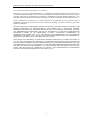 2
2
-
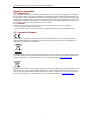 3
3
-
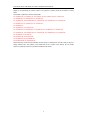 4
4
-
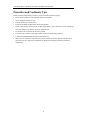 5
5
-
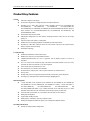 6
6
-
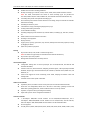 7
7
-
 8
8
-
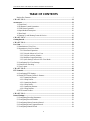 9
9
-
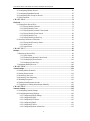 10
10
-
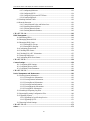 11
11
-
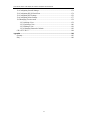 12
12
-
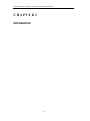 13
13
-
 14
14
-
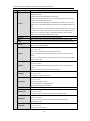 15
15
-
 16
16
-
 17
17
-
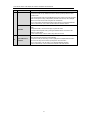 18
18
-
 19
19
-
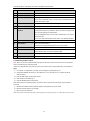 20
20
-
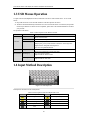 21
21
-
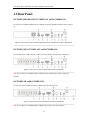 22
22
-
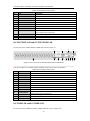 23
23
-
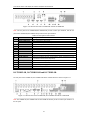 24
24
-
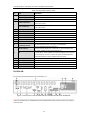 25
25
-
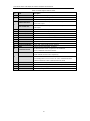 26
26
-
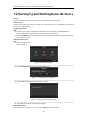 27
27
-
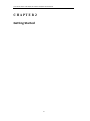 28
28
-
 29
29
-
 30
30
-
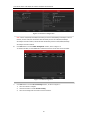 31
31
-
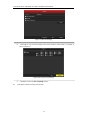 32
32
-
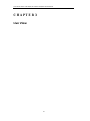 33
33
-
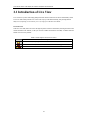 34
34
-
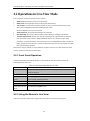 35
35
-
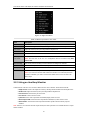 36
36
-
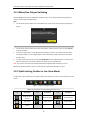 37
37
-
 38
38
-
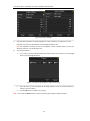 39
39
-
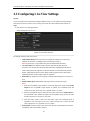 40
40
-
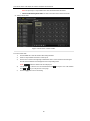 41
41
-
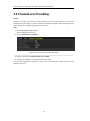 42
42
-
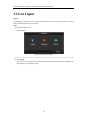 43
43
-
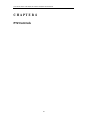 44
44
-
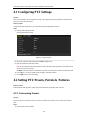 45
45
-
 46
46
-
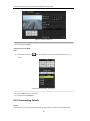 47
47
-
 48
48
-
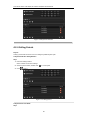 49
49
-
 50
50
-
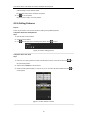 51
51
-
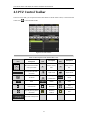 52
52
-
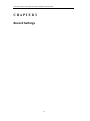 53
53
-
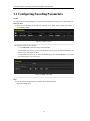 54
54
-
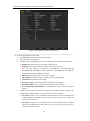 55
55
-
 56
56
-
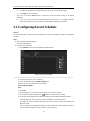 57
57
-
 58
58
-
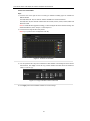 59
59
-
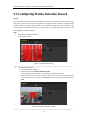 60
60
-
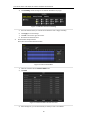 61
61
-
 62
62
-
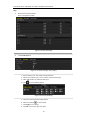 63
63
-
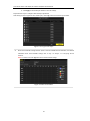 64
64
-
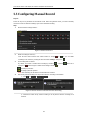 65
65
-
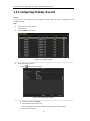 66
66
-
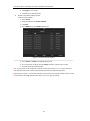 67
67
-
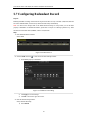 68
68
-
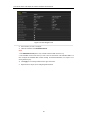 69
69
-
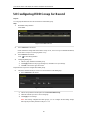 70
70
-
 71
71
-
 72
72
-
 73
73
-
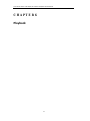 74
74
-
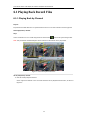 75
75
-
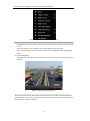 76
76
-
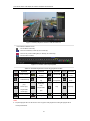 77
77
-
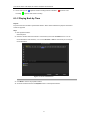 78
78
-
 79
79
-
 80
80
-
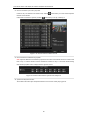 81
81
-
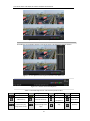 82
82
-
 83
83
-
 84
84
-
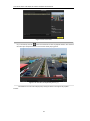 85
85
-
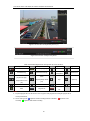 86
86
-
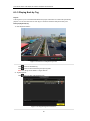 87
87
-
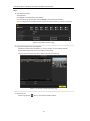 88
88
-
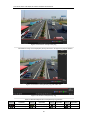 89
89
-
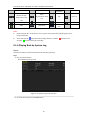 90
90
-
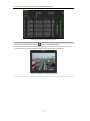 91
91
-
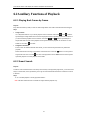 92
92
-
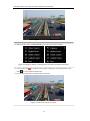 93
93
-
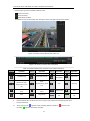 94
94
-
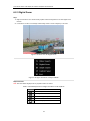 95
95
-
 96
96
-
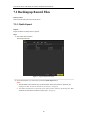 97
97
-
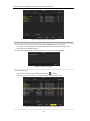 98
98
-
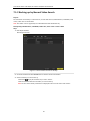 99
99
-
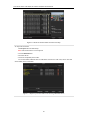 100
100
-
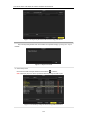 101
101
-
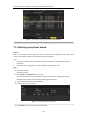 102
102
-
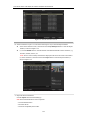 103
103
-
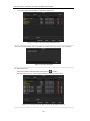 104
104
-
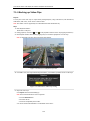 105
105
-
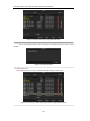 106
106
-
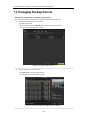 107
107
-
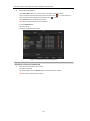 108
108
-
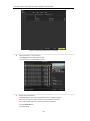 109
109
-
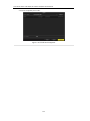 110
110
-
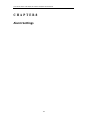 111
111
-
 112
112
-
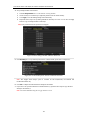 113
113
-
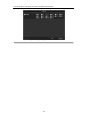 114
114
-
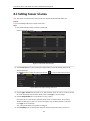 115
115
-
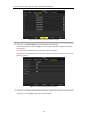 116
116
-
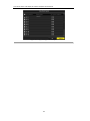 117
117
-
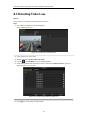 118
118
-
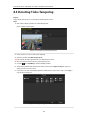 119
119
-
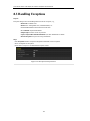 120
120
-
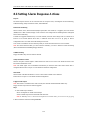 121
121
-
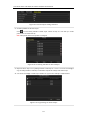 122
122
-
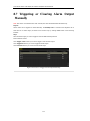 123
123
-
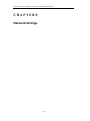 124
124
-
 125
125
-
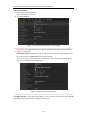 126
126
-
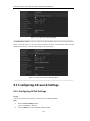 127
127
-
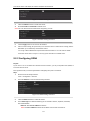 128
128
-
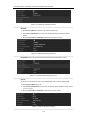 129
129
-
 130
130
-
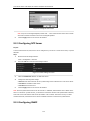 131
131
-
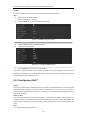 132
132
-
 133
133
-
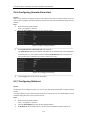 134
134
-
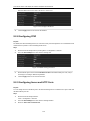 135
135
-
 136
136
-
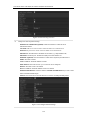 137
137
-
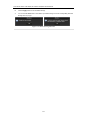 138
138
-
 139
139
-
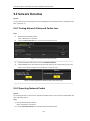 140
140
-
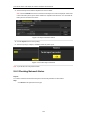 141
141
-
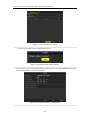 142
142
-
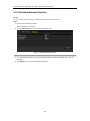 143
143
-
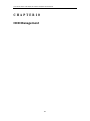 144
144
-
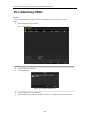 145
145
-
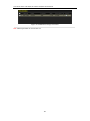 146
146
-
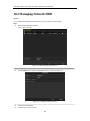 147
147
-
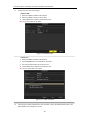 148
148
-
 149
149
-
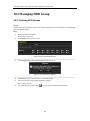 150
150
-
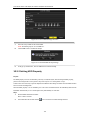 151
151
-
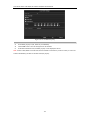 152
152
-
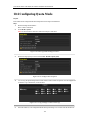 153
153
-
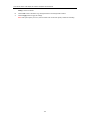 154
154
-
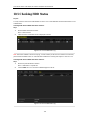 155
155
-
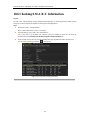 156
156
-
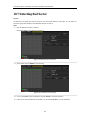 157
157
-
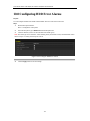 158
158
-
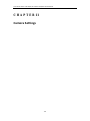 159
159
-
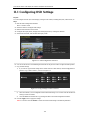 160
160
-
 161
161
-
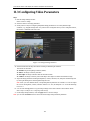 162
162
-
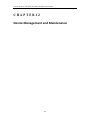 163
163
-
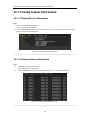 164
164
-
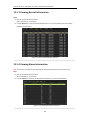 165
165
-
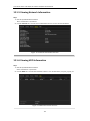 166
166
-
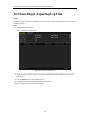 167
167
-
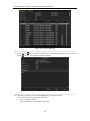 168
168
-
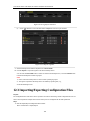 169
169
-
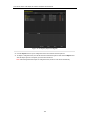 170
170
-
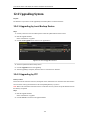 171
171
-
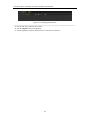 172
172
-
 173
173
-
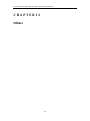 174
174
-
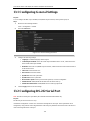 175
175
-
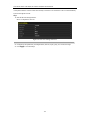 176
176
-
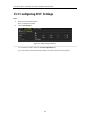 177
177
-
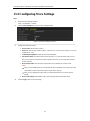 178
178
-
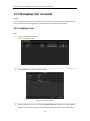 179
179
-
 180
180
-
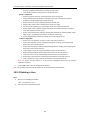 181
181
-
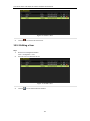 182
182
-
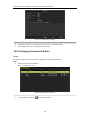 183
183
-
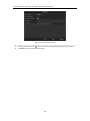 184
184
-
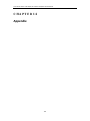 185
185
-
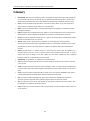 186
186
-
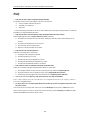 187
187
Hikvision DS-7208HVI-SH User manual
- Category
- Digital Video Recorders (DVR)
- Type
- User manual
- This manual is also suitable for
Ask a question and I''ll find the answer in the document
Finding information in a document is now easier with AI
Related papers
-
Hikvision Digital Technology DS-7300 Series User manual
-
Hikvision DS-2CD754F-EI User manual
-
Hikvision DS-7216HVI-SV User manual
-
Hikvision DS-7216HVI-SH Quick Operation Manual
-
Hikvision DS-7216HWI-SH Owner's manual
-
Hikvision DS-E08NI-Q1/8P User manual
-
Hikvision DS-E04NI-Q1 User manual
-
Hikvision DS-9564NIRT User manual
-
Hikvision DS-7108NI-K1/W/M(C) User manual
-
Hikvision DS-7732NXI-K4 User manual
Other documents
-
 Hunt CCTV HAR503-24 User manual
Hunt CCTV HAR503-24 User manual
-
 Safire DVR6104V-H User manual
Safire DVR6104V-H User manual
-
Epcom S16 S Series User manual
-
NIGHT OWL ZEUS-DVR5 User manual
-
NIGHT OWL Zeus-810 User manual
-
 Security Laboratory 960H Series User manual
Security Laboratory 960H Series User manual
-
Security Camera King PENDVR-ELE32-X User manual
-
Security Camera King PENDVR-EL164K-XI User manual
-
Q-See QR Series Analog HD DVR User manual
-
 Eyeris Digital video recorder User manual
Eyeris Digital video recorder User manual