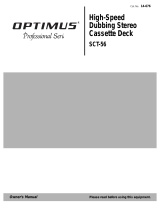Page is loading ...

1
3-800-829-31(1)
©1996 by Sony Corporation
Mini Hi-Fi
Component System
MHC-W55
f
Operating Instructions

2
English
WARNING
To prevent fire or shock hazard, do not
expose the unit to rain or moisture.
To avoid electrical shock, do not open the cabinet. Refer servicing to
qualified personnel only.
Do not install the appliance in a confined space, such as a bookcase
or built-in cabinet.
Caution
Do not, under any circumstances, place the CD player/Tape deck on
top of the Amplifier/Tuner.
Laser component in this product is capable of emitting radiation
exceeding the limit for Class 1.
This appliance is classified as a
CLASS 1 LASER product. The
CLASS 1 LASER PRODUCT
MARKING is located on the rear
exterior.
This caution
label is located
inside the unit.
Welcome!
Thank you for purchasing the Sony Mini Hi-Fi Component System.
This series is packed with fun features. Here are just a few:
•DBFB (Dynamic Bass Feedback) system that boosts low frequency
range audio provide deep, powerful bass sound
•A preset feature, that lets you store and recall up to 40 (30 for
customers in Germany and Italy) of your favourite radio stations
•An RDS tuner with PTY (Programme Type) search that lets you
tune in preset stations according to the type of programme you
want to hear.
•An amplifier that lets you adjust the audio quality to fit a variety of
music types and environments
•A timer that lets you set the CD player, tape player or radio to turn
on and off whenever you want
•A dual tape deck that lets you record from the radio, CD player or
from the other tape deck and relay play from both decks
•A CD player that lets you play up to three CDs in a row and
seamlessly advance (or reverse) through all the tracks on all the
discs on the CD tray
•A music clip feature, that lets you create groups of favourite tracks
from your CDs
•A remote that lets you control your system from your seat
The MHC-W55 consists of the following:
- Amplifier/Tuner : STR-W55
- CD Player/Stereo cassette deck : HCD-W55
- Speaker System : SS-EX55D
- Remote Control : RM-SW55
NOTICE FOR THE CUSTOMERS IN THE UNITED KINGDOM
A moulded plug complying with BS 1363 is fitted to this equipment
for your safety and convenience.
Should the fuse in the plug supplied need to be replaced, a 5 AMP
fuse approved by ASTA or BSI to BS 1362, (i.e. marked with
ASA
or
mark) must be used.
If the plug supplied with this equipment has a detachable fuse cover,
be sure to attach the fuse cover after you change the fuse. Never use
the plug without the fuse cover. If you should lose the fuse cover,
please contact your nearest Sony service station.
IMPORTANT
If the plug supplied is not suitable for the socket outlets in your
home, it should be cut off and an appropriate plug fitted in accord-
ance with the following instructions.
The wires in this mains lead are coloured in accordance with the
following code:
Blue: Neutral
Brown: Live
As the colours of the wires in the mains lead of this apparatus may
not correspond with the coloured markings identifying the terminals
in your plug, proceed as follows:
The wire which is coloured blue must be connected to the terminal
which is marked with the letter N or coloured black. The wire which
is coloured brown must be connected to the terminal which is
marked with the letter L or coloured red. Do not connect either wire
to the earth terminal in the plug which is marked by the letter E or
by the safety earth symbol Y or coloured green or green-and-yellow.
WARNING
To prevent shock hazard, do not insert the plug cut off from the
mains lead into a socket outlet. This plug cannot be used and should
be destroyed.

3
Chapter 1: Setting Up
Connecting the Stereo 4
Inserting the Batteries 6
Setting the Clock 6
Chapter 2: the CD Player
Playing CDs (normal play) 7
Playing Tracks in Random Order (shuffle play) 8
Playing Tracks in the Desired Order (programme play) 9
Playing Tracks Repeatedly (repeat play) 9
Grouping Tracks (music clip) 10
Chapter 3: the Radio
Listening to the Radio 11
Presetting Radio Stations 12
Playing Preset Radio Stations 12
Tuning by Programme Type (PTY) 12
Chapter 4: the Tape Player
Playing a Tape 14
Recording a CD 15
Recording a CD: Selecting Tape Length (tape select edit) 16
Recording a CD: Specifying Tape Length (time edit) 16
Recording a CD: Specifying Track Order (programme edit) 17
Recording From the Radio 18
Recording From Another Tape (dubbing) 18
Chapter 5: Sound Adjustment
Adjusting the Sound 20
Selecting the Audio Emphasis 20
Adjusting the Audio Emphasis 21
Making a Personal Audio Emphasis File (personal file) 21
Chapter 6: Additional Features
Falling Asleep to Music 22
Waking Up to Music 22
Timer-Recording Radio Programmes 23
Microphone Mixing 24
Karaoke: Singing Along 24
Connecting Optional Equipment 25
For Your Information
Precautions 26
Troubleshooting Guide 26
Maintenance 27
Specifications 28
Index to Parts and Controls 28
Index 30
Table of
Contents

Chapter 1: Setting Up
4
Connecting the
Aerials
AM loop aerial (supplied)
FM lead aerial* (supplied)
*Extend horizontally
AM loop aerial connection
Connect the supplied loop aerial to the AM
and the y terminal.
To improve the FM reception
Connect an outdoor FM aerial to the FM
75Ω terminal, using a 75-ohm coaxial cable
and IEC standard socket connector.
Connecting the
Stereo
Use the illustrations below to connect your
stereo.
If you want to connect any optional
components to the stereo, see “Connecting
Optional Equipment” in Chapter 6.
If you set up the stereo system vertically
Be sure to place the Amplifier/Tuner on
top of the CD player/Tape Deck.
Connecting the
Flat Cords
Connect the supplied flat cords to SYSTEM
CONTROL connectors of the same color by
pressing the centre of the flat cord
connector until it clicks into place.
To disconnect the flat cords
Pull out the flat cord connector while
pressing in on the sides. Do not pull the flat
cord itself.
Connecting the
Speakers
Connect the right speaker to the R
connectors and the left speaker to the L
connectors.
See the instruction manual provided with
the speakers for details of connectors.
Chapter 1:
Setting
Up
Connecting the Stereo
Inserting the Batteries
Setting the Clock
STEP 3
AM
FM 75
COAXIAL
STEP 1
STEP 2
L
R
+
–
AM
FM 75
COAXIAL
75-ohm coaxial cable
(not supplied)

Chapter 1: Setting Up
5
STEP 4
!Do this connection last!
Left speaker
to a wall outlet
Right speaker
AM loop aerial (sup-
plied)
To improve the AM reception
After you connect the AM aerial, connect a
6- to 15-meter (20- to 50- foot) insulated
wire to the AM terminal. Connect the y
terminal to earth.
Important
Ground the external aerial against lightning
from the y terminal. To prevent a gas
explosion, do not connect the earth lead to a
gas pipe.
STEP 3
CD player/
Tape deck
STEP 1
/
to a wall outlet
STEP 4
Amplifier/
Tuner
STEP 2
Insulated wire
(not supplied)
Connecting the
Power
Connect the mains lead to a wall outlet
after you have made all the above
connections.
Demo Mode
The demo mode appears in the display
when you plug the mains lead into a
wall outlet. The demo mode deacti-
vates when you set the clock (see
“Setting the Clock”).
AM
FM 75
COAXIAL
Earth lead
(not supplied)
FM lead aerial
(supplied)

Chapter 1: Setting Up
6
Setting the Clock
The built-in clock shows the time in the
display even if the power is off.
Use the buttons on the unit to do this
operation.
Note
Once you set the clock, the demo mode,
that activates when the power is turned off,
is cancelled automatically.
1 Press TIMER.
The stereo enters the clock/timer mode.
2 Press CLOCK SET.
The hour indication begins flashing.
3 Set the current hour by turning the JOG
dial until the correct hour appears.
4 Press ENTER/NEXT.
The minutes indication begins flashing.
5 Set the current minute by turning the
JOG dial until the correct minute
appears.
Inserting the
Batteries
Install two R6 (size AA) batteries in the
supplied remote for remote control.
1Slide the lid to remove it.
2Insert two R6 (size AA) batteries.
Match the + and – to the diagram in the
battery compartment.
3Close the lid.
Battery life
You can expect the remote to operate for
about six months (using Sony SUM-3 (NS)
batteries) before the batteries run down.
When the batteries no longer operate the
remote, replace all the batteries with new
ones.
To avoid battery leakage
If you are not going to use the remote for a
long time, remove the batteries to avoid
damage caused by corrosion from battery
leakage.
6 Press ENTER/NEXT.
The clock starts running and the upper
dot flashes. Use the time signal to set the
clock accurately.
The upper dot flashes for the first half of
a minute (0 to 29 seconds), and the
lower dot flashes for the last half of a
minute (30 to 59 seconds).
To check the time while power is on
Press DISPLAY a few times.
The current time is displayed for 8 seconds.
To correct the clock setting
Repeat steps 1 through 6.
SYSTEM
POWER m ON
DISPLAY
2
4,6
1
3,5
flashing
flashing
flashing
flashing
flashing

Chapter 2: the CD Player
7
Playing CDs (normal
play)
You can play all the tracks on up to three
discs consecutively in their original order
(normal play). Before you play the CD,
decrease the sound level by turning the
VOLUME control counter-clockwise, to
prevent damage to the speakers.
1Press § OPEN/CLOSE/EX-CHANGE
and place up to two CDs (label side
facing up) on the disc tray.
2Press DISC SKIP to insert a third disc, if
necessary.
The disc tray rotates so you can insert
another CD.
Playing CDs (normal play)
Playing Tracks in Random
Order (shuffle play)
Playing Tracks in the
Desired Order
(programme play)
Playing Tracks Repeatedly
(repeat play)
Grouping Tracks
(music clip)
Chapter 2:
the CD
Player
3 Press § OPEN/CLOSE/EX-CHANGE
again to close the disc tray.
4 Press 1/ALL DISCS to choose“1 DISC”
or “ALL DISCS”.
5 Press ·P (or CD ( on the remote).
Play starts from the CD loaded on the
tray whose button is lit green.
*
1
Remote
*
2
You can use the JOG dial to search
quickly through tracks on different discs
(seamless feature).
*
3
Automatic Music Sensor
*
4
If no disc is loaded at that number, the
tray will emerge.
*
5
You can also remove or exchange CDs
while playing a CD.
»
rP
p
0)
Æ
»
Æ
p
0)
P »
⁄
⁄
⁄
p
To play
Only the CD you have
selected.
All CDs consecutively
in order of disc number.
Empty disc trays are
skipped.
Choose
1 DISC
ALL DISCS
A
DOLBY NR B OFF
VOLUME
CD
ALL DISCS
63 125 250 500 1k 2k 4k 8k 16k(Hz)
DBFB
1
2345
678
To
Stop play
Pause
Resume play
Go forward to
another track
Go back to a
previous track
Select a particular
CD
Remove or
exchange the CD *
5
Press
p
·P (P*
1
)
·P ((*
1
or P*
1
)
During play or pause,
rotate the JOG dial
clockwise. Release
when you reach the
track you desire.*
2
Or use AMS*
3
+
on
the remote.
During play or pause,
rotate the JOG dial
counterclockwise.
Release when you
reach the track you
desire.*
2
Or use AMS*
3
=
on
the remote.
Corresponding DISC
1 – 3 button*
4
or press
DISC SKIP repeatedly
§ OPEN/CLOSE/
EX-CHANGE
A
DOLBY NR B OFF
VOLUME
CD
ALL DISCS
63 125 250 500 1k 2k 4k 8k 16k(Hz)
DBFB
1
2345
678
Music calendar
Track number Playing time
SYSTEM
POWER m ON
DISPLAY
»
rP
p
0)
Æ
»
Æ
p
0)
P »
⁄
⁄
⁄
p
5
1,
3
p
2
=/+
9(p
0)
(
Pp
(
Pp
=+
0)
0/)
=/+
4
continue to next page ➔

Chapter 2: the CD Player
8
1 Press FUNCTION repeatedly until “CD”
appears in the display.
2 Place the CD(s) on the disc tray.
3 Press 1/ALL DISCS to choose “1 DISC”
or “ALL DISCS”.
4 Press PLAY MODE repeatedly until
“SHUFFLE” appears in the display.
5 Press ·P.
“ J ” appears and then all the tracks
play in random order.
To stop shuffle play
Press p.
To cancel shuffle play
Press PLAY MODE repeatedly until
“SHUFFLE” or “PROGRAM” disappears
from the display. The tracks continue
playing in their original order.
To select a desired CD
Press DISC 1 – 3 during shuffle play.
To skip an undesired track
Turn the JOG dial clockwise (or press +
on the remote).
The Music Calendar Display
This display lights according to the number
of tracks on the CD. As each track is played,
the corresponding number disappears.
Tracks numbered in excess of 20 are not
displayed.
What the green and orange DISC button
indicators indicate
Indicators are provided on the DISC
buttons for each of the respective disc trays
(DISC 1–3).
•A green indicator shows that the tray is
selected (either during playback or
standby, or when the tray is open) no
matter if there is a CD inside or not.
•An orange indicator shows that there is a
CD in the tray but the tray is not selected.
•When the indicator is off, there is no CD
in the tray and the tray is not selected.
Automatic Source Selection
If the CD player has been in the normal
play mode, you can select the CD player
just by pressing ·P or the DISC 1 – 3
buttons.
If the CD player has been in the programme
play or the shuffle play mode, only ·P
can be used for this function.
If there is no CD in the player
“NO DISC” appears in the display.
Press ·P (or CD ( on the remote) while
the indication is on, then the CD tray will
open automatically.
Playing Tracks in
Random Order
(shuffle play)
You can play all the tracks on one CD or all
CDs in random order.
Use the buttons on the unit to do this
operation.
➔ continued
To find a point in a track
You can find a particular point in a track
while the track is playing or while it’s in
pause mode. Use the buttons on the remote
to operate this feature.
To check the remaining time during
playback
Press DISPLAY repeatedly.
Each time you press the button, the
display changes as follows:
mPlaying time on current track
µ
Remaining time on current track
µ
Remaining time on current CD* or
“Play” display**
µ
Clock display (for eight seconds)
µ
Effect (or P FILE) name
* 1 DISC mode
** ALL DISCS mode
To check the total playing time and
the total number of tracks
Press DISPLAY in stop mode. When you
press DISPLAY again, the display shows
the clock display for four seconds and
returns to the previous indication.
Notes
•You cannot check the total playing time
during programme play.
•The disc number, total playing time and
number of tracks also appear in the
display when you press § OPEN/
CLOSE/EX-CHANGE to close the disc
tray.
•“--.--” appears in the display when the
total playing time is 100 minutes or more.
One Touch Play feature
Press ·P on the CD player when the
power is off. When a CD is in the player,
you will be able to start listening to the CD
without pressing any other buttons.
To
Go forward
quickly in a track
Go backwards
quickly in a track
Search quickly
without listening
Press
) on the remote and
release it at the desired
point.
0 on the remote and
release it at the desired
point.
P, then press 0 or
) on the remote. Press
( or P again at the
desired point.
SYSTEM
POWER m ON
DISPLAY
3
1
»
rP
p
0)
Æ
»
Æ
p
0)
P »
⁄
⁄
⁄
p
5
2
p
4
DISC 1-3
=/+
A
DOLBY NR B OFF
VOLUME
CD
SHUFFLE
63 125 250 500 1k 2k 4k 8k 16k(Hz)
DBFB
1
2345
678

Chapter 2: the CD Player
9
Playing Tracks in the
Desired Order
(programme play)
You can make a programme of up to
32 tracks from all the CDs in the order you
want them to be played.
1 Press FUNCTION repeatedly until “CD”
appears in the display.
2 Place the CD(s) on the disc tray.
3 Press PLAY MODE repeatedly until
“PROGRAM” and ”DISC” appear in the
display.
4 Turn the JOG dial to choose a track.
The track number and the total playing
time appear.
Playing Tracks
Repeatedly
(repeat play)
The repeat play function repeats a single
CD or all CDs in normal play, shuffle play
and programme play.
Use the buttons on the unit to do this
operation.
Repeating all the tracks
1 Press REPEAT a few times until
“REPEAT” appears in the display.
2 Press ·P.
To cancel repeat play
Press REPEAT so that “REPEAT” or
“REPEAT 1” disappears from the display.
To
Repeat all the
tracks on the
current CD
Repeat all the
tracks on all CDs
Repeat only one
track
Press
1/ALL DISCS
repeatedly until “1
DISC” appears in the
display.
1/ALL DISCS
repeatedly until “ALL
DISCS” appears in the
display.
REPEAT repeatedly
until “REPEAT 1”
appears in the display
while playing the track
you want to repeat.
SYSTEM
POWER m ON
DISPLAY
3
1
»
rP
p
0)
Æ
»
Æ
p
0)
P »
⁄
⁄
⁄
p
7
2
p
4
5
9(p
0)
(
Pp
(
Pp
=+
0)
0/)
=/+
CHECK
CLEAR
A
DOLBY NR B OFF
VOLUME
CD
DISC
63 125 250 500 1k 2k 4k 8k 16k(Hz)
DBFB
PROGRAM
Track number
A
DOLBY NR B OFF
VOLUME
CD
DISC
63 125 250 500 1k 2k 4k 8k 16k(Hz)
DBFB
8
PROGRAM
Total playing time
To
Check the
programme
Programme a
pause
Stop play
Cancel
programme play
Erase a track
from the end
Erase a specific
track
Erase the entire
programme
5Press ENTER/NEXT.
The chosen track number lights up in
the music calendar. If the track number
disappears before you press ENTER/
NEXT, go back to step 4.
6To programme additional tracks, repeat
steps 4 and 5.
7Press ·P.
All the tracks play in the order you
choose.
*
1
After the last track appeared “CHECK
END” appears in the display.
*
2
“P” appears and the total playing time is
reset to 0.00.
*
3
The programme is erased.
To change the order of
programmed tracks
Erase the entire programme and create a
new one.
Notes
•The programme you made remains in the
CD player even after it has been played
back.
Press ·P to play the same programme
again.
•If “--.--” appears instead of the total
playing time during programming, this
means
– you have programmed a track number
which exceeds 20,
– the total playing time has exceeded
100 minutes.
Press
CHECK repeatedly*
1
P*
2
p
PLAY MODE*
3
repeatedly until
“PROGRAM” or
“SHUFFLE” dissapear.
CLEAR on the remote in
stop mode
CHECK on the remote
repeatedly so that the
number of the track
lights up, and press
CLEAR on the remote
p once in stop mode or
twice while playing
SYSTEM
POWER m ON
REPEAT

Chapter 2: the CD Player
10
Playing tracks in a clip
(CLIP PLAY)
CLIP indicator(s) light in the display to let
you know when clips are stored for a disc.
1 Press CLIP PLAY.
2 Press a CLIP button (A, B, or C).
“CLIP PLAY” appears in the display
and the selected CLIP indicator lights.
The player starts playing tracks from the
selected clip.
To cancel clip play
Press p.
Notes
•In 1 DISC mode, the tracks stored for the
selected disc are played back once, then
clip play is released.
•In ALL DISCS mode, all the tracks stored
for the currently loaded discs are played
back once, then clip play is released.
Erasing tracks from a clip
Erasing 1 track
1 Press CLIP PLAY.
2 Press the CLIP button (A, B, or C) for the
clip containing the track you want to
erase.
3 Use the JOG dial to select the track you
want to erase.
4 Press CLIP ERASE.
“ERASE A - C” and “TRACK” appear
alternately in the display.
5 Press the CLIP button (A, B, or C) you
pressed in step 2 to erase the track.
Erasing all the tracks
All tracks stored in a CLIP will be erased.
1 In stop mode, press CLIP ERASE.
“ERASE A - C” and “ALL” appear
alternately in the display.
2 Press a CLIP button (A, B, or C) to
specify the clip you want to erase.
Storing effects in a clip
You can store one equalizer effect in each
music clip. When you play the clip, the
effect activates automatically, even if
EFFECT ON/OFF is set to OFF.
1 Use the graphic equalizer and surround
sound to adjust the sound as you desire
(see “Sound Adjustment”).
2 Press and hold down a CLIP button (A,
B, or C) to store the current equalizer
and surround levels in the respective
clip.
“LINK (A, B, or C)” appears in the
display and the effect is stored in the
clip.
To change the effect
Store a new effect. The previous effect is
replaced by the new one.
To cancel the effect
1 Press and hold CLIP ERASE.
“SELECT A - C” and “LINK OFF”
appear alternately in the display.
2 Press the CLIP button (A, B, or C) for the
clip containing the effect you want to
turn off.
“LINK (A, B, or C) OFF” appears in the
display and the effect is erased from the
clip.
Grouping Tracks
(music clip)
The music clip function is an easy way to
create up to 3 arbitrary groups of tracks
from your CDs. For example, you could
store tracks for the morning in CLIP A,
tracks to play for your friends in CLIP B,
and tracks for relaxing in CLIP C.
Once you store one or more tracks in a
music clip(s), the player recalls those tracks
whenever you play the respective disc
Storing tracks in a clip
1 Play the track you want to store, or (in
stop mode) use the JOG dial to select the
track you want.
2 Press a CLIP button (A, B, or C).
“CLIP FILE” appears and the selected
CLIP indicator (A, B, or C) appears in
the display. Normal playback continues.
3 Repeat steps 1 and 2 to store other tracks
into the same, or a different, clip.
If the memory becomes full
The clip data for the oldest clip is erased to
make room for a new clip.
Notes
•Only tracks numbered 1 – 20 can be
stored in music clips.
•In stop mode, you cannot store tracks in a
music clip if “PROGRAM” is displayed.
SYSTEM
POWER m ON
2
SYSTEM
POWER m ON
2
1
A
DOLBY NR B OFF
VOLUME
CD
ALL DISCS
63 125 250 500 1k 2k 4k 8k 16k(Hz)
DBFB
1
2345
678
SYSTEM
POWER m ON
»
rP
p
0)
Æ
»
Æ
p
0)
P »
⁄
⁄
⁄
p
p
CLIP ERASE
CLIP A,B,C
=/+
SYSTEM
POWER m ON
CLIP ERASE
2
A
DOLBY NR B OFF
VOLUME
CD
ALL DISCS
63 125 250 500 1k 2k 4k 8k 16k(Hz)
DBFB
1
2345
678

Chapter 3: the Radio
11
Listening to the
Radio
When you want to play a radio
programme, you can have the tuner
automatically scan the radio frequencies
and tune in the stations with clear signals.
This feature saves you time in searching for
stations with clear signals. However,
stations with weak signals may be skipped
by automatic tuning. Manually tune in the
ones skipped by automatic tuning.
1Press TUNER/BAND (or BAND on the
remote) repeatedly until the band you
want appears in the display.
As you press this button, the band
changes as follows:
German and Italian models
FM ˜ AM
Other models
FM n MW n LW
2Press TUNING MODE repeatedly until
“AUTO” appears in the display.
3Turn the JOG dial clockwise to scan a
higher frequency station. To tune in a
lower frequency station, turn the JOG
dial counter-clockwise.
The tuner starts scanning radio
frequencies, and stops automatically
when it finds a clear station.
“TUNED” appears in the display.
“STEREO” also appears if the tuned FM
station is broadcasting in stereo.
4 If you do not want to listen to the station
selected, turn the JOG dial again to
restart the scan.
If the tuner finds an RDS station
The frequency display changes to the
station name.
When the desired station is not
tuned in
Automatic tuning may skip stations with a
weak signals. Tune in the station manually.
1 Press TUNING MODE repeatedly until
“MANUAL” appears in the display.
2 Keep turning the JOG dial until the
desired station is tuned in.
To improve MW/LW/AM broadcast
reception
Reorient the supplied AM loop aerial for
MW/LW/AM.
When an FM programme is not clear to
receive
Press STEREO/MONO on the remote so
that “MONO” appears in the display. There
will be no stereo effect, but the reception
will improve. Press STEREO/MONO again
to restore the stereo effect.
One Touch Play feature
Press TUNER/BAND when the power is
off. You will be able to start listening to the
last received station without pressing any
other buttons.
Note
•When you listen to the sound source other
than tuner, you can select the tuner by
pressing TUNER/BAND (Automatic
Source Selection).
Chapter 3:
the
Radio
Listening to the Radio
Presetting Radio Stations
Playing Preset Radio
Stations
Tuning by Programme Type
(PTY)
SYSTEM
POWER m ON
3
1
2
9(p
0)
(
Pp
(
Pp
=+
0)
BAND
STEREO/MONO
n
VOLUME
TUNER
63 125 250 500 1k 2k 4k 8k 16k(Hz)
MHz
PRESET
DBFB
VOLUME
TUNER
63 125 250 500 1k 2k 4k 8k 16k(Hz)
MHz
DBFB
TUNED STEREO
AUTO
MW/LW/AM

Chapter 3: the Radio
12
Playing Preset Radio
Stations
Once you have preset the stations, use the
JOG dial to quickly tune in your favourite
stations.
1 Press TUNER/BAND repeatedly to
select the band you want.
German and Italian models
FM ˜ AM
Other models
FM n MW n LW
2 Press TUNING MODE so that
“PRESET” appears in the display.
3 Turn the JOG dial (or press PRESET
(–/+) on the remote ) to tune in a preset
station.
The station frequency appears and the
system begins receiving the stations.
If the station is an RDS station
The station name appears instead of the
frequency display.
SYSTEM
POWER m ON
3
1
2
9(p
0)
(
Pp
(
Pp
=+
0)
PRESET (–/+)
Tuning by
Programme Type
(PTY)
You can use this tuners programme type
(PTY) function to tune preset stations
according to the type of programme you
want to hear.
Be sure to preset radio stations beforehand.
1Press TUNER/BAND to select the FM
band.
2Press PTY.
“SELECT” appears in the display.
3Use the JOG dial to select the
programme type (PTY) you desire.
(See the following page for descriptions
of the available program types.)
4Press ENTER/NEXT.
The tuner searches the preset stations for
the selected programme type.
When the tuner locates a preset
station
A preset station number flashes in the
display, and the tuner changes to that
station’s frequency.
If more than one preset station
number flashes in the display
There is more than one preset station
broadcasting the selected PTY.
Use the jog dial to select the preset station
you desire and press ENTER/NEXT while
the preset station number flashes in the
display.
Presetting Radio
Stations
You can store radio frequencies in the
tuner’s memory to tune in your favourite
stations quickly. You can preset up to
20 FM stations, 10 MW stations and 10 LW
stations in any order. For German and
Italian models, you can preset up to 20 FM
and 10 AM stations.
Use the buttons on the unit for presetting
stations.
1 Tune in a station you want to store in
the preset memory.
2 Press TUNER MEMORY.
“MEMORY” and the preset channel
number appear in the display.
3 Turn the JOG dial to select a preset
channel number.
4 Press ENTER/NEXT.
The station is stored at the preset
number you selected.
5 Repeat steps 1 to 4 for each station you
want to store.
To erase a stored station
Store a new station at a previously used
preset channel number. It will erase the old
station and replace it with the new station.
If you have trouble storing a station or if
you made a mistake
Repeat steps 1 to 5.
Preset channel number
VOLUME
TUNER
63 125 250 500 1k 2k 4k 8k 16k(Hz)
MHz
DBFB
1
TUNED STEREO
AUTO
SYSTEM
POWER m ON
3
4
2
n
VOLUME
TUNER
63 125 250 500 1k 2k 4k 8k 16k(Hz)
MHz
PRESET
DBFB
SYSTEM
POWER m ON
3
4
2
1
VOLUME
63 125 250 500 1k 2k 4k 8k 16k(Hz)
DBFB
TUNER
Programme type (PTY) name

Chapter 3: the Radio
13
To check the RDS information
Each time you press DISPLAY, the display
changes as follows:
m Station name
µ
Frequency
µ
Programme type
µ
Clock display
µ
Effect name
Note
“NO PTY” appears in the display and the
tuner returns to the original station if no
preset stations are currently broadcasting
that PTY.
You can choose from the following
programme types:
Programme
type
NEWS
AFFAIRS
INFO
SPORT
EDUCATE
DRAMA
CULTURE
SCIENCE
VARIED
POP M
ROCK M
M-O-R M
LIGHT M
CLASSICS
OTHER M
ALARM
NONE
What you hear
News programmes
Topical programmes that
expand on current news
Programmes about
consumer affairs, medical
advice, and weather
Sports programmes
Educational programmes,
such as a “how-to”
programmes and advice
Radio plays and serials
Programmes about
national or regional
culture, such as religion,
language, and societal
concerns
Programmes about the
natural sciences and
technology
Other types of
programmes such as,
celebrity interviews, panel
games, and comedy
Popular music
programmes
Rock music programmes
Easy Listening (middle of
the road music)
Classical music, such as
instrumental, vocal, and
choral works
Performances of major
orchestras, chamber
music, opera, etc.
Music that does not fit into
any of the above
categories, such as jazz
and rhythm and blues
Emergency broadcasts
Any programmes not
defined above

Chapter 4: the Tape Player
14
Playing a Tape
You can use TYPE I (normal), TYPE II
(CrO2) and TYPE IV (metal) tapes. When
you insert a tape, the deck detects the tape
type automatically.
1 Press § EJECT to open tape
compartment.
Insert a recorded tape in deck A or B
with the tape side facing down and the
side you want to play facing forward.
Push to close the compartment.
2 Press · (to play the front side) or ª
(to play the reverse side).
The tape starts playing.
* The deck stops automatically after
repeating the sequence five times.
** See “To play both decks in succession
(relay play)”.
To Press
Stop play p
Pause P PAUSE
Resume play after P PAUSE or ª or
pause ·
Fast forward ) for front side
0 for reverse side
Rewind 0 for front side
) for reverse side
Remove the cassette § EJECT
Using the remote
1 Press A-DECK or B-DECK to choose the
deck you want to control (a correspond-
ing message appears in the display).
2 Press the desired operation button.
To play both decks in succession
(relay play)
Relay play always follows the following
sequence. When the reverse side of the tape
in deck B finishes playing, the following
sequence continues four more times.
Deck A Deck A
(Front side) (Reverse side)
Deck B Deck B
(Reverse side) (Front side)
1 Press § EJECT and insert recorded tapes
in both decks.
2 Press DIRECTION MODE repeatedly
until “RELAY” appears in the display.
3 Press ª or · on either deck.
To stop relay play, press p.
To cancel relay play
Press DIRECTION MODE repeatedly until
“A” or “ß” appears in the display.
When listening to a tape recorded with the
Dolby* B-type noise reduction system
Press DOLBY NR button so that “DOLBY
NR B” appears in the display.
The setting affects both decks. Dolby noise
reduction system reduces tape hiss noise in
low-level high-frequency signals.
* Dolby noise reduction manufactured
under license from Dolby Laboratories
Licensing Corporation.
“DOLBY” and the double-D symbol a
are trademarks of Dolby Laboratories
Licensing Corporation.
One Touch Play feature
Press · or ª when the power is off.
When a tape is in the player, you will
immediately be able to listen to the tape
without pressing any other buttons. If no
tape is inserted, the system will just turn on.
Chapter 4:
the Tape
Player
Playing a Tape
Recording a CD
Recording a CD: Selecting
Tape Length (tape select
edit)
Recording a CD: Specifying
Tape Length (time edit)
Recording a CD: Specifying
Track Order (programme
edit)
Recording From the Radio
Recording From Another
Tape (dubbing)
n
n
n
N
SYSTEM
POWER m ON
»
rP
p
0)
Æ
»
Æ
p
0)
P »
⁄
⁄
⁄
p
2
p
1
2
p
1
DOLBY NR
0/)0/)
DIRECTION MODE
»
rP
p
0)
Æ
»
Æ
p
0)
P »
⁄
⁄
⁄
p
To play
One side of the tape
Both sides*
Both decks in
succession**
Press DIRECTION
MODE to select
A
ß
RELAY

Chapter 4: the Tape Player
15
Recording a CD
You can record from a CD to a tape. Use
TYPE I (normal) or TYPE II (CrO2) tapes.
Do not use TYPE IV (metal) tapes for
recording.
You cannot listen to other sources while
recording.
Recording a CD
Automatically
By using the CD SYNCHRO button, you
can record from a CD to a tape easily.
Use the buttons on the unit for this
operation.
1 Press § EJECT and insert a blank tape
into deck B with the side you want to
record on facing forward.
Recording starts from the front side of
the tape, unless you change the playing
direction before recording.
Make sure the tabs on the cassette have
not been removed.
2 Press § OPEN/CLOSE/EX-CHANGE
and place a CD.
Then, press § OPEN/CLOSE/
EX-CHANGE again to close the CD tray.
If the indicator for the disc tray
containing the CD you want to record is
not lit green, press DISC SKIP
repeatedly so that it lights green.
3 Select dual or single-sided recording.
* Recording always stops at the end of the
reverse side. Be sure to start from the
front side.
4 Press CD SYNCHRO.
Deck B stands by for recording.
5 Press P PAUSE to release recording
pause.
Recording starts.
After about 10 seconds, the CD starts
playing.
To stop recording
Press p on the tape player or the CD
player.
To activate DOLBY NR
When you want to reduce the hiss noise in
low-level high-frequency signals, press
DOLBY NR so that “DOLBY NR B” appears
in the display after step 3.
To record with the surround effect
Press SURROUND so that “SUR ”
appears in the display.
Recording a CD Manually
You can record a CD as you like, for
instance, record just the songs you want or
record from the middle of the tape.
1 Press § EJECT and insert a blank tape
into deck B with the side you want to
record on facing forward.
Recording starts from the front side of
the tape, unless you change the playing
direction before recording.
Make sure the tabs on the cassette have
not been removed.
2 Press § OPEN/CLOSE/EX-CHANGE
and place a CD.
Then, press § OPEN/CLOSE/
EX-CHANGE again to close the CD tray.
If the button for the disc tray containing
the CD you want to record is not lit
green, press DISC SKIP repeatedly so
that it lights green.
3 Press FUNCTION to select the CD
player.
4 Select dual or single-sided recording.
* Recording always stops at the end of the
reverse side. Be sure to start from the
front side.
5 When you want to reduce the hiss noise
in low-level high-frequency signals,
press DOLBY NR so that “DOLBY NR
B” appears in the display.
6 Press r REC.
Deck B stands by for recording.
7 Press P PAUSE to release recording
pause.
Recording starts.
8 Press ·P on the CD player.
The CD starts playing.
To Press
Stop recording p on the tape player
Pause recording P PAUSE
Stop CD play p on the CD player
Pause CD play ·P on the CD player
SYSTEM
POWER m ON
»
rP
p
0)
Æ
»
Æ
p
0)
P
»
⁄
⁄
⁄
p
p
5 1
DOLBY NR
34
2
To record
One side of the tape
Both sides*
Press DIRECTION
MODE to select
A
ß or RELAY
SYSTEM
POWER m ON
3
»
rP
p
0)
Æ
»
Æ
p
0)
P »
⁄
⁄
⁄
p
p
7 1 46
2
p
5
8
To record
One side of the tape
Both sides*
Press DIRECTION
MODE to select
A
ß or RELAY

Chapter 4: the Tape Player
16
5 Select dual or single-sided recording.
* Recording always stops at the end of the
reverse side. Be sure to start from the
front side.
6 Press CD SYNCHRO.
Deck B stands by for recording.
7 Press P PAUSE to release recording
pause.
Recording starts. After about 10
seconds, the CD starts playing.
Recording a CD:
Selecting Tape
Length (tape select
edit)
You can have the stereo system select and
indicate the most suitable tape length for
recording each disc automatically.
You cannot use Tape Select Edit for discs
which contain 21 tracks or more.
1 Press FUNCTION repeatedly until “CD”
appears in the display.
2 Press § OPEN/CLOSE/EX-CHANGE
and place a CD. Then, press § OPEN/
CLOSE/EX-CHANGE again to close the
CD tray.
If the button for the disc tray containing
the CD you want to record is not lit
green, press DISC SKIP repeatedly so
that it lights green.
3 Press EDIT.
“TAPE SELECT” appears and the player
divides the selections automatically.
Then the display changes as follows:
4 Insert a blank tape of the indicated
length (or longer) into deck B.
Recording a CD:
Specifying Tape
Length (time edit)
You can have the stereo system create
programmes that will fit the tape length.
For example, if you use a 40-minute tape to
record a 46-minute CD, the CD player will
automatically choose tracks that will fit
within the 40-minutes, filling as much of
the tape as possible. The player will not
programme those tracks beyond track
number 20. Use the buttons on both the
unit and the remote to do this operation.
1Press FUNCTION repeatedly until “CD”
appears in the display.
2Press § OPEN/CLOSE/EX-CHANGE
and place a CD.
Then, press § OPEN/CLOSE/
EX-CHANGE again to close the CD tray.
If the button for the disc tray containing
the CD you want to record is not lit
green, press DISC SKIP repeatedly so
that it lights green.
SYSTEM
POWER m ON
3
»
rP
p
0)
Æ
»
Æ
p
0)
P
»
⁄
⁄
⁄
p
p
7 56
2
p
4
1
To record
One side of the tape
Both sides*
Press DIRECTION
MODE to select
A
ß or RELAY
Tape length required
A
DOLBY NR B OFF
VOLUME
CD
ALL DISCS
63 125 250 500 1k 2k 4k 8k 16k(Hz)
DBFB
1
2345
678
A
DOLBY NR B OFF
VOLUME
CD
ALL DISCS
63 125 250 500 1k 2k 4k 8k 16k(Hz)
DBFB
1
2345
678
SYSTEM
POWER m ON
3,
5,
6
1
»
rP
p
0)
Æ
»
Æ
p
0)
P »
⁄
⁄
⁄
p
p
10 7
DOLBY NR
89
2
p
4
9(p
0)
(
Pp
(
Pp
=+
0)
=/+
CHECK

Chapter 4: the Tape Player
17
10
Press P PAUSE to release recording
pause.
Recording starts.
After about 10 seconds, the CD starts
playing.
To stop recording
Press p on the tape player or the CD
player.
To check the order
Press CHECK on the remote repeatedly.
Each time you press CHECK, the number
of the programmed tracks appear in the
display.
To cancel time edit
Press p on the CD player, then press PLAY
MODE.
To select the desired tracks
beforehand
You can record certain tracks (up to 20) first
by selecting them before time editing. See
“Playing Tracks in the Desired Order
(programme play)”.
To activate DOLBY NR
When you want to reduce the hiss noise in
low-level high-frequency signals, press
DOLBY NR so that “DOLBY NR B” appears
in the display after step 8.
3 Press EDIT twice.
“TAPE SELECT” then “TIME EDIT”
appear in the display.
4 Turn the JOG dial (or press = or +
on the remote) to choose the indication
that corresponds to the length (in
minutes) of your tape.
The indications change as follows:
Choose “HALF” if you want the CD
player to half of the total playing time of
the CD. You cannot select “HALF”
when recording CDs with more than 20
tracks.
5 Press EDIT.
The CD player determines the tracks to
be recorded on side A automatically.
6 To record on both sides, press EDIT
again. The CD player determines the
tracks to be recorded on side B.
If you only want to record on side A,
press p on the CD player to stop the
flashing in the display.
7 Press § EJECT and insert a blank tape
into deck B with the side you want to
record on facing forward.
Recording starts from the front side of
the tape, unless you change the playing
direction before recording.
Make sure the tabs on the cassette have
not been removed.
8 Select dual or single-sided recording.
* Recording always stops at the end of the
reverse side. Be sure to start from the
front side.
9 Press CD SYNCHRO.
Deck B stands by for recording.
Recording a CD:
Specifying Track
Order (programme
edit)
You can adjust the total recording time to
the tape length while making a programme.
1 Press FUNCTION repeatedly until “CD”
appears in the display.
2 Press § OPEN/CLOSE/EX-CHANGE
and place a CD.
Then, press § OPEN/CLOSE/
EX-CHANGE again to close the CD tray.
If the button for the disc tray containing
the CD you want to record is not lit
green, press DISC SKIP repeatedly so
that it lights green.
3 Press PLAY MODE repeatedly until
“PROGRAM” appears in the display.
4 Turn the JOG dial (or press = or +
on the remote) to choose a track.
continue to next page ➔
HALF ↔ C-46 ↔ C-54
(27.00)
C-90 ↔ C-74 ↔ C-60
(45.00) (37.00) (30.00)
(23.00)
A
DOLBY NR B OFF
VOLUME
CD
DISC PROGRAM
63 125 250 500 1k 2k 4k 8k 16k(Hz)
DBFB
12345
678910
11
Tracks to be recorded on side A
A
DOLBY NR B OFF
VOLUME
CD
DISC PROGRAM
63 125 250 500 1k 2k 4k 8k 16k(Hz)
DBFB
123 5
6
Total playing time on side A
To record
One side of the tape
Both sides*
Press DIRECTION
MODE to select
A
ß or RELAY
SYSTEM
POWER m ON
3
1
»
rP
p
0)
Æ
»
Æ
p
0)
P
»
⁄
⁄
⁄
p
p
12 9
DOLBY NR
1011
2
p
4
5
9(p
0)
(
Pp
(
Pp
=+
0)
=/+
7

Chapter 4: the Tape Player
18
➔ continued
5 Press ENTER/NEXT.
The chosen track number lights up in
the music calendar and is memorized. If
the track number disappears before you
press ENTER/NEXT, go back to step 4.
6 Repeat steps 4 and 5 to programme the
remaining tracks you want to record on
side A in the order you want them to be
recorded.
7 Press P on the remote to pause
recording at the end of side A.
“P” appears in the display. The total
playing time “0.00” is displayed.
8 Repeat steps 4 and 5 to programme the
remaining tracks you want to record on
side B in the order you want them to be
recorded.
9 Press § EJECT and insert a blank tape
into deck B with the side you want to
record on facing forward.
Recording starts from the front side of
the tape, unless you change the playing
direction before recording.
Make sure the tabs on the cassette have
not been removed.
10 Select dual or single-sided recording.
* Recording always stops at the end of the
reverse side. Be sure to start from the
front side.
11 Press CD SYNCHRO.
Deck B stands by for recording.
12 Press P PAUSE to release recording
pause.
Recording starts.
After about 10 seconds, the CD starts
playing.
To stop recording
Press p on the tape player or the CD
player.
To check the order
Press CHECK repeatedly.
Each time you press CHECK, the number
of the programmed tracks appear in the
display.
To cancel programme edit
Press PLAY MODE repeatedly until
“PROGRAM” or “SHUFFLE” disappears
from the display.
To activate DOLBY NR
When you want to reduce the hiss noise in
low-level high-frequency signals, press
DOLBY NR so that “DOLBY NR B” appears
in the display after step 10.
Recording From the
Radio
You can record from the tuner onto a tape.
Use TYPE I (normal) or TYPE II (CrO2)
tape.
1Press § EJECT and insert a blank tape
into deck B with the side you want to
record on facing forward.
Recording starts from the front side of
the tape, unless you change the playing
direction before recording.
Make sure the tabs on the cassette have
not been removed.
2Press TUNER/BAND several times until
the desired radio band appears.
3Tune in the radio station you want to
record. (See “Listening to the Radio”, or
“Playing Preset Radio Stations” for
details.)
4Select dual or single-sided recording.
* Recording always stops at the end of the
reverse side. Be sure to start from the
front side.
To record
One side of the tape
Both sides*
Press DIRECTION
MODE to select
A
ß or RELAY
5Press r REC.
Deck B stands by for recording.
6Press P PAUSE to release recording
pause.
Recording starts.
To stop recording
Press p on the tape player.
To reduce noise during AM recording
If a whistling noise is heard while
recording, reorient the AM loop aerial for
optimum reception.
To activate DOLBY NR
When you want to reduce the hiss noise in
low-level high-frequency signals, press
DOLBY NR so that “DOLBY NR B” appears
in the display after step 4.
Recording From
Another Tape
(dubbing)
Dubbing Another Tape
Automatically
You can record the whole tape onto another
automatically by using high speed dubbing.
Use the buttons on the unit to do this
operation and TYPE I (normal) or TYPE II
(CrO2) tape for dubbing.
1Press § EJECT and insert a recorded
tape in deck A with the side you want to
play facing forward.
Also, insert a blank tape in deck B with
the side you want to record on facing
forward.
SYSTEM
POWER m ON
2
»
rP
p
0)
Æ
»
Æ
p
0)
P
»
⁄
⁄
⁄
p
p
6 1
DOLBY NR
45
To record
One side of the tape
Both sides*
Press DIRECTION
MODE to select
A
ß or RELAY
SYSTEM
POWER m ON
»
rP
p
0)
Æ
»
Æ
p
0)
P »
⁄
⁄
⁄
p
p
1 1 23 4

Chapter 4: the Tape Player
19
Recording and playback start from the
front side of the tape, unless you change
the playing direction before recording.
Make sure the tabs on the cassette have
not been removed.
2 Choose how you want the tape to record
and press DIRECTION MODE
repeatedly until the desired mode
appears.
Indication Operation
A Dubbing stops at the end of
one side.
ß When the tape in one deck
comes to the end of the front
side, it reverses immediately
regardless of the tape
position in the other deck.
RELAY When the tape in one deck
reaches its end of the front
side, it stops until the other
tape come to its end, and
then both tapes reverse
together.
3 Press HIGH SPEED DUBBING.
Deck B stands by for recording.
4 Press P PAUSE.
The tape starts dubbing.
If you set DIRECTION MODE to ß or
RELAY, recording always stops at the
end of the reverse side.
To stop dubbing
Press p.
You do not have to press DOLBY NR with
high speed dubbing
The tape in deck B is automatically
recorded in the same state as the tape in
deck A.
Dubbing Another Tape
Manually
When you want to dub only part of the
tape, dub manually at normal speed. Use
TYPE I (normal) or TYPE II (CrO2) tape for
recording.
1 Press § EJECT and insert a recorded
tape in deck A with the side you want to
play facing forward.
Also, insert a blank tape in deck B with
the side you want to record on facing
forward.
Recording and playback start from the
front side of the tape, unless you change
the playing direction before recording.
Make sure the tabs on the cassette have
not been removed.
2 Press FUNCTION repeatedly until
“TAPE” appears in the display.
3 Select dual or single-sided recording.
* Recording always stops at the end of the
reverse side. Be sure to start from the
front side.
4 Press r REC.
Deck B stands by for recording.
5 Press P PAUSE to release recording
pause.
Recording starts.
6 Press · or ª on deck A to start
playback.
To stop recording
Press p on deck A and B.
Notes
•When dubbing tapes originally recorded
with Dolby NR B, the dubbed tape is
automatically recorded with Dolby NR B.
•When you want to record a tape recorded
without Dolby NR B onto another tape
using Dolby NR B, press DOLBY NR so
that “DOLBY NR B” appears in the
display before recording.
To record
One side of the tape
Both sides*
Press DIRECTION
MODE to select
A
ß or RELAY
SYSTEM
POWER m ON
2
»
rP
p
0)
Æ
»
Æ
p
0)
P »
⁄
⁄
⁄
p
p
5 1
DOLBY NR
341
6
p

Chapter 5: Sound Adjustment
20
Selecting The Audio
Emphasis
Your stereo system is provided with 20
different preset effects (music menu)
created from different graphic equalizer
and surround effect settings.
With the press of a single button, you can
choose between a variety of effects
according to musical genre or use. The
personal file function (see “Making a
Personal Audio Emphasis File (personal
file)”) lets you store your own effects.
1Press one of the MENU buttons.
See the chart “Music menu Options” on
the following page. The last effect
chosen from that menu appears in the
display.
2Use the JOG dial to select the preset you
desire.
The preset name appears in the display.
3Press ENTER/NEXT.
To cancel the effect
Press EFFECT ON/OFF so that “EFFECT
OFF” appears in the display.
Music menu options
“SUR ” appears if you select an effect
with surround effects.
Adjusting the Sound
To fully enjoy the sound coming from your
stereo system, make the following audio
adjustments. See the following sections for
additional sound adjustments.
To adjust the volume
Turn VOLUME on the unit or press
VOL (+/–) on the remote.
To reinforce the bass
Press DBFB* to choose either DBFB or
DBFB .
The display changes as follows:
display off n DBFB n DBFB
“DBFB ” is more effective than
“DBFB ”.
* DBFB = Dynamic Bass Feedback
If you use the Dynamic Bass Feedback
System with the graphic equalizer
If the bass is too strong, the music will
sound distorted. Adjust the bass slowly
while listening to music so that you can
monitor the effect of the adjustment.
To get a powerful sound (GROOVE)
Press GROOVE.
The volume switches to power mode, DBFB
is automatically set to full strength, the
equalizer curve changes, and the
“GROOVE” button lights up. Press
GROOVE again to return to the previous
volume.
Note
•Cancelling GROOVE does not cancel the
DBFB level or equalizer curve.
To cancel the DBFB level, press DBFB
repeatedly until “DBFB ” or
“DBFB ” dissapears from the display.
Adjust the equalization to obtain the effect
you desire.
To listen through the headphones
Connect the headphones to PHONES jack.
No sound will come from the speakers.
Chapter 5:
Sound
Adjustment
Adjusting the Sound
Selecting the Audio
Emphasis
Adjusting the Audio
Emphasis
Making a Personal Audio
Emphasis File (personal
file)
SYSTEM
POWER m ON
PHONES
SURROUND
DBFB
VOLUME
GROOVE
n
SYSTEM
POWER m ON
EFFECT ON/OFF
2
3
1
DISPLAY
MENU
button
MENU 1
MENU 2
MENU 3
MENU 4
For
standard
music sources
listening
situations
special
listening
situations
Effect
ROCK
POPS
JAZZ
CLASSIC
DANCE
SALSA
REGGAE
BALLADE
OLDIES
SOUL
MORNING
DAY
EVENING
NIGHT
RELAX
GAME
COCKTAIL
PARTY
CHEEK
MOVIE
/