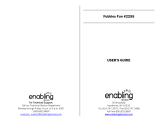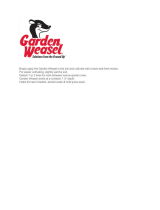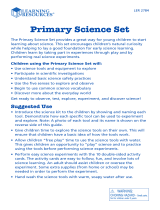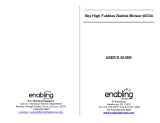c
User’s Manual
2011 VTech
Printed in China
91-001622-000
美
Brilliant Creations
Beginner Laptop
TM
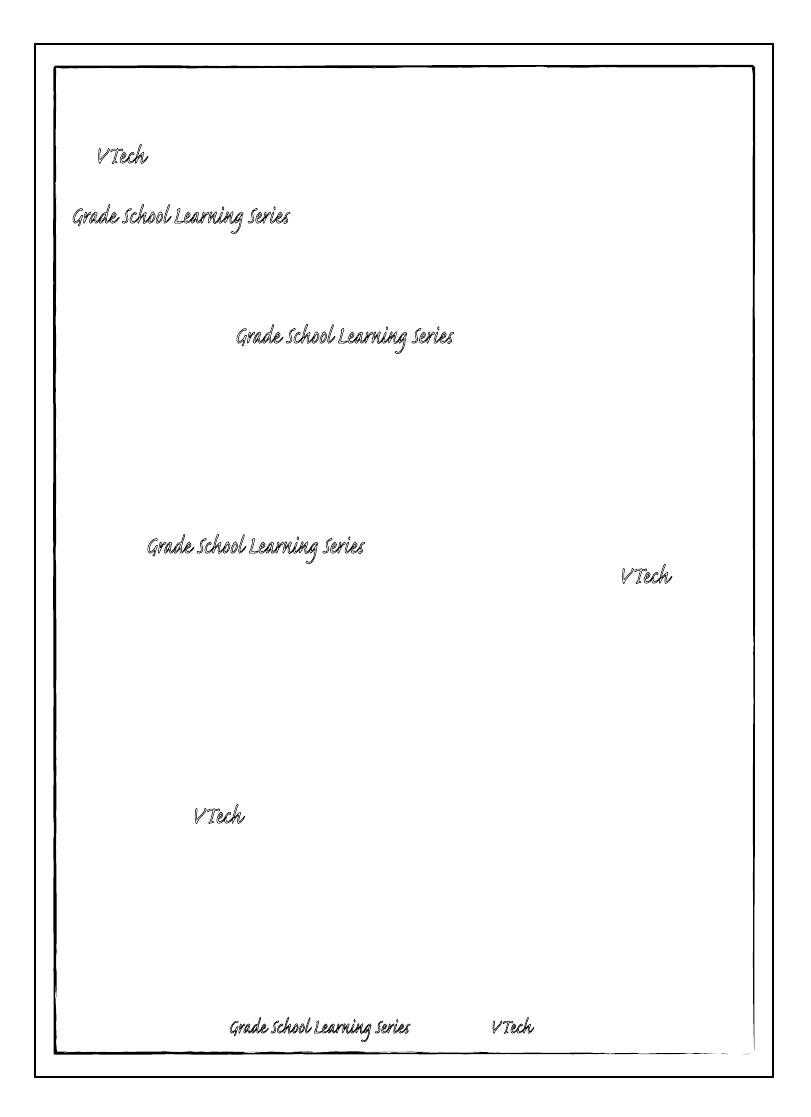
Dear Parent,
At VTech®, we know that in order to effectively reach kids, today’s learning tools have
to be plugged into the fast-paced world around them. at’s why we created the
Grade School Learning Series
– an engaging set stylized, interactive computers
specially designed to get grade-school kids up to speed with their fast-paced, tech-
savvy world.
Every product in the Grade School Learning Series
covers a wide range school basics
– math, language, social studies, science, and even an intro to basic Spanish. Activi-
ties are presented in a fast-paced, arcade-game style that kids will recognize and
enj. Each learning machine is loaded with hi-tech features such as word proceors,
electronic addre books – tools that go hand-in-hand with the way kids learn, play
and use information.
With the Grade School Learning Series
, kids can acce a way to learn that closely
matches the way th already live and play. We thank you for trusting VTech
® with
the important job helping your child learn and succeed. We hope to help your child
discover that “It’s Cool to Be Smart!”
Sincerely,
Your iends at VTech
®
_______________
To learn more about the Grade School Learning Series™ and her VTech® ts, visit www.vtechkids.com
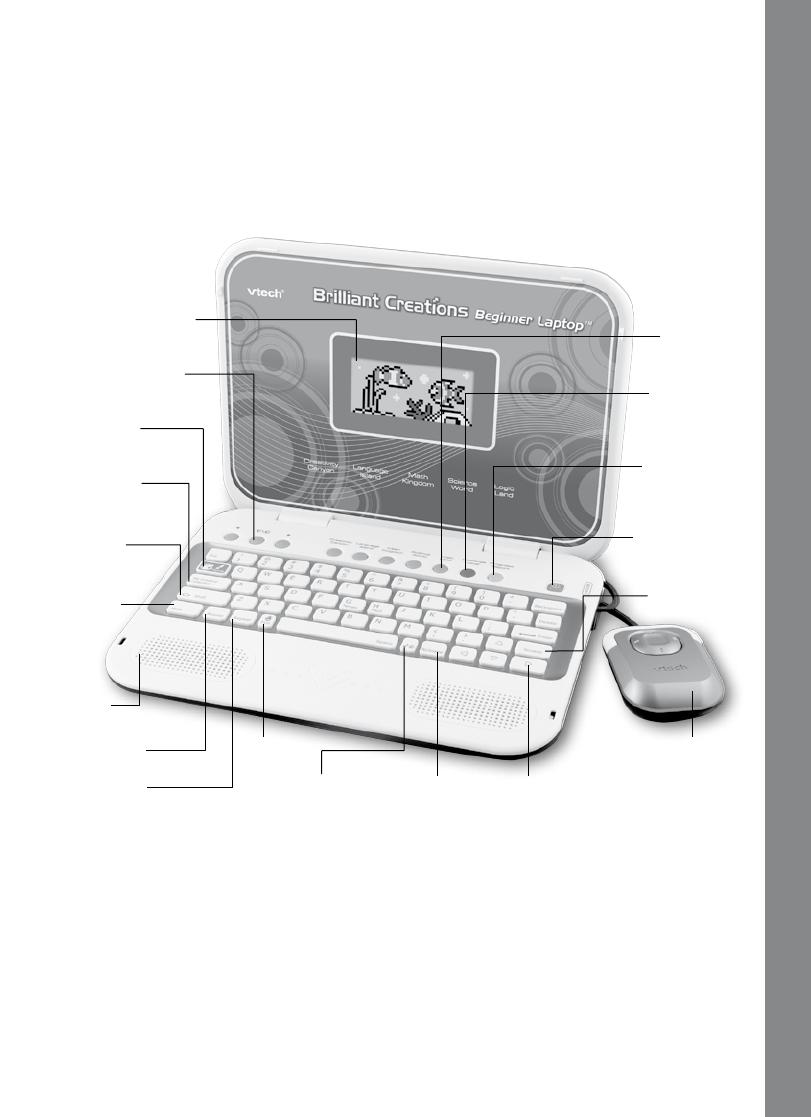
INTRODUCTION
2
Color LCD Screen
Volume/Contrast
Control
5 Category
Keys
My Creative
Collection
Nickname
Progress
Report Key
On/Off Key
Cursor Mouse
& Cursor Enter
Key
QWERTY
Keyboard
Help Key
Repeat Key
Answer Key Fun Key
Scratch Key
Paints Key
Music On/Off Key Arrow Keys
Built-in
Speaker
Challenge
Level Key
INTRODUCTION
Thank you for purchasing the VTech
®
Brilliant Creations Beginner Laptop
TM
.
The Brilliant Creations Beginner Laptop
TM
is a high-tech laptop that is filled with
amazing activities! It features a bright, LCD color screen and focuses on stimulating
and expanding your imagination and creativity. There are 80 activities that cover letters,
phonics, syllables, vocabulary, math, science, art, logic and more! Explore and learn
together with Perry the Penguin and his friends! Are you ready? Let’s go!
INCLUDED IN THIS PACKAGE
• VTech
®
Brilliant Creations Beginner Laptop
TM
console and cursor mouse
• VTech
®
Brilliant Creations Beginner Laptop
TM
instruction manual
WARNING: All packing materials such as tape, plastic sheets, wire ties and tags are not
part of this toy and should be discarded for your child’s safety
ATTENTION: Pour la sécurité de votre enfant, débarrassez-vous de tous les produits
d’emballage tels que rubans adhésifs, feuilles de plastique, attaches et étiquettes. Ils ne
font pas partie du jouet.
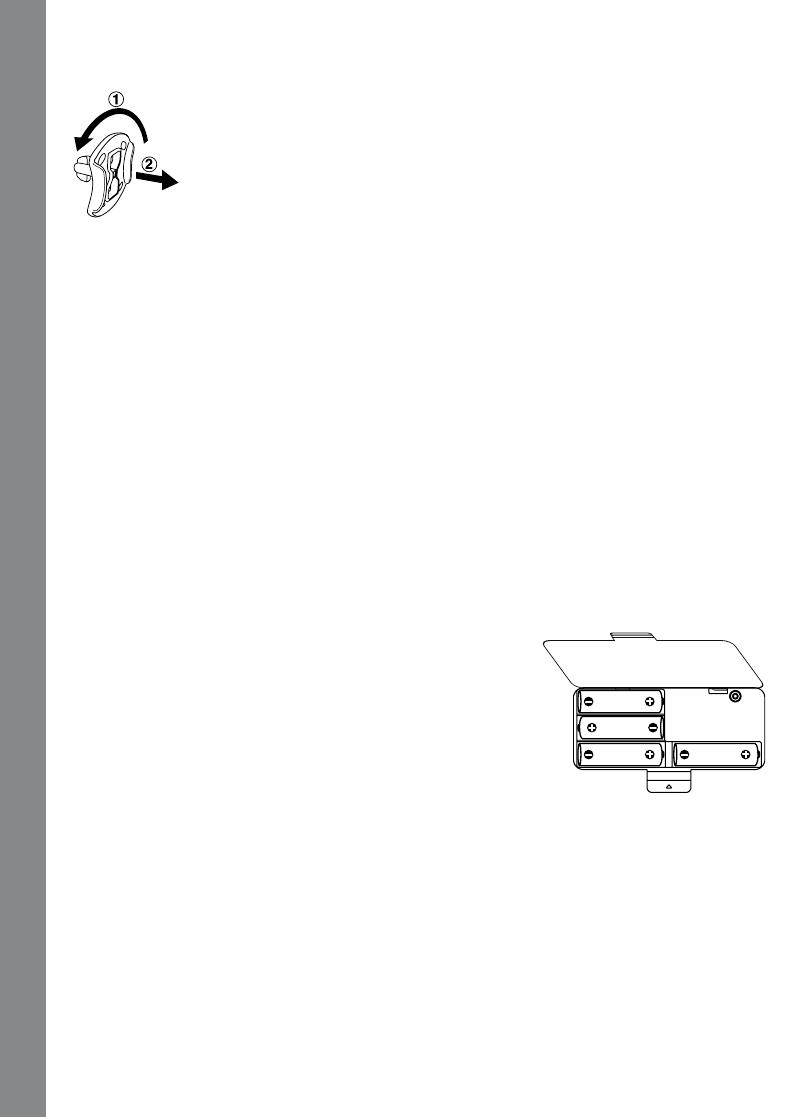
GETTING STARTED
3
NOTE: Please keep the user’s manual as it contains important information.
Unlock the packaging locks:
1. Rotate the packaging locks 90 degrees counterclockwise
2. Pull out the packaging lock
Demo strip removal:
When the product is taken out of the packaging, please remove the demo strip from the
unit to activate normal play mode.
GETTING STARTED
POWER SOURCE
The VTech
®
Brilliant Creations Beginner Laptop
TM
operates on 4 “AA” sized batteries
(AM-3/LR6) or a VTech
®
7.5V 400mA or 9V 300mA (sold separately). The “AA” sized
batteries included in the unit are for demo purposes only and are not long-life batteries.
If you are using a power supply adaptor, please remember to empty the battery slot
first. Before playing, please make sure the plastic strip is removed from the bottom
of the unit.
BATTERY INSTALLATION
NOTE: For best performance, remove all factory-installed
batteries and use new, alkaline batteries.
1. Make sure the unit is turned OFF.
2. Locate the battery cover on the bottom of the unit and
open it.
3. Insert 4 “AA” sized batteries as illustrated.
4. Close the battery cover.
BATTERY NOTICE
• Theuseofnewalkalinebatteriesisrecommendedformaximumperformance.
• Non-rechargeablebatteriesarenottoberecharged.
• Rechargeable batteries are to be removed from the toy before being charged (if
removable).
• Rechargeable batteries are only to be charged under adult supervision (if
removable).
• Donotmixoldandnewbatteries.
• Donotmixbatteriesofdifferenttypes:alkaline,standard(carbon-zinc)orrechargeable
(nickel-cadmium).
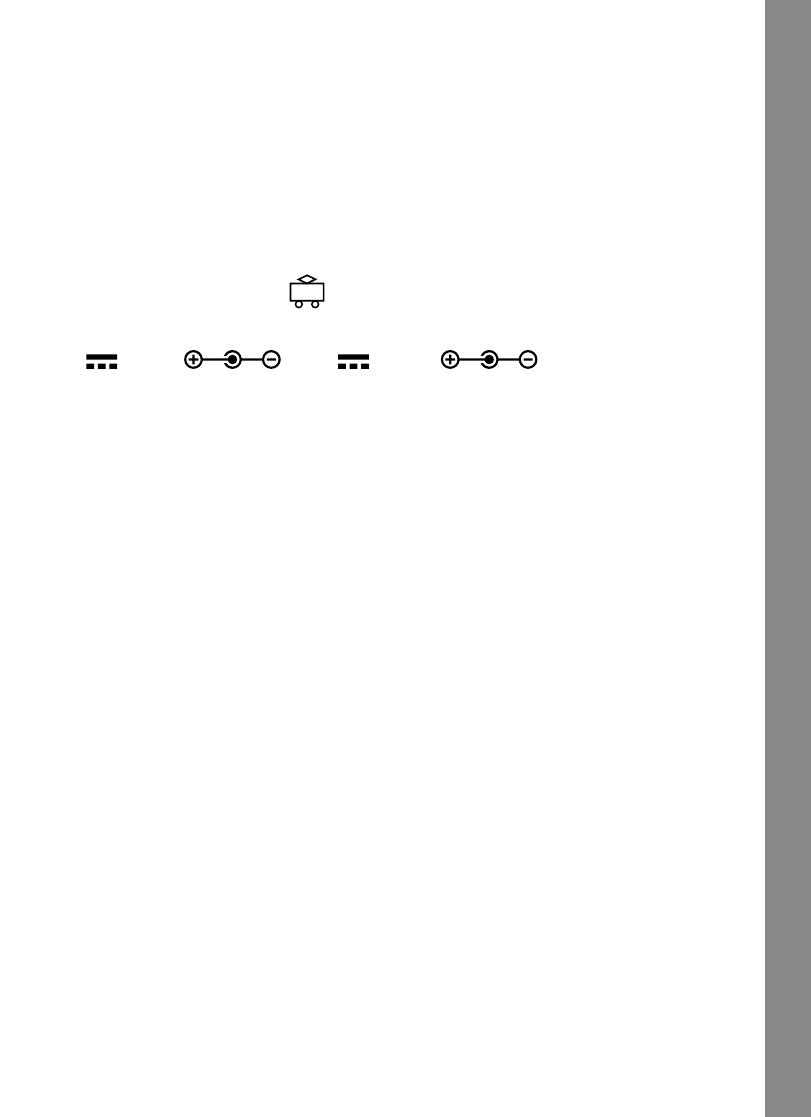
BATTERY INSTALLATION
4
• Onlybatteriesofthesameorequivalenttypeasrecommendedaretobeused.
• Batteriesaretobeinsertedwiththecorrectpolarity.
• Exhaustedbatteriesaretoberemovedfromthetoy.
• Thesupplyterminalsarenottobeshort-circuited.
• The toyis not to be connected to morethan the recommendednumber ofpower
supplies.
• Donotdisposeofbatteriesinfire.
WE DO NOT RECOMMEND THE USE OF RECHARGEABLE BATTERIES.
AC/DC ADAPTOR
Use a VTech
®
adaptor or any other standard adaptor that complies with EN61558 DC
7.5V
400mA or 9V 300mA center-positive adaptor.
CONNECTING THE ADAPTOR
1. Make sure the unit is OFF.
2. Locate the adaptor jack on the left side of the unit.
3. Insert the adaptor plug into the unit’s adaptor jack.
4. Plug the adaptor into a wall outlet.
5. Turn the unit ON.
NOTE: When the toy is not going to be in use for an extended period of time, unplug
the adaptor.
ADAPTOR NOTICE
•Thetoyisnotintendedforusebychildrenunder3yearsold.
•Onlyusetherecommendedadaptorwiththetoy.
•Theadaptorisnotatoy.
•Nevercleanaplugged-intoywithliquid.
•Neverusemorethan1adaptor.
•Donotleavetoyoradaptorpluggedinforextendedperiodsoftime.
NOTICE TO PARENTS
Regularly examine the adaptor, checking for damage to the cord, plug, transformer or
other parts. Do not use the adaptor if there is any damage to it.
USING THE MOUSE
Press the cursor key to select an activity from the activity menu or to answer questions
in individual activities.
Press the Cursor Enter key to confirm.

PRODUCT FEATURES
5
PRODUCT FEATURES
NICKNAME FEATURE
You can enter your name when you first turn the laptop on. You can change the name any
time by pressing the Nickname key.
AUTO-LEVELING FEATURE
In most activities, after entering 3 continuous rounds of correct answers and getting 80-
100 points each round, it will auto-level up to the next level of difficulty.
MY CREATIVIE COLLECTION
You can press the My Creative Collection key to review your creative creations in the
followingactivities:
A01 Picture Painter
A02 My Aquarium
A03 Theatre night
A04 Magic Garden
A05 Crazy Animals
A06 Crazy Creatures
A07 Crazy Dinosaurs
PROGRESS REPORT
Pressing the Progress Report key will show you how many games you’ve explored in
each category.
SCREEN SAVER
The screensaver animation will automatically display after 80 seconds of no input in most
activities.
FUN TIME MODE
Enjoy a fun cartoon animation by pressing the Fun key at any time after the opening
animation!
TURNING THE UNIT ON AND OFF
Pressing
will turn the unit ON. Pressing
again will turn the unit OFF.

PRODUCT FEATURES
6
ACTIVITY SELECTION:
When the unit is turned on, you will see a short opening animation before entering the
Category Menu. Here, the categories will cycle through automatically. You can choose a
categoryinoneoftheseways:
1) Press the Enter key when you see a category you like.
2) Use your cursor mouse or the Arrow keys to cycle through the categories and press
the Enter key to confirm.
3) Press the Category key directly.
After that, the activities in that chosen category will cycle through automatically. You
canchooseanactivityinoneoftheseways:
1) Press the Enter key when you see an activity you like.
2) Use your cursor mouse or the Arrow keys to cycle through the activities and press the
Enter key to confirm.
LEVEL SELECTION
Pressing the Challenge Level key will pop up a level menu selection screen. There are 3
difficultylevelstochoosefrom:
1. Beginner; 2. Explorer; 3. Expert
ANSWER
In most activities, the answer will be provided after a certain number of tries or when you
press the ANSWER key for help.
AUTOMATIC POWER OFF
To save power, Brilliant Creations Beginner Laptop
TM
automatically shuts down if it
does not receive any input after several minutes. Press the
button to wake your
unit. We recommend that you turn off the unit when you’ve finished playing. Remove the
batteries and unplug the adaptor if your Brilliant Creations Beginner Laptop
TM
will not
be used for an extended period of time.
VOLUME AND CONTRAST CONTROL
To adjust the volume, press and a pop-up screen will appear. Use the cursor mouse
or the arrow keys to move the cursor bar to the right for higher volume and to the left for
lower volume.
Press
again to adjust the screen contrast by the same method.
There are 5 levels of volume and contrast for you to choose from.
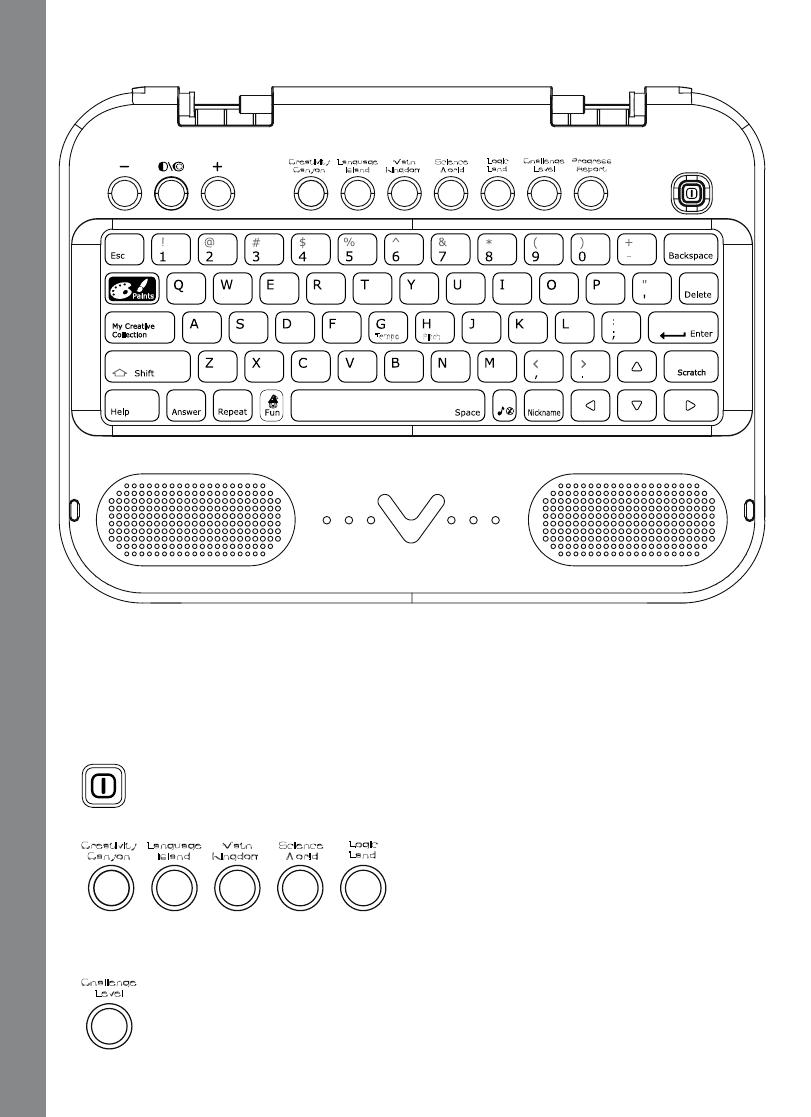
PRODUCT FEATURES
7
Language
Island
Creativity
Canyon
Math
Kingdom
Science
World
Logic
Land
Tempo
Pitch
Challenge
Level
Progress
Report
KEYBOARD LAYOUT
Your VTech
®
Brilliant Creations Beginner Laptop
TM
has a full QWERTY keyboard. You
will also find the following function keys.
FUNCTION KEYS:
1. On/Off: Press this button to turn the unit on or off.
2.
Language
Island
Creativity
Canyon
Math
Kingdom
Science
World
Logic
Land
5 Category Buttons: Press one of the above buttons to jump to the sub activity menu
of the chosen category.
3.
Challenge
Level
Challenge Level: Press this key to select an activity’s level of difficulty.
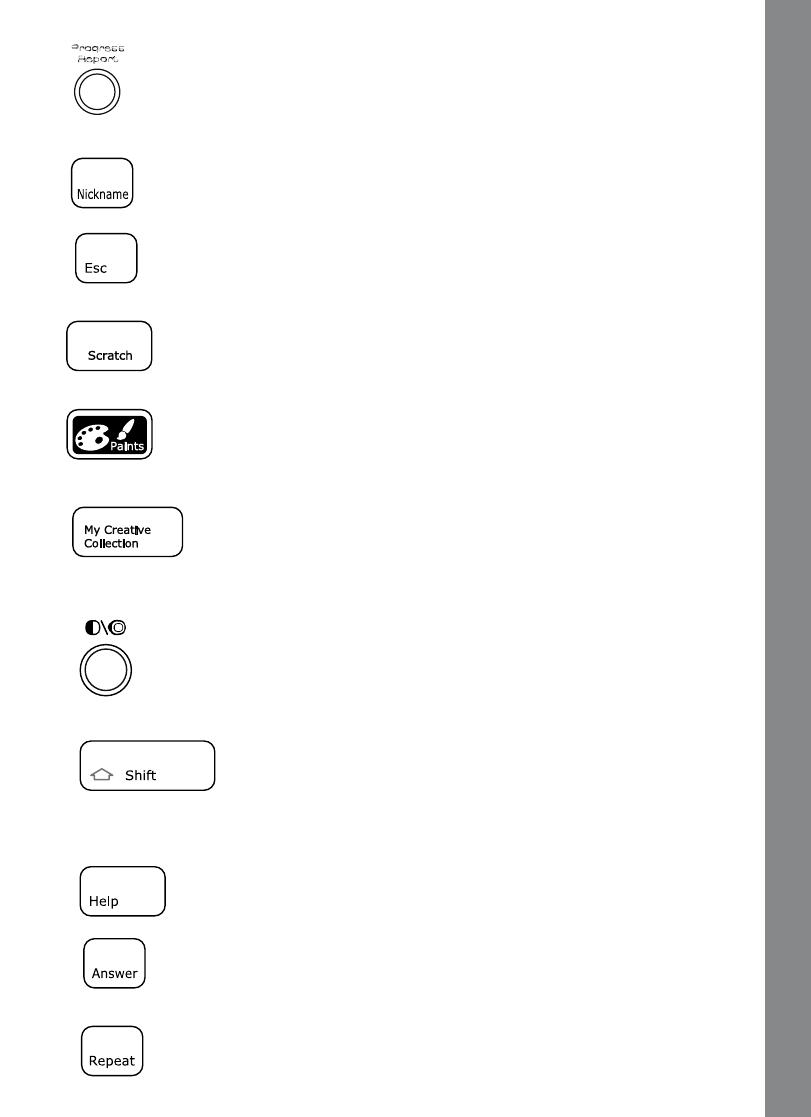
PRODUCT FEATURES
8
4.
Progress
Report
Progress Report: Press this button to review your percentage of completeness
in each category.
5.
Nickname
:
Press the “Nickname” key at any time to change your name.
6. Esc: Press this key to go back to the previous screen or exit the current
activity.
7.
Scratch: Press this key to add a scratch SFX into the melody for activities
A09-A11. (Select musical activities only.)
8.
Paints: Press this key to pop up a color selection palette for painting related
activities.
9.
My Creative Collection: Press this key to show the activity menu for
the activities: A01-A07. You canselect oneactivity toreview your creationsin that
activity.
10. Volume/ Contrast: Press this key to adjust the LCD contrast and volume by
clicking the [+] or [-] keys on the side or with the arrow keys.
11.
Shift: Press this key together with a letter key to capitalize the letter.
You can also use this key to access the alternate letters/symbols or functions of some
keys.
12.
Help: Press this key to provide special help or repeat instruction.
13.
Answer: Press this key to see the correct answer to a question in most
activities. You will not receive points if this key is pressed.
14. Repeat: Press this key to repeat a question or an instruction.
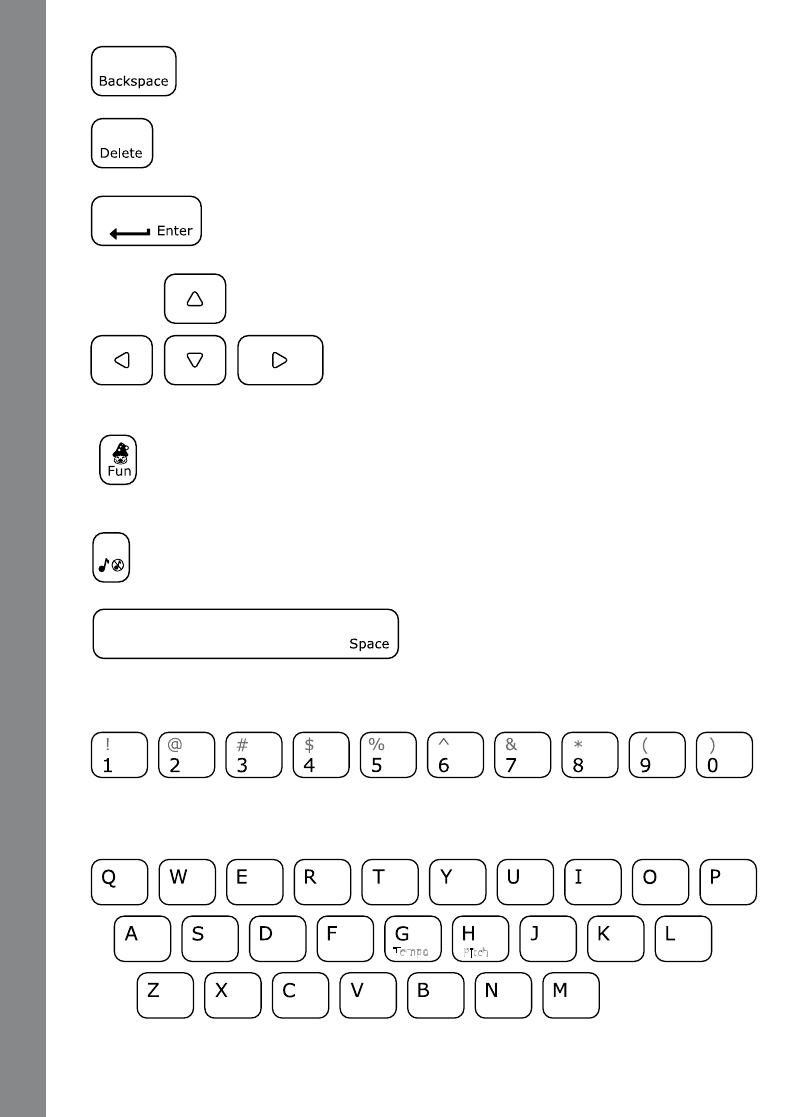
PRODUCT FEATURES
9
15. Backspace: Press this key to erase the character to the left of the cursor
.
16. Delete: Press this key to delete/erase the input.
17.
Enter: Press this key after choosing to confirm your selection.
18.
Arrow Keys: Use these keys to cycle through choices in
activities or in the Main Menu.
19.
Fun Key: Press this key to see a fun animation any time after the main
opening.
20.
Music On/Off Key: Press this key to turn the background music on or off.
21.
Space Bar: When typing, use this key to
insert a space between words, letters or numbers. Press it in some activities to watch
the animations come to life.
22.
Number Keys: Use these keys to enter numbers in number activities. Also use these
keys to enter musical notes in the Melody Maker activity.
23.
Tempo
Pitch
Letter Keys: Use these keys to enter letters in letter and word-related activities.

ACTIvITIES
10
24.
Tempo Key: Press this key to change the melody tempo in music-related
activities.
25.
Pitch Key: Press this key to change the melody pitch in music-related
activities.
ACTIVITIES
Your VTech
®
Bright Creations Beginner Laptop
TM
includes a total of 80 activities.
Index
Activity Name
Category
A01 Picture Painter
Creativity
Canyon
A02 My Aquarium
A03 Theatre night
A04 Magic Garden
A05 Crazy Animals
A06 Crazy Creatures
A07 Crazy Dinosaurs
A08 Melody Maker
A09 Concert Night
A10 Animal Concert
A11 Music DJ
A12 Dance Fun
A13 Letter Bubbles
Language
Island
A14 Sound Surprise
A15 Sailing Letters
A16 Word Beginner
A17 Word Explorer
A18 Word Expert
A19 Sound Ships Beginner
A20 Sound Ships Explorer
A21 Sound Ships Expert
A22 Penguin Party
A23 Vowel Voyage
A24 Word Igloo
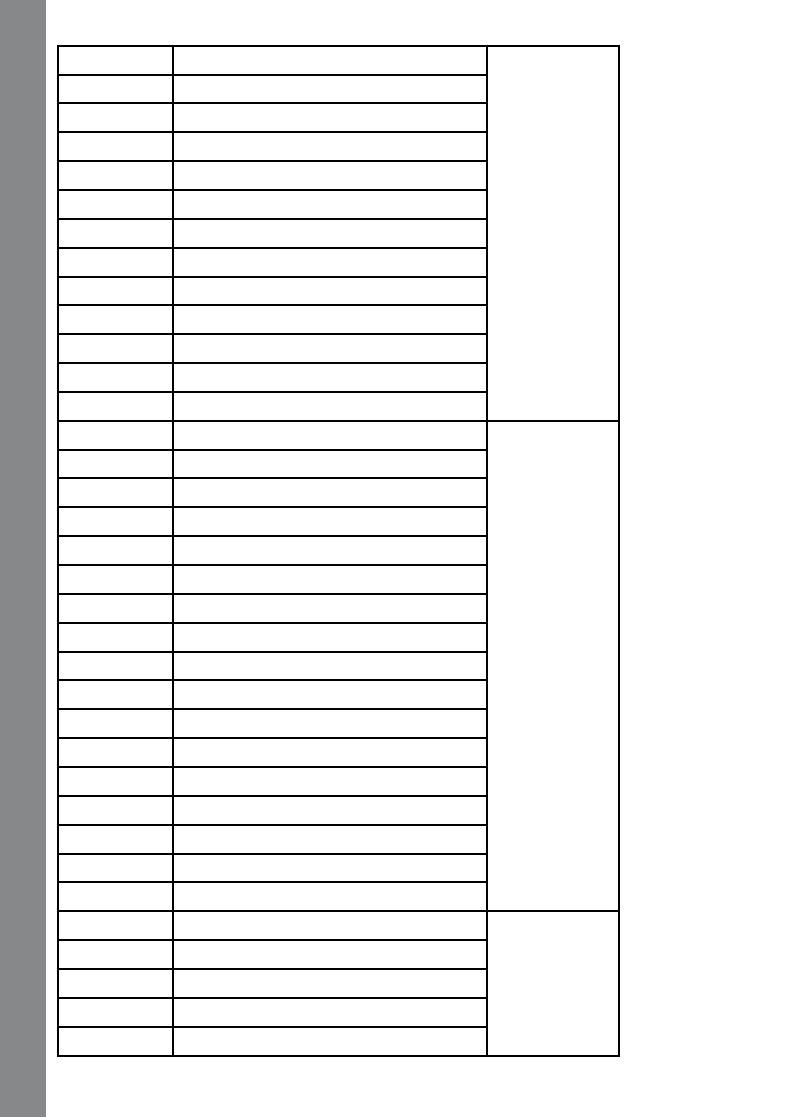
ACTIvITIES
11
A25 Hatch Match Beginner
Language
Island
A26 Hatch Match Explorer
A27 Hatch Match Expert
A28 Rhyming Party
A29 Ship Trip Beginner
A30 Ship Trip Explorer
A31 Ship Trip Expert
A32 Syllable Beginner
A33 Syllable Explorer
A34 Syllable Expert
A35 Syllable Ship Beginner
A36 Syllable Ship Explorer
A37 Syllable Ship Expert
A38 Count the Amount
Math
Kingdom
A39 Fishin' Addition
A40 Icy Shapes
A41 Shape Caper Beginner
A42 Shape Caper Explorer
A43 Shape Caper Expert
A44 Time Explorer
A45 Ticktock Time
A46 Number Sled Beginner
A47 Number Sled Explorer
A48 Number Sled Expert
A49 Size Sled
A50 Taller Sled
A51 Shorter Sled
A52 Math Mania Beginner
A53 Math Mania Explorer
A54 Math Mania Expert
A55 Nature Sounds
Science
World
A56 Animal Discovery
A57 Mystery Sound Beginner
A58 Mystery Sound Explorer
A59 Mystery Sound Expert
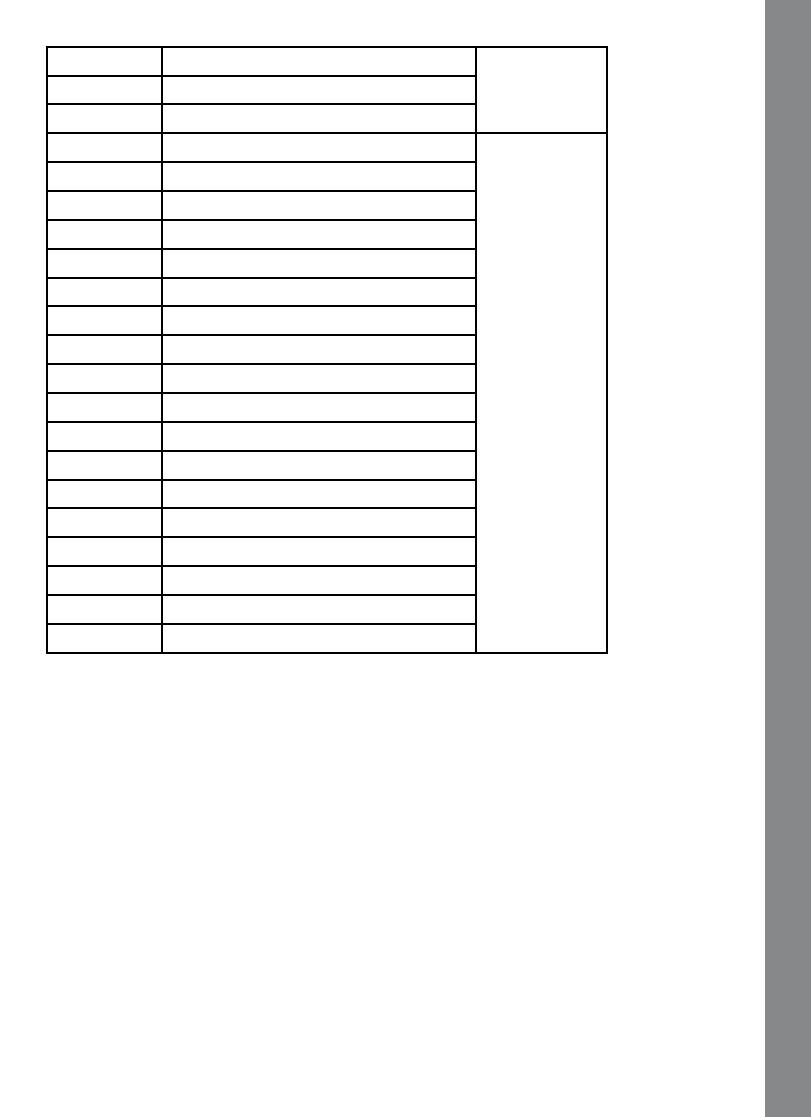
ACTIvITIES
12
A60 Animal Detective Beginner
Science
World
A61 Animal Detective Explorer
A62 Animal Detective Expert
A63 Penguin Parade Beginner
Logic Land
A64 Penguin Parade Explorer
A65 Penguin Parade Expert
A66 Penguin Pose Beginner
A67 Penguin Pose Explorer
A68 Penguin Pose Expert
A69 Fishing Fun Beginner
A70 Fishing Fun Explorer
A71 Fishing Fun Expert
A72 Color Caper Beginner
A73 Color Caper Explorer
A74 Color Caper Expert
A75 Sea Invader Beginner
A76 Sea Invader Explorer
A77 Sea Invader Expert
A78 Snow Maze Beginner
A79 Snow Maze Explorer
A80 Snow Maze Expert
Creativity Canyon
A01. Picture Painter
Do you want to be a painter? Choose a picture and color it by using the Paints key. Press
the Space bar to watch your painting come to life!
A02. My Aquarium
It’s your very own aquarium! Decorate your aquarium with different fish and funny objects!
After that, it’s time to feed your fish! Wow, that’s the coolest aquarium I’ve ever seen!
A03. Theatre Night
It’s time for you to create your very own mini play! Pick your actor, stage and scene and then
color them. When you’re finished, press the Spacebar to play and enjoy the show!
Bravo! Encore, encore!
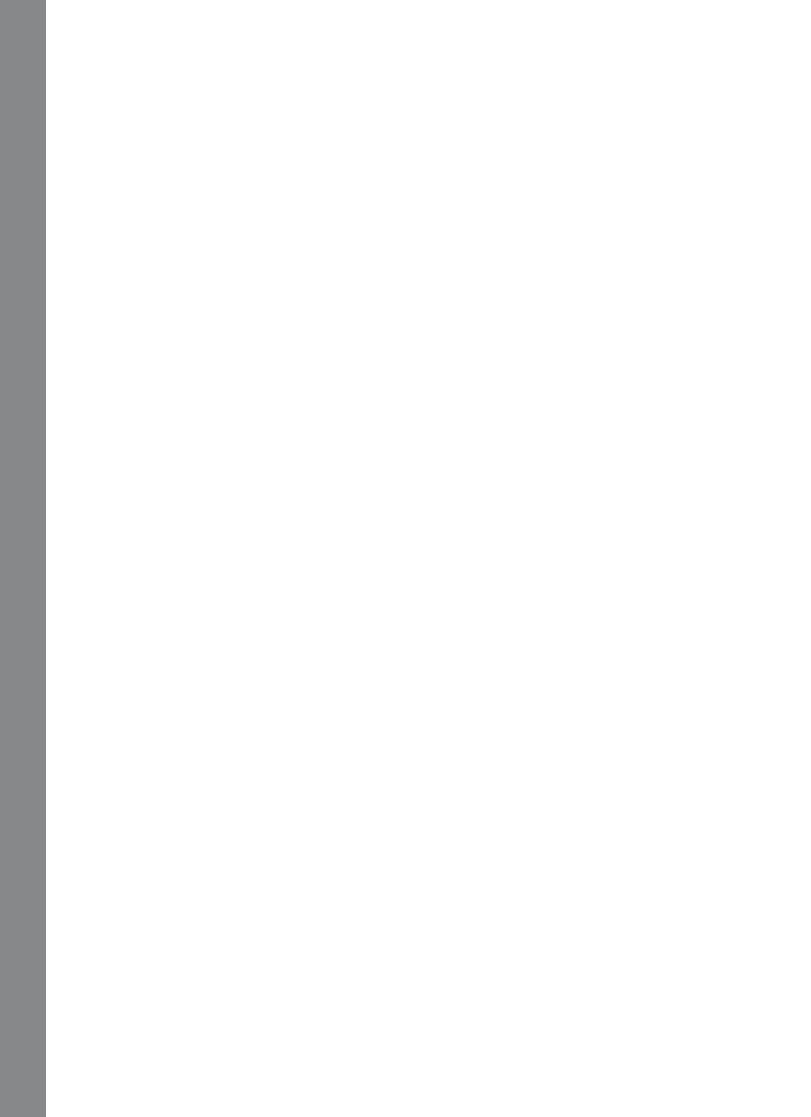
ACTIvITIES
13
A04. Magic Garden
This garden is full of magical surprises. Choose a baby plant, feed and water it and watch it
grow. Then you’ll see a magical surprise!
A05 Crazy Animals
Funny time! Let’s create some fantasy animals that you’ve never seen! Select different parts
to form a special animal. You can also dress it up with anything you like. Wow, what a crazy
animal!
A06 Crazy Creatures
Funny time! Let’s create some fantasy sea creatures that you’ve never seen! Select different
parts to form a special sea creature. You can also dress it up with anything you like. Wow,
what a crazy sea creature!
A07 Crazy Dinosaurs
Funny time! Let’s create some fantasy dinosaurs that you’ve never seen! Select different
parts to form a special dinosaur. You can also dress it up with anything you like. Wow, what
a crazy dinosaur!
A08. Melody Maker
Let’s create your very own melodies by pressing the number keys then watch the penguin
dance on the ice blocks!
A09. Concert Night
Welcome to the penguin’s concert! Select a song, then choose an instrument and watch the
penguin’s funny performance! You can also change the penguin’s dancing speed by using
the Up or Down arrow keys to slide the tempo. You can also press the Scratch key to jam
some cool sounds into the melody.
Cool Concert!
MelodyList:
1. She’ll Be Coming ‘round the Mountain
2. Oh My Darling, Clementine
3. Turkish March
4. The Entertainer
5. William Tell Overture
6. Can Can
7. Spring Song Mendelssohn
8. Pop Goes the Weasel
9. Badinerie Bach
A10. Animal Concert
Let’s go see an animal concert! After selecting a song, choose an animal you like to enjoy its
singing as well as its dancing! You can also press the Scratch key to jam some cool sounds
into the melody. How funny!
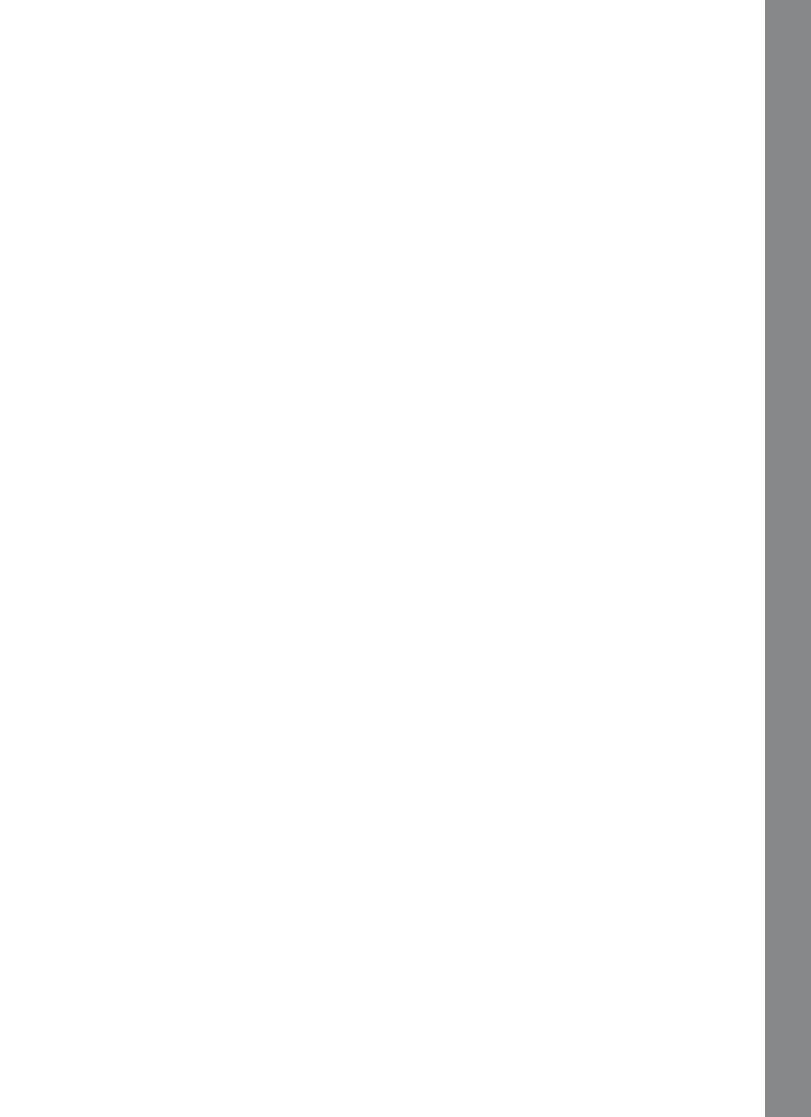
ACTIvITIES
14
11. Music DJ
It’s fun to be a music DJ! Use the Arrow keys to adjust the tempo and pitch of the melody.
You can also press the Scratch key to jam some cool sounds into the melody.
You’re a rockin’ DJ!
A12. Dance Fun
Dancing time! Let’s create a funky new dance style for the penguin! Use your Arrow keys and
Enter or mouse to select the dance moves and press the Space bar to watch the Penguin
dance! Cool!
LANGUAGE ISLAND
A13. Letter Bubbles
Do you like blowing and catching bubbles? Look, the penguin is blowing so many colorful
letter bubbles! Press the letters on the keyboard to catch the letter bubbles shown on the
LCD and learn their sounds.
A14. Sound Surprise
Wow, the penguin gets a gift! Can you help him guess what it is? Listen to the sound and
press a letter to find the answer!
Wow, you got it!
A15. Sailing Letters
Want to be a letter detective? Help the penguin to identify the letters on the ships passing by
and find the small letter to match the capital letter given at the beginning.
A16. Word Beginner
Hi beginners! Let’s explore the new snow village with the penguin and find out what surprise
awaits us in each igloo! Choose a word and learn the beginning sound of the word and the
word itself. Once you’ve collected all the items there is a celebration in the new snow village!
Enjoy it!
A17. Word Explorer
Hi explorers! Let’s explore the new snow village with the penguin and find out what surprise
awaits us in each igloo! Choose a word and learn the beginning sound of the word and the
word itself. Once you’ve collected all the items there is a celebration in the new snow village!
Enjoy it!
A18. Word Expert
Hi experts! Let’s explore the new snow village with the penguin and find out what surprise
awaits us in each igloo! Choose a word and learn the beginning sound of the word and the
word itself. Once you’ve collected all the items there is a celebration in the new snow village!
Enjoy it!
A19. Sound Ships Beginner
Hi beginners, look at the sailing ships passing by! Can you help the penguin identify each
ship that is coming to the village and find the word that begins with the given sound?
Wow, that’s so cool!
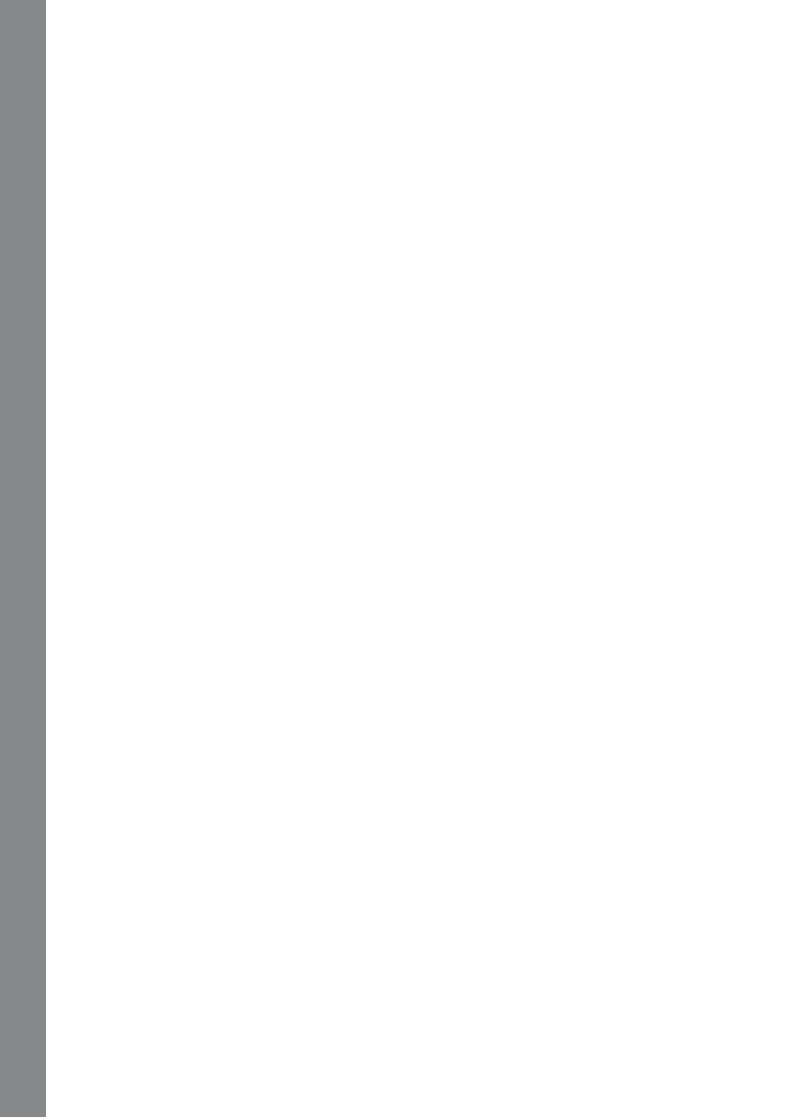
ACTIvITIES
15
A20. Sound Ships Explorer
Sailing time, explorers! Can you help the penguin identify each ship that is coming to the
village and find the word that begins with the given sound?
Yeah, you got it!
A21. Sound Ships Expert
Welcome, experts! Can you help the penguin identify each ship that is coming to the village
and find the word that begins with the given sound?
You did great!
A22. Penguin Party
Let’s explore the new snow village with the penguin and find out what surprise awaits us in
each igloo! Choose a word and learn the vowel sound that the word contains and the word
itself. Once you’ve collected all the items there is a celebration in the new snow village!
Enjoy it!
A23. Vowel Voyage
Hello kids! Can you help the penguin identify each ship that is coming to the village and find
the word that ends with the given vowel sound? Hurray!
A24. Word Igloo
Let’s explore the new snow village with the penguin and find out what surprise awaits us in
each igloo! Choose a word and learn its sounds and the word itself. Once you’ve collected
all the items there is a celebration in the new snow village! Enjoy it!
A25. Hatch Match Beginner
It’s for you, beginners! Listen to the two sounds carefully and find out the word made by the
sound you heard. Wow, the penguins are hatching!
A26. Hatch Match Explorer
Hi explorers! Listen to the two sounds carefully and find out the word made by the sound
you heard. Wow, the penguins are hatching!
A27. Hatch Match Expert
Hi experts! Listen to the two sounds carefully and find out the word made by the sound you
heard. Wow, the penguins are hatching!
A28. Rhyming Party
Welcome to our Rhyming Party in the snow village! The penguin is a hospitable host who
takes you to visit the lovely igloos one by one. Choose a word and learn its rhyming words.
Enjoy your time!
A29. Ship Trip Beginner
Hi beginners, look at the sailing ships passing by! Can you help the penguin identify each
ship that is coming to the village and find the word that rhymes with the given word?
Yeah, you got it!

ACTIvITIES
16
A30. Ship Trip Explorer
Sailing time, explorers! Can you help the penguin identify each ship that is coming to the
village and find the word that rhymes with the given word?
Well done!
A31. Ship Trip Expert
Welcome, experts! Can you help the penguin identify each ship that is coming to the village
and find the word that rhymes with the given word?
You did great!
A32. Syllable Beginner
Welcome to our snow village! The penguin is a hospitable host who takes you to visit the
lovely igloos one by one. Choose a word and learn its syllables and the word itself. Enjoy
your time!
A33. Syllable Explorer
Time to explore the snow village with the penguin! Choose a word and learn its syllables and
the word itself during your wonderful journey. Enjoy your time!
A34. Syllable Expert
Time to have an adventure in the new snow village with the penguin! Choose a word and
learn its syllables and the word itself during your wonderful journey. Enjoy it!
A35. Syllable Ship Beginner
Hi beginners, look at the sailing ships passing by! Can you help the penguin identify each
ship that is coming to the village and find the word that has a certain number of syllables?
Yeah, you got it!
A36. Syllable Ship Explorer
Sailing time, explorers! Can you help the penguin identify each ship that is coming to the
village and find the word that has a certain number of syllables?
Cool!
A37. Syllable Ship Expert
Welcome, experts! Can you help the penguin identify each ship that is coming to the village
and find the word that has a certain number of syllables?
Wow, incredible!
MATH KINGDOM
A38. Count the Amount
Let’s play a counting game with the penguin! Press a number and let’s count together!
A39. Fishin’ Addition
Penguins love fish! Let’s choose two numbers and add them together to see how many fish
there are!
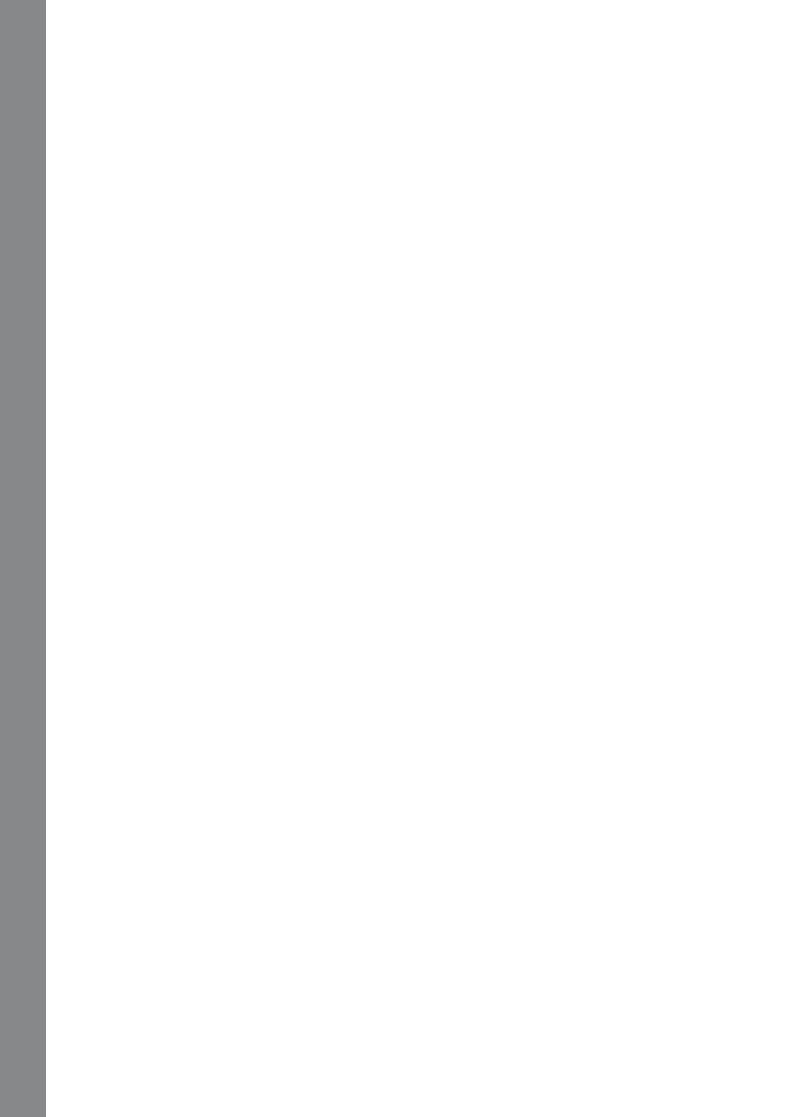
ACTIvITIES
17
A40. Icy Shapes
Wow, what an amazing ice sculpture garden! Perry Penguin found lots of different shapes
there. He wants to tell you all about it. Use your Arrow keys to learn together!
A41. Shape Caper Beginner
Look at the shapes unpacked from the penguin’s bag! Can you help the penguin count the
number of shapes? Use your Arrow keys and Enter to choose your answer.
A42. Shape Caper Explorer
Look at the shapes unpacked from the penguin’s bag! Can you help the penguin count the
number of shapes? Use your Arrow keys and Enter to choose your answer.
A43. Shape Caper Expert
Hi kids! You’re on the way to an adventure! Can you help the penguin count the number of
shapes? Use your Arrow keys and Enter to choose your answer.
A44. Time Explorer
Let’s learn how to tell time with the penguins! Move the hour hand to different positions on
the clock and you will see what the penguin is doing at that time.
A45. Ticktock Time
Use your Arrow keys and Enter to find the time you saw on the clock. Bingo!
A46. Number Sled Beginner
Look! The penguin’s sledding all the way home. Help him check which side of the sled has
more or less objects and pick your answer. Thank you for your help, beginners! The penguin
is home now!
A47. Number Sled Explorer
Look! The penguin’s sledding all the way home. Help him check which side of the sled has
more or less objects and pick your answer. Thank you for your help, explorers! The penguin
is home now!
A48. Number Sled Expert
Look! The penguin’s sledding all the way home. Help him check which side of the sled has
more or less objects and pick your answer. Thank you for your help, experts! The penguin
is home now!
A49. Size Sled
Look, kids! The penguin’s sledding all the way home. Help him check which side of the sled
has bigger or smaller objects and pick your answer. Thank you for your help, the penguin is
home now!
A50. Taller Sled
Look, kids! The penguin’s sledding all the way home. Help him check which side of the sled
has the taller object and pick your answer. Thank you for your help, the penguin is home
now!
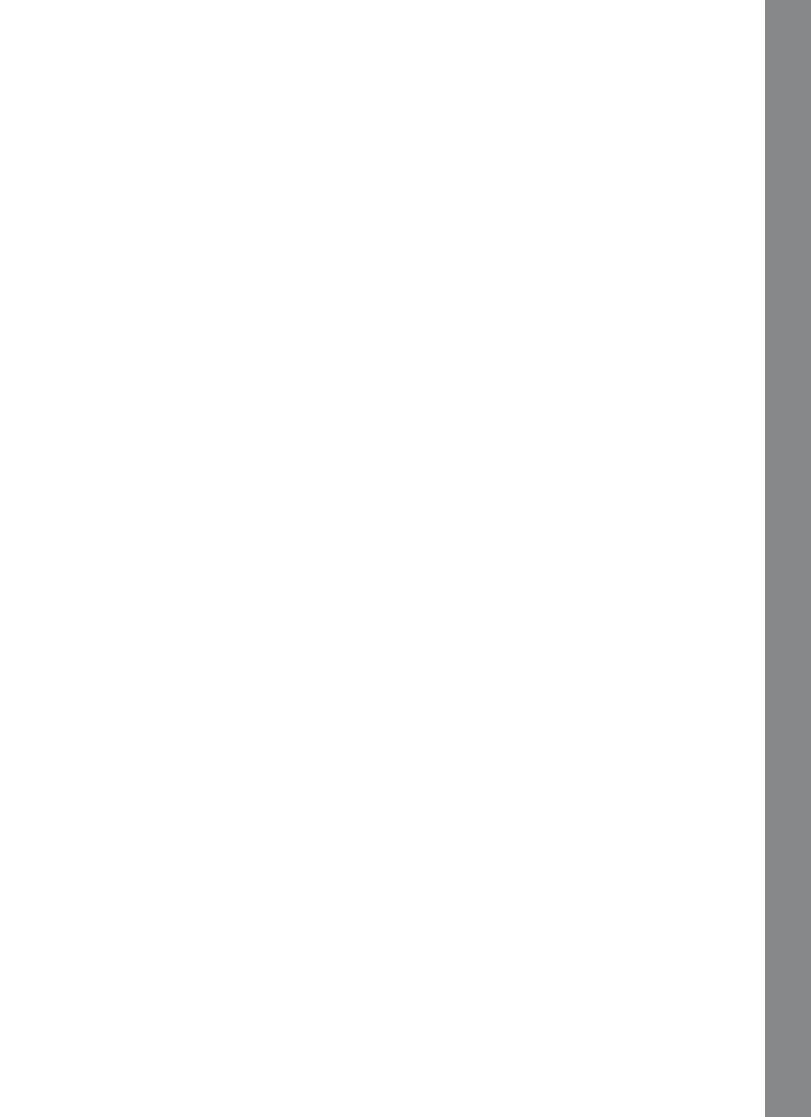
ACTIvITIES
18
A51. Shorter Sled
Look, kids! The penguin’s sledding all the way home. Help him check which side of the sled
has the shorter object and pick your answer. Thank you for your help, the penguin is home
now!
A52. Math Mania Beginner
Ooh, the ice has blocked the Penguin’s way home! Can you help the penguin solve the
simple addition problem so that the ice will melt and the penguin can cross the sea? Use
your mouse or the Arrow keys and Enter to play!
A53. Math Mania Explorer
Ooh, the ice has blocked the Penguin’s way home! Can you help the penguin solve the
simple addition or subtraction problem so that the ice will melt and the penguin can cross
the sea? Use your mouse or the Arrow keys and Enter to play!
A54. Math Mania Expert
Ooh, the ice has blocked the Penguin’s way home! Can you help the penguin solve the
addition or subtraction problem in the higher level so that the ice will melt and the penguin
can cross the sea? Use your mouse or the Arrow keys and Enter to play!
SCIENCE WORLD
A55. Nature Sounds
The sounds of nature are all around us! Use your Arrow keys and Enter to enjoy the scenery
and sounds of nature!
A56. Animal Discovery
Animals have lots of special parts. Do you know what they are? Use your mouse or the
Arrow keys and Enter to check them out!
A57. Mystery Sound Beginner
Listen to the sound and guess what it is! Use your mouse or the Arrow keys and Enter to
play!
A58. Mystery Sound Explorer
Listen to the sound and guess what it is! Use your mouse or the Arrow keys and Enter to
play!
A59. Mystery Sound Expert
Listen to the sound and guess what it is! Use your mouse or the Arrow keys and Enter to
play!
A60. Animal Detective Beginner
Animals have lots of special parts. Can you name them? Use your mouse or the Arrow keys
and Enter to choose your answer.

ACTIvITIES
19
A61. Animal Detective Explorer
Animals have lots of special parts. Can you name them? Use your mouse or the Arrow keys
and Enter to choose your answer.
A62. Animal Detective Expert
Animals have lots of special parts. Can you name them? Use your mouse or the Arrow keys
and Enter to choose your answer.
LOGIC LAND
A63. Penguin Parade Beginner
Cool, the penguins are on parade! Who’s different? Use your mouse or the Arrow keys and
Enter to choose your answer.
A64. Penguin Parade Explorer
Cool, the penguins are on parade! Who’s different? Use your mouse or the Arrow keys and
Enter to choose your answer.
A65. Penguin Parade Expert
Cool, the penguins are on parade! Who’s different? Use your mouse or the Arrow keys and
Enter to choose your answer.
A66. Penguin Pose Beginner
Penguins love pictures! Let’s take a photo of the penguin and then pick out the picture of the
penguin that’s posing in the same pose as before.
A67. Penguin Pose Explorer
Penguins love pictures! Let’s take a photo of the penguin and then pick out the picture of the
penguin that’s posing in the same pose as before.
A68. Penguin Pose Expert
Penguins love pictures! Let’s take a photo of the penguin and then pick out the picture of the
penguin that’s the same as before.
A69. Fishing Fun Beginner
Let’s go fishing together with the penguin! Catch as many fish as you can that are the same
type as the one you saw. Use your mouse or the Arrow keys and Enter to play.
A70. Fishing Fun Explorer
Let’s go fishing together with the penguin! Catch as many fish as you can that are the same
type as the one you saw. Use your mouse or the Arrow keys and Enter to play.
A71. Fishing Fun Expert
Let’s go fishing together with the penguin! Catch as many fish as you can that are the same
color as the one you saw. Use your mouse or the Arrow keys and Enter to play.
Page is loading ...
Page is loading ...
Page is loading ...
Page is loading ...
/