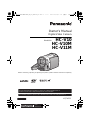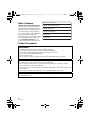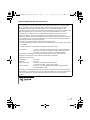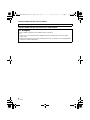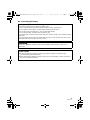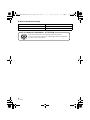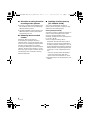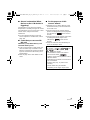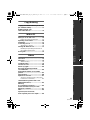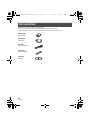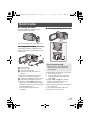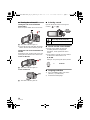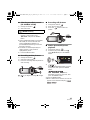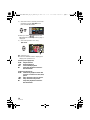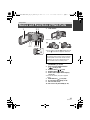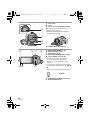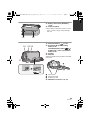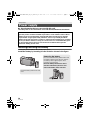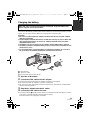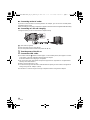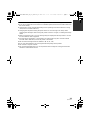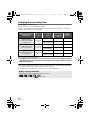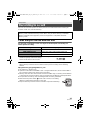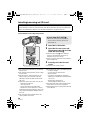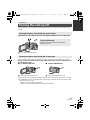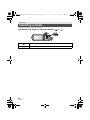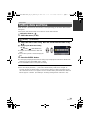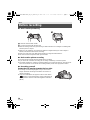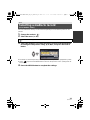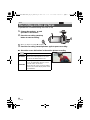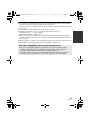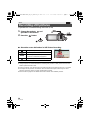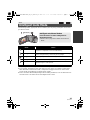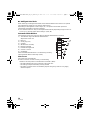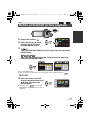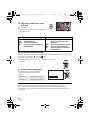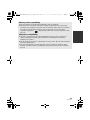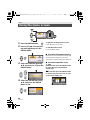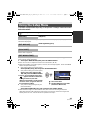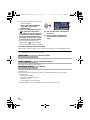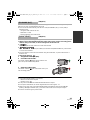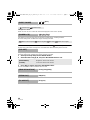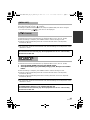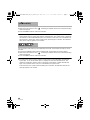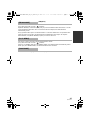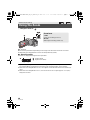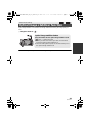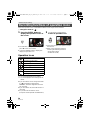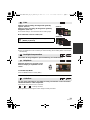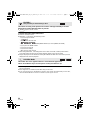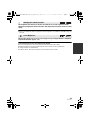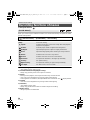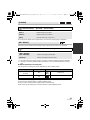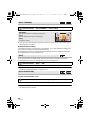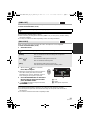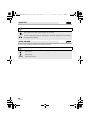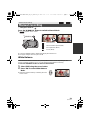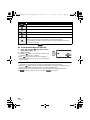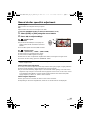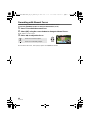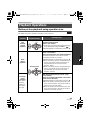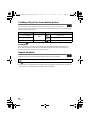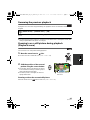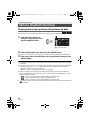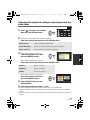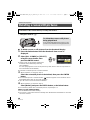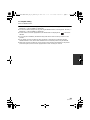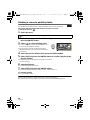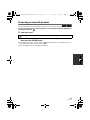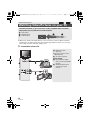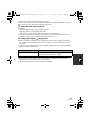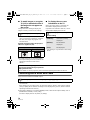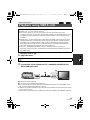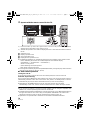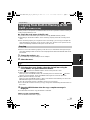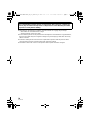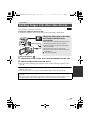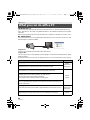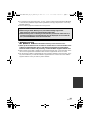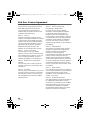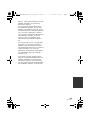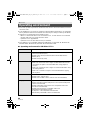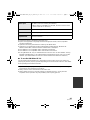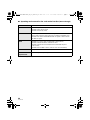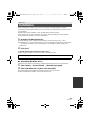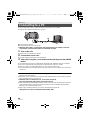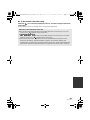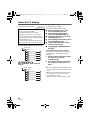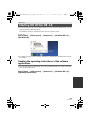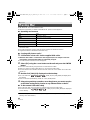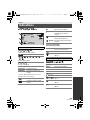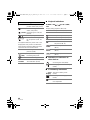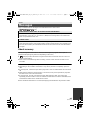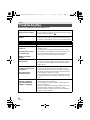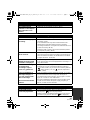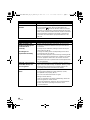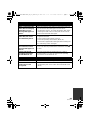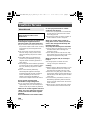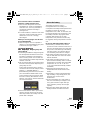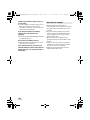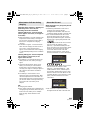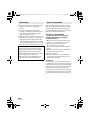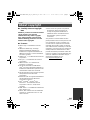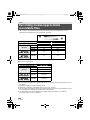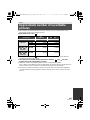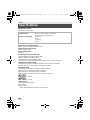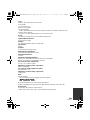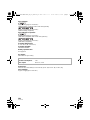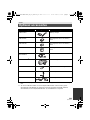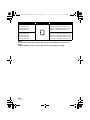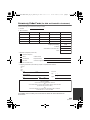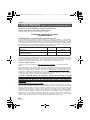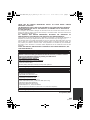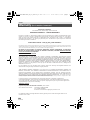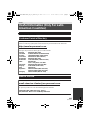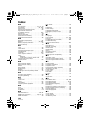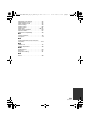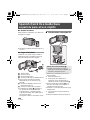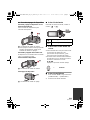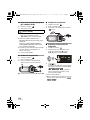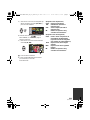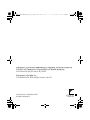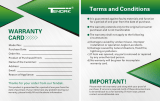until
2012/2/10
For USA and Puerto Rico assistance, please call: 1-800-211-PANA(7262) or,
contact us via the web at: http://www.panasonic.com/contactinfo
For Canadian assistance, please call: 1-800-561-5505 or visit us at www.panasonic.ca
Owner’s Manual
Digital Video Camera
Model No. HC-V10
HC-V10M
HC-V11M
Before connecting, operating or adjusting this product, please read the instructions completely.
VQT4C31
PCP PU
HC-V10&V10M&V11MP9_PC_PU_VQT4C31_mst.book 1 ページ 2012年1月13日 金曜日 午後8時2分

2
VQT4C31
Dear Customer,
Thank you for choosing Panasonic!
You have purchased one of the most
sophisticated and reliable products on
the market today. Used properly, we’re
sure it will bring you and your family
years of enjoyment. Please take time to
fill in the information on the right.
The serial number is on the tag located
on the underside of your camera. Be
sure to retain this manual as your
convenient camera information source.
Safety Precautions
WARNING:
To reduce the risk of fire, electric shock or product damage,
≥ Do not expose this unit to rain, moisture, dripping or splashing.
≥ Do not place objects filled with liquids, such as vases, on this unit.
≥ Use only the recommended accessories.
≥ Do not remove covers.
≥ Do not repair this unit by yourself. Refer servicing to qualified service personnel.
CAUTION!
To reduce the risk of fire, electric shock or product damage,
≥ Do not install or place this unit in a bookcase, built-in cabinet or in another confined
space. Ensure this unit is well ventilated.
≥ Do not obstruct this unit’s ventilation openings with newspapers, tablecloths, curtains, and
similar items.
≥ Do not place sources of naked flames, such as lighted candles, on this unit.
Install this unit so that the AC adaptor can be unplugged from the socket outlet immediately
if any problem occurs.
Date of Purchase
Dealer Purchased From
Dealer Address
Dealer Phone No.
Model No.
Serial No.
HC-V10&V10M&V11MP9_PC_PU_VQT4C31_mst.book 2 ページ 2012年1月13日 金曜日 午後8時2分

3
VQT4C31
THE FOLLOWING APPLIES ONLY IN THE U.S.A.
FCC Note:
This equipment has been tested and found to comply with the limits for a Class B digital
device, pursuant to Part 15 of the FCC Rules. These limits are designed to provide
reasonable protection against harmful interference in a residential installation. This
equipment generates, uses, and can radiate radio frequency energy and, if not installed and
used in accordance with the instructions, may cause harmful interference to radio
communications. However, there is no guarantee that interference will not occur in a
particular installation. If this equipment does cause harmful interference to radio or
television reception, which can be determined by turning the equipment off and on, the user
is encouraged to try to correct the interference by one or more of the following measures:
≥ Reorient or relocate the receiving antenna.
≥ Increase the separation between the equipment and receiver.
≥ Connect the equipment into an outlet on a circuit different from that to which the receiver
is connected.
≥ Consult the dealer or an experienced radio/TV technician for help.
FCC Caution: To assure continued compliance, follow the attached installation
instructions and use only shielded interface cables with ferrite
core when connecting to computer or peripheral devices.
Any changes or modifications not expressly approved by the party responsible for
compliance could void the user’s authority to operate this equipment.
Declaration of Conformity
Trade Name: Panasonic
Model No.: HC-V10P
Responsible Party: Panasonic Corporation of North America
One Panasonic Way, Secaucus, NJ 07094
Support Contact: Panasonic Consumer Marketing Company of North America
1-800-211-PANA (7262)
This device complies with Part 15 of the FCC Rules. Operation is subject to the following
two conditions: (1) This device may not cause harmful interference, and (2) this device must
accept any interference received, including interference that may cause undesired
operation.
HC-V10P
HC-V10&V10M&V11MP9_PC_PU_VQT4C31_mst.book 3 ページ 2012年1月13日 金曜日 午後8時2分

4
VQT4C31
THE FOLLOWING APPLIES ONLY IN CANADA.
THE FOLLOWING APPLIES ONLY IN THE U.S.A. AND CANADA.
This Class B digital apparatus complies with Canadian ICES-003.
AC adaptor
This AC adaptor operates on AC between 110 V and 240 V.
But
≥ In the U.S.A. and Canada, the AC adaptor must be connected to a 120 V AC power
supply only.
≥ When connecting to an AC supply outside of the U.S.A. or Canada, use a plug adaptor to
suit the AC outlet configuration.
HC-V10&V10M&V11MP9_PC_PU_VQT4C31_mst.book 4 ページ 2012年1月13日 金曜日 午後8時2分

5
VQT4C31
∫ Concerning the battery
Battery pack (Lithium ion battery pack)
≥ Use the specified unit to recharge the battery pack.
≥ Do not use the battery pack with equipment other than the specified unit.
≥ Do not get dirt, sand, liquids, or other foreign matter on the terminals.
≥ Do not touch the plug terminals (i and j) with metal objects.
≥ Do not disassemble, remodel, heat or throw into fire.
If any electrolyte should come into contact with your hands or clothes, wash it off thoroughly
with water.
If any electrolyte should come into contact with your eyes, never rub the eyes. Rinse eyes
thoroughly with water, and then consult a doctor.
Warning
Risk of fire, explosion and burns. Do not disassemble, heat above 60 oC (140 oF) or
incinerate.
CAUTION
≥ Danger of explosion if battery is incorrectly replaced. Replace only with the type
recommended by the manufacturer.
≥ When disposing the batteries, please contact your local authorities or dealer and ask for
the correct method of disposal.
HC-V10&V10M&V11MP9_PC_PU_VQT4C31_mst.book 5 ページ 2012年1月13日 金曜日 午後8時2分

6
VQT4C31
∫ Product Identification Marking
Product Location
Digital Video Camera Bottom
AC adaptor Bottom
A lithium ion battery that is recyclable powers the product
you have purchased. Please call 1-800-8-BATTERY for information
on how to recycle this battery.
U.S.A./CANADA CONSUMERS: ATTENTION:
HC-V10&V10M&V11MP9_PC_PU_VQT4C31_mst.book 6 ページ 2012年1月13日 金曜日 午後8時2分
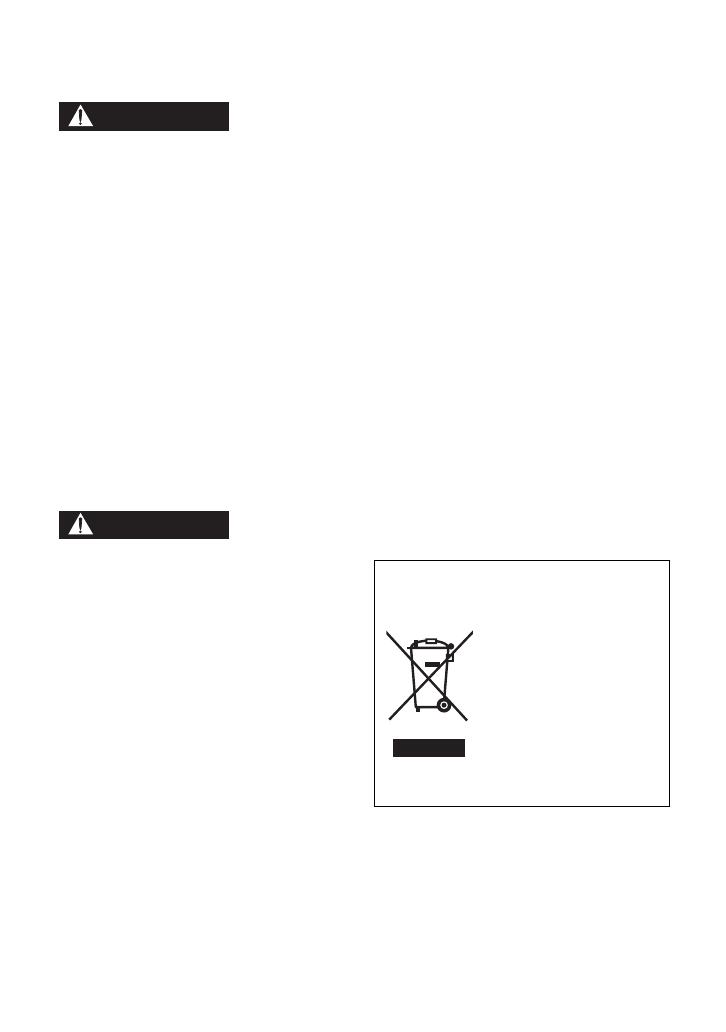
7
VQT4C31
Precautions
USE & LOCATION
≥ TO AVOID SHOCK HAZARD ... Your
camera and power supply should not be
exposed to rain or moisture. Do not
connect the power supply or operate your
camera if it gets wet. Your camera has
been designed for outdoor use, however it
is not designed to sustain direct exposure
to water, rain, sleet, snow, sand, dust, or a
direct splashing from a pool or even a cup
of coffee. This action could permanently
damage the internal parts of your camera.
Do not attempt to disassemble this unit.
There are no user serviceable parts
inside. Unplug your camera from the
power supply before cleaning.
≥ AS WITH ANY SMALL OBJECT, SD
CARDS CAN BE SWALLOWED BY
YOUNG CHILDREN. DO NOT ALLOW
CHILDREN TO HANDLE THE SD CARD.
≥ DO NOT AIM YOUR CAMERA AT THE
SUN OR OTHER BRIGHT OBJECTS
≥ DO NOT EXPOSE YOUR CAMERA TO
EXTENDED HIGH TEMPERATURE ...
Such as, in direct sunlight, inside a closed
car, next to a heater, etc... This action
could permanently damage the internal
parts of your camera.
≥ AVOID SUDDEN CHANGES IN
TEMPERATURE ... If the unit is suddenly
moved from a cold place to a warm place,
moisture may form on the SD card and
inside the unit.
≥ DO NOT LEAVE YOUR CAMERA OR
THE POWER SUPPLY TURNED ON
WHEN NOT IN USE.
≥ STORAGE OF YOUR CAMERA ... Store
and handle your camera in a manner that
will not subject it to unnecessary
movement (avoid shaking and striking).
Your camera contains a sensitive pick-up
device which could be damaged by
improper handling or storage.
CARE
≥ TO CLEAN YOUR CAMERA ... Do not
use strong or abrasive detergents when
cleaning your camera body.
≥ TO PROTECT THE LENS ... Do not touch
the surface of the lens with your hand.
Use a commercial camera lens solution
and lens paper when cleaning the lens.
Improper cleaning can scratch the lens
coating.
≥ TO PROTECT THE FINISH OF YOUR
CAMERA ... Before handling your
camera, make sure your hands and face
are free from any chemical products, such
as suntan lotion, as it may damage the
finish.
-If you see this symbol-
WARNING
CAUTION
Information on Disposal in other
Countries outside the European
Union
This symbol is only valid
in the European Union.
If you wish to discard
this product, please
contact your local
authorities or dealer and
ask for the correct
method of disposal.
HC-V10&V10M&V11MP9_PC_PU_VQT4C31_mst.book 7 ページ 2012年1月13日 金曜日 午後8時2分

8
VQT4C31
∫ About the recording format for
recording motion pictures
≥ The unit is an MP4 format (MPEG-4 AVC
file standard) camera for recording high-
definition motion pictures.
≥ AVCHD and MPEG2 motion pictures are
different formats, and are not therefore
supported by the unit.
∫ Indemnity about recorded
content
Panasonic does not accept any
responsibility for damages directly or
indirectly due to any type of problems that
result in loss of recording or edited content,
and does not guarantee any content if
recording or editing does not work properly.
Likewise, the above also applies in a case
where any type of repair is made to the unit
(including any other non-built-in memory
related component).
∫ Handling of built-in memory
[HC-V10M/HC-V11M]
This unit is equipped with the built-in
memory. When using this component, pay
attention to the following points.
Back up data periodically.
The built-in memory is temporary storage. In
order to avoid erasing data due to static
electricity, electromagnetic waves,
breakage, and failures, back up the data to a
PC or disc. (l 80)
≥ Access lamp [ACCESS] (l 17)
illuminates while the SD card or built-in
memory is being accessed (initialization,
recording, playback, deleting etc.). Do not
perform the following operations when the
lamp illuminates. It may damage the built-
in memory or cause a malfunction in the
unit.
jTurn the unit off (remove the battery)
jInsert and remove the USB cable
jExpose the unit to vibrations or shock
≥ About disposing of or giving away this unit.
(l 101)
HC-V10&V10M&V11MP9_PC_PU_VQT4C31_mst.book 8 ページ 2012年1月13日 金曜日 午後8時2分

9
VQT4C31
∫ About Condensation (When
the lens or the LCD monitor is
fogged up)
Condensation occurs when the ambient
temperature or humidity changes. Be careful
of condensation since it causes lens or LCD
monitor stains, fungus and camera
malfunction.
≥ For more details about the cause and
action required for condensation, refer to
page 104.
∫ Cards that you can use with
this unit
SD Memory Card, SDHC Memory Card
and SDXC Memory Card
≥ 4 GB or more Memory Cards that do not
have the SDHC logo or 48 GB or more
Memory Cards that do not have the SDXC
logo are not based on SD Memory Card
Specifications.
≥ Refer to page 25 for more details on SD
cards.
∫ For the purposes of this
owner's manual
≥ SD Memory Card, SDHC Memory Card
and SDXC Memory Card are referred to
as the “SD card”.
≥ Functions that can be used for motion
picture recording/motion picture playback
are indicated by in this owner’s
manual.
≥ Functions that can be used for still picture
recording/still picture playback are
indicated by in this owner’s
manual.
≥ Pages for reference are indicated by an
arrow, for example: l 00
This owner’s manual is designed for use
with models , and
. Pictures may be slightly
different from the original.
≥ The illustrations used in this owner’s
manual show model ,
however, parts of the explanation refer to
different models.
≥ Depending on the model, some functions
are not available.
≥ Features may vary, so please read
carefully.
≥ Not all models may be available
depending on the region of purchase.
HC-V10&V10M&V11MP9_PC_PU_VQT4C31_mst.book 9 ページ 2012年1月13日 金曜日 午後8時2分

10
VQT4C31
Accessories.............................................12
Quick Guide.............................................13
Preparation
Names and Functions of Main Parts.....17
Power supply...........................................20
Inserting/removing the battery........... 20
Charging the battery ......................... 21
Charging and recording time............. 24
Recording to a card ................................25
Cards that you can use with
this unit.............................................. 25
Inserting/removing an SD card.......... 26
Turning the unit on/off............................27
Selecting a mode ....................................28
Setting date and time..............................29
Basic
Before recording.....................................30
Selecting a media to record
[HC-V10M/HC-V11M] ...............................31
Recording motion pictures....................32
Recording still pictures..........................34
Intelligent Auto Mode .............................35
Motion picture/
Still picture playback..............................37
Using the menu screen ..........................40
Using the Setup Menu............................41
Advanced (Recording)
Using the Zoom ......................................48
Optical image stabilizer function ..........49
Recording functions of
operation icons....................................... 50
Operation icons................................. 50
Recording functions of menus..............54
Manual recording.................................... 59
White Balance................................... 59
Manual shutter speed/
Iris adjustment .................................. 61
Recording with Manual Focus .......... 62
Advanced (Playback)
Playback Operations..............................63
Motion picture playback
using operation icon.......................... 63
Creating still picture from
motion picture ................................... 64
Repeat playback............................... 64
Resuming the previous playback...... 65
Zooming in on a still picture during
playback (Playback zoom)................ 65
Various playback functions...................66
Playing back motion pictures/
still pictures by date .......................... 66
Changing the playback settings and
playing back the slide show.............. 67
Deleting scenes/still pictures ................68
Dividing a scene to
partially delete................................... 70
Protecting scenes/still pictures ......... 71
Watching Video/Pictures
on your TV............................................... 72
Connecting with a
HDMI mini cable ............................... 74
Playback using VIERA Link
™
................ 75
Contents
HC-V10&V10M&V11MP9_PC_PU_VQT4C31_mst.book 10 ページ 2012年1月13日 金曜日 午後8時2分

11
VQT4C31
PreparationBasicAdvanced
(Recording)
Copy/DubbingWith a PCOthers Advanced
(Playback)
Copy/Dubbing
Copying from Built-in Memory to SD card
[HC-V10M/HC-V11M] ...............................77
Dubbing images onto
other video devices ................................79
With a PC
What you can do with a PC....................80
End User License Agreement........... 82
Operating environment ..........................84
Installation...............................................87
Connecting to a PC.................................88
About the PC display ........................ 90
Starting HD Writer HE 1.0.......................91
Reading the operating instructions of
the software applications................... 91
If using Mac .............................................92
Others
Indications...............................................93
Messages.................................................95
About recovery.................................. 95
Troubleshooting......................................96
Cautions for use....................................100
About copyright....................................105
Recording modes/approximate
recordable time .....................................106
Approximate number of recordable
pictures..................................................107
Specifications........................................108
Optional accessories............................ 111
Accessory Order Form (For USA and
Puerto Rico Customers).................. 113
Limited Warranty (ONLY FOR U.S.A.
AND PUERTO RICO).............................114
Warranty
(For Canadian Customers)...................116
Useful Information (Only For Latin
American Countries).............................117
Index ......................................................118
Spanish Quick Use Guide/
Guía española para el uso rápido........120
HC-V10&V10M&V11MP9_PC_PU_VQT4C31_mst.book 11 ページ 2012年1月13日 金曜日 午後8時2分

12
VQT4C31
Check the accessories before using this unit.
Keep the accessories out of reach of children to prevent swallowing.
Product numbers correct as of Jan. 2012. These may be subject to change.
Accessories
Battery pack
VW-VBL090
AC adaptor
VSK0784
AV cable
K2KYYYY00203
USB cable
K2KYYYY00202
CD-ROM
Software
HC-V10&V10M&V11MP9_PC_PU_VQT4C31_mst.book 12 ページ 2012年1月13日 金曜日 午後8時2分

13
VQT4C31
∫ Inserting the battery
Install the battery by inserting it in the
direction shown in the figure.
≥ Insert the battery until it clicks and locks.
∫ Charging the battery
The battery cannot be charged when the
power is on. Press the power button to turn
off the power.
A USB terminal
B To the AC outlet
1 Open the LCD monitor.
2 Connect the USB cable to the AC
adaptor.
≥ Check that the plug portion of the AC
adaptor is not loose or misaligned.
3 Plug the AC adaptor into the AC outlet.
4 Connect the USB cable to the unit.
≥ The status indicator C will flash red
for
approx. a 2 second time period (off for approx.
1 second, on for approx. 1 second),
indicating
that charging has begun.
It will turn off when the charging is
completed.
∫ Inserting/removing an SD card
≥ Check that the access lamp has gone off.
1) Open the LCD monitor.
2) Open the SD card cover and insert
(remove) the SD card into (from) the
card slot B.
≥ Face the label side C in the direction
shown in the illustration and press it
straight in as far as it will go.
≥ Press the center of the SD card and then
pull it straight out.
3) Securely close the SD card cover.
≥ Securely close it until it clicks.
Quick Guide
Access lamp [ACCESS] A
≥ When this unit is accessing the SD
card or built-in memory, the access
lamp lights up.
HC-V10&V10M&V11MP9_PC_PU_VQT4C31_mst.book 13 ページ 2012年1月13日 金曜日 午後8時2分

14
VQT4C31
∫ Turning the unit on/off
Turning the unit on and off with the
power button
Press the power button to turn on the unit.
A The status indicator lights on.
≥ To turn off the unit, hold down the power
button until the status indicator goes off.
Turning the unit on and off with the LCD
monitor
Opening the LCD monitor turns on the unit.
Closing the LCD monitor turns off the unit.
To turn on the unit
A The status indicator lights on.
To turn off the unit
B The status indicator goes off.
∫ Selecting a mode
Operate the mode switch to change the
mode to or .
∫ How to use the cursor button
≥ Use the cursor button to select the
recording functions and playback
operations, and to operate the menu
screen.
≥ In this owner’s manual, the cursor button
is denoted as shown below or as
3/4/2/1.
Example: For pressing the (down) button.
∫ Language selection
1) Press the MENU button, then select
[SETUP] # [LANGUAGE].
2) Select desired language.
Recording Mode (l 32, 34)
Playback Mode (l 37, 63)
or Press 4
HC-V10&V10M&V11MP9_PC_PU_VQT4C31_mst.book 14 ページ 2012年1月13日 金曜日 午後8時2分

15
VQT4C31
∫ Selecting a media to record
[HC-V10M/HC-V11M]
1) Change the mode to .
2) Select the menu.
3) Select the media to record motion
pictures or still pictures using
3/4/2/1, and press the ENTER
button.
≥ Select [VIDEO/SD CARD] or [PICTURE/
SD CARD] to record to the SD card.
Select [VIDEO/Built-inMemory] or
[PICTURE/Built-inMemory] to record to
the built-in memory.
≥ The media is selected separately for
motion pictures or still pictures is
highlighted in yellow.
4) Press the MENU button.
∫ Recording motion pictures
1) Change the mode to .
2) Open the LCD monitor.
3) Press the recording start/stop button to
start recording.
A When you begin recording, ; changes
to ¥.
∫ Recording still pictures
1) Change the mode to .
2) Open the LCD monitor.
3) Press the button to take the
picture.
∫ Motion picture/Still picture
playback
1) Change the mode to .
2) Select the play mode select icon A
using 3/4/2 and press the ENTER
button.
3)
Select the [VIDEO/PICTURE] you wish
to play back, then press the ENTER
button.
/
Select the [MEDIA] and [VIDEO/
PICTURE] you wish to play back, then
press the ENTER button.
≥ Press the MENU button.
≥ When a video item is selected, an icon will
appear on the thumbnail display. ( ,
, )
: [MEDIA SELECT]
HC-V10&V10M&V11MP9_PC_PU_VQT4C31_mst.book 15 ページ 2012年1月13日 金曜日 午後8時2分

16
VQT4C31
4) Select the scene or the still picture to be
played back using 3/4/2/1, then
press the ENTER button.
≥ When you select / and press the
ENTER button, the next (previous) page is
displayed.
5) Select the operation icon using
3/4/2/1.
B Operation icon
≥ Press the ENTER button to display(/not-
display) the operation icon.
(Motion picture playback)
1/;: Playback/Pause
6: Rewind playback
5: Fast forward playback
∫: Stops the playback and shows
the thumbnails.
(Still picture playback)
1/;: Slide show (playback of the still
pictures in numerical order) start/
pause.
2;: Plays back the previous picture.
;1: Plays back the next picture.
∫: Stops the playback and shows
the thumbnails.
NOV 15 2012
0
h
00
m
15
s
0h00m00s0h00m00s0h00m00s
HC-V10&V10M&V11MP9_PC_PU_VQT4C31_mst.book 16 ページ 2012年1月13日 金曜日 午後8時2分

17
VQT4C31
1 LCD monitor
≥ It can open up to 90o.
≥ It can rotate up to 180o A towards the lens
or 90o B towards the opposite direction.
2 Intelligent auto/Manual button
[iA/MANUAL] (l 35, 59)
3 Optical image stabilizer button
[ O.I.S.] (l 49)
4 Power button [ ] (l 27)
5 Delete button [ ] (l 68)
6 Audio-video output terminal [A/V]
(l 72, 79)
≥ Use the AV cable (only the supplied
cable).
7 USB terminal [ ] (l 21, 88)
8 Access lamp [ACCESS] (l 26)
9 SD card slot (l 26)
10 SD card cover [SD CARD] (l 26)
Preparation
Names and Functions of Main Parts
1 23
45 678
10
9
Due to limitations in LCD production
technology, there may be some tiny bright
or dark spots on the LCD monitor screen.
However, this is not a malfunction and
does not affect the recorded picture.
HC-V10&V10M&V11MP9_PC_PU_VQT4C31_mst.book 17 ページ 2012年1月13日 金曜日 午後8時2分

18
VQT4C31
11 Lens cover
12 Lens
13 Lens cover opening/closing switch
When not using the unit, close the lens
cover to protect the lens.
≥ Slide the opening/closing switch to
open/close the cover.
14 Internal stereo microphones
15 Menu button [MENU] (l 40)
16 Status indicator (l 27)
17 Mode switch (l 28)
18 Recording start/stop button (l 32)
19 Cursor button (l 37, 40, 50)
≥ Use the cursor button to select the
recording functions and playback
operations, and to operate the menu
screen.
≥ In this owner’s manual, the cursor button
is denoted as shown below or as 3/4/2/
1.
Example: For pressing the (down) button
20 Enter button [ENTER] (l 37, 40, 50)
21 Battery holder (l 20)
12
13
14
11
1715
18
212019
16
or Press 4
HC-V10&V10M&V11MP9_PC_PU_VQT4C31_mst.book 18 ページ 2012年1月13日 金曜日 午後8時2分

19
VQT4C31
22 Battery release lever [BATTERY]
(l 20)
23 Tripod receptacle
≥ If you attach a tripod which has a 5.5 mm
(0.22 q) screw or larger, it may damage
this unit.
24 Photoshot button [ ] (l 34)
25 Zoom lever [W/T] (In Recording
Mode) (l 48)
Thumbnail display switch [ / ]/
Volume lever [sVOLr] (In Playback
Mode) (l 38)
26 Speaker
27 Grip belt
Adjust the length of the grip belt so that it fits
your hand.
1 Flip the belt.
2 Adjust the length.
3 Replace the belt.
28 HDMI mini connector (l 72, 75)
22 23
2524
27
26
28
HC-V10&V10M&V11MP9_PC_PU_VQT4C31_mst.book 19 ページ 2012年1月13日 金曜日 午後8時2分

20
VQT4C31
∫ About batteries that you can use with this unit
The battery that can be used with this unit is VW-VBL090/VW-VBK180/VW-VBK360.
Inserting/removing the battery
≥ Press the power button to turn off the unit. (l 27)
Install the battery by inserting it in the direction shown in the figure.
Preparation
Power supply
It has been found that counterfeit battery packs which look very similar to the
genuine product are made available to purchase in some markets. Some of these
battery packs are not adequately protected with internal protection to meet the
requirements of appropriate safety standards. There is a possibility that these
battery packs may lead to fire or explosion. Please be advised that we are not liable
for any accident or failure occurring as a result of use of a counterfeit battery pack.
To ensure that safe products are used we would recommend that a genuine
Panasonic battery pack is used.
Removing the battery
Be sure to hold down the power button until
the status indicator goes off. Then remove
the battery while supporting the unit to
prevent it from dropping.
Move the battery release lever in the
direction indicated by the arrow and
remove the battery when unlocked.
BATTERY
Insert the battery until it clicks and
locks.
HC-V10&V10M&V11MP9_PC_PU_VQT4C31_mst.book 20 ページ 2012年1月13日 金曜日 午後8時2分
Page is loading ...
Page is loading ...
Page is loading ...
Page is loading ...
Page is loading ...
Page is loading ...
Page is loading ...
Page is loading ...
Page is loading ...
Page is loading ...
Page is loading ...
Page is loading ...
Page is loading ...
Page is loading ...
Page is loading ...
Page is loading ...
Page is loading ...
Page is loading ...
Page is loading ...
Page is loading ...
Page is loading ...
Page is loading ...
Page is loading ...
Page is loading ...
Page is loading ...
Page is loading ...
Page is loading ...
Page is loading ...
Page is loading ...
Page is loading ...
Page is loading ...
Page is loading ...
Page is loading ...
Page is loading ...
Page is loading ...
Page is loading ...
Page is loading ...
Page is loading ...
Page is loading ...
Page is loading ...
Page is loading ...
Page is loading ...
Page is loading ...
Page is loading ...
Page is loading ...
Page is loading ...
Page is loading ...
Page is loading ...
Page is loading ...
Page is loading ...
Page is loading ...
Page is loading ...
Page is loading ...
Page is loading ...
Page is loading ...
Page is loading ...
Page is loading ...
Page is loading ...
Page is loading ...
Page is loading ...
Page is loading ...
Page is loading ...
Page is loading ...
Page is loading ...
Page is loading ...
Page is loading ...
Page is loading ...
Page is loading ...
Page is loading ...
Page is loading ...
Page is loading ...
Page is loading ...
Page is loading ...
Page is loading ...
Page is loading ...
Page is loading ...
Page is loading ...
Page is loading ...
Page is loading ...
Page is loading ...
Page is loading ...
Page is loading ...
Page is loading ...
Page is loading ...
Page is loading ...
Page is loading ...
Page is loading ...
Page is loading ...
Page is loading ...
Page is loading ...
Page is loading ...
Page is loading ...
Page is loading ...
Page is loading ...
Page is loading ...
Page is loading ...
Page is loading ...
Page is loading ...
Page is loading ...
Page is loading ...
Page is loading ...
Page is loading ...
Page is loading ...
Page is loading ...
-
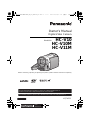 1
1
-
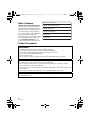 2
2
-
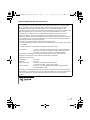 3
3
-
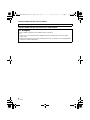 4
4
-
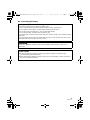 5
5
-
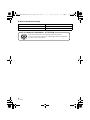 6
6
-
 7
7
-
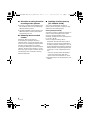 8
8
-
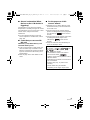 9
9
-
 10
10
-
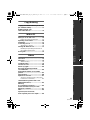 11
11
-
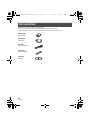 12
12
-
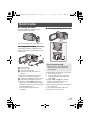 13
13
-
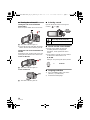 14
14
-
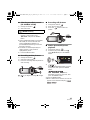 15
15
-
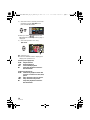 16
16
-
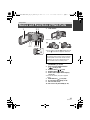 17
17
-
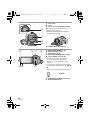 18
18
-
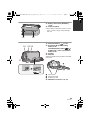 19
19
-
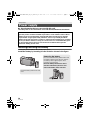 20
20
-
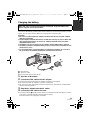 21
21
-
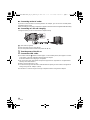 22
22
-
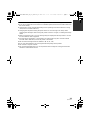 23
23
-
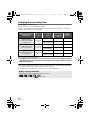 24
24
-
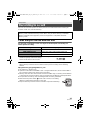 25
25
-
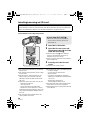 26
26
-
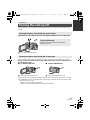 27
27
-
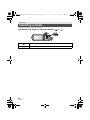 28
28
-
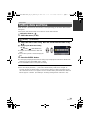 29
29
-
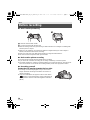 30
30
-
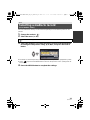 31
31
-
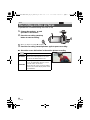 32
32
-
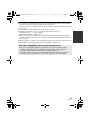 33
33
-
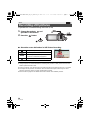 34
34
-
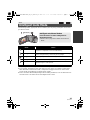 35
35
-
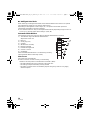 36
36
-
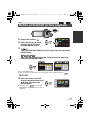 37
37
-
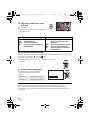 38
38
-
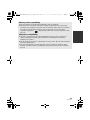 39
39
-
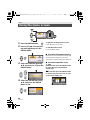 40
40
-
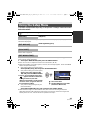 41
41
-
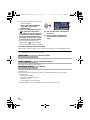 42
42
-
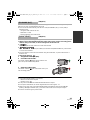 43
43
-
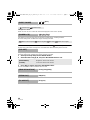 44
44
-
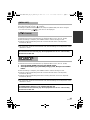 45
45
-
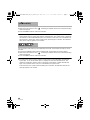 46
46
-
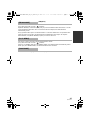 47
47
-
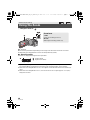 48
48
-
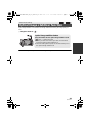 49
49
-
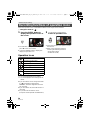 50
50
-
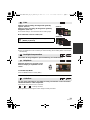 51
51
-
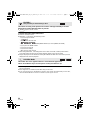 52
52
-
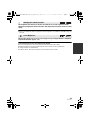 53
53
-
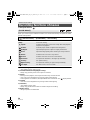 54
54
-
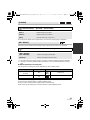 55
55
-
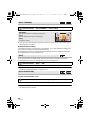 56
56
-
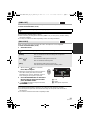 57
57
-
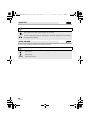 58
58
-
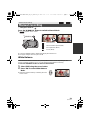 59
59
-
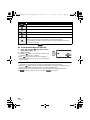 60
60
-
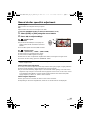 61
61
-
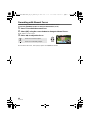 62
62
-
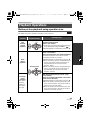 63
63
-
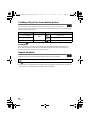 64
64
-
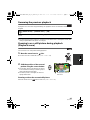 65
65
-
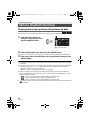 66
66
-
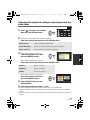 67
67
-
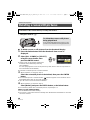 68
68
-
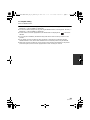 69
69
-
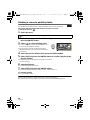 70
70
-
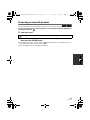 71
71
-
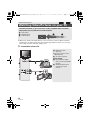 72
72
-
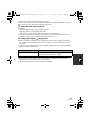 73
73
-
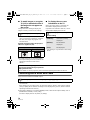 74
74
-
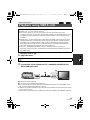 75
75
-
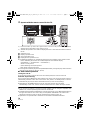 76
76
-
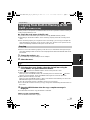 77
77
-
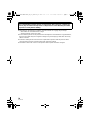 78
78
-
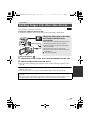 79
79
-
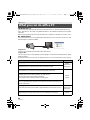 80
80
-
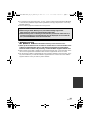 81
81
-
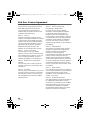 82
82
-
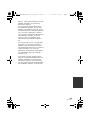 83
83
-
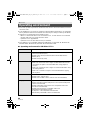 84
84
-
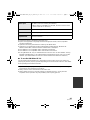 85
85
-
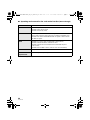 86
86
-
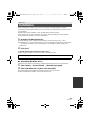 87
87
-
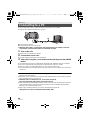 88
88
-
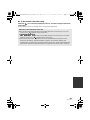 89
89
-
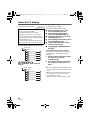 90
90
-
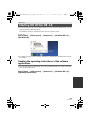 91
91
-
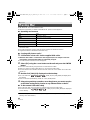 92
92
-
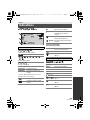 93
93
-
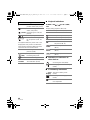 94
94
-
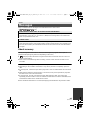 95
95
-
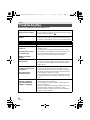 96
96
-
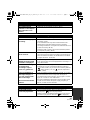 97
97
-
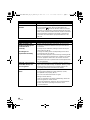 98
98
-
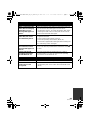 99
99
-
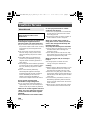 100
100
-
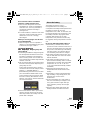 101
101
-
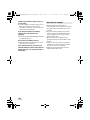 102
102
-
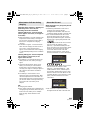 103
103
-
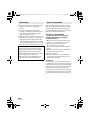 104
104
-
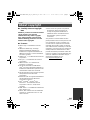 105
105
-
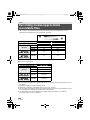 106
106
-
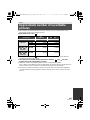 107
107
-
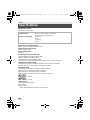 108
108
-
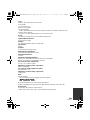 109
109
-
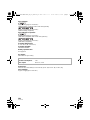 110
110
-
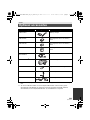 111
111
-
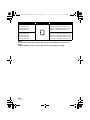 112
112
-
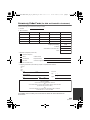 113
113
-
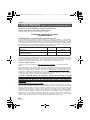 114
114
-
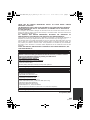 115
115
-
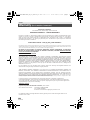 116
116
-
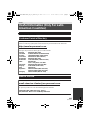 117
117
-
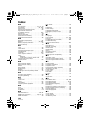 118
118
-
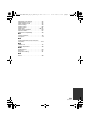 119
119
-
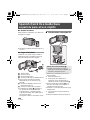 120
120
-
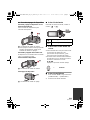 121
121
-
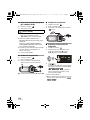 122
122
-
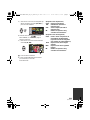 123
123
-
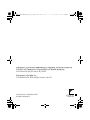 124
124
Ask a question and I''ll find the answer in the document
Finding information in a document is now easier with AI
Related papers
-
Panasonic HX-DC3 User manual
-
Panasonic HXDC2EG Owner's manual
-
Panasonic HXDC3EB User manual
-
Panasonic HC-V10 Owner's manual
-
Panasonic HCV10EP Operating instructions
-
Panasonic HX-DC2 Owner's manual
-
Panasonic HX-DC3 User manual
-
Panasonic HXDC3EB Owner's manual
-
Panasonic HC-V10 Owner's manual
-
Panasonic HX-DC2 Owner's manual