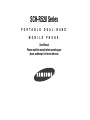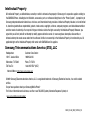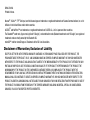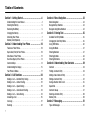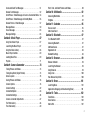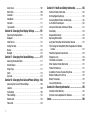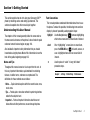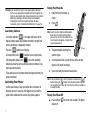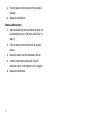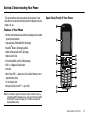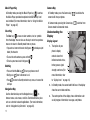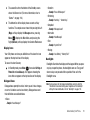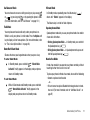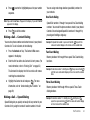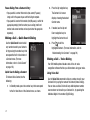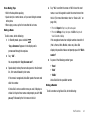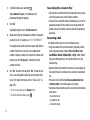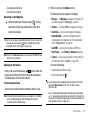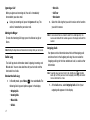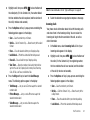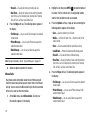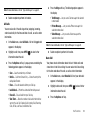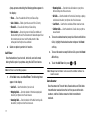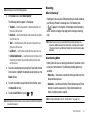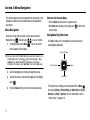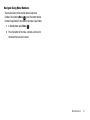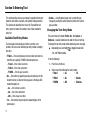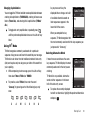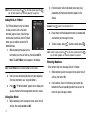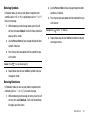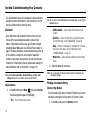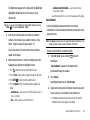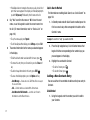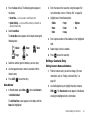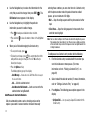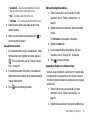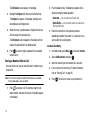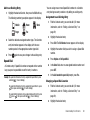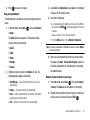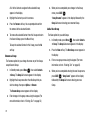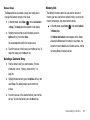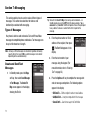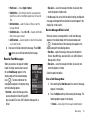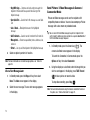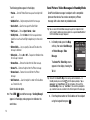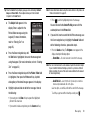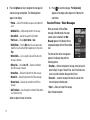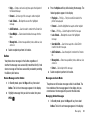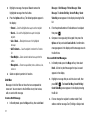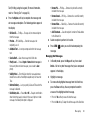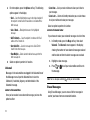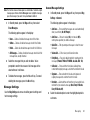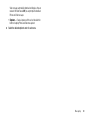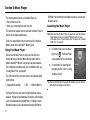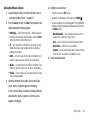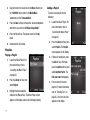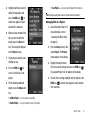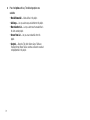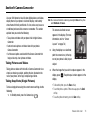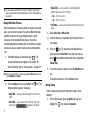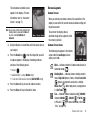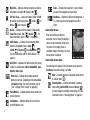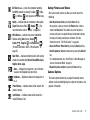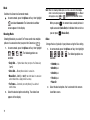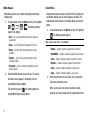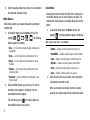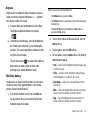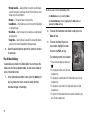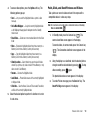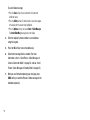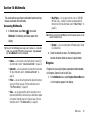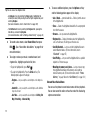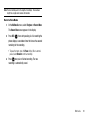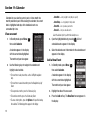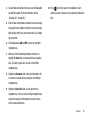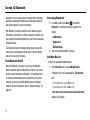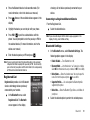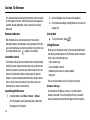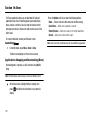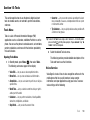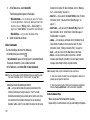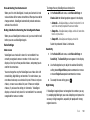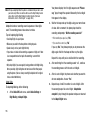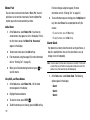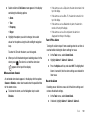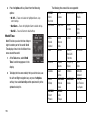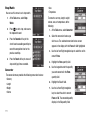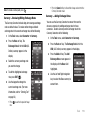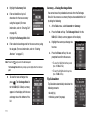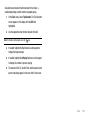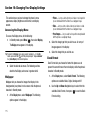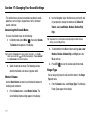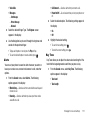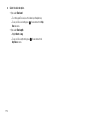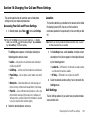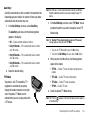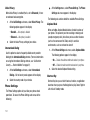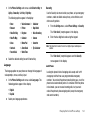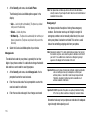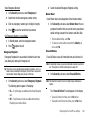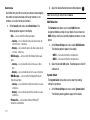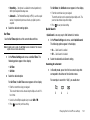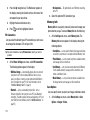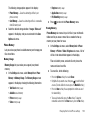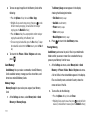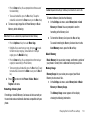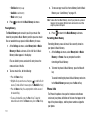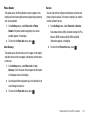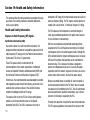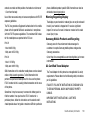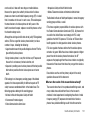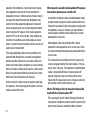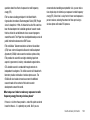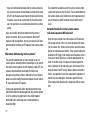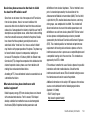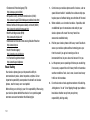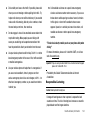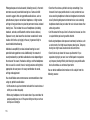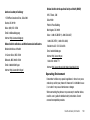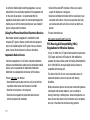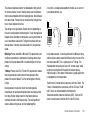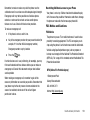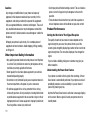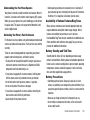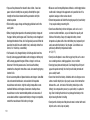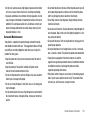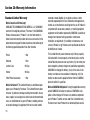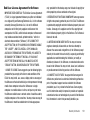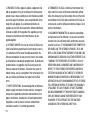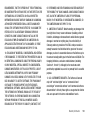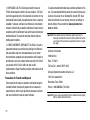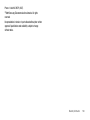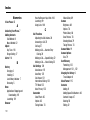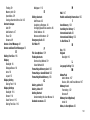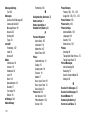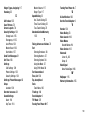Samsung SCH-R520 US Cellular User manual
- Category
- Mobile phones
- Type
- User manual
This manual is also suitable for

SCH-R520 Series
PORTABLE DUAL-BAND
MOBILE PHONE
User Manual
Please read this manual before operating your
phone, and keep it for future reference.

R520_CJ16_MM_102109_F3
Intellectual Property
All Intellectual Property, as defined below, owned by or which is otherwise the property of Samsung or its respective suppliers relating to
the SAMSUNG Phone, including but not limited to, accessories, parts, or software relating there to (the “Phone System”), is proprietary to
Samsung and protected under federal laws, state laws, and international treaty provisions. Intellectual Property includes, but is not limited
to, inventions (patentable or unpatentable), patents, trade secrets, copyrights, software, computer programs, and related documentation
and other works of authorship. You may not infringe or otherwise violate the rights secured by the Intellectual Property. Moreover, you
agree that you will not (and will not attempt to) modify, prepare derivative works of, reverse engineer, decompile, disassemble, or
otherwise attempt to create source code from the software. No title to or ownership in the Intellectual Property is transferred to you. All
applicable rights of the Intellectual Property shall remain with SAMSUNG and its suppliers.
Samsung Telecommunications America (STA), LLC
Headquarters: Customer Care Center:
1301 E. Lookout Drive 1000 Klein Rd.
Richardson, TX 75082 Plano, TX 75074
Toll Free Tel: 1.888.987.HELP (4357)
Internet Address: http://www.samsungusa.com
©2009 Samsung Telecommunications America, LLC is a registered trademark of Samsung Electronics America, Inc. and its related
entities.
Do you have questions about your Samsung Mobile Phone?
For 24 hour information and assistance, we offer a new FAQ/ARS System (Automated Response System) at:
www.samsungtelecom.com/support

GH68-25818A
Printed in Korea.
Nuance
®
, VSuite™, T9
®
Text Input, and the Nuance logo are trademarks or registered trademarks of Nuance Communications, Inc. or its
affiliates in the United States and/or other countries.
ACCESS
®
and NetFront™ are trademarks or registered trademarks of ACCESS Co., Ltd. in Japan and other countries.
The Bluetooth
®
word mark, figure mark (stylized “B Design”), and combination mark (Bluetooth word mark and “B Design”) are registered
trademarks and are wholly owned by the Bluetooth SIG.
microSD™ and the microSD logo are Trademarks of the SD Card Association.
Disclaimer of Warranties; Exclusion of Liability
EXCEPT AS SET FORTH IN THE EXPRESS WARRANTY CONTAINED ON THE WARRANTY PAGE ENCLOSED WITH THE PRODUCT, THE
PURCHASER TAKES THE PRODUCT "AS IS", AND SAMSUNG MAKES NO EXPRESS OR IMPLIED WARRANTY OF ANY KIND WHATSOEVER
WITH RESPECT TO THE PRODUCT, INCLUDING BUT NOT LIMITED TO THE MERCHANTABILITY OF THE PRODUCT OR ITS FITNESS FOR ANY
PARTICULAR PURPOSE OR USE; THE DESIGN, CONDITION OR QUALITY OF THE PRODUCT; THE PERFORMANCE OF THE PRODUCT; THE
WORKMANSHIP OF THE PRODUCT OR THE COMPONENTS CONTAINED THEREIN; OR COMPLIANCE OF THE PRODUCT WITH THE
REQUIREMENTS OF ANY LAW, RULE, SPECIFICATION OR CONTRACT PERTAINING THERETO. NOTHING CONTAINED IN THE INSTRUCTION
MANUAL SHALL BE CONSTRUED TO CREATE AN EXPRESS OR IMPLIED WARRANTY OF ANY KIND WHATSOEVER WITH RESPECT TO THE
PRODUCT. IN ADDITION, SAMSUNG SHALL NOT BE LIABLE FOR ANY DAMAGES OF ANY KIND RESULTING FROM THE PURCHASE OR USE OF
THE PRODUCT OR ARISING FROM THE BREACH OF THE EXPRESS WARRANTY, INCLUDING INCIDENTAL, SPECIAL OR CONSEQUENTIAL
DAMAGES, OR LOSS OF ANTICIPATED PROFITS OR BENEFITS.

1
Table of Contents
Section 1: Getting Started ..............................................4
Understanding this User Manual . . . . . . . . . . . . . . . . . . . . . . . . 4
Installing the Battery . . . . . . . . . . . . . . . . . . . . . . . . . . . . . . . . . 5
Removing the Battery . . . . . . . . . . . . . . . . . . . . . . . . . . . . . . . . 5
Charging the Battery . . . . . . . . . . . . . . . . . . . . . . . . . . . . . . . . . 6
Activating Your Phone . . . . . . . . . . . . . . . . . . . . . . . . . . . . . . . . 7
Memory Card (Optional) . . . . . . . . . . . . . . . . . . . . . . . . . . . . . . 8
Section 2: Understanding Your Phone .........................10
Features of Your Phone . . . . . . . . . . . . . . . . . . . . . . . . . . . . . . 10
Open View (Front) of Your Phone . . . . . . . . . . . . . . . . . . . . . . . 10
Side Views of Your Phone . . . . . . . . . . . . . . . . . . . . . . . . . . . . 12
Rear View (Open) of Your Phone . . . . . . . . . . . . . . . . . . . . . . . 13
Command Keys . . . . . . . . . . . . . . . . . . . . . . . . . . . . . . . . . . . 14
Understanding the Display . . . . . . . . . . . . . . . . . . . . . . . . . . . 15
Your Phone’s Modes . . . . . . . . . . . . . . . . . . . . . . . . . . . . . . . . 17
Section 3: Call Functions .............................................20
Making a Call — Number Entry Dialing . . . . . . . . . . . . . . . . . . 20
Making a Call — Contact Dialing . . . . . . . . . . . . . . . . . . . . . . 22
Making a Call — Speed Dialing . . . . . . . . . . . . . . . . . . . . . . . 22
Making a Call — Quick Search Dialing . . . . . . . . . . . . . . . . . . 23
Making a Call — Voice Dialing . . . . . . . . . . . . . . . . . . . . . . . . 23
Answering a Call . . . . . . . . . . . . . . . . . . . . . . . . . . . . . . . . . . . 25
Calls Log . . . . . . . . . . . . . . . . . . . . . . . . . . . . . . . . . . . . . . . . 27
Roaming . . . . . . . . . . . . . . . . . . . . . . . . . . . . . . . . . . . . . . . . . 32
Section 4: Menu Navigation ......................................... 33
Menu Navigation . . . . . . . . . . . . . . . . . . . . . . . . . . . . . . . . . . 33
Navigation Key Shortcuts . . . . . . . . . . . . . . . . . . . . . . . . . . . . 33
Navigate Using Menu Numbers . . . . . . . . . . . . . . . . . . . . . . . 34
Section 5: Entering Text ............................................... 35
Available Text Entry Modes . . . . . . . . . . . . . . . . . . . . . . . . . . 35
Changing the Text Entry Mode . . . . . . . . . . . . . . . . . . . . . . . . 35
Using T9® Mode . . . . . . . . . . . . . . . . . . . . . . . . . . . . . . . . . . 36
Using Abc Mode . . . . . . . . . . . . . . . . . . . . . . . . . . . . . . . . . . . 37
Entering Numbers . . . . . . . . . . . . . . . . . . . . . . . . . . . . . . . . . 37
Entering Symbols . . . . . . . . . . . . . . . . . . . . . . . . . . . . . . . . . . 38
Entering Emoticons . . . . . . . . . . . . . . . . . . . . . . . . . . . . . . . . 38
Section 6: Understanding Your Contacts .................... 39
Contacts . . . . . . . . . . . . . . . . . . . . . . . . . . . . . . . . . . . . . . . . 39
Finding a Contacts Entry . . . . . . . . . . . . . . . . . . . . . . . . . . . . 39
Adding a New Contacts Entry . . . . . . . . . . . . . . . . . . . . . . . . . 41
Editing a Contacts Entry . . . . . . . . . . . . . . . . . . . . . . . . . . . . . 42
Saving a Number After a Call . . . . . . . . . . . . . . . . . . . . . . . . . 45
Speed Dial . . . . . . . . . . . . . . . . . . . . . . . . . . . . . . . . . . . . . . . 46
Contacts Groups . . . . . . . . . . . . . . . . . . . . . . . . . . . . . . . . . . . 47
Deleting a Contacts Entry . . . . . . . . . . . . . . . . . . . . . . . . . . . . 50
Memory Info . . . . . . . . . . . . . . . . . . . . . . . . . . . . . . . . . . . . . . 50
Section 7: Messaging ................................................... 51
Types of Messages . . . . . . . . . . . . . . . . . . . . . . . . . . . . . . . . 51

2
Create and Send Text Messages . . . . . . . . . . . . . . . . . . . . . . 51
Receive Text Messages . . . . . . . . . . . . . . . . . . . . . . . . . . . . . 52
Send Picture / Video Messages in Camera /Camcorder Mode . 53
Send Picture / Video Messages in Standby Mode . . . . . . . . . . 55
Receive Picture / Video Messages . . . . . . . . . . . . . . . . . . . . . 57
Message Boxes . . . . . . . . . . . . . . . . . . . . . . . . . . . . . . . . . . . 59
Erase Messages . . . . . . . . . . . . . . . . . . . . . . . . . . . . . . . . . . . 63
Message Settings . . . . . . . . . . . . . . . . . . . . . . . . . . . . . . . . . 64
Section 8: Music Player ................................................67
Using Your Music Player . . . . . . . . . . . . . . . . . . . . . . . . . . . . . 67
Launching the Music Player . . . . . . . . . . . . . . . . . . . . . . . . . . 67
Using the Music Library . . . . . . . . . . . . . . . . . . . . . . . . . . . . . 68
Music Player Controls . . . . . . . . . . . . . . . . . . . . . . . . . . . . . . 69
Loading Music Files . . . . . . . . . . . . . . . . . . . . . . . . . . . . . . . . 69
Playlists . . . . . . . . . . . . . . . . . . . . . . . . . . . . . . . . . . . . . . . . . 71
Section 9: Camera-Camcorder .................................... 74
Taking Pictures and Videos . . . . . . . . . . . . . . . . . . . . . . . . . . 74
Taking Snap Shots (Single Pictures) . . . . . . . . . . . . . . . . . . . . 74
Screen Layouts . . . . . . . . . . . . . . . . . . . . . . . . . . . . . . . . . . . 76
Saving Pictures and Videos . . . . . . . . . . . . . . . . . . . . . . . . . . 78
Camera Options . . . . . . . . . . . . . . . . . . . . . . . . . . . . . . . . . . . 78
Camera Settings . . . . . . . . . . . . . . . . . . . . . . . . . . . . . . . . . . 82
Camcorder Options . . . . . . . . . . . . . . . . . . . . . . . . . . . . . . . . 83
Camcorder Settings . . . . . . . . . . . . . . . . . . . . . . . . . . . . . . . . 86
Camera-Camcorder Adjustments . . . . . . . . . . . . . . . . . . . . . . 87
The Photo Gallery . . . . . . . . . . . . . . . . . . . . . . . . . . . . . . . . . . 88
The Video Gallery . . . . . . . . . . . . . . . . . . . . . . . . . . . . . . . . . . 89
Point, Click, and Send Pictures and Videos . . . . . . . . . . . . . . 90
Section 10: Multimedia ................................................ 92
Accessing Multimedia . . . . . . . . . . . . . . . . . . . . . . . . . . . . . . 92
Ringtone . . . . . . . . . . . . . . . . . . . . . . . . . . . . . . . . . . . . . . . . 92
Section 11: Calendar .................................................... 95
View an event . . . . . . . . . . . . . . . . . . . . . . . . . . . . . . . . . . . . 95
Add a New Event . . . . . . . . . . . . . . . . . . . . . . . . . . . . . . . . . . 95
Section 12: Bluetooth ................................................... 97
Turn Bluetooth On/Off . . . . . . . . . . . . . . . . . . . . . . . . . . . . . . 97
Accessing Bluetooth . . . . . . . . . . . . . . . . . . . . . . . . . . . . . . . 97
Add New Device . . . . . . . . . . . . . . . . . . . . . . . . . . . . . . . . . . 97
Registered List . . . . . . . . . . . . . . . . . . . . . . . . . . . . . . . . . . . 98
Bluetooth Settings . . . . . . . . . . . . . . . . . . . . . . . . . . . . . . . . . 98
Section 13: Browser ..................................................... 99
Browser Indicator . . . . . . . . . . . . . . . . . . . . . . . . . . . . . . . . . 99
Launching the Browser . . . . . . . . . . . . . . . . . . . . . . . . . . . . . 99
Using Browser . . . . . . . . . . . . . . . . . . . . . . . . . . . . . . . . . . . . 99
Using Links . . . . . . . . . . . . . . . . . . . . . . . . . . . . . . . . . . . . . 100
How Browser Keys Work . . . . . . . . . . . . . . . . . . . . . . . . . . . 100
Section 14: Brew ........................................................ 101
Launching Brew . . . . . . . . . . . . . . . . . . . . . . . . . . . . . . . . . 101
Applications Shopping and Downloading (Brew) . . . . . . . . . . 101
Section 15: Tools ........................................................ 102
Tools Menu . . . . . . . . . . . . . . . . . . . . . . . . . . . . . . . . . . . . . 102
Voice Service . . . . . . . . . . . . . . . . . . . . . . . . . . . . . . . . . . . . 102
Memo Pad . . . . . . . . . . . . . . . . . . . . . . . . . . . . . . . . . . . . . . 107

3
Alarm Clock . . . . . . . . . . . . . . . . . . . . . . . . . . . . . . . . . . . . . 107
World Time . . . . . . . . . . . . . . . . . . . . . . . . . . . . . . . . . . . . . . 109
Calculator . . . . . . . . . . . . . . . . . . . . . . . . . . . . . . . . . . . . . . . 110
Stop Watch . . . . . . . . . . . . . . . . . . . . . . . . . . . . . . . . . . . . . . 111
Converter . . . . . . . . . . . . . . . . . . . . . . . . . . . . . . . . . . . . . . . 111
Tip Calculator . . . . . . . . . . . . . . . . . . . . . . . . . . . . . . . . . . . . 113
Section 16: Changing Your Display Settings .............115
Accessing the Display Menu . . . . . . . . . . . . . . . . . . . . . . . . . 115
Wallpaper . . . . . . . . . . . . . . . . . . . . . . . . . . . . . . . . . . . . . . . 115
Clock Format . . . . . . . . . . . . . . . . . . . . . . . . . . . . . . . . . . . . 115
Dialing Font Size . . . . . . . . . . . . . . . . . . . . . . . . . . . . . . . . . . 116
Banner . . . . . . . . . . . . . . . . . . . . . . . . . . . . . . . . . . . . . . . . . 116
Backlight . . . . . . . . . . . . . . . . . . . . . . . . . . . . . . . . . . . . . . . 116
Section 17: Changing Your Sound Settings ............... 117
Accessing the Sounds Menu . . . . . . . . . . . . . . . . . . . . . . . . . 117
Master Volume . . . . . . . . . . . . . . . . . . . . . . . . . . . . . . . . . . . 117
Ringer Type . . . . . . . . . . . . . . . . . . . . . . . . . . . . . . . . . . . . . 117
Alerts . . . . . . . . . . . . . . . . . . . . . . . . . . . . . . . . . . . . . . . . . . 118
Key Tone . . . . . . . . . . . . . . . . . . . . . . . . . . . . . . . . . . . . . . . 118
Section 18: Changing Your Call and Phone Settings 120
Accessing Your Call and Phone Settings . . . . . . . . . . . . . . . . 120
Location . . . . . . . . . . . . . . . . . . . . . . . . . . . . . . . . . . . . . . . . 120
Call Settings . . . . . . . . . . . . . . . . . . . . . . . . . . . . . . . . . . . . . 120
Phone Settings . . . . . . . . . . . . . . . . . . . . . . . . . . . . . . . . . . . 123
Memory Info . . . . . . . . . . . . . . . . . . . . . . . . . . . . . . . . . . . . . 129
Phone Info . . . . . . . . . . . . . . . . . . . . . . . . . . . . . . . . . . . . . . 133
Section 19: Health and Safety Information ............... 135
Health and Safety Information . . . . . . . . . . . . . . . . . . . . . . . 135
Warning Regarding Display . . . . . . . . . . . . . . . . . . . . . . . . . 136
Samsung Mobile Products and Recycling . . . . . . . . . . . . . . . 136
UL Certified Travel Adapter . . . . . . . . . . . . . . . . . . . . . . . . . . 136
Consumer Information on Wireless Phones . . . . . . . . . . . . . . 137
Road Safety . . . . . . . . . . . . . . . . . . . . . . . . . . . . . . . . . . . . . 143
Responsible Listening . . . . . . . . . . . . . . . . . . . . . . . . . . . . . 144
Operating Environment . . . . . . . . . . . . . . . . . . . . . . . . . . . . . 146
Using Your Phone Near Other Electronic Devices . . . . . . . . . 147
FCC Hearing-Aid Compatibility (HAC) Regulations for Wireless
Devices . . . . . . . . . . . . . . . . . . . . . . . . . . . . . . . . . . . . . . 147
Potentially Explosive Environments . . . . . . . . . . . . . . . . . . . . 149
Emergency Calls . . . . . . . . . . . . . . . . . . . . . . . . . . . . . . . . . 149
FCC Notice and Cautions . . . . . . . . . . . . . . . . . . . . . . . . . . . 150
Other Important Safety Information . . . . . . . . . . . . . . . . . . . . 151
Product Performance . . . . . . . . . . . . . . . . . . . . . . . . . . . . . . 151
Availability of Various Features/Ring Tones . . . . . . . . . . . . . . 152
Battery Standby and Talk Time . . . . . . . . . . . . . . . . . . . . . . . 152
Battery Precautions . . . . . . . . . . . . . . . . . . . . . . . . . . . . . . . 152
Care and Maintenance . . . . . . . . . . . . . . . . . . . . . . . . . . . . . 154
Section 20: Warranty Information ............................. 155
Standard Limited Warranty . . . . . . . . . . . . . . . . . . . . . . . . . . 155
End User License Agreement for Software . . . . . . . . . . . . . . 158
Index ............................................................................ 163

Getting Started 4
Section 1: Getting Started
This section explains how to start using your Samsung r520™
phone by activating service and setting up Voicemail. This
section also explains how this manual is put together.
Understanding this User Manual
The chapters of this manual generally follow the same order as
the menus and sub-menus on the phone. A robust index for quick
reference to most features begins on page 163.
Also included is important safety information that you should
know before using the phone. Most of this information is near the
back of the guide, beginning on page 135.
Notes and Tips
Throughout this manual some text is set apart from the rest. In
this way, important information, quick methods for activating
features, to define terms, and more are emphasized. The
definitions for these methods are as follows:
•
Notes
— Explain alternative options within the current feature, menu,
or sub-menu.
•
Tips
— Provide quick or innovative methods for performing functions
related to the subject at hand.
•
Important
— Points out important information about the current
feature that could affect performance, or even damage the phone.
Text Conventions
This manual provides condensed information about how to use
the phone. To make this possible, the following terms and icon
display in place of repeatedly-used procedural steps:
highlight
Use the Navigation key ( ) to move a highlighting
effect onto a menu item or screen item of interest.
select
After “highlighting” a menu item or screen item,
press the
MENU-OK
key ( ) to launch, access, or
save a highlighted menu item or screen field of
interest.
➔ Used in place of “select” in long “drill down”
procedure steps.
Example:
“...
Settings
➔
Call Settings
➔
Call Answer
...”

5
Installing the Battery
Note:
The phone comes packaged with a partially charged rechargeable
standard Li-Ion battery and travel adapter.
Important!:
You must fully charge the battery the first time you use the
phone, otherwise you could damage the battery.
1. Insert the top end of the battery first, matching the gold
contacts on the top of the battery to those inside of the
phone battery compartment.
2. Lightly press the bottom end of the battery down into the
phone until it slips into place.
3. Place the battery cover over the battery and (1) gently
press down, then (2) slide the cover forward until it clicks
into place.
Removing the Battery
1. Press and hold to turn off the phone (if on).
2. Slide the cover toward the top end of the phone. Lift the
cover up and away from the phone, bottom end first.

Getting Started 6
3.
Lift the bottom of the battery up (1) and away (2) from the
phone.
Charging the Battery
Your phone is powered by a rechargeable standard Li-Ion battery.
Only use Samsung-approved charging devices and batteries.
Samsung accessories are designed to maximize battery life. Use
of other accessories may invalidate the warranty and may cause
damage.
Use the Travel Adapter
The travel adapter included
with this phone is a
convenient, light-weight
charger that rapidly charges
the phone from any 120/220
VAC outlet.
1. Plug the large end of the Travel Adapter into a standard
120 VAC or 220 VAC wall outlet.
Important!:
For connection to an electrical supply not located in North
America, you must use an adaptor of the proper configuration for
the power outlet. Use of the wrong adapter could damage the
phone and void the warranty.
2. Insert the smaller end of the Travel Adapter into the
charger/accessory connector on the right side of your
phone.
Important!:
You must unplug the adapter before removing the battery from
the phone during charging to avoid damage.
Correct
+
Incorrect

7
Warning!:
If your handset has a touch screen display, please note that a
touch screen responds best to a light touch from the pad of your
finger or a non-metallic stylus. Using excessive force or a metallic
object when pressing on the touch screen may damage the
tempered glass surface and void the warranty. For more
information, refer to “Standard Limited Warranty” on page 155.
Low Battery Indicator
The battery indicator ( ) in the upper-right corner of the
display indicates power level. Monitor the battery strength and
ensure your battery is adequately charged.
Five bars ( ) indicate a full charge.
An empty battery icon ( ) indicates a near empty battery.
A blinking empty battery icon ( ) and a tone sounding
indicate you have two to three minutes before the battery is too
low to operate the phone.
If you continue to use the phone without charging the battery, the
phone shuts down.
Activating Your Phone
Contact your Wireless Carrier and follow their instructions for
obtaining service, if necessary. We suggest that you read this
guide to fully understand the services your phone supports.
Turning Your Phone On
1. Open the flip on the phone, as
shown.
2. Press .
Note:
As with any other radio-transmitting device,
do not touch the antenna while using the
phone as this can affect call quality and can
cause the phone to operate at a higher than
necessary power level.
3. The phone begins searching for a
network signal.
4. Once the phone finds a signal, the time, date, and day
display at the top of the display.
5. You’re now ready to place and receive calls.
Note:
If you are outside of your carrier’s coverage or roaming area ( ),
the No Service icon ( ) displays at the top of the phone’s display. If
you cannot place or receive calls, try later when service is available, or
at another location.
Turning Your Phone Off
䊳
Press and hold for two or more seconds. The phone
powers off.
Press

Getting Started 8
Note:
If the phone is on and you press for less than one second, the
phone does not power off. This prevents the phone from accidentally
being turned off.
Setting Up Your Voicemail
Voicemail allows callers to leave voice messages, which can be
retrieved any time.
Note:
Once your Voicemail account is set up, you can use the Voicemail
folder (under the Message menu) to view details of voice messages in
the Voicemail box.
1. In Standby mode, press and hold or dial your own
mobile number to dial Voicemail.
2. Follow the prompts in the new user tutorial to setup your
mail box.
Listen to Voicemail
䊳
In Standby mode, press and hold or dial your own
mobile number to dial Voicemail. After connecting, you
hear your voice greeting. You are prompted to enter your
password.
Memory Card (Optional)
Your phone has a Memory Card slot on its left side, across from
the keypad. You can install a microSD
™
card to provide
additional memory for storing files (such as, sound files and
photos) in the phone.
Install a Memory Card
1. Open the microSD cover on the left side of the phone. (For
more information, refer to “Side Views of Your Phone” on
page 12.)
2. Insert the memory card — label side facing up and smaller
end pointing toward the phone — into the memory card
slot.
Correct

9
3.
Press the memory card into the slot until the card locks
into place.
4. Replace the microSD cover.
Remove a Memor y Card
1. Open the microSD cover on the left side of the phone. (For
more information, refer to “Side Views of Your Phone” on
page 12.)
2. Press the memory card into the slot until the card lock
releases.
3. Remove the memory card from the memory card slot.
4. If desired, install another memory card. (For more
information, refer to “Install a Memory Card” on page 8.)
5. Replace the microSD cover.

Understanding Your Phone 10
Section 2: Understanding Your Phone
This section outlines some key features of your phone. It also
describes the screen format and the icons that display when the
phone is in use.
Features of Your Phone
•
Domestic and international voice and text messaging service (available
on participating networks).
•
High speed data (CDMA 2000 EVDO Technology)
•
Bluetooth
®
Wireless Technology (see Note)
•
Global Positioning System (GPS) Technology
•
Digital Assistant Tools
•
Picture/Video (MMS) and Text (SMS) Messaging
•
Built-in 1.3 Megapixel Digital Camera
•
Voice Dial
•
Music Player (MP3 — requires music files in Music Memory or on an
optional Memory Card)
•
3.5 mm Headset Jack
•
Memory Card Slot (microSD™ — up to 8 Gb)
Note:
The r520 phone supports the wireless headset, hands-free, dial-up
networking, A2DP, Phonebook Access, serial port, file transfer profiles
for Bluetooth
®
wireless technology. The r520 does not support all
Bluetooth OBEX profiles.
Open View (Front) of Your Phone
0

11
Features
1.
Earpiece
— Lets you hear ringing and alert tones, alarm
tones, and the other parties to calls.
2.
Display
— In Standby mode, indicates the status of your
phone, including numbers dialed, feature and function
screens, status icons, message indicators and signal
strength.
In Music Player mode, lists available music selections,
indicates music playback progress, shows music playback
volume. (For more information, refer to “Music Player” on
page 67.)
In Camera/Camcorder mode, shows Camera/Camcorder
viewfinder screen without icons. (For more information,
refer to “Camera-Camcorder” on page 74.)
3.
Navigation Key
— In Menu mode, lets you scroll through
the phone menu options. In Standby mode, lets you access
preset functions and one user-defined function.
4.
Left Soft Key
— Used to navigate through menus and
applications and to select the choice indicated at the
bottom left corner of the Main LCD.
5.
Music Player Key
— In Standby mode, launches your
phone’s Music Player, provided you have installed an
optional microSD Memory Card.
6.
Send Key
— Lets you place or receive a call. In Standby
mode, press the key once to access the recent calls log.
7.
Voicemail Key
— Lets you speed dial your Voicemail
account to review your voice messages.
8.
Voice Recognition Key
— In Standby mode, press and hold
to launch Voice Recognition.
9.
Microphone
— Lets the other caller hear you clearly when
you are speaking to them.
10.
Special Function Keys
— Enter special characters. Perform
various functions.
11.
Alpha-numeric Keys
— Use these keys to enter numbers,
letters, and symbols.
12.
End Key
— Ends a call. If you press and hold the END key,
the phone powers On or Off. When you receive an
incoming call, press to send the call to voicemail.

Understanding Your Phone 12
13.
Camera Key
— In Standby mode, lights the front display
backlight and launches the Camera feature of your phone.
In Camera mode, takes pictures.
14.
Clear Key
— In text entry mode, deletes characters from
the display. In menu mode, returns you to the previous
menu or screen.
15.
Right Soft Key
— Used to navigate through menus and
applications and to select the choice indicated at the
bottom right corner of the Main Display.
16.
OK Key
— In Standby mode, launches the Main Menu.
When navigating through a menu, accepts the highlighted
choice in a menu.
Side Views of Your Phone
Features
1.
Volume Key
— In Standby mode, lets you adjust the
incoming call ringer volume. When receiving a call, lets
you temporarily mute the ringer. In Music Player mode, lets
you browse available music selections or adjust music
playback volume.
2.
Unlock Key
— Unlocks the outer keypad and outer feature
keys.

13
3.
microSD (Memory Card) Slot
— Lets you install and remove
an optional microSD Memory Card for additional image,
photo, and music storage.
4.
Power
-
Data Connector
— Used to connect charging
accessories or optional USB Data cables to your phone.
5.
Speakerphone Key
— In Standby mode or during a call,
enables/disables Speakerphone mode.
6.
Headset Connector
— Used to connect an optional headset
(for hands free operation and/or music playback) or an
optional TTY device.
Rear View (Open) of Your Phone
Features
1.
Camera Lens
— The lens of your built-in Camera-
Camcorder.
2.
Mirror
— Helps you center the Camera Lens for self
portraits.
3.
Speaker
— Reproduces sounds from the phone (when in
Speakerphone mode) and from the Music Player.

Understanding Your Phone 14
Command Keys
Functions for the soft keys are indicated by labels that display on
the screen above each soft key. There are two soft keys, Left
( ) and Right ( ).
Left Soft Key
Some functions of the Left soft key ( ) are as follows:
•
In Standby mode, press the
Msgs
soft key ( ) to open the
Messages
menu.
•
When the Left soft key function is Edit, press the
Edit
soft key ( ) to
edit a Contacts entry.
Right Soft Key
Some functions of the Right soft key ( ) are as follows:
•
In Standby mode, press the
Contacts
soft key ( ) to launch the
Contacts
Find
screen.
•
When the Right soft key function is Options, press the
Options
soft key
( ) and a pop-up menu displays.
•
When the Right soft key function is Back, press the
Back
soft key ( )
to back up one menu level.
OK Key
•
In Standby mode, press the
OK
key ( ) to launch the Main Menu.
•
In a menu, press to accept the highlighted selection.
•
In camera mode, press to take a photo or to create a Picture
message.
•
When the
OK
key function is Edit, press the
Edit
key ( ) to edit a
Draft message.
Speakerphone Key
In Standby mode or during a call, pressing and holding the
Speakerphone key ( ) places your phone in Speakerphone
mode, allowing you to use your phone hands-free and/or to
include other nearby persons in a call. (For more information,
refer to “Responsible Listening” on page 144.)
In Speakerphone mode, pressing and holding the Speakerphone
key ( ) disables Speakerphone mode.
Send Key
Press the
Send
key ( ) to answer calls, dial calls, and to
recall the last number(s) dialed, received, or missed.
•
Press once to answer calls.
•
Enter a number and briefly press to make a call.
•
Briefly press in Standby mode to display a list of recent calls to
and from your phone.
•
Press twice in Standby mode to call the most recent number.
•
Press to pick up a waiting call. Press again to switch back
to the other call.

15
Music Player Key
In Standby mode, pressing the Music Player key ( ) launches
the Music Player, provided an optional microSD Memory Card
was installed. (For more information, refer to “Using Your Music
Player” on page 67)
Clear Key
The
Clear
key ( ) erases or clear numbers, text, or symbols
from the display. You can also use the key to return to a previous
menu or to return to Standby mode from any menu.
•
If you enter an incorrect character, briefly press to backspace (and
delete) the character.
•
To erase the entire sentence, press and hold .
•
To back up one menu level, briefly press .
End Key
•
Press and hold the
End
key to turn your phone on or off.
•
Briefly press once to disconnect a call.
•
Press to return to Standby mode from any menu, or to cancel the
last input.
Navigation Key
Use the directional keys on the Navigation key ( ) to
browse menus, sub-menus, and lists. Each directional key also
acts as a shortcut to launch applications. (For more information,
refer to “Navigation Key Shortcuts” on page 33.)
Camera Key
In Standby mode, press the Camera key ( ) to activate the
camera built into your phone.
In Camera mode, pressing the Camera key ( ) switches from
Camera mode to Camcorder mode.
Understanding the
Display
Display Layout
1. The top line of your
phone’s display
contains icons that
indicate network status,
battery power, signal
strength, and more. (For
more information, refer
to “Display Icons” on page 16.)
2. In Standby mode, the second and third lines of the display
show the current date and time.
3. The center portion of the display shows information such
as call progress information, messages, and photos.
1
2
3
4
5

Understanding Your Phone 16
4.
The second line from the bottom of the Standby screen
shows the Banner text. (For more information, refer to
“Banner” on page 116.)
5. The bottom line of the display shows current soft key
functions. The sample screen shows that pressing the Left
(
Msgs
) soft key displays the
Messages
menu, pressing
Menu
( ) displays the Main Menu, and pressing the
Right (
Contacts
) soft key displays the Contacts
Find
screen.
Display Icons
Your r520 phone can show you definitions of the icons that can
appear on the top two lines of the display.
To access the Icon Glossary:
䊳
In Standby mode, press
Menu
( ), then select
Settings
➔
Phone Info
➔
Icon Glossary
. A list appears showing the
icons that can appear on the top two lines of the display.
Dialogue Boxes
Dialogue boxes prompt for action, inform you of status changes,
or warn of situations such as low battery. Dialogue boxes and
their definitions are outlined below.
•
Choice
–
Example:
“Save Message?”
•
Reconfirm
–
Example:
“Erase All Messages?”
•
Performing
–
Example:
“Sending...” “Connecting...”
•
Completed
–
Example:
“Message Saved”
•
Information
–
Example:
“New Message”
•
Error
–
Example:
“System Error!”
•
Warning
–
Example:
“Low Battery,” “Memory Full!”
Backlights
Backlights illuminate the display and the keypad. When you press
any key or open the phone, the backlights come on. They go off
when no keys are pressed within a period of time set in the
Backlight menu.
Note:
During a phone call, the display backlight dims and turns off after
10 seconds to conserve battery power, regardless of the Backlight
setting. For more information, refer to “Backlight” on page 116.

17
Your Phone’s Modes
Standby Mode
Standby mode is the state of the phone once it has found service
and is idle. The phone goes into Standby mode:
•
After you power the phone on.
•
When you press after a call or from within a menu.
In Standby mode, the time, day, and date as well as all phone
status icons display.
Place Calls in Standby Mode
1. While in Standby mode, enter a phone number, and press
to place a call.
2. Press to return to Standby mode.
Receive Messages in Standby Mode
You can receive messages in Standby mode. An alert tone
sounds and a notification message appears in the display when a
new message arrives.
The following call message options display:
•
View Now
— This selection allows you to view the messages now.
•
View Later
— This selection allows you to view the messages at a
later date.
Highlight the desired viewing option and then press .
Adjust the Ringer
In Standby mode, press the Volume key (on the left side of the
phone) up or down.
1. In Standby mode, press the Volume key up or down to set
the call ringer volume as desired. Options are:
2. To enable vibration, press the
Vib. on
soft key.
3. When you are satisfied with the setting, press
SET
. The
phone returns to Standby mode.
Tip:
You can also enter the
Master Volume
sub-menu by pressing
Menu
➔
Sounds
➔
Master Volume
. Use the Volume key on the left side of your
phone to adjust the ringer volume setting.
Note:
The Vibrate icon ( ) appears in the display when the phone is in
Vibrate
mode. The Vibrate/Ring icon ( ) appears in the display when
the phone is in
Ring with Vibrate
mode.
• Silence All • Medium
•Vibrate •Medium/High
•Low •High
•Low/Medium
Page is loading ...
Page is loading ...
Page is loading ...
Page is loading ...
Page is loading ...
Page is loading ...
Page is loading ...
Page is loading ...
Page is loading ...
Page is loading ...
Page is loading ...
Page is loading ...
Page is loading ...
Page is loading ...
Page is loading ...
Page is loading ...
Page is loading ...
Page is loading ...
Page is loading ...
Page is loading ...
Page is loading ...
Page is loading ...
Page is loading ...
Page is loading ...
Page is loading ...
Page is loading ...
Page is loading ...
Page is loading ...
Page is loading ...
Page is loading ...
Page is loading ...
Page is loading ...
Page is loading ...
Page is loading ...
Page is loading ...
Page is loading ...
Page is loading ...
Page is loading ...
Page is loading ...
Page is loading ...
Page is loading ...
Page is loading ...
Page is loading ...
Page is loading ...
Page is loading ...
Page is loading ...
Page is loading ...
Page is loading ...
Page is loading ...
Page is loading ...
Page is loading ...
Page is loading ...
Page is loading ...
Page is loading ...
Page is loading ...
Page is loading ...
Page is loading ...
Page is loading ...
Page is loading ...
Page is loading ...
Page is loading ...
Page is loading ...
Page is loading ...
Page is loading ...
Page is loading ...
Page is loading ...
Page is loading ...
Page is loading ...
Page is loading ...
Page is loading ...
Page is loading ...
Page is loading ...
Page is loading ...
Page is loading ...
Page is loading ...
Page is loading ...
Page is loading ...
Page is loading ...
Page is loading ...
Page is loading ...
Page is loading ...
Page is loading ...
Page is loading ...
Page is loading ...
Page is loading ...
Page is loading ...
Page is loading ...
Page is loading ...
Page is loading ...
Page is loading ...
Page is loading ...
Page is loading ...
Page is loading ...
Page is loading ...
Page is loading ...
Page is loading ...
Page is loading ...
Page is loading ...
Page is loading ...
Page is loading ...
Page is loading ...
Page is loading ...
Page is loading ...
Page is loading ...
Page is loading ...
Page is loading ...
Page is loading ...
Page is loading ...
Page is loading ...
Page is loading ...
Page is loading ...
Page is loading ...
Page is loading ...
Page is loading ...
Page is loading ...
Page is loading ...
Page is loading ...
Page is loading ...
Page is loading ...
Page is loading ...
Page is loading ...
Page is loading ...
Page is loading ...
Page is loading ...
Page is loading ...
Page is loading ...
Page is loading ...
Page is loading ...
Page is loading ...
Page is loading ...
Page is loading ...
Page is loading ...
Page is loading ...
Page is loading ...
Page is loading ...
Page is loading ...
Page is loading ...
Page is loading ...
Page is loading ...
Page is loading ...
Page is loading ...
Page is loading ...
Page is loading ...
Page is loading ...
Page is loading ...
Page is loading ...
Page is loading ...
Page is loading ...
Page is loading ...
-
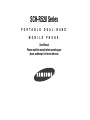 1
1
-
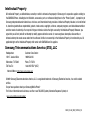 2
2
-
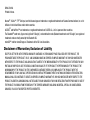 3
3
-
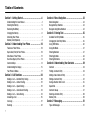 4
4
-
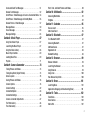 5
5
-
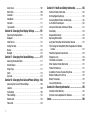 6
6
-
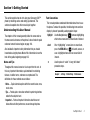 7
7
-
 8
8
-
 9
9
-
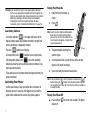 10
10
-
 11
11
-
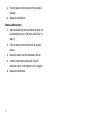 12
12
-
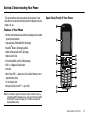 13
13
-
 14
14
-
 15
15
-
 16
16
-
 17
17
-
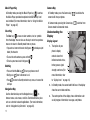 18
18
-
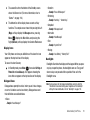 19
19
-
 20
20
-
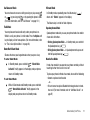 21
21
-
 22
22
-
 23
23
-
 24
24
-
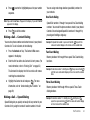 25
25
-
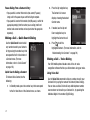 26
26
-
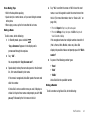 27
27
-
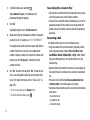 28
28
-
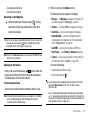 29
29
-
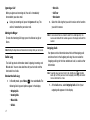 30
30
-
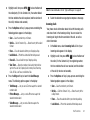 31
31
-
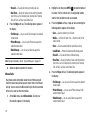 32
32
-
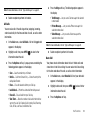 33
33
-
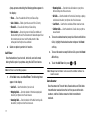 34
34
-
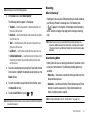 35
35
-
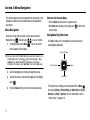 36
36
-
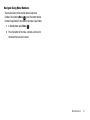 37
37
-
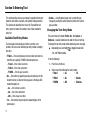 38
38
-
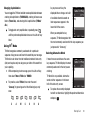 39
39
-
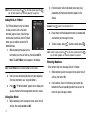 40
40
-
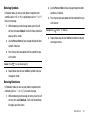 41
41
-
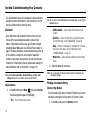 42
42
-
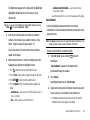 43
43
-
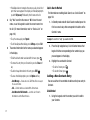 44
44
-
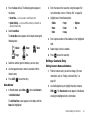 45
45
-
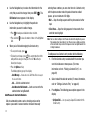 46
46
-
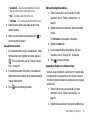 47
47
-
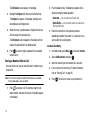 48
48
-
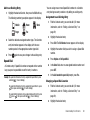 49
49
-
 50
50
-
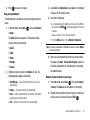 51
51
-
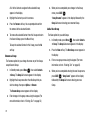 52
52
-
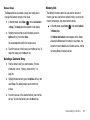 53
53
-
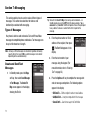 54
54
-
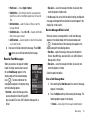 55
55
-
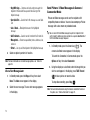 56
56
-
 57
57
-
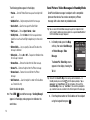 58
58
-
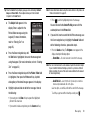 59
59
-
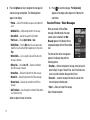 60
60
-
 61
61
-
 62
62
-
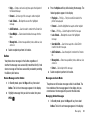 63
63
-
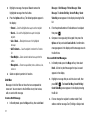 64
64
-
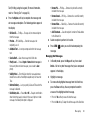 65
65
-
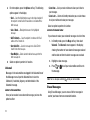 66
66
-
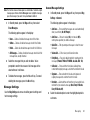 67
67
-
 68
68
-
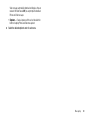 69
69
-
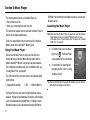 70
70
-
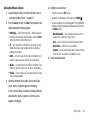 71
71
-
 72
72
-
 73
73
-
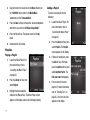 74
74
-
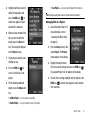 75
75
-
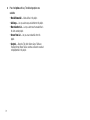 76
76
-
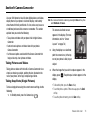 77
77
-
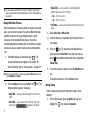 78
78
-
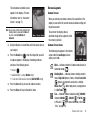 79
79
-
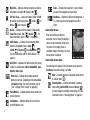 80
80
-
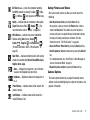 81
81
-
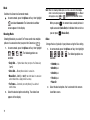 82
82
-
 83
83
-
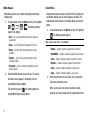 84
84
-
 85
85
-
 86
86
-
 87
87
-
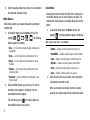 88
88
-
 89
89
-
 90
90
-
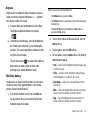 91
91
-
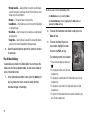 92
92
-
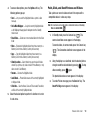 93
93
-
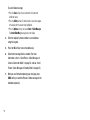 94
94
-
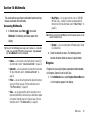 95
95
-
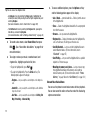 96
96
-
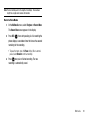 97
97
-
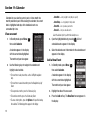 98
98
-
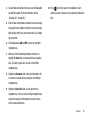 99
99
-
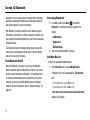 100
100
-
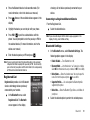 101
101
-
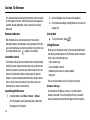 102
102
-
 103
103
-
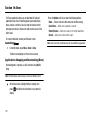 104
104
-
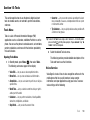 105
105
-
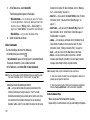 106
106
-
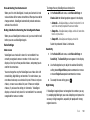 107
107
-
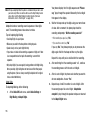 108
108
-
 109
109
-
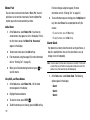 110
110
-
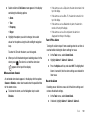 111
111
-
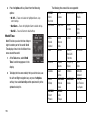 112
112
-
 113
113
-
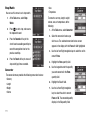 114
114
-
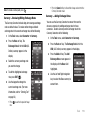 115
115
-
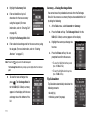 116
116
-
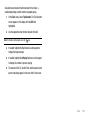 117
117
-
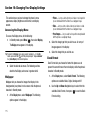 118
118
-
 119
119
-
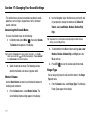 120
120
-
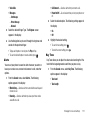 121
121
-
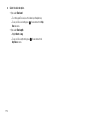 122
122
-
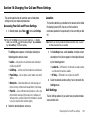 123
123
-
 124
124
-
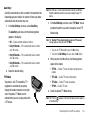 125
125
-
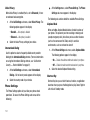 126
126
-
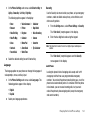 127
127
-
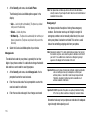 128
128
-
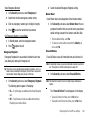 129
129
-
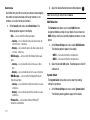 130
130
-
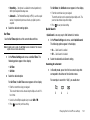 131
131
-
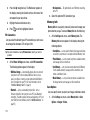 132
132
-
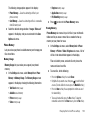 133
133
-
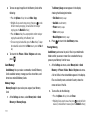 134
134
-
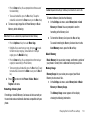 135
135
-
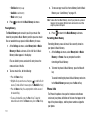 136
136
-
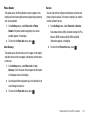 137
137
-
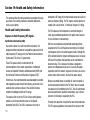 138
138
-
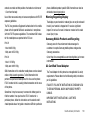 139
139
-
 140
140
-
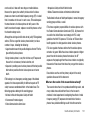 141
141
-
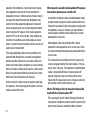 142
142
-
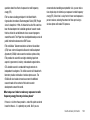 143
143
-
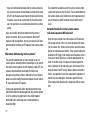 144
144
-
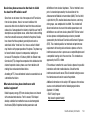 145
145
-
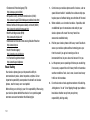 146
146
-
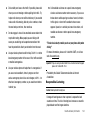 147
147
-
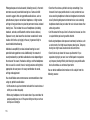 148
148
-
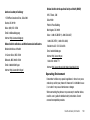 149
149
-
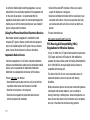 150
150
-
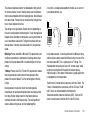 151
151
-
 152
152
-
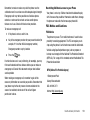 153
153
-
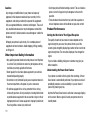 154
154
-
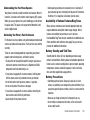 155
155
-
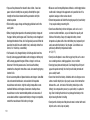 156
156
-
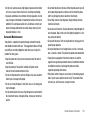 157
157
-
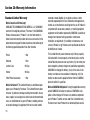 158
158
-
 159
159
-
 160
160
-
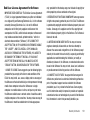 161
161
-
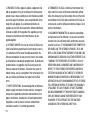 162
162
-
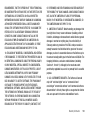 163
163
-
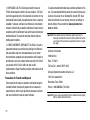 164
164
-
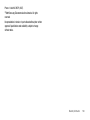 165
165
-
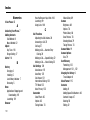 166
166
-
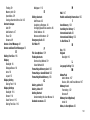 167
167
-
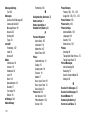 168
168
-
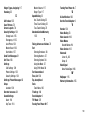 169
169
Samsung SCH-R520 US Cellular User manual
- Category
- Mobile phones
- Type
- User manual
- This manual is also suitable for
Ask a question and I''ll find the answer in the document
Finding information in a document is now easier with AI
Related papers
-
Samsung SCH-R550 User manual
-
Samsung SCH-R460 User manual
-
Samsung SGH-S380C Tracfone User manual
-
Samsung SCH R375C User manual
-
Samsung SCHR355C User manual
-
Samsung My Shot Cricket Wireless User manual
-
Samsung SCH-R210 Cricket Wireless User manual
-
Samsung SCH U340 - Cell Phone - Verizon Wireless User manual
-
Samsung Comment Cricket Wireless User manual
-
Samsung SCH-R300 User manual
Other documents
-
Cricket A100 User manual
-
UTStarcom PCS1400 User manual
-
LG Electronics 235C User manual
-
LG Electronics 221C User manual
-
UTStarcom Cell Phone CDM8915 User manual
-
UTStarcom CDM-8915 - annexe 1 User manual
-
UTStarcom CDM7025 User manual
-
UTStarcom CDM-8625 User manual
-
UTStarcom CDM7026 User manual
-
KYOCERA S1360 User manual