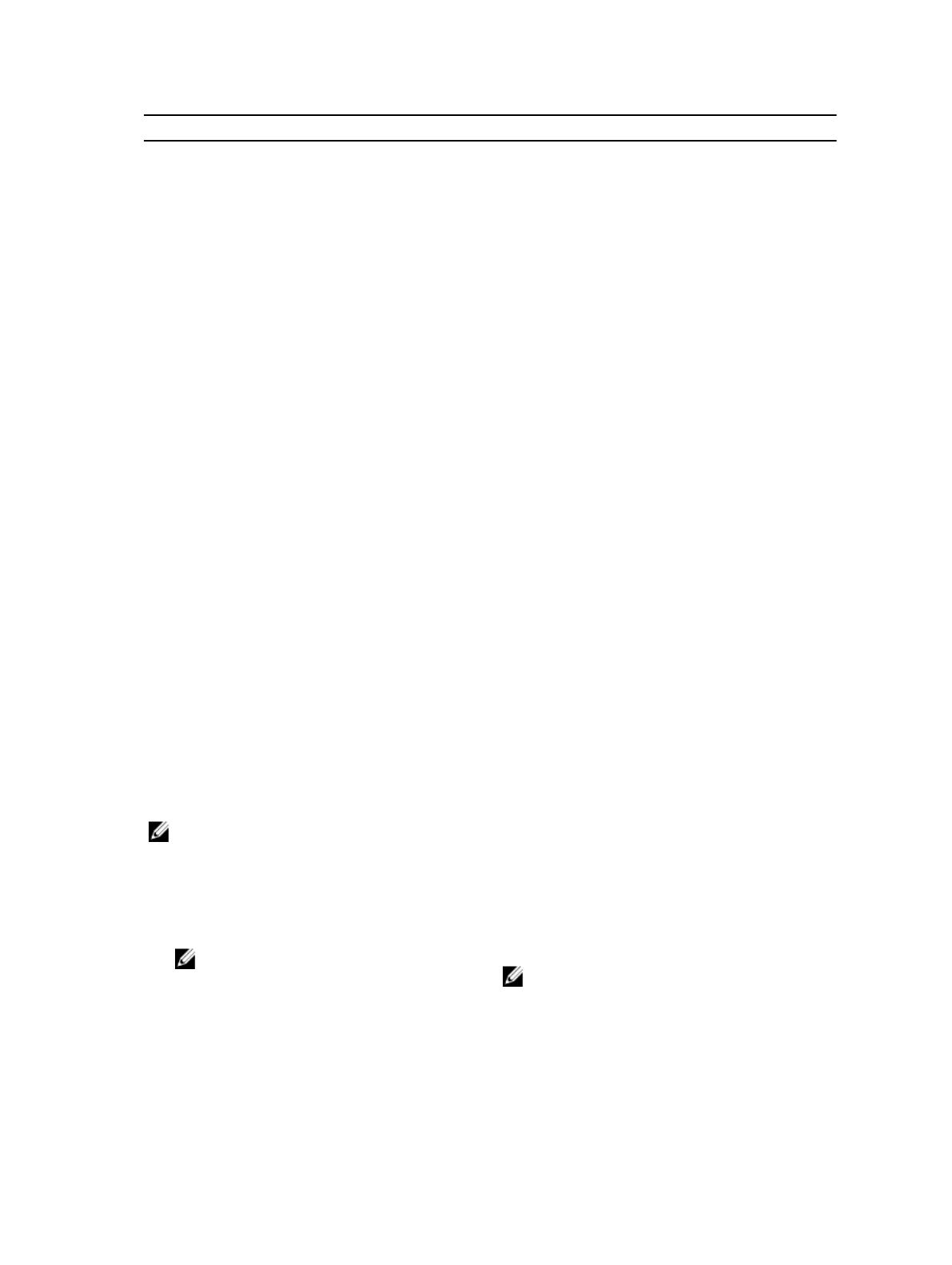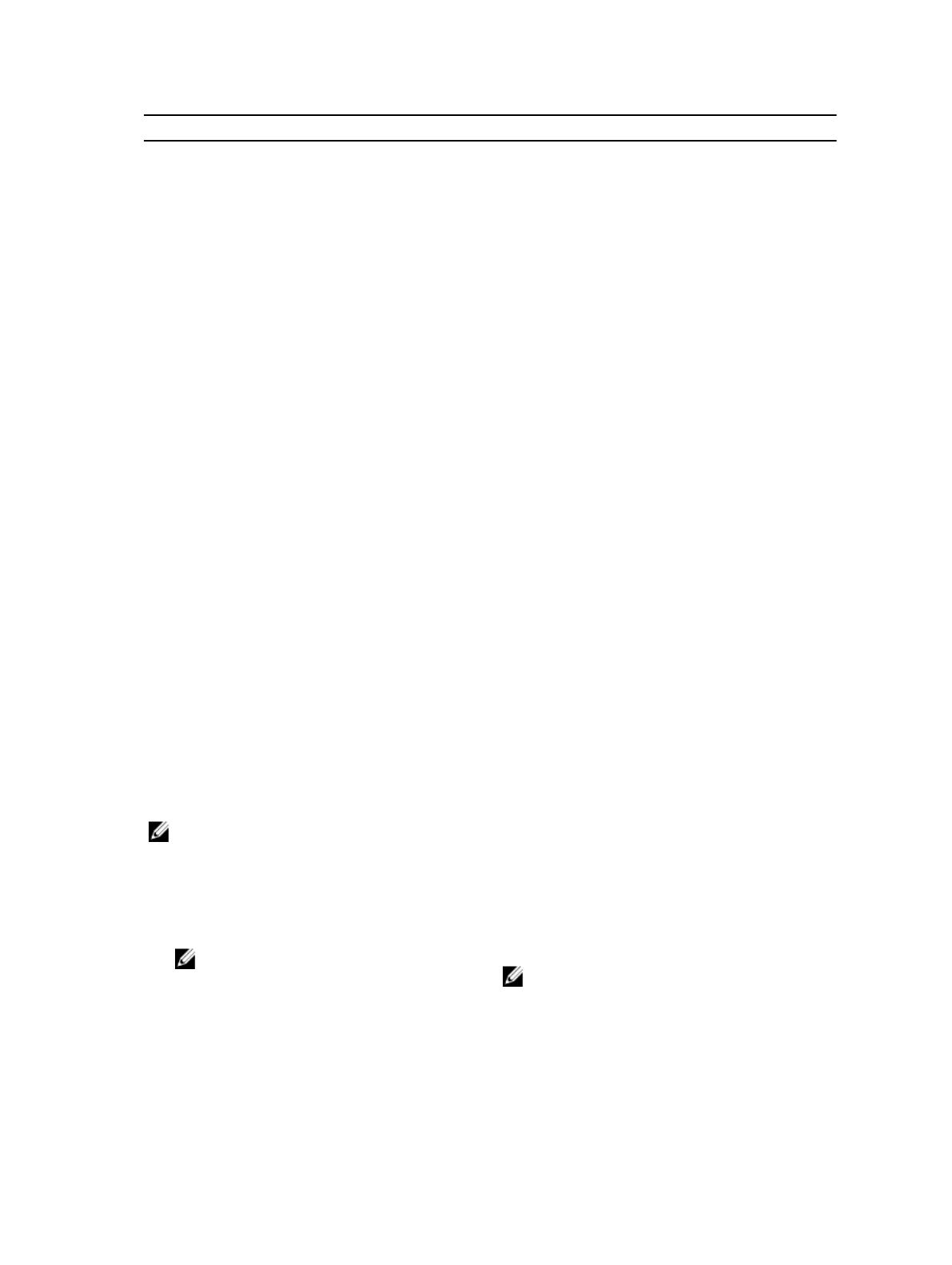
Environmental
Temperature Ranges (for altitude less than 950 m or
3117 ft)
10 °C to 35 °C (50 °F to 95 °F) with no direct sunlight on
the equipment.
Humidity Percentage Range 10% to 80% Relative Humidity (RH) with 26 °C (78.8 °F)
maximum dew point.
Relative Humidity
Storage 5% to 95% RH with 33 °C (91 °F) maximum dew point.
Atmosphere must be non-condensing at all times.
Maximum Vibration
Operating 0.26 G
rms
at 5 Hz to 350 Hz (all operation orientations).
Storage 1.88 G
rms
at 10 Hz to 500 Hz for 15 min (all six sides
tested).
Maximum Shock
Operating One shock pulse in the positive z axis (one pulse on each
side of the system) of 31 G for 2.6 ms in the operational
orientation.
Storage Four consecutively executed shock pulses in the positive
and negative y and z axes (one pulse on each side of the
system) of 71 G for up to 2 ms.
Maximum Altitude
Operating
–15.2 m to 3048 m (–50 to 10,000 ft).
Storage 12,000 m (39,370 ft).
Operating Altitude De-rating
Up to 35 °C (95 °F) Maximum temperature is reduced by 1 °C/300 m (1 °F/547
ft) above 950 m (3,117 ft).
35 °C to 40 °C (95 °F to 104 °F) Maximum temperature is reduced by 1 °C/175 m (1 °F/319
ft) above 950 m (3,117 ft).
40 °C to 45 °C (104 °F to 113 °F) Maximum temperature is reduced by 1 °C/125 m (1 °F/228
ft) above 950 m (3,117 ft).
Particulate Contamination
NOTE: This section defines the limits to help avoid IT equipment damage and/or failure from particulates and
gaseous contamination. If it is determined that levels of particulates or gaseous pollution are beyond the limits
specified below and are the reason for the damage and/or failures to your equipment, it may be necessary for you
to re-mediate the environmental conditions that are causing the damage and/or failures. Re-mediation of
environmental conditions will be the responsibility of the customer.
Air Filtration
NOTE: Applies to data center environments only.
Air filtration requirements do not apply to IT
equipment designed to be used outside a data
center, in environments such as an office or
factory floor.
Data center air filtration as defined by ISO Class 8 per
ISO 14644-1 with a 95% upper confidence limit.
NOTE: Air entering the data center must have
MERV11 or MERV13 filtration.
Conductive Dust Air must be free of conductive dust, zinc whiskers, or
other conductive particles.
12