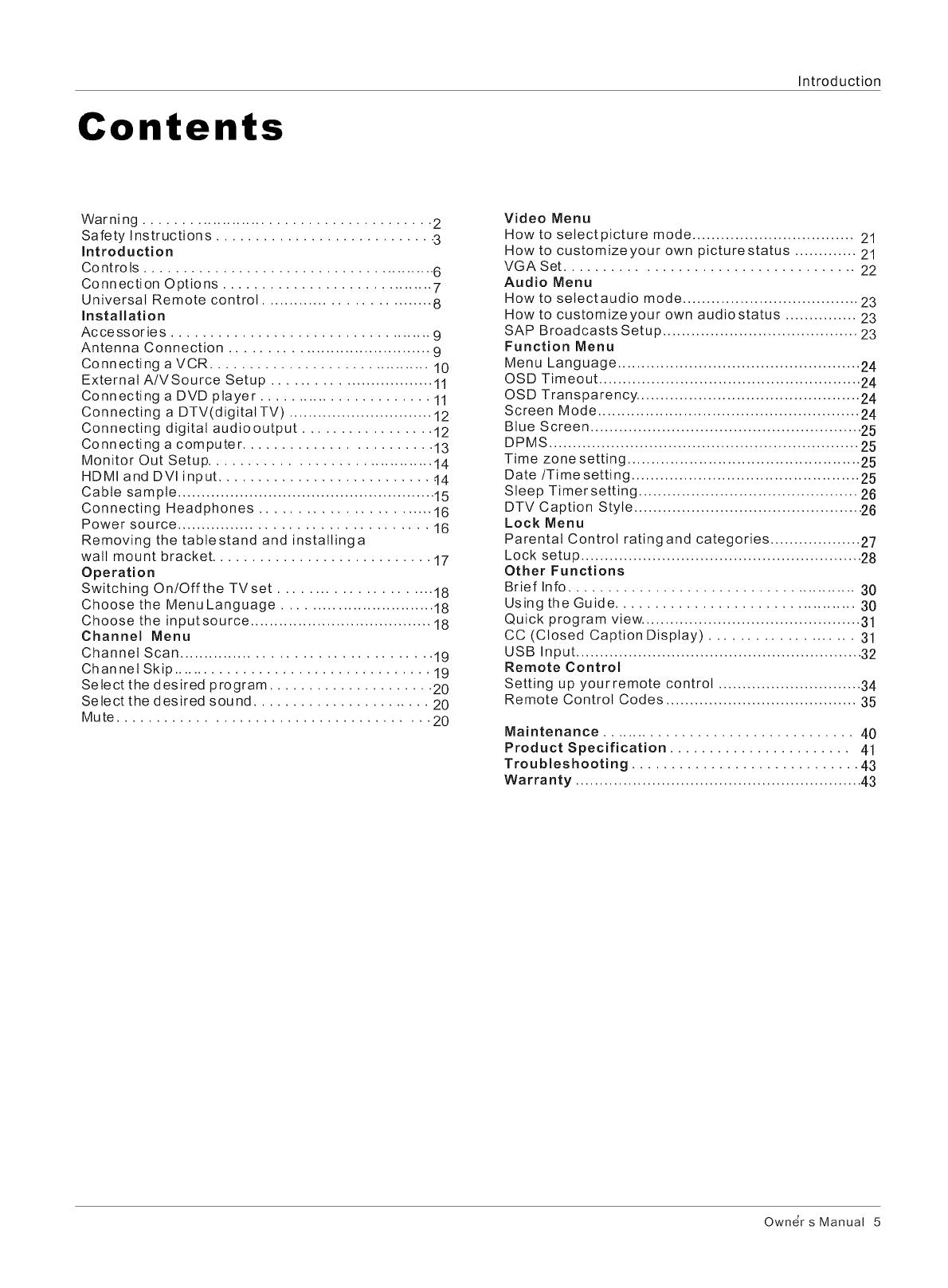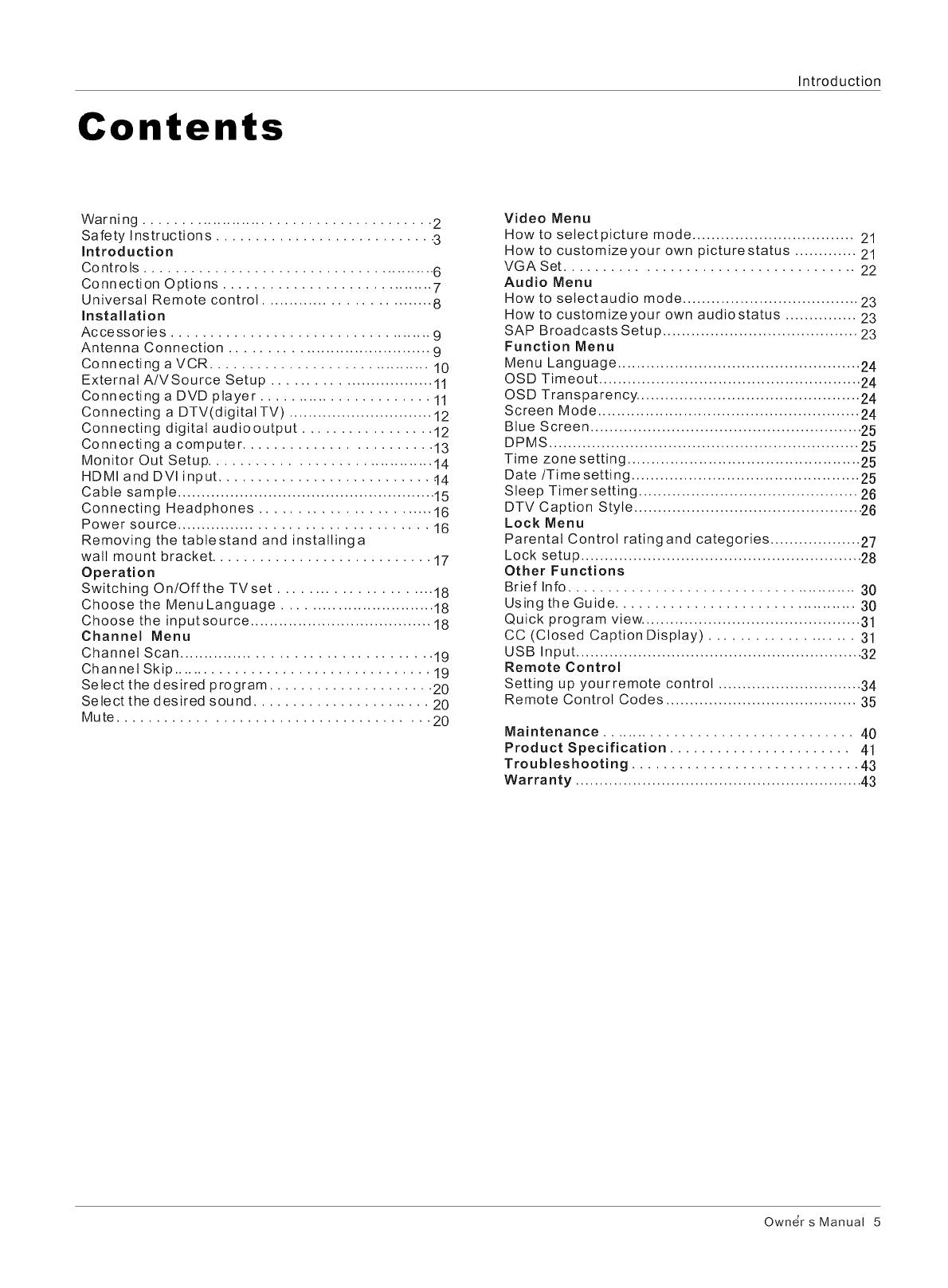
Introduction
Contents
Warning .......................................... 2
Safety Instructions ............................ 3
introduction
Co ntro Is ......................................... 6
Connection Options .............................. 7
Universal Remote control ............................. 8
installation
Accessories .................................... 9
Antenna Connection ....................................9
Connecting a VCR ................................10
ExternalAlVSource Setup ............................11
Connecting a DVD player ........................11
Connecting a DTV(digitalTV) ..............................12
Connecting digital audiooutput ................. 12
Connecting a computer ........................ 13
Monitor Out Setup ................................. 14
HDMI and DVI input ........................... .14
Cable sample ...................................................... 15
Connecting Headphones ........................ 16
Power source ...................................... 16
Removing the tabtestand and instatlinga
wall mount bracket ............................ 17
Operation
Switching On/Off the TVset ...................... 18
Choose the Menu Language ............................. 18
Choose the inputsource ...................................... 18
Channel Menu
Channel Scan ...................................... 19
Channel Skip ................................... 19
Select the desired program ..................... 20
Select the desired sound ....................... 20
Mute ....................................... 20
Video Menu
How to selectpicture mode .................................. 21
How to customizeyour own picturestatus ............. 21
VGA Set ..................................... 22
Audio Menu
How to selectaudio mode ..................................... 23
How to customizeyour own audiostatus ............... 23
SAP Broadcasts Setup ......................................... 23
Function Menu
Menu Language ................................................... 24
OSD Timeout ....................................................... 24
OSD Transparency ............................................... 24
Screen Mode ....................................................... 24
Blue Screen ......................................................... 25
DPMS ................................................................. 25
Time zone setting ................................................. 25
Date/Time setting ................................................ 25
Sleep Timersetting .............................................. 26
DTV Caption Style ................................................ 26
Lock Menu
Parental Control ratingand categories ................... 27
Lock setup ........................................................... 28
Other Functions
Brief Info ......................................... 30
Us ing the Gu id e................................... 30
Quick program view .............................................. 31
CC (Closed Caption Display) .................... 31
USB Input ............................................................ 32
Remote Control
Setting up yourremote control .............................. 34
Remote Control Codes ........................................ 35
Maintenance .................................. 40
Product Specification ....................... 41
Troubleshooting ............................. 43
Warranty ............................................................ 43
Owner s Manual 5