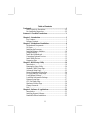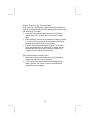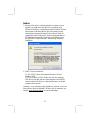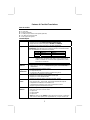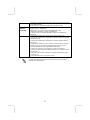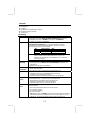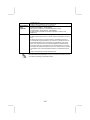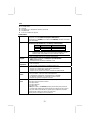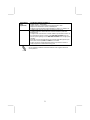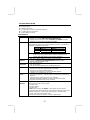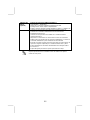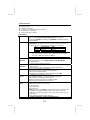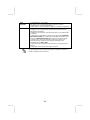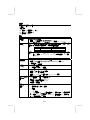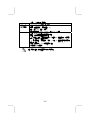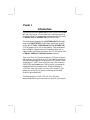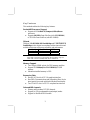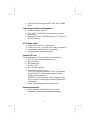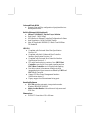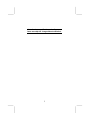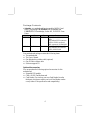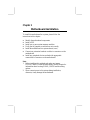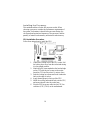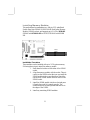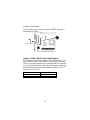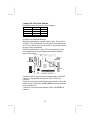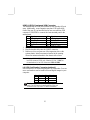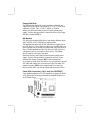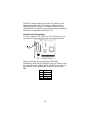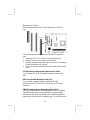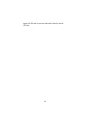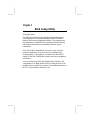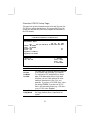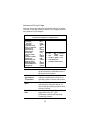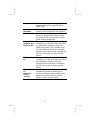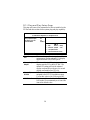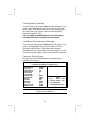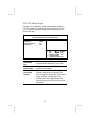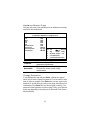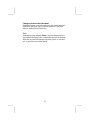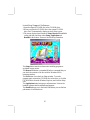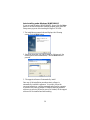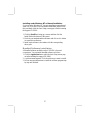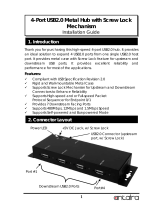PC CHIPS M851G (V1.5) Specification
- Category
- Motherboards
- Type
- Specification

This publication, including all photographs, illustrations and
software, is protected under international copyright laws, with all
rights reserved. Neither this manual, nor any of the material
contained herein, may be reproduced without written consent of the
author.
The information in this document is subject to change without
notice. The manufacturer makes no representations or warranties
with respect to the contents hereof and specifically disclaims any
implied warranties of merchantability or fitness for any particular
purpose. Further, the manufacturer reserves the right to revise this
publication and to make changes from time to time in the content
hereof without obligation of the manufacturer to notify any person
of such revision or changes.
Trademarks
IBM, VGA, and PS/2 are registered trademarks of International
Business Machines.
AMD, Athlon XP, Sempron, Athlon and Duron are registered
trademarks of Intel Corporation.
Microsoft, MS-DOS and Windows 98/ME/NT/2000/XP are
registered trademarks of Microsoft Corporation.
PC-cillin is a registered trademark of Trend Micro Inc.
AMI is a registered trademark of American Megatrends Inc.
SiS is a trademark of Silicon Integrated System Corporation.
Other brands or product names in this manual are trademarks or the
properties of their respective owners and are acknowledged.
Copyright © 2004
All Rights Reserved
M851AG/M851G Series, V1.5A
KM400/July 2004

II
Table of Contents
Trademark .....................................................................................I
Static Electricity Precautions.................................................III
Pre-Installation Inspection.....................................................III
Features & Checklist Translations..............................................V
Chapter 1: Introduction................................................................1
Key Features............................................................................2
Package Contents.....................................................................5
Chapter 2: Motherboard Installation..........................................6
Motherboard Components.......................................................7
I/O Ports...................................................................................8
Installing the Porcessor............................................................9
Installing Memory Modules ..................................................10
Jumper Settings......................................................................11
Install the Motherboard .........................................................12
Connecting Optional Devices................................................13
Install Other Devices .............................................................15
Expansion Slots ....................................................................18
Chapter 3: BIOS Setup Utility ...................................................19
Introduction ...........................................................................19
Running the Setup Utility...........…………………………...20
Standard CMOS Setup Page..................................................21
Advanced Setup Page............................................................22
Power Management Setup Page ............................................24
PCI/Plug and Play Setup Page...............................................26
Load Optimal Settings...........................................................27
Load Best Performance Settings............................................27
Features Setup Page...............................................................27
CPU PnP Setup Page.............................................................29
Hardware Monitor Page.........................................................30
Change Password...................................................................30
Exit ........................................................................................31
Chapter 4: Software & Applications..........................................32
Introduction ...........................................................................32
Installing Support Software...................................................33
Bundled Software Installation...............................................35

III
Static Electricity Precautions
Static electricity could damage components on this motherboard.
Take the following precautions while unpacking this motherboard
and installing it in a system.
1. Don’t take this motherboard and components out of their
original static-proof package until you are ready to install
them.
2. While installing, please wear a grounded wrist strap if possible.
If you don’t have a wrist strap, discharge static electricity by
touching the bare metal of the system chassis.
3. Carefully hold this motherboard by its edges. Do not touch
those components unless it is absolutely necessary. Put this
motherboard on the top of static-protection package with
component side facing up while installing.
Pre-Installation Inspection
1. Inspect this motherboard whether there are any damages to
components and connectors on the board.
2. If you suspect this motherboard has been damaged, do not
connect power to the system. Contact your motherboard
vendor about those damages.

IV
Notice:
1. Owing to Microsoft’s certifying schedule is various to every
supplier, we might have some drivers not certified yet by
Microsoft. Therefore, it might happen under Windows XP that
a dialogue box (shown as below) pop out warning you this
software has not passed Windows Logo testing to verify its
compatibility with Windows XP. Please rest assured that our
RD department has already tested and verified these drivers.
Just click the “Continue Anyway” button and go ahead the
installation.
2. USB 2.0 Driver Limitations:
2-1.The USB 2.0 driver only supports Windows XP and
Windows 2000.
2-2.If you connect a USB 2.0 hub to the root hub, plugging
USB devices into this hub, the system might not successfully
execute certain USB devices’ connection because it could not
recognize these devices.
Currently, we are working on such limitations’ solution. As soon as
the solution is done, the updated USB drive will be released to our
website: www.pcchips.com.tw
for your downloading.
Page is loading ...
Page is loading ...
Page is loading ...
Page is loading ...
Page is loading ...

X
Fast Ethernet
LAN
(opzionale)
• Archittetura 100Base TX/10Base T
• Doppia velocità – 100/10 Mbps
• Interfaccia MII per Controllo Ethernet /Configurazione & Stato
• Negoziazione Automatica: 10/100, Full/Half Duplex
• Supporto di tutti gli standard esistenti IEEE802.3, 10Base-T e 100Base-TX
USB 2.0
• Compliant with Universal Serial Bus Specification Revision 2.0
• Compliant with Intel’s Enhanced Host Controller Interface Specification
Revision 0.95
• Compliant with Universal Host Controller Interface Specification Revision 1.1
• PCI multi-function device consists of two UHCI Host Controller cores for
full-/low-speed signaling and one EHCI Host Controller core for high-speed
signaling
• Root hub consists 4 downstream facing ports with integrated physical layer
transceivers shared by UHCI and EHCI Host Controller
• Support PCI-Bus Power Management Interface Specification release 1.1
• Legacy support for all downstream facing ports
Alcune specifiche hardware ed elementi software sono soggetti a variazioni
senza preavviso.
Page is loading ...
Page is loading ...
Page is loading ...
Page is loading ...
Page is loading ...
Page is loading ...

Chapter 1
Introduction
This motherboard has a Socket-462 processor socket for the AMD
K7 type of processors. You can install any of these processors on
this motherboard. This motherboard supports front-side bus speed
of 400(only for VIA KM400A NB)/333/266/200 MHz.
This motherboard integrates the VIA KM400A/400 Northbridge
along with VT8237/8235CE Southbridge chipsets that supports
built-in AC’97 Codec, 2 DDR400(only for VIA KM400A NB)
/333/266 modules up to 2GB system memory. This motherboard
has one CNR (Communications and Networking Riser) slot to
support Audio and Modem application, two PCI slots and the built-
in 10BaseT/100BaseTX Network Interface (optional).
There is a full set of I/O ports including two PS/2 ports for mouse
and keyboard, one serial port, one VGA port, and one parallel port.
This motherboard supports four back-panel USB 2.0 ports. When
Southbridge is VT8237, there will be two extra USB connectors
USB2/USB3 making four extra USB2.0 ports by connecting the
Extended Module to the motherboard. When Southbridge is
VT8235CE, there will be only one extra USB connector USB2
making two extra USB 2.0 ports by connecting the Extended
Module to the motherboard.
This motherboard is a FLEX ATX size (230 x 200 mm)
motherboard that has power connectors for an ATX power supply.

2
Key Features
This motherboard has the following key features:
Socket-462 Processor Support
♦ Supports AMD Athlon XP/Sempron/Athlon/Duron
processors
♦ Supports 400 MHz Front-Side Bus (with NB KM400A)
or 333 MHz Front-Side Bus (with NB KM400)
Chipset
There are VIA KM400A/400 Northbridge and VT8237/8235CE
Southbridge in this chipset in accordance with an innovative and
scalable architecture with proven reliability and performance.
Northbridge Front-Side Bus DDR
KM400A 400 MHz 400 MHz
KM400 333 MHz 333 MHz
Note: There will be two extra USB connectors (USB2 & USB3) and two
Serial ATA connectors (J4 & J5) when SB is VT8237; only one
extra USB connector (USB2) when SB is VT8235CE.
Memory Support
♦ Two 184-pin DIMM sockets for DDR memory modules
♦ Support DDR 400(only for VIA KM400A)/333/266
memory
♦ Maximum installed memory is 2GB
Expansion Slots
♦ One 8X AGP slot for AGP 3.0-compliant interface
♦ One CNR (Communications and Networking Riser) slot to
insert special riser cards with Audio/Modem functionality
♦ Two 32-bit PCI slots for PCI 2.2-compliant bus interface
Onboard IDE channels
♦ Primary and Secondary PCI IDE channels
♦ Support for PIO (programmable input/output) modes
♦ Support for Multiword DMA modes

3
♦ Support for Bus Mastering and Ultra DMA ATA 100/133
modes
Power Supply and Power Management
♦ ATX power supply connector
♦ Meets ACPI 1.0b and APM 1.2 requirements, keyboard
power on/off
♦ Supports RTC Alarm, Wake On Modem, AC’97 Wake-Up
and USB Wake-Up
AC’97 Audio Codec
♦ Compliant with AC’97 2.3 specification
♦ Three Audio Jacks – Line-Out, Line-In and Microphone-In
♦ Sound Blaster, Sound Blaster Pro Compatible
♦ Advanced power management support
Onboard I/O Ports
The motherboard has a full set of I/O ports and connectors:
♦ Two PS/2 ports for mouse and keyboard
♦ One serial port
♦ One parallel port
♦ One VGA port
♦ One LAN port (optional)
♦ Four back-panel USB 2.0 ports
VT8237 SB: onboard connectors USB2 & USB3 making
four extra USB 2.0 ports by connecting the Extended
Module to the motherboard
VT8235CE: onboard connector USB 2 making two extra
USB 2.0 ports by connecting the Extended Module to the
motherboard
♦ Audio jacks for microphone, line-in and line-out
Hardware Monitoring
♦ Built-in hardware monitoring for CPU & System
temperatures, fan speeds and motherboard voltages.

4
Onboard Flash ROM
♦ Supports Plug and Play configuration of peripheral devices
and expansion cards
Built-in Ethernet LAN (optional)
♦ 10Base-TX/100Base-T Physical Layer Solution
♦ Dual Speed – 100/10 Mbps
♦ MII Interface to Ethernet Controller/Configuration & Status
♦ Auto Negotiation: 10/100, Full/Half Duplex
♦ Meet All Applicable IEEE802.3, 10Base-T and 100Base-
TX Standards
USB 2.0
♦ Compliant with Universal Serial Bus Specification
Revision 2.0
♦ Compliant with Intel’s Enhanced Host Controller
Interface Specification Revision 1.0
♦ Compliant with Universal Host Controller Interface
Specification Revision 1.1
♦ PCI multi-function device consists of two UHCI Host
Controller cores for full-/low-speed signaling and one
EHCI Host Controller core for high-speed signaling
♦ Root hub consists 4 downstream facing ports with
integrated physical layer transceivers shared by UHCI and
EHCI Host Controller
♦ Support PCI-Bus Power Management Interface
Specification release 1.1
♦ Legacy support for all downstream facing ports
Bundled Software
♦ PC-Cillin provides automatic virus protection under
Windows 98/ME/NT/2000/XP
♦ Adobe Acrobat Reader is the software to help users read
.PDF files.
Dimensions
♦ FLEX ATX form factor 230 x 200 mm

5
Note: Hardware specifications and software
items are subject to change without notification.

6
Package Contents
• Attention: This motherboard has two models: M851AG and
M851G, supporting VIA KM400A/400 Northbridge and
VT8237/8235CE Southbridge, Socket 462, FLEX ATX Form
Factor
Model NB SB Function
M851AG VIAKM400A VT8237 CPU FSB: 400/333/266/200
MHz
Two onboard USB connectors
USB2 & USB3; two Serial
ATA connectors; DDR400/333
M851G VIAKM400 VT8235CE CPU FSB: 333/266/200 MHz
One onboard USB connector
USB2; DDR333/266
Your motherboard package contains the following items:
The motherboard
The User’s Manual
One diskette drive ribbon cable (optional)
One IDE drive ribbon cable
Software support CD
Optional Accessories
You can purchase the following optional accessories for this
motherboard.
Extended USB module
CNR v.90 56K Fax/Modem card
Card Reader (You can buy your own Card Reader from the
third party, but please contact your local Card Reader vendor
on any issues of the specification and compatibility.)

Chapter 2
Motherboard Installation
To install this motherboard in a system, please follow the
instructions in this chapter:
Identify the motherboard components
Install a CPU
Install one or more system memory modules
Verify that all jumpers or switches are set correctly
Install the motherboard in a system chassis (case)
Connect any extension brackets or cables to connectors on the
motherboard
Install any peripheral devices and make the appropriate
connections to connectors on the motherboard
Note:
1. Before installing this motherboard, make sure jumper
CLEAR_CMOS1 is under Normal setting. See this chapter for
information about locating CLEAR_CMOS1 and the setting
options.
2. Never connect power to the system during installation;
otherwise, it may damage the motherboard.

8
Motherboard Components
Identify major components on the motherboard via this diagram
underneath.
Note 1: Any jumpers on your motherboard not appearing in
the illustration above are for testing only.
Note 2: There will be two extra USB connectors (USB2 &
USB3) and two Serial ATA connectors (J4 & J5) when SB is
VT8237; only one extra USB connector (USB2) when SB is
VT8235CE.

9
I/O Ports
The illustration below shows a side view of the built-in I/O ports
on the motherboard.
PS/2 Mouse
Use the upper PS/2 port to connect a PS/2
pointing device.
PS/2 Keyboard
Use the lower PS/2 port to connect a PS/2
keyboard.
Parallel Port
(PRN)
Use the Parallel port (PRN) to connect
printers or other parallel communications
devices.
COM1
Use the COM port to connect serial devices
such as mice or fax/modems. COM1 is
identified by the system as COM1/3.
LAN Port
(optional)
Connect an RJ-45 jack to the LAN port to
connect your computer to the Network.
USB Ports
Use the USB ports to connect USB devices.
Note: The lower USB port located beside the
VGA port is shared with the J6 connector.
Audio Ports
Use the three audio ports to connect audio
devices. The first jack is for stereo Line-In
signal. The second jack is for stereo Line-
Out signal. The third jack is for Microphone.
(optional)
(shared
with J6)

10
Installing the Processor
This motherboard has a Socket 462 processor socket. When
choosing a processor, consider the performance requirements of
the system. Performance is based on the processor design, the
clock speed and system bus frequency of the processor, and the
quantity of internal cache memory and external cache memory.
CPU Installation Procedure
Follow these instructions to install the CPU:
1. Unhook the locking lever of the CPU socket. Pull
the locking lever away from the socket and raising
it to the upright position.
2. Match the pin1 corner marked as the beveled edge
on the CPU with the pin1 corner on the socket.
Insert the CPU into the socket. Do not use force.
3. Push the locking lever down and hook it under the
latch on the edge of socket.
4. Apply thermal grease to the top of the CPU.
5. Install the cooling fan/heatsink unit onto the CPU,
and secure them all onto the socket base.
6. Plug the CPU fan power cable into the CPU fan
connector (CPU_FAN1) on the motherboard.
Socket
-
462
Pin 1
CPU_FAN1
1

11
Installing Memory Modules
This motherboard accommodates two 184-pin 2.5V unbuffered
Double Data Rate SDRAM (DDR SDRAM) Dual Inline Memory
Module (DIMM) sockets, and supports up to 2.0 GB of DDR400
SDRAM with KM400A NB or DDR333 SDRAM with KM400
NB.
Installation Procedure
These modules can be installed with up to 2 GB system memory.
Following these steps to install the memory module.
1. Push down the latches on both sides of the DIMM
socket.
2. Align the memory module with the socket. There is
a notch on the DIMM socket that you can install the
DIMM module in the correct direction. Match the
cutout on the DIMM module with the notch on the
DIMM socket.
3. Install the DIMM module into the socket and press
it firmly down until it is seated correctly. The
socket latches are levered upwards and latch on to
the edges of the DIMM.
4. Install any remaining DIMM modules.
DIM1
DIM
2

12
Jumper Settings
Using a jumper cap to connect two pins is SHORT, removing it
from these pins, OPEN.
Jumper CLEAR_CMOS1: Clear CMOS Memory
Use this jumper to clear the contents of the CMOS memory. You
may need to clear the CMOS memory if the settings in the Setup
Utility are incorrect and prevent your motherboard from operating.
To clear the CMOS memory, disconnect all the power cables from
the motherboard and then move the jumper cap into the CLEAR
setting for a few seconds.
Function Jumper Setting
Clear CMOS Short Pins 2-3
Normal Mode Short Pins 1-2
CLEAR_CMOS1
1
1
JP3

13
Jumper JP3: CPU Clock Selector
This jumper selects the processor clock frequency.
CPU Clock Pins 1-2 Pins 3-4
133 MHz Off Off
166 MHz Off On
100 MHz On Off
200 MHz On On
Install the Motherboard
Install the motherboard in a system chassis (case). The board is a
FLEX ATX size motherboard. You can install this motherboard in
an ATX case. Ensure your case has an I/O cover plate that matches
the ports on this motherboard.
Install the motherboard in a case. Follow the instructions of the
case manufacturer to use the hardware and internal mounting
points on the chassis.
Connect the power connector from the power supply to the CN3
connector on the motherboard. J3 is the CPU Vcore power
connector.
If there is a cooling fan installed in the system chassis, connect the
cable from the cooling fan to the SYS_FAN1 fan power connector
on the motherboard.
Connect the case switches and indicator LEDs to the PANEL1
connector.
CN3
J3
1
PANEL1
SYS_ FAN1
1

14
Pin Signal Pin Signal
1 HD_LED_P 2 FP PWR/SLP
3 HD_LED_N 4 FP PWR/SLP
5 RESET_SW_N 6 POWER_SW_P
7 RESET_SW_P 8 POWER_SW_N
9 RSVD_DNU 10 KEY
Connecting Optional Devices
Refer to the following for information on connecting the
motherboard’s optional devices:
SPK1: Speaker Connector
Connect the cable from the PC speaker to the SPK1 connector on
the motherboard.
Pin Signal Pin Signal
1 SPKR 2 NC
3 GND 4 +5V
AUDIO1: Front Panel Audio Connector
This header allows the user to install auxiliary front-oriented
microphone and line-out ports for easier access.
Here is a list of AUDIO1 connector pin assignment.
Pin Signal Pin Signal
1
AUD_MIC
2
AUD_GND
3 AUD_MIC_BIAS 4 AUD_VCC
5 AUD_FPOUT_R 6 AUD_RET_R
7 HP_ON 8 KEY
9 AUD_FPOUT_L 10 AUD_RET_L
SPK1
1
1
SIR1
AUDIO1
1
J6
1
USB3
1
USB2
1

15
USB2 & USB3: Front panel USB Connector
The motherboard has USB ports installed on the rear edge I/O port
array. Additionally, some computer cases have USB ports at the
front of the case. If you have this kind of case, use auxiliary USB
connector USB2/USB3 to connect the front-mounted ports to the
motherboard.
Pin Signal Pin Signal
1 VERG_FP_USBPWR0 2 VERG_FP_USBPWR0
3 USB_FP_P0- 4 USB_FP_P1-
5 USB_FP_P0+ 6 USB_FP_P1+
7 GROUND 8 GROUND
9 KEY 10 USB_FP_OC0
1. Locate the USB2/3 connector on the motherboard.
2. Plug the bracket cable onto the USB2/3 connector.
3. Remove a slot cover from one of the expansion slots on the
system chassis. Install an extension bracket in the opening.
Secure the extension bracket to the chassis with a screw.
Note: When the SB VIA VT8235CE chipset is on the motherboard, it
has USB connector USB2 only; when the SB VIA VT8237 on
the motherboard, it has USB connectors USB2 & USB3.
J6: USB Card Reader Connector (optional)
This connector is for connecting internal USB card reader. You can
use a card reader to read or transfer files and digital images to your
computer.
Pin Signal Pin Signal
1 VCC 2 USB-
3 USB+ 4 GND
5 KEY
The J6 is shared with one of the USB ports of the I/O back
panel. The USB port is located beside the VGA port
connectors. See “I/O Ports” for more information.
Page is loading ...
Page is loading ...
Page is loading ...
Page is loading ...
Page is loading ...
Page is loading ...
Page is loading ...
Page is loading ...
Page is loading ...
Page is loading ...
Page is loading ...
Page is loading ...
Page is loading ...
Page is loading ...
Page is loading ...
Page is loading ...
Page is loading ...
Page is loading ...
Page is loading ...
Page is loading ...
Page is loading ...
Page is loading ...
-
 1
1
-
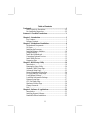 2
2
-
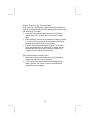 3
3
-
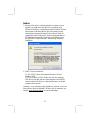 4
4
-
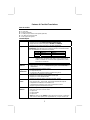 5
5
-
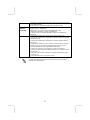 6
6
-
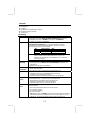 7
7
-
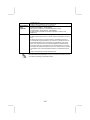 8
8
-
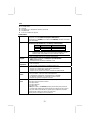 9
9
-
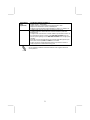 10
10
-
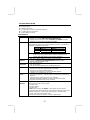 11
11
-
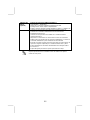 12
12
-
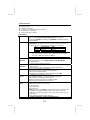 13
13
-
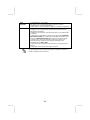 14
14
-
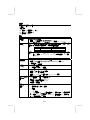 15
15
-
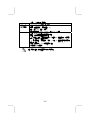 16
16
-
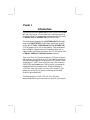 17
17
-
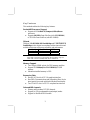 18
18
-
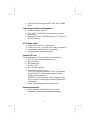 19
19
-
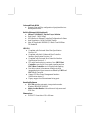 20
20
-
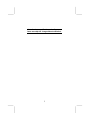 21
21
-
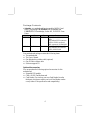 22
22
-
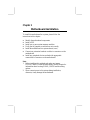 23
23
-
 24
24
-
 25
25
-
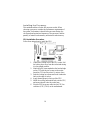 26
26
-
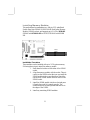 27
27
-
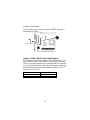 28
28
-
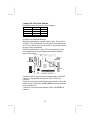 29
29
-
 30
30
-
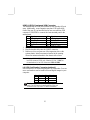 31
31
-
 32
32
-
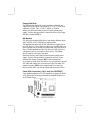 33
33
-
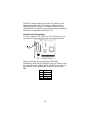 34
34
-
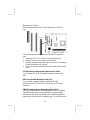 35
35
-
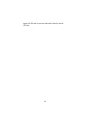 36
36
-
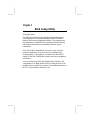 37
37
-
 38
38
-
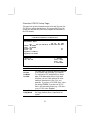 39
39
-
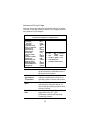 40
40
-
 41
41
-
 42
42
-
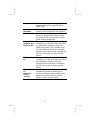 43
43
-
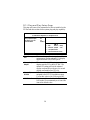 44
44
-
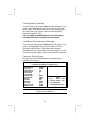 45
45
-
 46
46
-
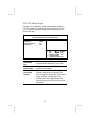 47
47
-
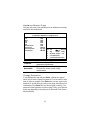 48
48
-
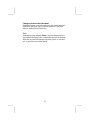 49
49
-
 50
50
-
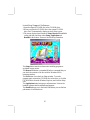 51
51
-
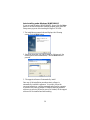 52
52
-
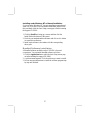 53
53
PC CHIPS M851G (V1.5) Specification
- Category
- Motherboards
- Type
- Specification
Ask a question and I''ll find the answer in the document
Finding information in a document is now easier with AI
Related papers
-
Mercury M789CLU (V1.2) Specification
-
PC CHIPS P25G (V3.0) User guide
-
ECS P21G (V1.0) User manual
-
PC CHIPS M963GV (V5.0) User guide
-
PC CHIPS M957G (V1.0) User guide
-
ECS T12 (V1.0a) User manual
-
PC CHIPS M789CG (V3.0A) User guide
-
PC CHIPS P13G+ (V1.0) User guide
-
PC CHIPS M981G (V5.0A) User guide
-
ECS M985G Series User manual
Other documents
-
Conceptronic C05-128 Datasheet
-
Conceptronic C3USB2 Datasheet
-
Canyon CNR-USBHUB06N Datasheet
-
LogiLink UA0174A Datasheet
-
Gigabyte GA-7VM400AMF User manual
-
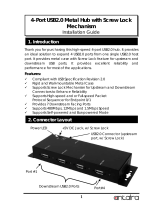 ANTAIRA USB-HUB4K Installation guide
ANTAIRA USB-HUB4K Installation guide
-
Gigabyte GA-7VM400M-P User manual
-
Sitecom CN-027 Datasheet
-
Lindy 3 1 Port USB 2.0 Card, PCIe - Molex power connector User manual
-
C2G 29553 Owner's manual