Page is loading ...

HP Jornada
820/820e Handheld PC
User’s Guide
Part number F1260-90001
Printed in Singapore
Edition 2
Title.p65 0108 2/4/99, 4:01 PM1

This manual and any examples contained herein are
provided “as is” and are subject to change without notice.
Hewlett-Packard Company makes no warranty of any kind
with regard to this manual, including, but not limited to,
the implied warranties of merchantability and fitness for a
particular purpose. Hewlett-Packard Co. shall not be liable
for any errors or for incidental or consequential damages in
connection with the furnishing, performance, or use of this
manual or the examples herein.
The above disclaimers and limitations shall not apply to
consumer transactions in Australia and the United King-
dom and shall not affect the statutory rights of consumers.
© Hewlett-Packard Co. 1998. All rights reserved. Reproduc-
tion, adaptation, or translation of this manual is prohibited
without prior written permission of Hewlett-Packard Com-
pany, except as allowed under the copyright laws.
The programs that control this product are copyrighted and
all rights are reserved. Reproduction, adaptation, or
translation of those programs without prior written permis-
sion of Hewlett-Packard Co. is also prohibited.
Microsoft, MS, MSN, PowerPoint, ActiveX, ActiveSync,
Outlook, InkWriter, Windows, Windows NT, Visual Basic,
Visual C++, and the Windows logo are either registered
trademarks or trademarks of Microsoft Corporation in the
United States and/or other countries. Microsoft products
are licensed to OEMs by Microsoft Licensing, Inc., a wholly
owned subsidiary of Microsoft Corporation.
Hewlett-Packard Singapore (Pte) Ltd.
Asia Pacific Personal Computer Division
452 Alexandra Road
Singapore 119961
Copyright notice
Title.p65 0108 2/4/99, 4:01 PM2

Contents
Welcome ............................................................................................ 1
Opening the HP Jornada package ........................................................... 2
Using this guide .................................................................................................. 3
Finding information ......................................................................................... 6
Learning about HP Jornada.......................................................................... 7
Maintaining your HP Jornada ................................................................... 12
Getting started .............................................................................. 13
HP Jornada hardware features .................................................................. 14
Setting up your HP Jornada ....................................................................... 18
Using your HP Jornada................................................................................ 25
Accessing e-mail and the Web.............................................. 31
Deciding how and why you want to connect .................................... 32
Accessing personal e-mail and the Internet ..................................... 33
Connecting to corporate e-mail and network
from offsite ......................................................................................................... 41
Connecting to corporate e-mail and
network resources onsite ........................................................................... 49
Creating and modifying connections................................................... 53
Creating connections without the HP Jornada
dialup application .......................................................................................... 54
Using your connections .............................................................................. 56
Connecting to your desktop PC ......................................... 65
Connecting for the first time .................................................................... 66
Connecting to your desktop partner .................................................... 74
Connecting to another PC.......................................................................... 76
Browsing your HP Jornada desktop ...................................................... 77
Synchronizing data ........................................................................................ 79
Transferring files ............................................................................................. 85
Transferring PIM data from older palmtop PCs ............................. 86
Title.p65 0108 2/4/99, 4:01 PM3
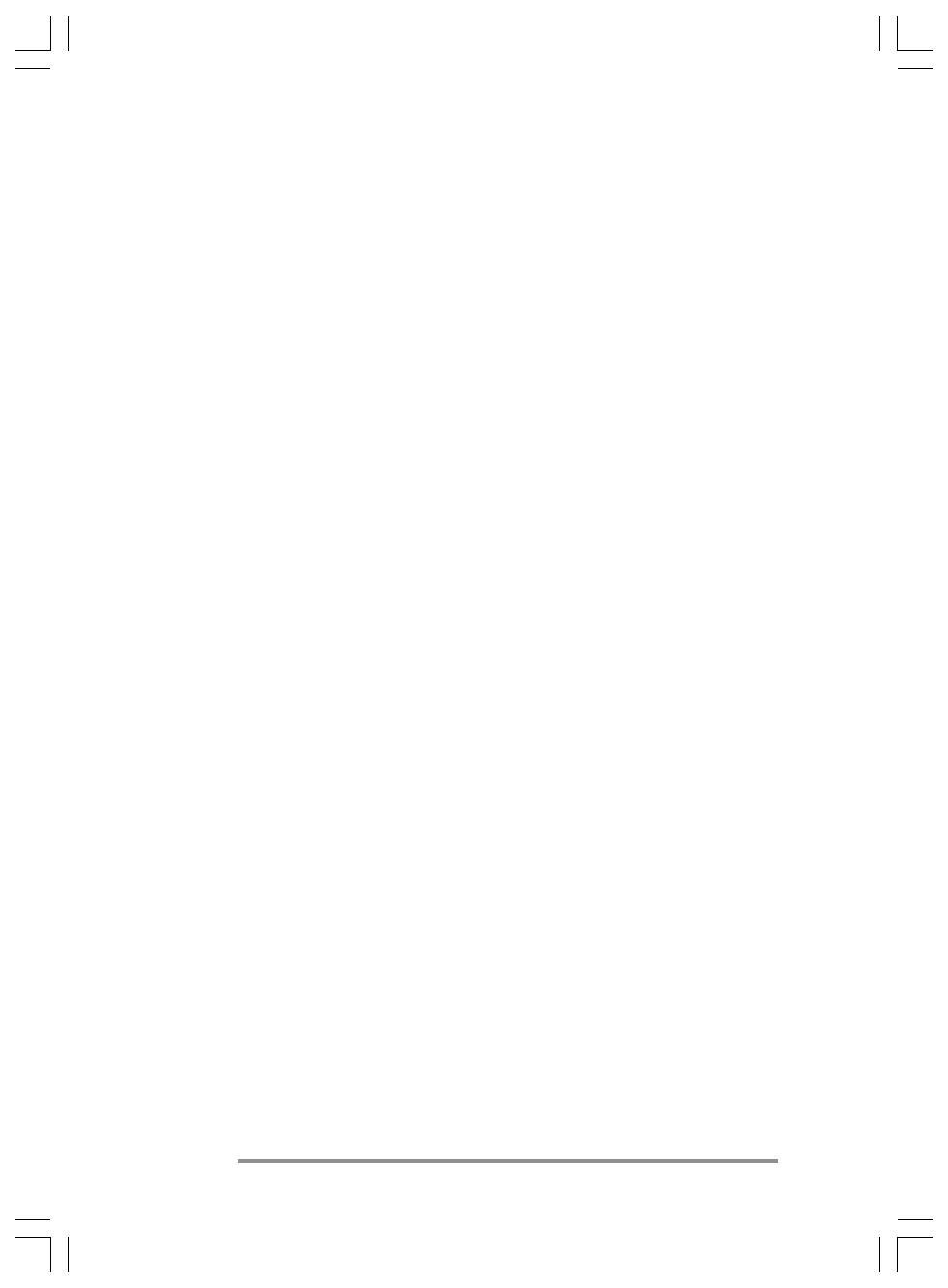
HP Jornada H/PC User’s Guide
Staying organized ...................................................................... 93
Using Microsoft Pocket Outlook ............................................................ 94
Using HP Jornada viewer ........................................................................... 98
Recording voice memos ............................................................................ 102
Getting down to business ..................................................... 105
Working with Microsoft Pocket Office ............................................... 106
Using HP Jornada show ............................................................................. 1 1 3
Using Microsoft InkWriter ......................................................................... 1 1 4
Backing up and restoring data ............................................................... 115
Using OmniSolve from LandWare ....................................................... 1 1 7
Using bFAX Pro from bSquare ............................................................... 1 1 8
Using bFIND from bSquare .................................................................... 120
Customizing your HP Jornada........................................... 121
Adding to your HP Jornada.................................................................... 122
Fine-tuning performance ......................................................................... 128
Adjusting the HP Jornada touch pad .................................................. 134
Managing battery power .......................................................................... 135
Troubleshooting ....................................................................... 141
Troubleshooting basic problems.......................................................... 142
Troubleshooting remote connections ................................................ 145
Display ............................................................................................................... 148
Resetting ........................................................................................................... 148
Warranty, support, and service ........................................... 151
Appendix A Ergonomics ....................................................... 159
Glossary ........................................................................................ 165
Index ............................................................................................... 169
HP software product license agreement ........................177
Title.p65 0108 2/4/99, 4:01 PM4
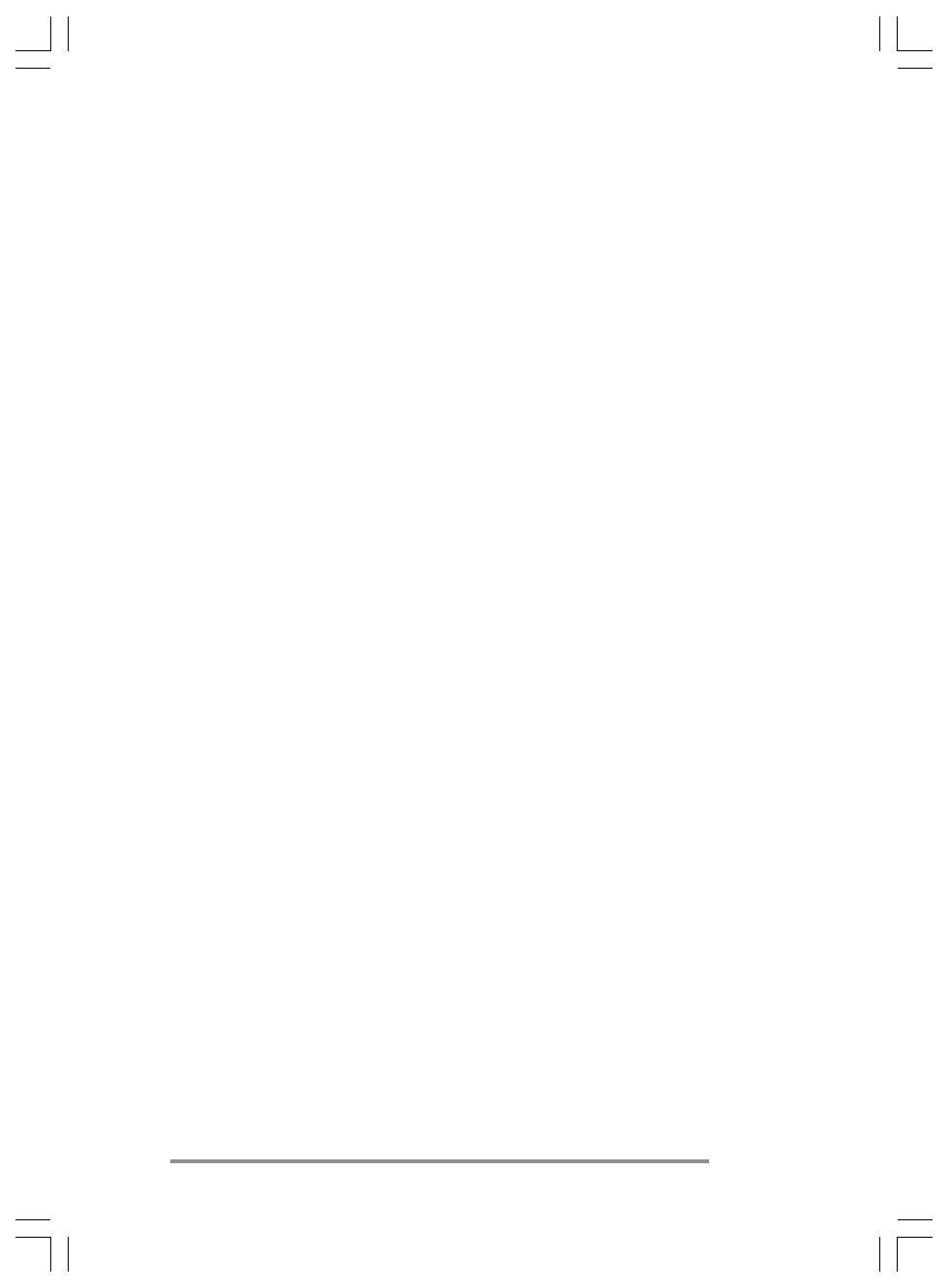
| 1
Welcome | 1
Congratulations on purchasing the Hewlett-Packard
Jornada 820 or 820e Handheld PC (H/PC), a mobile device
powered by the Microsoft® Windows® CE operating
system. The size and capabilities of the HP Jornada 820/
820e H/PC let you keep your most important business and
personal information current and close at hand. Your
HPÊJornada supports the latest version of Microsoft Pocket
Outlook, so you can check e-mail while on the road and
manage your appointments and contacts. You will find that
your HP Jornada is also the perfect companion to your
desktop or notebook PC, allowing you to take vital business
data and documents with you and easily upload updated
information upon returning to the office. HP Jornada offers
you the highest quality in performance and battery life as
well as rich programs and utilities designed by Hewlett-
Packard, making HP Jornada your powerful, reliable,
mobile business partner.
If you are familiar with Microsoft Windows products and
notebook PCs, you will notice that your HP Jornada has
many of the same characteristics, making it easier for you
to be productive quickly.
In this chapter, you will find:
• A list of the HPÊJornada package contents
• An introduction to HPÊJornada features and a descrip-
tion of the advantages of using the HPÊJornada
• Instructions on how to care for your HPÊJornada
Chapter1.p65 0109 2/4/99, 4:05 PM1
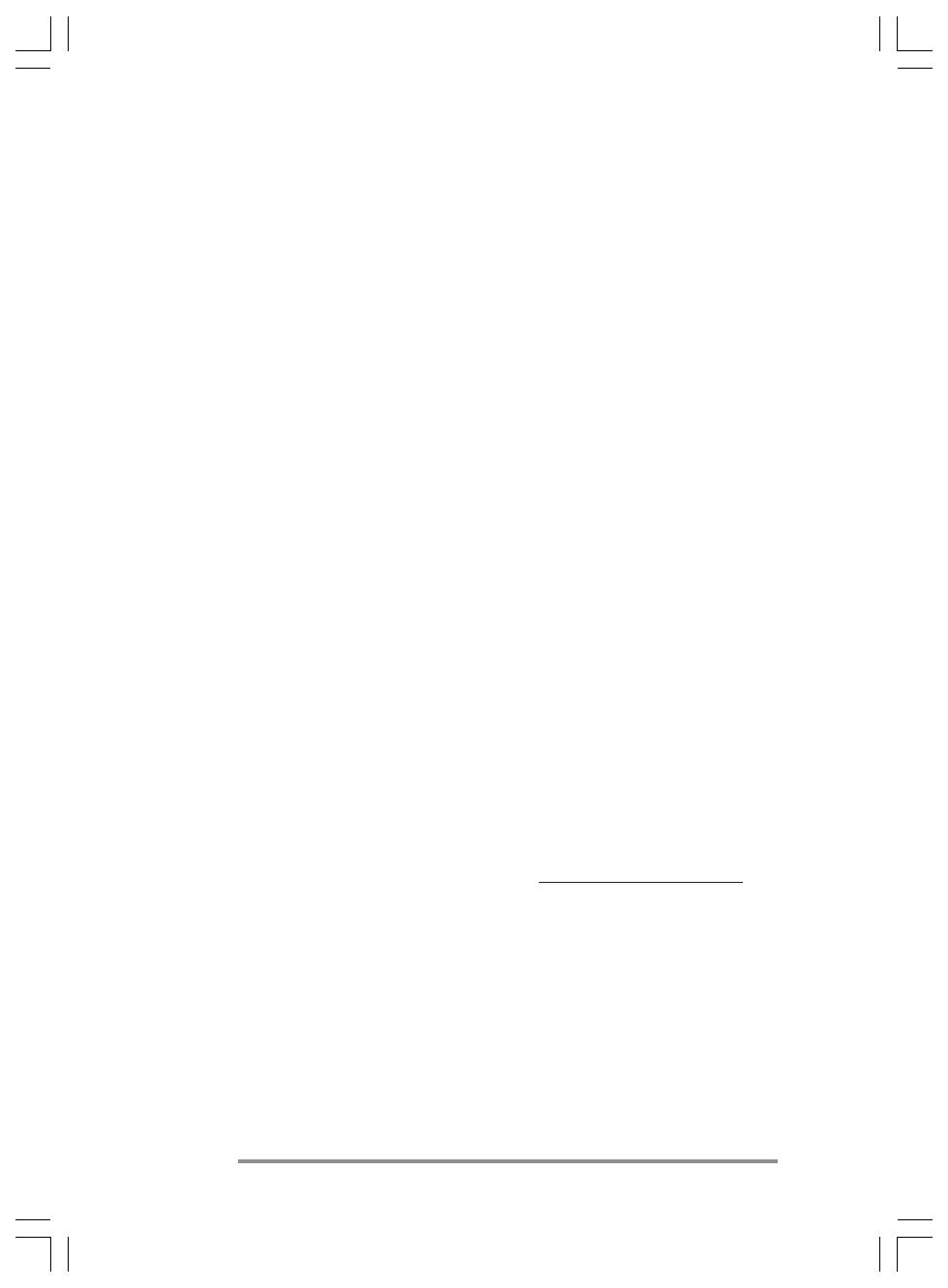
2 | HP Jornada H/PC User’s Guide
Opening the HP Jornada package
Your HP Jornada package includes the following items:
• HP Jornada 820 or 820e H/PC
• HP Jornada Standard Battery
• Two CR2032 coin-cell backup batteries
• AC adapter and power cable
• Sync cable
• HP Jornada Quick Start Guide—A guide to getting
started with your HP Jornada quickly
• Desktop Software for Microsoft WindowsÊCE compact
disc—Includes Microsoft WindowsÊCE Services as well
as software and system updates for both your
HPÊJornada and desktop PC
• HP Jornada compact disc—Includes programs and
utilities that add functionality to your HPÊJornada
• Documentation pack—Includes this User’s Guide and
Regulatory Information Leaflet
• HP Jornada Accessory Guide—Includes information on
accessories and products that can help you get the most
from your HP Jornada
The following optional accessories (and their HP item
numbers) also are available from Hewlett-Packard. Check
the Hewlett-Packard Web site at www.hp.com/handheld
for updates.
• Extended battery (F1276A)—Provides up to 15 hours of
battery life.
• Sync/AC cable (F1268A)—Integrated sync and AC cable
allows convenient one-step connection to your desktop PC.
• CompactFlash Card and adapter (4MB) (F1231A)—Adds
storage memory.
Chapter1.p65 0109 2/4/99, 4:05 PM2
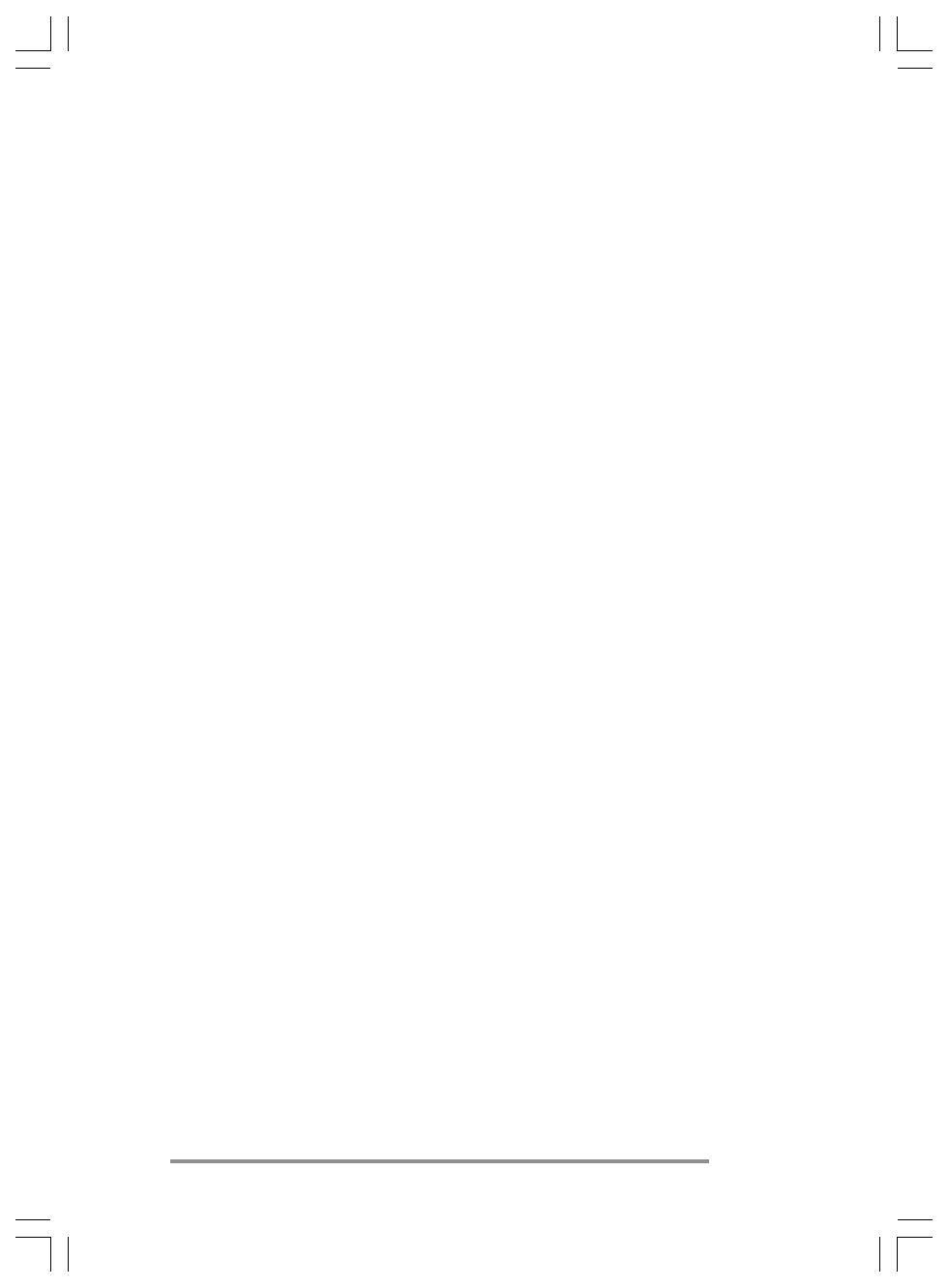
Chapter 1 | Welcome
| 3
• CompactFlash Card and adapter (10MB) (F1233A)—
Adds storage memory.
• Parallel Printer Cable (F1274A)—Connects your
HPÊJornada directly to a PCL printer.
• Serial adapter (F1295A)—Allows you to connect to the
25-pin port on your desktop PC from the 9-pin connector
on your sync cable.
Using this guide
This User’s Guide is designed to help you use your
HPÊJornada quickly and easily. Although great care has
been taken to ensure the accuracy of procedures and screen
art, some actual screens may be different than the ones
that appear in this User’s Guide. Detailed, step-by-step
instructions for using the programs on your HP Jornada
are also included in online Help, so you’ll always have
access to them, and you don’t have to carry this guide when
you travel. (For more information on using online Help, see
the Using Help on your HPÊJornada section in chap-
terÊ2.)
Contents
This User’s Guide includes the following chapters:
• ChapterÊ1, Welcome—Offers a quick overview of the
HP Jornada package and this User’s Guide.
• ChapterÊ2, Getting started—Provides step-by-step
instructions for installing the batteries, completing the
Windows CE Welcome Wizard, and preparing to use
your HP Jornada for the first time.
• ChapterÊ3, Accessing e-mail and the Web—
Describes how to connect to the Internet or to a corpo-
rate network and how to send and receive e-mail and
browse the Web.
Chapter1.p65 0109 2/4/99, 4:05 PM3

4 | HP Jornada H/PC User’s Guide
• ChapterÊ4, Connecting to your desktop PC—
Provides all the information you need to install
WindowsÊCE Services on your desktop or notebook PC,
transfer files, and synchronize Pocket Outlook data and
e-mail messages.
• ChapterÊ5, Staying organized—Explains how to use
your HP Jornada to manage your calendar and address
book and describes to-do lists, alarms, and reminders.
Includes documentation on Pocket Outlook, Microsoft
Voice Recorder, and the HP Jornada viewer application.
• ChapterÊ6, Getting down to business—Describes the
productivity programs included with your HP Jornada:
Microsoft Pocket Office (Pocket Word, Pocket Excel,
Pocket Access, and Pocket PowerPoint) and Microsoft
InkWriter®, the HP Jornada backup and HP Jornada
show applications, bFAX™ Pro and bFIND from
bSquare™, and OmniSolve from LandWare.
• ChapterÊ7, Customizing your HP Jornada—
Details the many ways you can add functionality to
your HP Jornada by installing additional software and
programs and explains how you can customize your
HPÊJornada and the Windows CE operating system
using Control Panel.
• ChapterÊ8, Troubleshooting—Offers helpful tips and
procedures to follow when things do not work quite as
you expected.
• Appendix A, Ergonomic information—Provides
important information about repetitive strain injuries
and how to use your HP Jornada safely and comfortably.
Chapter1.p65 0109 2/4/99, 4:05 PM4
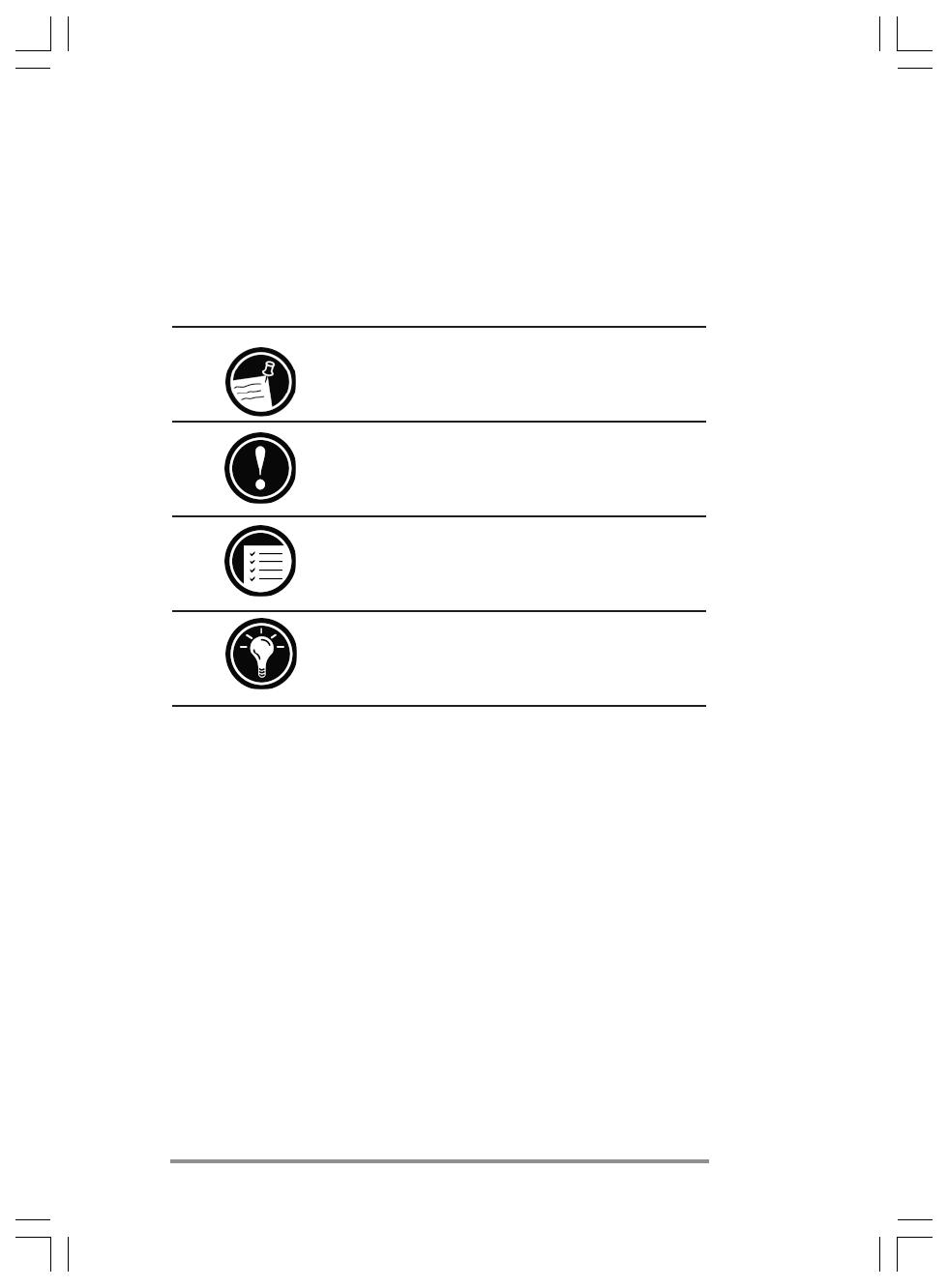
Chapter 1 | Welcome
| 5
Conventions
This User’s Guide includes certain visual cues that will
help you find the information you want easily.
A shortcut, another way to do something, or expanded information
about the topic.
Caution or warning information about the topic. This is important
information that should be observed to prevent loss of data or
damage to your HP Jornada.
Step-by-step instructions.
Helpful information related to the topic.
Chapter1.p65 0109 2/4/99, 4:05 PM5
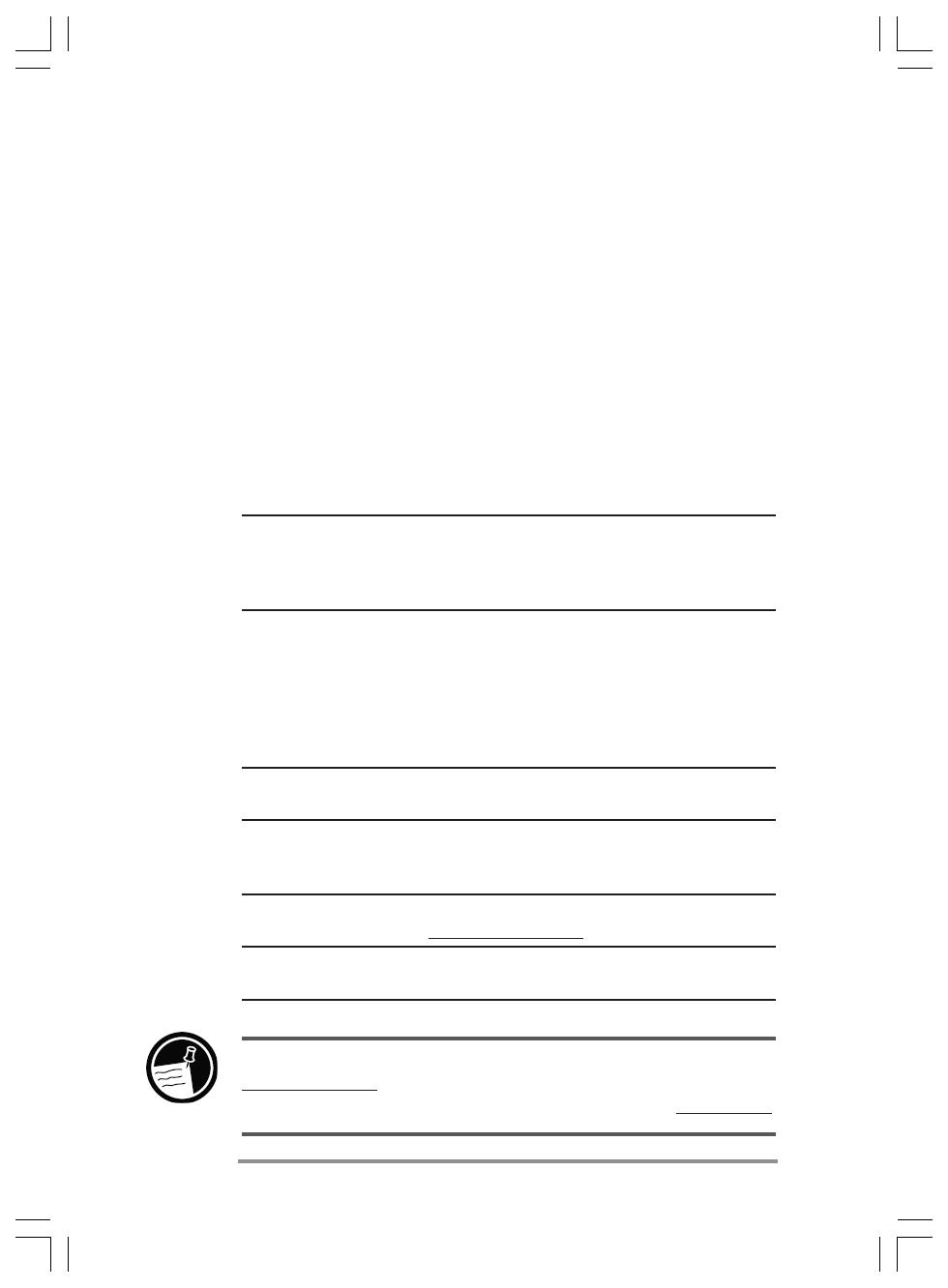
6 | HP Jornada H/PC User’s Guide
Finding information
This guide describes what is included with your
HPÊJornada, provides an overview of the programs in-
cluded, and describes how to set up communications
between your device and desktop PC and between your
device and the Internet. The following table is a guide to
the different types of information available to help you use
your HPÊJornada. Note that, although this book introduces
the programs on your device, it does not describe them
completely. For more information, see the comprehensive
online Help for each program.
Information Source
Programs This User’s Guide.
–or–
Online Help on your device. On the Start menu, click Help.
Synchronizing and exchanging This User’s Guide.
files with a desktop PC –or–
(including information on Online Help on your device. On the Start menu, click Help.
connecting while traveling) –or–
Windows CE Services online Help on your desktop PC.
In the Mobile Devices window, click Help, and then click
Windows CE Services Help Topics.
Toolbar buttons Click and hold on a toolbar button to see its name. Drag off the
toolbar button before lifting to avoid activating the button.
Troubleshooting information The Communications Troubleshooter on your desktop computer. In
on connections the Mobile Devices window, click Help, and then click
Communications Troubleshooter.
Up-to-date information on The Microsoft WindowsCE Web site at
Windows CE–based devices www.microsoft.com/windowsce.
Information on this release Readme.doc file (located in the Windows CE Services folder on
of Windows CE your desktop PC).
The complete text of this User’s Guide is also available on the Hewlett-Packard Web site at
www.hp.com/handheld. You can download the User’s Guide to your desktop PC and view it
using the Adobe™ Acrobat Reader, available from the Adobe Web site at www.adobe.com.
Chapter1.p65 0109 2/4/99, 4:05 PM6

Chapter 1 | Welcome
| 7
Learning about HP Jornada
Hewlett-Packard has taken mobile computing to new levels
of compatibility and convenience. With HP Jornada, you’ll
notice many benefits that you would not find using other,
similar computers. Your HP Jornada is:
• Ready to work when you need it, with up to 10 hours
of battery life
• Simple to synchronize with your desktop PC
• Convenient to carry with you, weighing 1115 g (2.5Êlb),
including batteries
• Expandable with PC Card accessories, USB devices, or
an external monitor
• Complete with a built-in modem (model 820 only)
HP Jornada makes mobile computing simple and easy.
Several valuable features allow you to stay organized and
in touch while you’re on the road. For instance:
• The HP Jornada viewer application displays Pocket
Outlook data at a glance, allowing you to navigate to or
view the data you need immediately. You can even view
notes attached to appointments.
• The HP Jornada dialup application allows fast and easy
access to your e-mail and the Web, letting you work as if
you were at your own desk.
• The HP Jornada backup application backs up informa-
tion to a CompactFlash Card or PC Card, safeguarding
against loss of data.
Your HP Jornada programs
Your HP Jornada already includes the full suite of software
that you need to function as a mobile professional.
Chapter1.p65 0109 2/4/99, 4:05 PM7
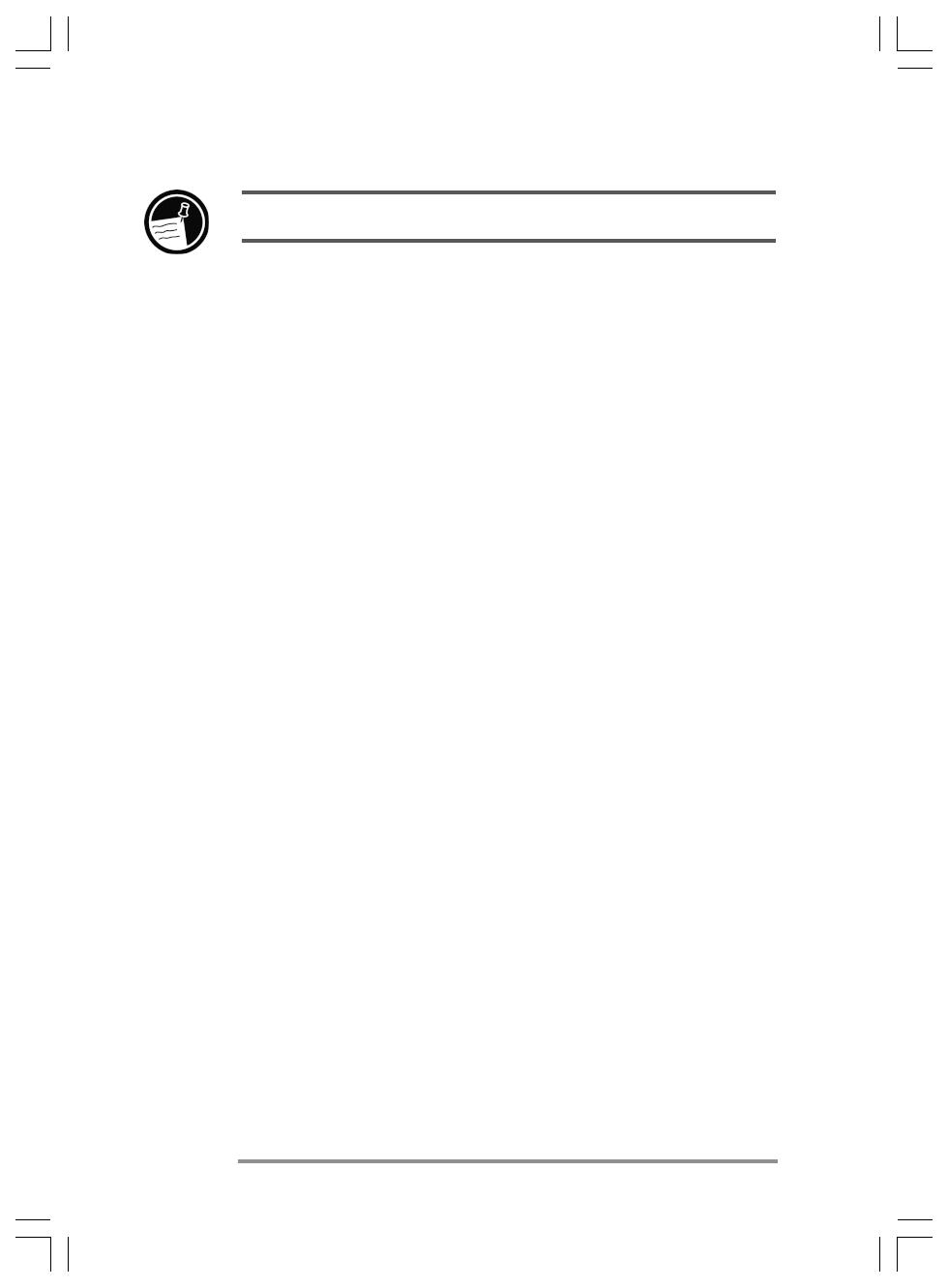
8 | HP Jornada H/PC User’s Guide
The programs listed below are installed in ROM and cannot be erased or removed.
Microsoft Pocket Office
On the Start menu, point to Programs, point to Office,
and then click one of the following choices.
• Pocket Word—Take notes and compose documents, or
transfer Microsoft Word files from your desktop PC to
read and review while you’re away from your office.
• Pocket Excel—View and edit price lists or financial
forecasts on your HP Jornada, or fill out your expense
form before you even land at the home office.
• Pocket Access—Take database information with you on
the road, and fill in custom forms to update Microsoft
Access databases when you return to your office.
• Pocket PowerPoint—Create professional presentations
on your desktop, and then take them with you to show
on your HP Jornada, or project them with a direct
connection to an external monitor or VGA projector.
Microsoft Pocket Outlook
On the Start menu, point to Programs, point to Pocket
Outlook, and then click one of the following choices.
• Calendar—Never miss a meeting. Keep track of impor-
tant dates and events or manage your schedule.
• Contacts—Take your address book with you so that you
always have access to names, addresses, and telephone
numbers. If you update your HP Jornada contacts list,
just synchronize with your desktop PC and your contacts
will always be up to date.
• Inbox—Send and receive e-mail messages and synchro-
nize your HP Jornada Inbox with Microsoft Outlook or
Microsoft Exchange on your desktop PC partner in a
matter of minutes.
Chapter1.p65 0109 2/4/99, 4:05 PM8
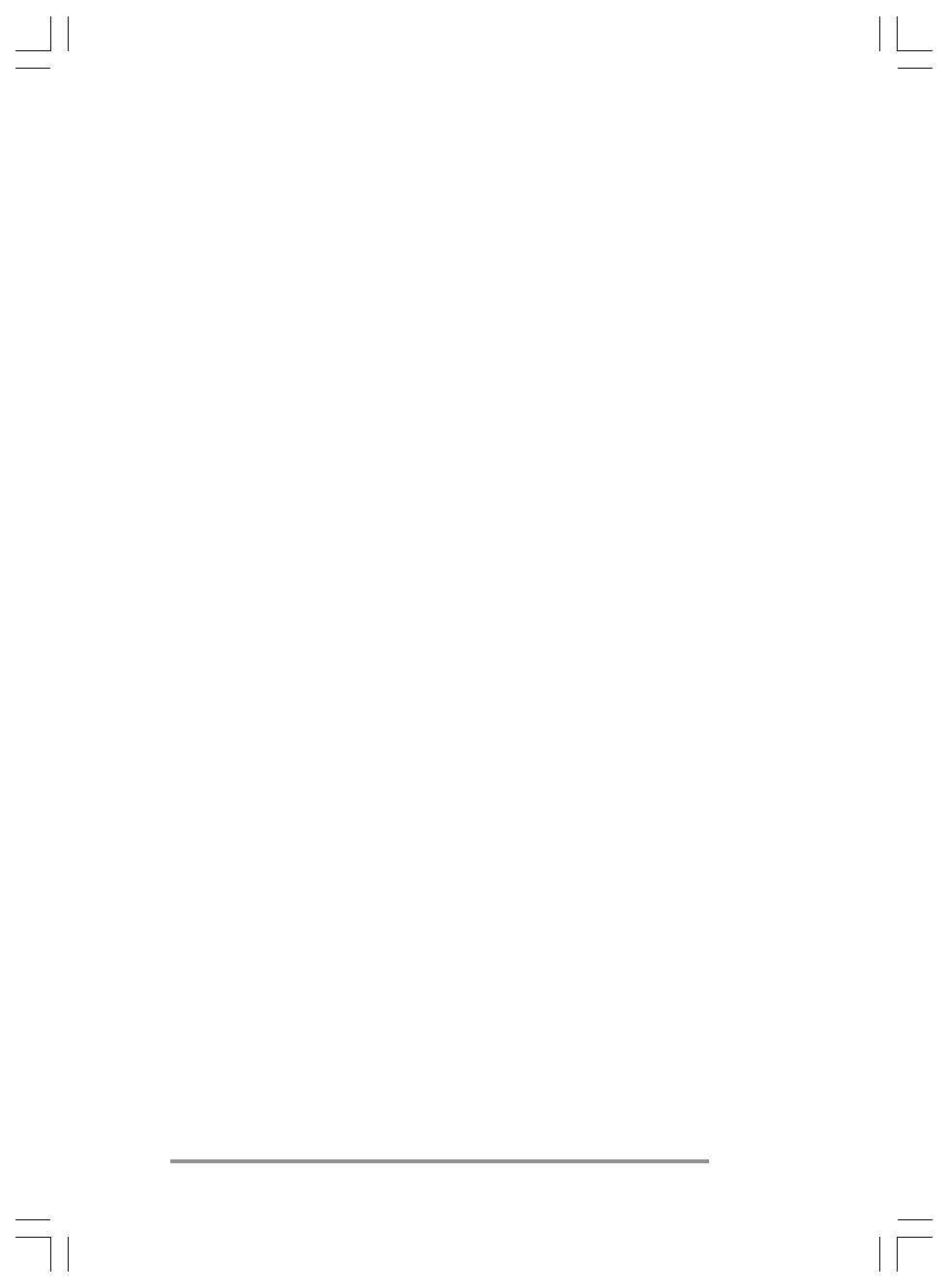
Chapter 1 | Welcome
| 9
• Tasks—Keep track of to-do lists. Set an alarm or a re-
minder and HP Jornada will make sure you never forget a
task!
Microsoft Pocket Internet Explorer
On the Start menu, point to Programs and then click
Internet Explorer. Or, double-click the Internet Explorer
desktop icon.
• Browse the Web from your HP Jornada or subscribe
to channel content with this streamlined version of
Microsoft Internet Explorer 4.0.1.
Communication
On the Start menu, point to Programs, point to Commu-
nication, and then click one of the following choices.
• ActiveSync™—Synchronize your HP Jornada with your
desktop or notebook PC over a network or dial-up
connection from a remote location.
• PC Link—Establish the connection between your
HPÊJornada and desktop PC partner in a single click.
• Remote Networking—Connect to a dial-up server,
RAS account, or Internet service provider.
• Terminal—Connect to online services that require
VT-100 or TTY terminal emulation.
• bFAX Pro—Send Word documents or typed notes
and receive faxes with bFAX Pro from bSquare.
Chapter1.p65 0109 2/4/99, 4:05 PM9

10 | HP Jornada H/PC User’s Guide
Special HP applications
On the Start menu, point to Programs, point to
HP Applications, and then click one of the following
choices.
• HP Jornada viewer—Display Calendar, Task, and
Contact information (Pocket Outlook) in as much detail
as you need so you are always in control of your sched-
ule. Month View, Week View, and Day View help you
manage your calendar even more efficiently. (Also
accessible through a desktop icon and through an HP hot
key.)
• HP Jornada dialup—Get connected quickly and easily.
Use this program to configure connections to the
Internet and e-mail accounts or corporate network, and
then dial in from a simple window on your desktop. (Also
accessible through a desktop icon.)
• HP Jornada backup—Protect your valuable data even
when you are away from your office by backing up your
Contacts, Calendar, and Tasks data or your entire device
to a CompactFlash or PC Card.
On the Start menu, point to Programs, point to HP
Utilities, and then click one of the following choices.
• HP Jornada settings—Adjust screen controls and sound
volume to suit any work environment. Also, view
memory information and set and activate password
protection.
• HP Jornada show—View the contents of your
HPÊJornada display on any VGA-compatible monitor or
projector so, you can give presentations or share your
work with others.
• HP Jornada touch pad—Scroll and point with this pad,
which offers the same navigation as a mouse, using only
your fingertip.
Chapter1.p65 0109 2/4/99, 4:05 PM10
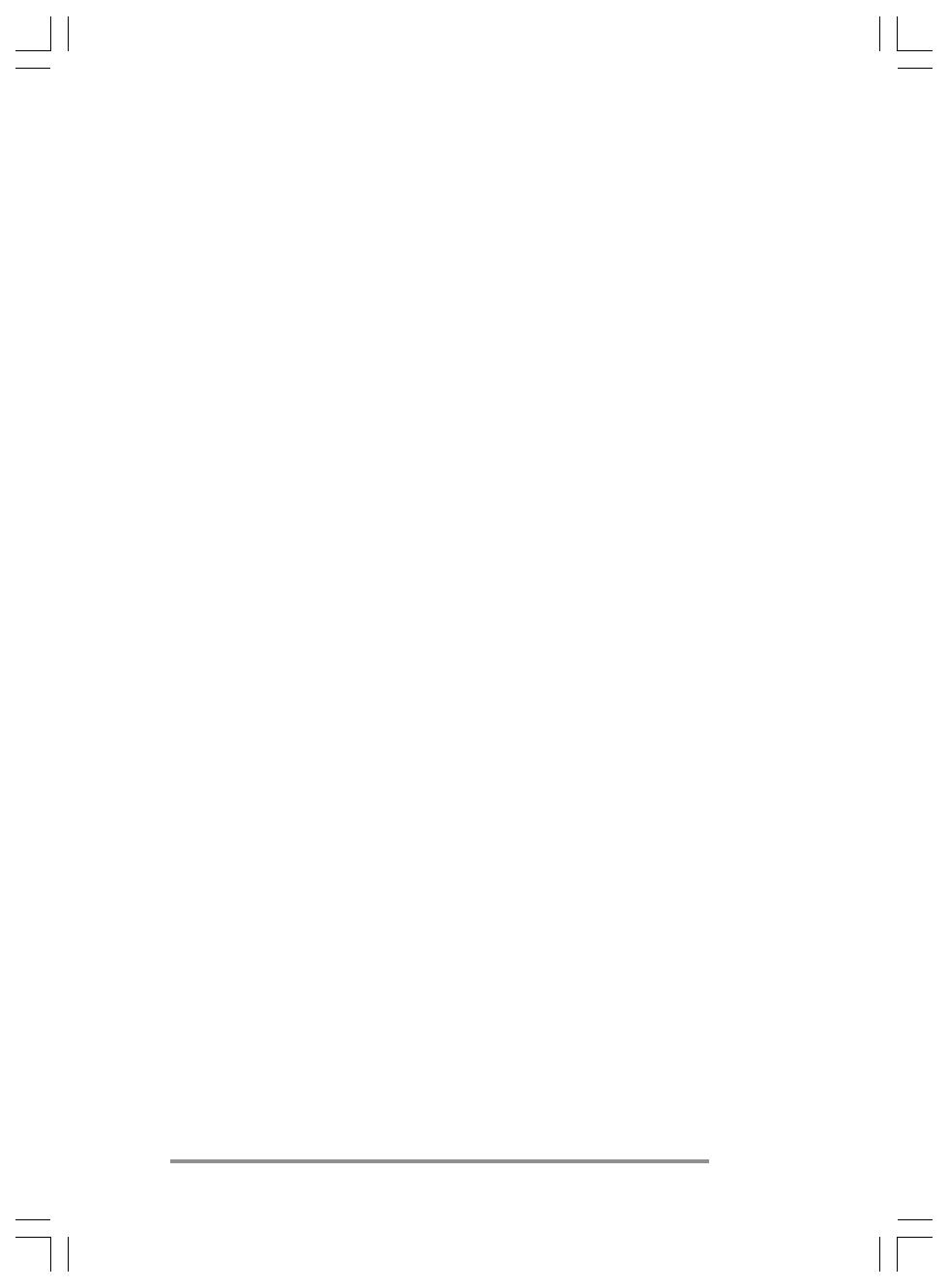
Chapter 1 | Welcome
| 11
Accessories
On the Start menu, point to Accessories, and then click
one of the following choices.
• InkWriter®—Use the InkWriter to jot quick notes or to
create sketches while in a meeting.
• Microsoft Voice Recorder—Record reminders or vital
information when there is no time to type.
• Calculator—Perform simple calculations in an on-screen
calculator, and then copy the results to any open docu-
ment.
• World Clock—Keep track of the time anywhere in the
world and display useful travel information for both your
home city and a city you are visiting.
• bFIND—Search for a word or text string in any data-
base, file, file name, or e-mail message stored on your
HPÊJornada.
• OmniSolve—Perform complex mathematical and busi-
ness calculations with this full-featured calculator from
LandWare.
Games
• Solitaire—Pass the time at the airport, on the train, or
during a not-so-interesting meeting or lecture with this
classic favorite.
Chapter1.p65 0109 2/4/99, 4:05 PM11
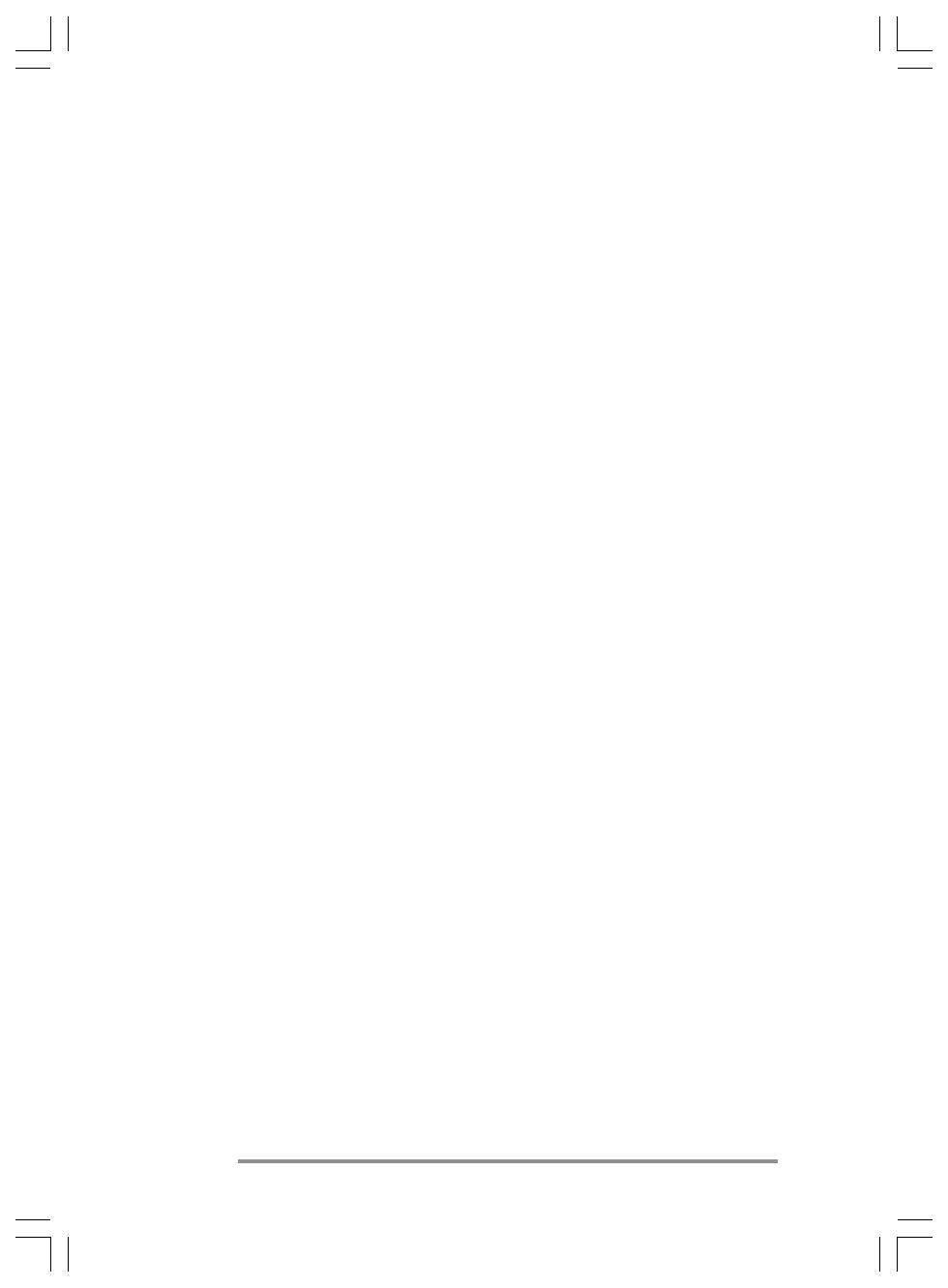
12 | HP Jornada H/PC User’s Guide
Maintaining your HP Jornada
With proper maintenance, your HP Jornada will be a
reliable desktop PC companion. Follow these tips to ensure
long and trouble-free use.
Cleaning the screen
Touching the HP Jornada screen with your hand will leave
a trace of natural oil that may make it difficult to read the
screen. To clean the screen, use a commercial glass cleaner
sprayed on a soft cloth. Avoid spraying the screen directly.
Dropping your HP Jornada
Dropping your HP Jornada can cause damage to delicate
components such as the display. Accidental damage is not
covered under the Hewlett-Packard express warranty.
Avoiding radiated interference
Radiated interference from other electronic equipment may
affect the appearance of the display and the modem func-
tion of the HP Jornada. Removing the HP Jornada from the
source of the interference will return the modem function
and display to normal.
Avoiding high temperatures
Your HP Jornada is designed to operate at temperatures
between 0 to 40ʺC (32 to 104ʺF) and to maintain data at
temperatures between 0 to 55ʺC (32 to 131ʺF). Subjecting
the device to temperatures higher than 55ʺC (131ʺF) may
damage the unit or result in loss of data. Be especially
careful not to leave your HP Jornada in direct sunlight or
in a car where temperatures can rise to harmful levels.
Chapter1.p65 0109 2/4/99, 4:05 PM12
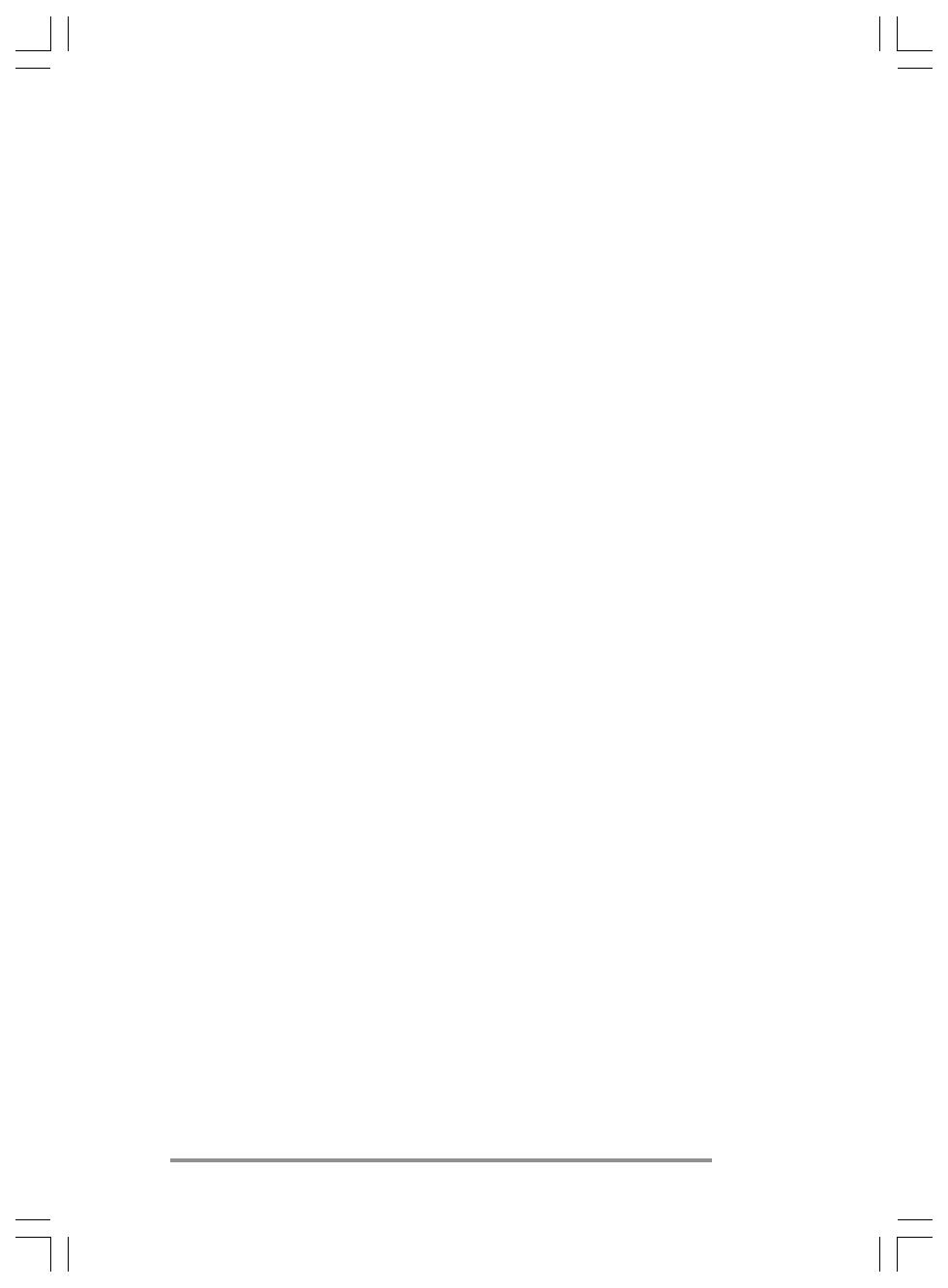
| 13
Getting started | 2
This chapter will help you start using your
Hewlett-Packard Jornada 820 or 820e Handheld PC
(H/PC). You will learn how to set up your HP Jornada,
discover how to customize Microsoft® Windows® CE to
work for you, and you will have a brief introduction to the
Windows CE operating system. When you have finished
this chapter, you will have all the information you need to
begin working with your HP Jornada.
This chapterÊincludes step-by-step instructions to help you:
• Identify the hardware features of your HP Jornada
• Install the main and backup batteries
• Connect the AC adapter
• Run the Windows CE Welcome Wizard
• Put your HP Jornada to work for you
Chapter2.P65 0109 2/4/99, 4:03 PM13

14 | HP Jornada H/PC User’s Guide
HP Jornada hardware features
The views below will introduce you to the various connec-
tors, ports, and other features of your HPÊJornada.
This is the back view of the HP Jornada.
• Infrared port (Fast IrDA–compliant transceiver)—
Enables you to send and receive files by infrared beam
between your HP Jornada and another HP Jornada
or palmtop PC, or between your HP Jornada and an
infrared-equipped printer or desktop PC. (For more
information, see the Connecting by infrared section
in chapterÊ4.)
• External monitor port—Allows you to connect your
HPÊJornada to a full-size VGA–compatible monitor or
projector, so you can make business presentations any-
where, anytime. (For more information, see the Using
Microsoft Pocket PowerPoint and Using
HPÊJornada show sections in chapterÊ6.)
• Appointment notification LED—Notifies you of
scheduled appointments, alarms, and preset reminders
and allows you to turn off an alarm without opening your
HP Jornada. (For more information, see the Using
Microsoft Pocket Outlook section in chapter 5.)
• Universal Serial Bus (USB) host—Allows you to
connect a USB–compatible mouse, keyboard, or other
plug-and-play peripherals. (For more information, see
the Adding peripherals section in chapterÊ7.)
Infrared port
External
monitor port
Appointment
notification LED
Telephone
connector (model
820 only)
USB (host)
Security slot
Chapter2.P65 0109 2/4/99, 4:03 PM14

Chapter 2 | Getting started | 15
• Telephone connector (RJ-11)—Allows you to connect
a phone line to your HP Jornada modem, keeping you
in touch with the world. (For more information, see
the Connecting the phone line section in chap-
terÊ3.)
• Security slot—Allows you to keep your HP Jornada safe
with the connection of an optional Kensington security cable.
This is the right-side view of the HP Jornada.
• CompactFlash Type II Card slot—Enables you to
add memory or use accessories on CompactFlash Cards.
(For a list of recommended accessory cards, go to the
Hewlett-Packard Web site at www.hp.com/handheld.)
• CompactFlash release button—Ejects a
CompactFlash Card from the slot.
• AC port and AC power adapter—Connect your
HPÊJornada to AC power anywhere in the world to charge
the main battery or to connect to your desktop PC.
• Serial Port (RS-232C)—Connect your HP Jornada to
your desktop PC to transfer files, to synchronize Pocket
Outlook data, or to connect your HP Jornada directly to a
printer, external modem, or other device. (For more
information, see the Connecting for the first time
section in chapterÊ4.)
CompactFlash
Card slot
CompactFlash
release button
AC port
Serial port
Chapter2.P65 0109 2/4/99, 4:03 PM15
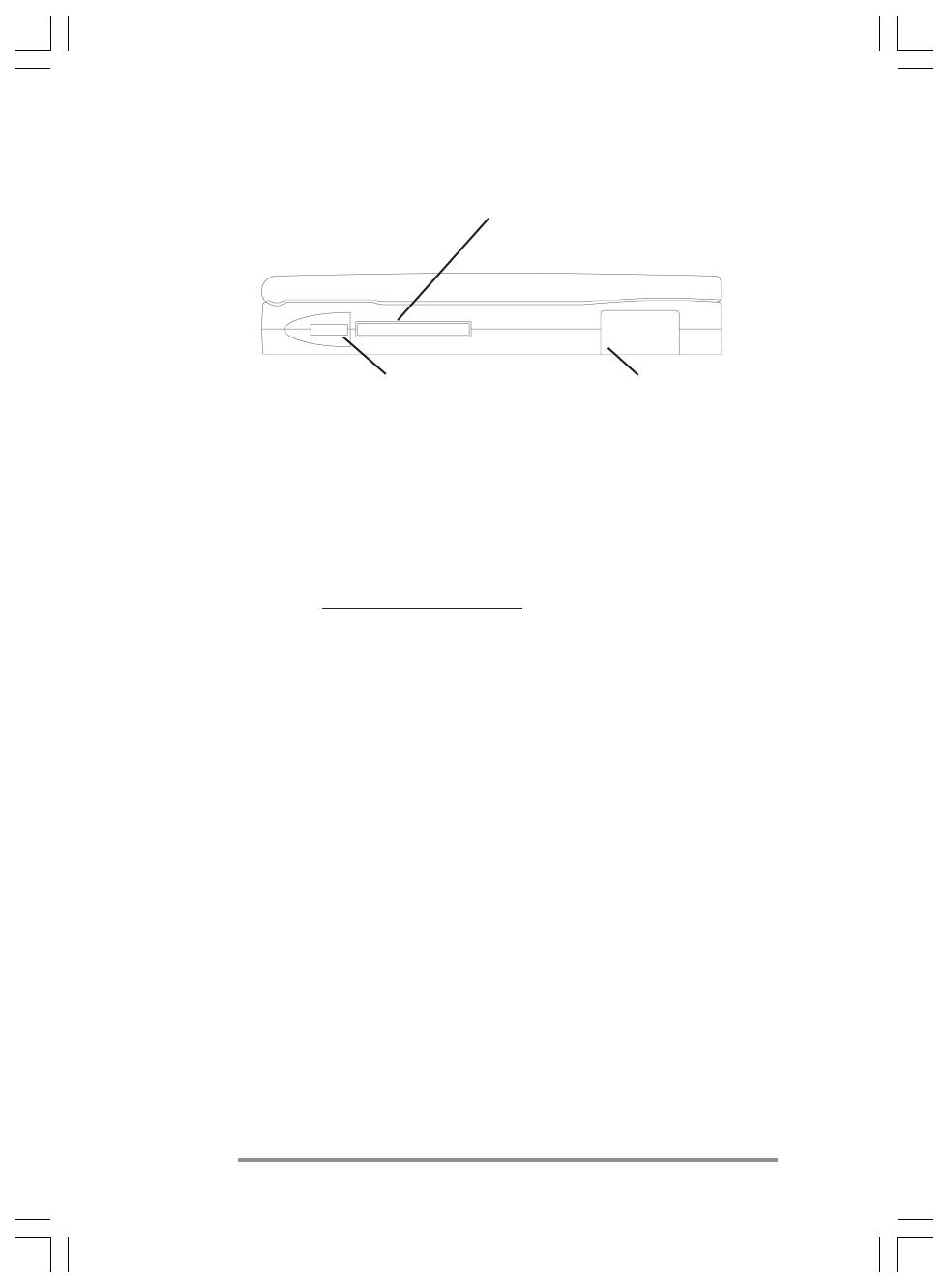
16 | HP Jornada H/PC User’s Guide
PC Card slot
PC Card
release button
Backup battery
compartment
This is the left side view of the HP Jornada.
• PC Card Type II Card slot—Enables you to use PC
Cards (also called PCMCIA Cards) to expand memory or to
add functionality to your HP Jornada. (For a list of
recommended PC Cards, go to the Hewlett-Packard Web
site at www.hp.com/handheld.)
• PC Card release button—Ejects a PC Card from
the slot.
• Backup battery compartment—Holds two 3-V
CR2032 coin-cell backup batteries.
Chapter2.P65 0109 2/4/99, 4:03 PM16
/