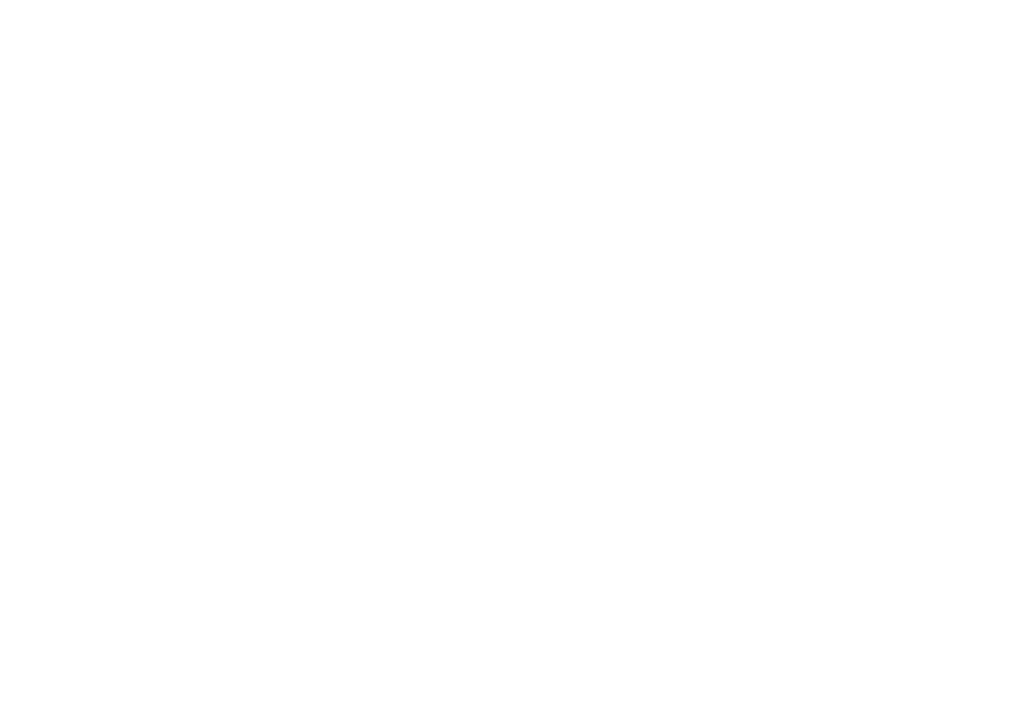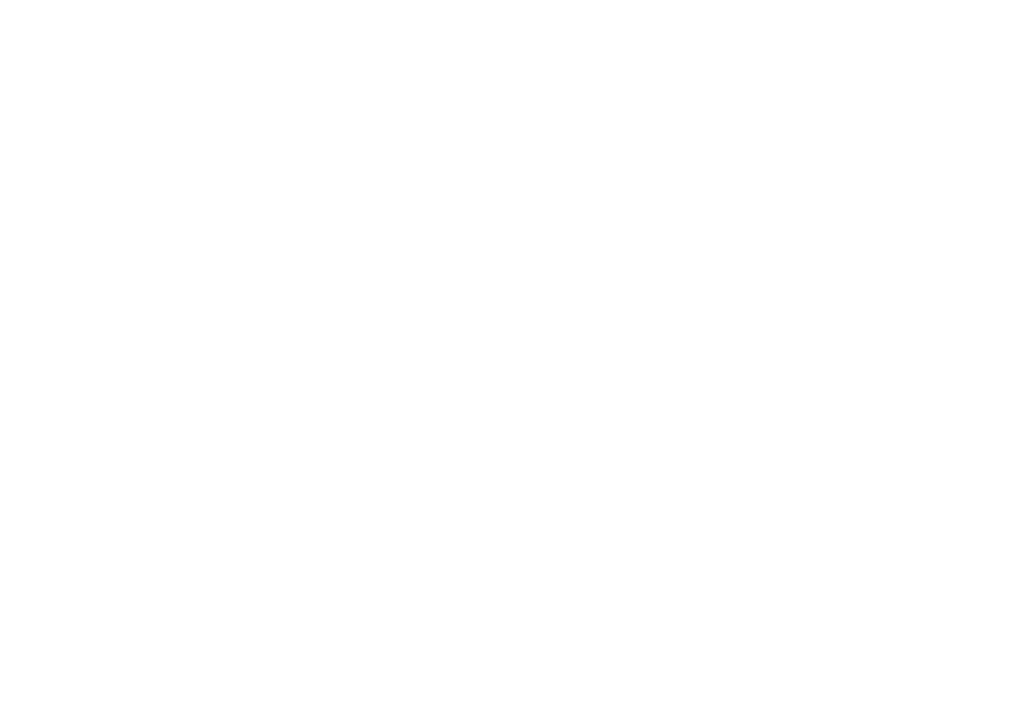
[1]
www.uniden.com
Welcome/Features/Terminology 2
Controls & Functions 5
Setting up your Broadband Phone 7
Before You Start! 8
Expanding Your Phone 14
Ten Handset Expandability 14
Registering Expansion Handsets 14
Installing the Beltclip 16
Headset Installation 16
Display and Icons 17
Soft Key Function 18
In standby mode 18
In talk mode 18
Accessing the menus 19
Entering letters and special characters 19
Main Menu Options 21
Default Settings 22
Global Setup 23
Handset and Base Setup Menu Options 24
Using Your Phone 32
Calling with Packet8 service 32
Making and Receiving Calls 32
Switching to the Handset Speakerphone 33
Call Waiting 33
Placing a Call on Hold 34
Redialing a Call 35
Adjusting the Earpiece and Speaker Volume 36
Muting the Ringer 36
Mute Microphone 37
Find Handset 37
Traveling Out of Range 38
Privacy Mode 38
Holding a Conference Call 39
Using the Intercom 39
Transferring a Call 41
Using One Touch Voice Mail Access 43
Resetting the New Message LED 43
Using the Phonebook and Speed Dial 44
Entering New Phonebook Entries and Speed Dial Numbers 44
Chain Dialing 45
Viewing the Phonebook 46
Making Calls Using the Phonebook 47
Speed Dialing 47
Editing or Erasing a Phonebook Entry 48
Copying Phonebook Entries 49
Caller ID and CIDCW (Caller ID on Call Waiting) 50
Viewing the Caller ID List 51
Deleting a Caller ID Record 52
Deleting All Caller ID names/numbers 53
Calling a party from the Caller ID list 53
Storing Caller ID records in the Phonebook 54
Special Features 55
Using the DirectLInk Two-Way Radio Feature 55
Using the Room/Baby Monitor 57
Troubleshooting 58
Getting Help 58
Understanding the LED Indicators 58
Resetting the UIP165P 60
Logging into the UIP165P's Configuration Utility 61
Common Issues 62
Note on Power Sources 66
Power Failure 66
Battery Life 66
Battery replacement and handling 67
General Information 68
Liquid Damage 69
Precautions & Warranty 70
Index 71
Contents