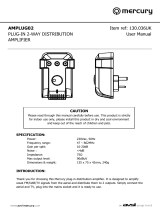3
840A V2azur
ENGLISH
Ventilation
IMPORTANT - The unit will become hot when in use. Do not stack
multiple units on top of each other. Do not place in an enclosed area
such as a bookcase or in a cabinet without sufficient ventilation.
Ensure that small objects do not fall through any ventilation grille. If this
happens, switch off immediately, disconnect from the mains supply and
contact your dealer for advice.
Positioning
Choose the installation location carefully. Avoid placing it in direct
sunlight or close to a source of heat. No naked flame sources, such as
lighted candles, should be placed on the unit. Also avoid locations
subject to vibration and excessive dust, cold or moisture. The unit can
be used in a moderate climate.
This unit must be installed on a sturdy, level surface. Do not place in a
sealed area such as a bookcase or in a cabinet. Any space open at the
back (such as a dedicated equipment rack) is fine however. Do not
place the unit on an unstable surface or shelf. The unit may fall,
causing serious injury to a child or adult as well as serious damage to
the product. Do not place other equipment on top of the unit.
Due to stray magnetic fields turntables or CRT TVs should not be
located nearby due to possible interference.
Electronic audio components have a running in period of around a week
(if used several hours per day). This will allow the new components to
settle down, the sonic properties will improve over this time.
Power sources
The unit should be operated only from the type of power source
indicated on the marking label. If you are not sure of the type of power-
supply to your home, consult your product dealer or local power
company.
This unit has been designed to be left in Standby mode when not in
use, this will increase the life of the amplifier (this is true with all
electronic equipment). To turn the unit off completely switch off on the
rear panel. If you do not intend to use this unit for a long period of time,
unplug it from the mains socket.
Overloading
Do not overload wall outlets or extension cord as this can result in a
risk of fire or electric shock. Overloaded AC outlets, extension cords,
frayed power cords, damaged or cracked wire insulation, and broken
plugs are dangerous. They may result in a shock or fire hazard.
Be sure to insert each power cord securely. To prevent hum and noise,
do not bundle the interconnect leads with the power cord or speaker
leads.
Cleaning
To clean the unit, wipe its case with a dry, lint-free cloth. Do not use
any cleaning fluids containing alcohol, ammonia or abrasives. Do not
spray an aerosol at or near the unit.
Battery disposal
Please dispose of any discharged batteries according to local
environmental/electronic waste disposal guidelines.
Loudspeakers
Before making any connections to loudspeakers, make sure all power
is turned off and only use suitable interconnects.
Servicing
These units are not user serviceable, never attempt to repair,
disassemble or reconstruct the unit if there seems to be a problem.
A serious electric shock could result if this precautionary measure is
ignored. In the event of a problem or failure, please contact your dealer.
Cambridge Audio warrants this product to be free from defects in
materials and workmanship (subject to the terms set forth below).
Cambridge Audio will repair or replace (at Cambridge Audio's option)
this product or any defective parts in this product. Warranty periods
may vary from country to country. If in doubt consult your dealer and
ensure that you retain proof of purchase.
To obtain warranty service, please contact the Cambridge Audio authorised
dealer from which you purchased this product. If your dealer is not
equipped to perform the repair of your Cambridge Audio product, it can be
returned by your dealer to Cambridge Audio or an authorised Cambridge
Audio service agent. You will need to ship this product in either its original
packaging or packaging affording an equal degree of protection.
Proof of purchase in the form of a bill of sale or receipted invoice, which
is evidence that this product is within the warranty period, must be
presented to obtain warranty service.
This Warranty is invalid if (a) the factory-applied serial number has been
altered or removed from this product or (b) this product was not
purchased from a Cambridge Audio authorised dealer. You may call
Cambridge Audio or your local country Cambridge Audio distributor to
confirm that you have an unaltered serial number and/or you purchased
from a Cambridge Audio authorised dealer.
This Warranty does not cover cosmetic damage or damage due to acts of
God, accident, misuse, abuse, negligence, commercial use, or modification
of, or to any part of, the product. This Warranty does not cover damage due
to improper operation, maintenance or installation, or attempted repair by
anyone other than Cambridge Audio or a Cambridge Audio dealer, or
authorised service agent which is authorised to do Cambridge Audio
warranty work. Any unauthorised repairs will void this Warranty.
This Warranty does not cover products sold AS IS or WITH ALL FAULTS.
REPAIRS OR REPLACEMENTS AS PROVIDED UNDER THIS WARRANTY ARE
THE EXCLUSIVE REMEDY OF THE CONSUMER. CAMBRIDGE AUDIO SHALL
NOT BE LIABLE FOR ANY INCIDENTAL OR CONSEQUENTIAL DAMAGES FOR
BREACH OF ANY EXPRESS OR IMPLIED WARRANTY IN THIS PRODUCT.
EXCEPT TO THE EXTENT PROHIBITED BY LAW, THIS WARRANTY IS
EXCLUSIVE AND IN LIEU OF ALL OTHER EXPRESS AND IMPLIED
WARRANTIES WHATSOEVER INCLUDING, BUT NOT LIMITED TO, THE
WARRANTY OF MERCHANTABILITY AND FITNESS FOR A PRACTICAL
PURPOSE.
Some countries and US states do not allow the exclusion or limitation
of incidental or consequential damages or implied warranties so the
above exclusions may not apply to you. This Warranty gives you specific
legal rights, and you may have other statutory rights, which vary from
state to state or country to country.
For any service, in or out of warranty, please contact your dealer.
Limited warranty
Plug Fitting Instructions (UK Only)
The cord supplied with this appliance is factory fitted with a UK mains plug fitted
with a 5 amp fuse inside. If it is necessary to change the fuse, it is important that
a 5 amp one is used. If the plug needs to be changed because it is not suitable
for your socket, or becomes damaged, it should be cut off and an appropriate
plug fitted following the wiring instructions below. The plug must then be disposed
of safely, as insertion into a mains socket is likely to cause an electrical hazard.
Should it be necessary to fit a 3-pin BS mains plug to the power cord the wires
should be fitted as shown in this diagram. The colours of the wires in the mains
lead of this appliance may not correspond with the coloured markings identifying
the terminals in your plug. Connect them as follows:
The wire which is coloured BLUE must be
connected to the terminal which is marked
with the letter ‘N’ or coloured BLACK.
The wire which is coloured BROWN must be
connected to the terminal which is marked
with the letter ‘L’ or coloured RED.
The wire which is coloured GREEN/YELLOW
must be connected to the terminal which is
marked with the letter ‘E’ or coloured GREEN.
If a standard 13 amp (BS 1363) plug is used,
a 5 amp fuse must be fitted, or if any other type of plug is used a 5 amp fuse
must be fitted, either in the plug or adaptor, or on the distribution board.