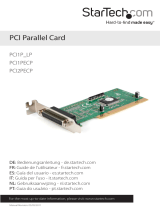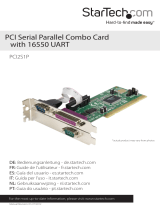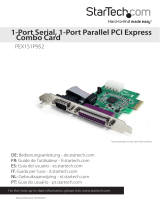Instruction Manual
2
Installation
WARNING! PCI Express cards, like all computer equipment, can be severely damaged by static
electricity. Be sure that you are properly grounded before opening your computer case or
touching your card. StarTech.com recommends that you wear an anti-static strap when installing
any computer component. If an anti-static strap is unavailable, discharge yourself of any static
electricity build-up by touching a large grounded metal surface (such as the computer case) for
several seconds. Also be careful to handle the card by its edges and not the gold connectors.
Hardware Installation
1. Remove the computer cover. For more detailed instruction on how to perform this step,
please refer to the documentation that was included with your computer at the time of
purchase.
2. Locate an empty PCI Express slot, removing the metal bracket covering the accompanying
empty port/socket.
3. Position the card above the open PCI Express slot, ensuring that the card is properly aligned
with the slot. Insert the card rmly into the slot, distributing force evenly across the length
of the board. Once inserted, secure the card into the adjoining socket (previously covered by
metal bracket), using the correct size screw.
4. Replace the computer cover and re-connect all power to the computer.
Software Installation
For Windows® 2000
1. Insert the Driver CD into the CD-ROM drive.
2. When the Found New Hardware Wizard appears , click Next.
3. Select Search for a suitable driver for my device (recommended), and click Next.
4. Select CD-ROM drives, but uncheck the other boxes, then click Next.
5. Click Next.
6. Click Finish to complete the driver installation.
For Windows® XP/Server 2003/XP-x64/Server 2003-x64
1. Insert the Driver CD into the CD-ROM drive.
2. At the Found New Hardware Wizard, select Install the software automatically (Recommended),
then click Next.
3. If a Hardware Installation warning pops up indicating that the driver software has not been
digitally signed, click Continue Anyway, then click Finish to complete the driver installation.