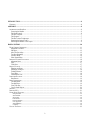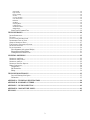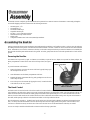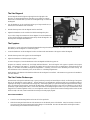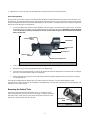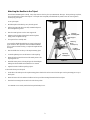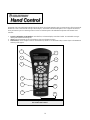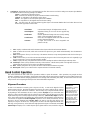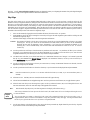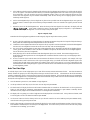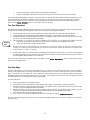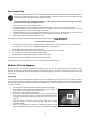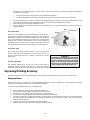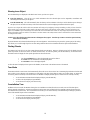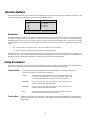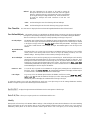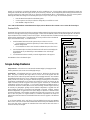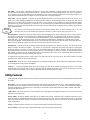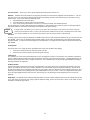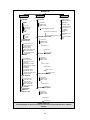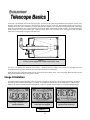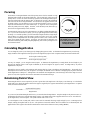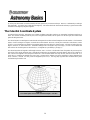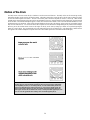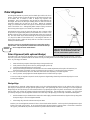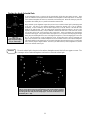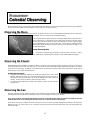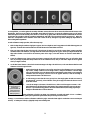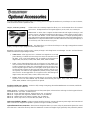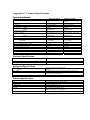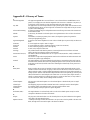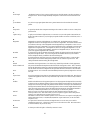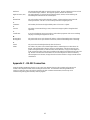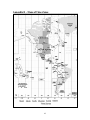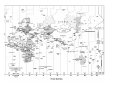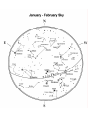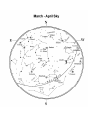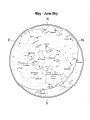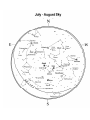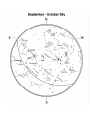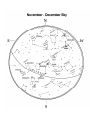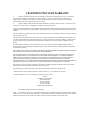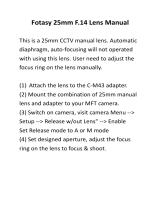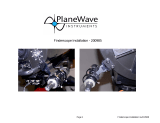INSTRUCTION MANUAL

INTRODUCTION.....................................................................................................................................................................4
WARNING ................................................................................................................................................................................4
ASSEMBLY...............................................................................................................................................................................6
ASSEMBLING THE NEXSTAR ....................................................................................................................................................6
Powering the NexStar.........................................................................................................................................................6
The Hand Control...............................................................................................................................................................6
The Star Diagonal...............................................................................................................................................................7
The Eyepiece.......................................................................................................................................................................7
The Star Pointer Finderscope.............................................................................................................................................7
Removing the Optical Tube.................................................................................................................................................8
Attaching the NexStar to the Tripod...................................................................................................................................9
HAND CONTROL..................................................................................................................................................................10
HAND CONTROL OPERATION .................................................................................................................................................11
Alignment Procedure........................................................................................................................................................11
Sky Align...........................................................................................................................................................................12
Auto Two-Star Align.........................................................................................................................................................13
Two Star Alignment ..........................................................................................................................................................14
One-Star Align..................................................................................................................................................................14
Solar System Align............................................................................................................................................................15
IMPROVING POINTING ACCURACY.........................................................................................................................................16
Alignment Stars: ...............................................................................................................................................................16
Sync: .................................................................................................................................................................................17
Undo Sync: .......................................................................................................................................................................17
OBJECT CATALOG..................................................................................................................................................................17
Selecting an Object...........................................................................................................................................................17
Slewing to an Object.........................................................................................................................................................18
Finding Planets.................................................................................................................................................................18
Tour Mode ........................................................................................................................................................................18
Constellation Tour............................................................................................................................................................18
DIRECTION BUTTONS.............................................................................................................................................................19
Rate Button.......................................................................................................................................................................19
SETUP PROCEDURES ..............................................................................................................................................................19
Tracking Mode..................................................................................................................................................................19
Tracking Rate....................................................................................................................................................................19
View Time-Site..................................................................................................................................................................20
User Defined Objects........................................................................................................................................................20
IDENTIFY................................................................................................................................................................................20
PRECISE GOTO.......................................................................................................................................................................21
SCOPE SETUP FEATURES........................................................................................................................................................21
Setup Time-Site................................................................................................................................................................................21
Anti-backlash...................................................................................................................................................................................21
Slew Limits.......................................................................................................................................................................................22
Filter Limits.....................................................................................................................................................................................22
Direction Buttons.............................................................................................................................................................................22
Goto Approach.................................................................................................................................................................................22
AutoguideRates................................................................................................................................................................................22
Cordwrap.........................................................................................................................................................................................22
UTILITY FEATURES ................................................................................................................................................................22
2

GPS On/Off......................................................................................................................................................................................22
Light Control ...................................................................................................................................................................................22
Factory Setting.................................................................................................................................................................................22
Version.............................................................................................................................................................................................22
Get Axis Position ............................................................................................................................................................................22
Goto Axis Postion ............................................................................................................................................................................23
Hibernate.........................................................................................................................................................................................23
Sun Menu.........................................................................................................................................................................................23
Scrolling Menu.................................................................................................................................................................................23
Calibrate Goto.................................................................................................................................................................................23
Set Mount Position...........................................................................................................................................................................23
Wedge Align....................................................................................................................................................................................23
Hand Control Command Tree ..........................................................................................................................................24
TELESCOPE BASICS............................................................................................................................................................24
IMAGE ORIENTATION.............................................................................................................................................................25
FOCUSING ..............................................................................................................................................................................26
CALCULATING MAGNIFICATION ............................................................................................................................................26
DETERMINING FIELD OF VIEW ...............................................................................................................................................26
GENERAL OBSERVING HINTS.................................................................................................................................................27
THE CELESTIAL COORDINATE SYSTEM..................................................................................................................................28
MOTION OF THE STARS ..........................................................................................................................................................29
POLAR ALIGNMENT ...............................................................................................................................................................30
Polar Alignment (with optional Wedge)...........................................................................................................................30
Photography with the NexStar..........................................................................................................................................31
Finding the North Celestial Pole......................................................................................................................................32
CELESTIAL OBSERVING ...................................................................................................................................................33
OBSERVING THE MOON..........................................................................................................................................................33
OBSERVING THE PLANETS......................................................................................................................................................33
OBSERVING THE SUN .............................................................................................................................................................33
OBSERVING DEEP SKY OBJECTS............................................................................................................................................34
SEEING CONDITIONS ..............................................................................................................................................................34
Transparency....................................................................................................................................................................34
Sky Illumination................................................................................................................................................................34
Seeing................................................................................................................................................................................34
TELESCOPE MAINTENANCE............................................................................................................................................35
Care and Cleaning of the Optics ......................................................................................................................................35
Collimation.......................................................................................................................................................................35
APPENDIX A - TECHNICAL SPECIFICATIONS ............................................................................................................39
APPENDIX B - GLOSSARY OF TERMS............................................................................................................................40
APPENDIX C – RS 232 CONNECTION..............................................................................................................................42
APPENDIX D – MAPS OF TIME ZONES...........................................................................................................................43
SKY MAPS ..............................................................................................................................................................................45
3

Congratulations on your purchase of the Celestron NexStar! The NexStar ushers in a whole new generation of computer automated
technology. Simple and friendly to use, the NexStar is up and running after locating just three bright objects. It’s the perfect combination
of power and portability. If you are new to astronomy, you may wish to start off by using the NexStar's built-in Sky Tour feature, which
commands the NexStar to find the most interesting objects in the sky and automatically slews to each one. Or if you are an experienced
amateur, you will appreciate the comprehensive database of over 40,000 objects, including customized lists of all the best deep-sky objects,
bright double stars and variable stars. No matter at what level you are starting out, the NexStar will unfold for you and your friends all the
wonders of the Universe.
Some of the many standard features of the NexStar include:
• Incredible 5°/second slew speed.
• Fully enclosed motors and optical encoders for position location.
• Integrated hand controller – built into the side of the fork arm.
• Storage for programmable user defined objects; and
Many other high performance features!
The NexStar’s deluxe features combined with Celestron’s legendary optical standards give amateur astronomers one of the most
sophisticated and easy to use telescopes available on the market today.
Take time to read through this manual before embarking on your journey through the Universe. It may take a few observing sessions to
become familiar with your NexStar, so you should keep this manual handy until you have fully mastered your telescope’s operation. The
NexStar hand control has built-in instructions to guide you through all the alignment procedures needed to have the telescope up and
running in minutes. Use this manual in conjunction with the on-screen instructions provided by the hand control. The manual gives
detailed information regarding each step as well as needed reference material and helpful hints guaranteed to make your observing
experience as simple and pleasurable as possible.
Your NexStar telescope is designed to give you years of fun and rewarding observations. However, there are a few things to consider
before using your telescope that will ensure your safety and protect your equipment.
Warning
Never look directly at the sun with the naked eye or with a telescope (unless you are using the proper solar filter). Permanent
and irreversible eye damage may result.
Never use your telescope to project an image of the sun onto any surface. Internal heat build-up can damage the telescope and any
accessories attached to it.
Never use an eyepiece solar filter or a Herschel wedge. Internal heat build-up inside the telescope can cause these devices to crack or
break, allowing unfiltered sunlight to pass through to the eye.
Never leave the telescope unsupervised, either when children are present or adults who may not be familiar with the correct operating
procedures of your telescope
.
4

1
2
3
12
11
1 Optical Tube 7 Tripod
2 Star Pointer Finderscope 8 Accessory Tray / Leg Brace
3 Eyepiece 9 Tilt Wedge Plate
4 Star Diagonal 10 ON/OFF Switch
5 Focuser Knob 11 Hand Control
6 Battery Compartment 12 Liquid Crystal Display
7
10
5
8
6
4
9
NexStar 8 SE Shown
5

The NexStar 8 comes completely pre-assembled and can be operational in a matter of minutes. The NexStar is conveniently packaged in
one reusable shipping carton that contains all of the following accessories:
• 25mm Eyepiece – 1
¼"
• Star Diagonal 1¼"
• Star Pointer Finderscope
• Adjustable Steel Tripod
• The Sky™ Level 1 Astronomy Software
• NexRemote telescope control software
• RS232 Cable
• Computerized Hand Control with over 40,000 Object Database
A
A
s
s
s
s
e
e
m
m
b
b
l
l
i
i
n
n
g
g
t
t
h
h
e
e
N
N
e
e
x
x
S
S
t
t
a
a
r
r
Start by removing the telescope from its shipping carton and setting the round base on a flat table or surface. It is best to carry the telescope
by holding it from the lower portion of the fork arm and from the bottom of the base. Remove all of the accessories from their individual
boxes. Remember to save all of the containers so that they can be used to transport the telescope. Before the batteries can be installed, the
telescope tube should be positioned horizontal to the ground. To do this, gently rotate the front of the tube upwards until it is level with the
ground.
Powering the NexStar
The NexStar can be powered by eight AA batteries (not included), an optional 12v AC adapter or an optional car battery adapter. The
battery compartment is located in the center of the telescope's base (see figure 3-
1).
Figure 3-1: The NexStar can be powered
with 8 AA batteries.
Battery Compartment
To power the NexStar with batteries:
1. Remove the battery cover from the center of the base by gently lifting up on
the round portion of the cover.
2. Insert the batteries into the battery compartment of the base.
3. Reattach the battery compartment door by gently pushing down on the cover
until it snaps into place.
4. Turn on the power to the NexStar by flipping the switch, located at the base
of the fork arm, to the "On" position.
The Hand Control
The hand control is located on the side of the fork arm and can be removed and used remotely or used while attached to the fork. The hand
control attaches to the fork arm by resting on two posts, located on the bottom of the hand control cradle, and a clip inside the fork arm. To
remove the hand control from the fork arm cradle, gently lift the hand control upwards and pull out. To return the hand control into the
fork arm, lower the hand control into the cradle so that the two holes in the bottom of the hand control go over the posts on the bottom of
the cradle, and the opening in the back of the hand control slides over the clip inside the fork arm.
Once the telescope is powered up, the hand control can be used to move the optical tube in altitude (up and down) and azimuth (side to
side). Use the Up arrow directional button to move the telescope tube until it is roughly parallel to the ground. This will make it more
convenient to attach the necessary accessories as well as remove the front lens cover and install batteries when they are needed.
You are now ready to attach the included visual accessories onto the telescope optical tube.
6

The Star Diagonal
The star diagonal diverts the light at a right angle from the light path of the
telescope. For astronomical observing, this allows you to observe in positions
that are more comfortable than if you were to look straight through. To attach the
star diagonal:
Figure 3-2 - The visual accessories
Eyepiece
Visual
Back
Star
Dia
g
onal
1. Turn the thumbscrew on the visual back until its tip no longer extends into (i.e.,
obstructs) the inner diameter of the visual back.
2. Slide the chrome portion of the star diagonal into the visual back.
3. Tighten the thumbscrew on the visual back to hold the star diagonal in place.
If you wish to change the orientation of the star diagonal, loosen the thumbscrew
on the visual back until the star diagonal rotates freely. Rotate the diagonal to the
desired position and tighten the thumbscrew.
The Eyepiece
The eyepiece, or ocular, is the optical element that magnifies the image focused by the telescope. The eyepiece fits into either the visual
back directly or the star diagonal. To install the eyepiece:
1. Loosen the thumbscrew on the star diagonal so it does not obstruct the inner diameter of the eyepiece end of the diagonal.
2. Slide the chrome portion of the eyepiece into the star diagonal.
3. Tighten the thumbscrew to hold the eyepiece in place.
To remove the eyepiece, loosen the thumbscrew on the star diagonal and slide the eyepiece out.
Eyepieces are commonly referred to by focal length and barrel diameter. The focal length of each eyepiece is printed on the eyepiece
barrel. The longer the focal length (i.e., the larger the number) the lower the eyepiece power or magnification; and the shorter the focal
length (i.e., the smaller the number) the higher the magnification. Generally, you will use low-to-moderate power when viewing. For
more information on how to determine power, see the section on “Calculating Magnification.”
Barrel diameter is the diameter of the barrel that slides into the star diagonal or visual back. The NexStar uses eyepieces with a standard 1-
1/4" barrel diameter.
The Star Pointer Finderscope
The Star Pointer is the quickest and easiest way to point your telescope exactly at a desired object in the sky. It's like having a laser pointer
that you can shine directly onto the night sky. The Star Pointer is a zero magnification pointing tool that uses a coated glass window to
superimpose the image of a small red dot onto the night sky. While keeping both eyes open when looking through the Star Pointer, simply
move your telescope until the red dot, seen through the Star Pointer, merges with the object as seen with your unaided eye. The red dot is
produced by a light-emitting diode (LED); it is not a laser beam and will not damage the glass window or your eye. The Star Pointer comes
equipped with a variable brightness control, two axes alignment control and a quick-release dovetail mounting bracket. Before the Star
Pointer is ready to be used, it must be attached to the telescope tube and properly aligned:
Star Pointer Installation
1. Locate the dovetail mounting bracket on the rear cell of the optical tube.
2. Slide the mounting track at the bottom of the Star Pointer over the dovetail portion of the bracket. It may be necessary to loosen the
two screws on the side of the mounting track before sliding it over the dovetail. The end of the Star Pointer with the glass window
should be facing out towards the front of the telescope.
7

3. Tighten the two screws on the side of the mounting track to secure the Star Pointer to the dovetail bracket.
Star Pointer Operation
The star pointer is powered by a long life 3-volt lithium battery (#CR2032) located underneath the front portion of the Star Pointer. Like
all finderscopes, the Star Pointer must be properly aligned with the main telescope before it can be used. This is a simple process using the
azimuth and altitude control knobs located on the side and bottom of the Star Pointer. The alignment procedure is best done at night since
the LED dot will be difficult to see during the day.
1. To turn on the Star Pointer, rotate the variable brightness control (see figure 3-3) clockwise until you here a "click". To increase
the brightness level of the red dot, continue rotating the control knob about 180º until it stops. Remember to remove the plastic
cover over the battery, and always turn the power off after you have found an object. This will extend the life of both the
battery and the LED.
Azimuth Control
Knob
Dovetail Mounting Bracket
Mounting Track
ON/OFF
Variable Brightness
Control
Altitude Control
Knob
Figure 3-3: The Star Pointer Finderscope with Mounting Bracket
Glass Window
2. Locate a bright star or planet and center it in a low power eyepiece in the main telescope.
3. With both eyes open, look through the glass window at the alignment star.
4. If the Star Pointer is perfectly aligned, you will see the red LED dot overlap the alignment star. If the Star Pointer is not aligned,
take notice of where the red dot is relative to the bright star.
5. Without moving the main telescope, turn the Star Pointer's azimuth and altitude alignment controls until the red dot is directly
over the alignment star.
If the LED dot is brighter than the alignment star, it may make it difficult to see the star. Turn the variable brightness control
counterclockwise, until the red dot is the same brightness as the alignment star. This will make it easier to get an accurate alignment. The
Star Pointer is now ready to be used.
Quick Release
Knob
Figure 3-4
Removing the Optical Tube
The NexStar SE dovetailed quick release bracket allows you to adjust the optical
tube for proper balancing or remove the tube for safe storage. To adjust or remove the
tube from the base, simply loosen the quick release clamp knob (see figure 3-4) and
slide the tube back towards the rear cell of the tube.
8

Attaching the NexStar to the Tripod
The Celestron NexStar tripod is a sturdy, heavy duty mount on which to place your NexStar 6/8" telescope. This tripod can go anywhere,
from your backyard to a remote observing site. The tripod comes completely assembled and only needs to have the center leg brace /
accessory tray put in place.
Center Support
Rod
Center Leg
Brace /
Accessory Tray
Leg Brace
Locking Knob
Telescope
Mounting Bolts
Tripod Leg
Locking Screw
Figure 3-5
To set up the tripod:
1. Hold the tripod with the head up, away from the ground.
2. Pull the legs apart until the legs are fully extended and press it
down flat against the ground.
3. Place the center leg brace over the center support rod.
4. Tighten with the leg brace locking knob until the leg brace
firmly presses out against each leg.
5. The tripod will now stand by itself.
Your tripod has height adjustable legs for proper leveling on all
types of surfaces. The tripod also comes with detached bubble
level to assist in accurate leveling. To adjust the height and level
the tripod:
1. Place the bubble level on the top of the tripod mounting plate.
2. Locate the tightening screw on the bottom of each tripod leg.
3. Rotate the knob counterclockwise until the inside portion of the
tripod leg slides out.
4. Extend the center portion of the tripod leg to the desired height
making sure that the bubble in the bubble level is centered.
5. Tighten the knob to hold the tripod leg in place.
To mount the telescope on the tripod:
1. Set the base of the telescope on the tripod mounting plate so that the hole in the center of the base goes over the positioning pin on top of
the tilt plate.
2. Rotate the base so the holes under each rubber foot line up with the mounting bolts attached to the tilt plate.
3. Thread in the mounting bolts into each hole of the telescope base.
Your NexStar is now securely attached to the tripod and ready for use.
9

The NexStar has a removable hand controller built into the side of the fork arm designed to give you instant access to all the functions the
NexStar has to offer. With automatic slewing to 40,000 objects, and common sense menu descriptions, even a beginner can master its
variety of features in just a few observing sessions. Below is a brief description of the individual components of the NexStar hand
controller
:
1. Liquid Crystal Display (LCD) Window: Has a dual-line, 16 character display screen that is backlit for comfortable viewing of
telescope information and scrolling text.
2. Align: Instructs the NexStar to use a selected star or object as an alignment position.
3. Direction Keys: Allows complete control of the NexStar in any direction. Use the direction keys to center objects in the StarPointer
finderscope and eyepiece.
Figure 4-1
The NexStar Hand Control
1
2
3
4
5
6
7
8
11
12
9
10
10

4. Catalog Keys: The NexStar has a key on the hand control to allow direct access to each of the catalogs in its 40,000 object database.
The NexStar contains the following catalogs in its database:
Messier – Complete list of all Messier objects.
NGC – Select list of all the deep-sky objects in the Revised New General Catalog.
Caldwell – A combination of the best NGC and IC objects.
Planets - All 8 planets in our Solar System plus the Moon and Sun.
Stars – A compiled list of the brightest stars from the SAO catalog.
List – For quick access, all of the best and most popular objects in the NexStar database have been broken down into lists
based on their type and/or common name:
Common name listing of the brightest stars in the sky.
Named Stars
Alphabetical listing of over 50 of the most popular deep
sky objects.
Named Objects
Numeric-alphabetical listing of the most visually stunning
double, triple and quadruple stars in the sky.
Double Stars
Select list of the brightest variable stars with the shortest
period of changing magnitude.
Variable Stars
A unique list of some of the most recognizable star
patterns in the sky.
Asterisms
5. Info: Displays coordinates and useful information about objects selected from the NexStar database.
6. Tour: Activates the tour mode, which seeks out all the best objects for a given month and automatically slews the NexStar to
those objects.
7. Enter: Pressing Enter allows you to select any of the NexStar functions, accept entered parameters and slew the telescope to
displayed objects.
8. Undo: Undo will take you out of the current menu and display the previous level of the menu path. Press Undo repeatedly to get
back to a main menu or use it to erase data entered by mistake.
9. Menu: Displays the many setup and utilities functions such as tracking rate and user defined objects and many others.
10. Scroll Keys: Used to scroll up and down within any of the menu lists. A double arrow symbol on the right side of the LCD
indicates that the scroll keys can be used to view additional information.
11. Rate: Instantly changes the rate of speed of the motors when the direction buttons are pressed.
12. RS-232 Jack: Allows you to interface with a computer and control the NexStar remotely.
H
H
a
a
n
n
d
d
C
C
o
o
n
n
t
t
r
r
o
o
l
l
O
O
p
p
e
e
r
r
a
a
t
t
i
i
o
o
n
n
This section describes the basic hand control procedures needed to operate the NexStar. These procedures are grouped into three
categories: Alignment, Setup and Utilities. The alignment section deals with the initial telescope alignment as well as finding objects in the
sky; the setup section discusses changing parameters such as tracking mode and tracking rate; finally, the last section reviews all of the
utility functions such as adjusting the telescopes slew limits and backlash compensation.
Alignment Procedure
Definition
"Altazimuth" or "Alt-Az"
refers to a type of
mounting that allows a
telescope to move in
both altitude (up and
down) and azimuth (left
and right) with respect
to the ground. This is
the simplest form of
mounting in which the
telescope is attached
directly to a tripod.
In order for the NexStar to accurately point to objects in the sky, it must first be aligned to known
positions (stars) in the sky. With this information, the telescope can create a model of the sky, which it
uses to locate any object with known coordinates. There are many ways to align the NexStar with the
sky depending on what information the user is able to provide: SkyAlign uses your current date, time
and city to create an accurate model of the sky. Then the user can simply point the telescope to any three
bright celestial objects to accurately align the telescope with the sky. Auto Two-Star Align will ask the
user to choose and center the first alignment star, then the NexStar will automatically select and slew to
a second star for alignment. Two-Star Alignment requires the user to identify and manually slew the
telescope to the two alignment stars. One-Star Align is the same as Two-Star Align however only
requires you to align to one known star. Although not as accurate as the other alignment methods, One-
Star Align is the quickest way to find and track bright planets and objects in Altazimuth mode. Solar
System Align will display a list of visible daytime objects (planets and the moon) available to align the
11

telescope. Finally, EQ North and EQ South alignments are designed to assist you in aligning the NexStar when polar aligned using the
tripods built-in wedge. Each alignment method is discussed in detail below.
Sky Align
Sky Align is the easiest way to get your NexStar aligned and ready to observe. Even if you do not know a single star in the sky, the
NexStar will have you aligned in minutes by asking for basic information like the date, time and location. Then you simply need to aim the
telescope to any three bright celestial objects in the sky. Since Sky Align requires no knowledge of the night sky it is not necessary to
know the name of the stars at which you are aiming. You may even select a planet or the moon. The NexStar is then ready to start finding
and tracking any of the objects in its object database. Before the telescope is ready to be aligned, it should be set up in an outside location
with all accessories (eyepiece, diagonal and finderscope) attached and lens cover removed. Also make sure that the tripod is leveled as
described in the Assembly section of the manual. To begin Sky Align:
1. Power on the NexStar by flipping the switch located at the base of the fork are to the “on” position.
2. Press ENTER to choose Sky Align. Pressing the ALIGN key will bypass the other alignment options and the scrolling text and
automatically begins Sky Align.
3. The hand control display will then ask for the following time/site information:
Location - The NexStar will display a list of cities to choose from. Choose the city from the database that is closest to your current
observing site. The city you choose will be remembered in the hand controls memory so that it will be automatically
displayed the next time an alignment is done. Alternatively, if you know the exact longitude and latitude of your
observing site, it can be entered directly into the hand control and remembered for future use as well. To choose a
location city:
Use the Up and Down scroll keys to choose between City Database and Custom Site. City Database will allow you to select the
closest city to your observing site from a list of either international or U.S. location. Custom Site allows you to enter the exact
longitude and latitude of your observing site. Select City Database and press ENTER.
The hand control will allow you to choose from either U.S. or international locations. For a listing of U.S. locations by state and
then by city, press ENTER while United States is displayed. For international locations, use the Up or Down scroll key to
select International and press ENTER.
Use the Up and Down Scroll buttons to choose your current state (or country if International locations was selected) from the
alphabetical listing and press ENTER.
Use the Up and Down Scroll buttons to choose the closest city to your location from the displayed list and press ENTER.
Time - Enter the current time for your area. You can enter either the local time (i.e. 8:00), or you can enter military time (i.e.
20:00).
Select PM or AM. If military time was entered, the hand control will bypass this step.
Choose between Standard time or Daylight Savings time. Use the Up and Down scroll buttons (10) to toggle between options.
Select the time zone that you are observing from. Again, use the Up and Down buttons (10) to scroll through the choices. For
time zone information, refer to the Time Zone map in the appendix of this manual.
Date - Enter the month, day and year of your observing session. The display will read: mm/dd/yy.
-If the wrong information has been input into the hand control, the UNDO button will act as a backspace allowing the user to
re-enter information.
Helpful
Hints
-The next time that your NexStar is aligned, the hand control will automatically display the last location (either a city or
longitude/latitude) that was entered. Press ENTER to accept these parameters if they still apply. Pressing the UNDO button
will allow you to go back and select a new city location or longitude/latitude.
4. Use the arrow buttons on the hand control to slew (move) the telescope towards any bright celestial object in the sky. Align the
object with the red dot of the finderscope and press ENTER.
12

5. If the finderscope has been properly aligned with the telescope tube, the alignment star should now be visible inside the field of
view of the eyepiece. The hand control will ask that you center the bright alignment star in the center of the eyepiece and press
the ALIGN button. This will accept the star as the first alignment position. (There is no need to adjust the slewing rate of the
motors after each alignment step. The NexStar automatically selects the best slewing rate for aligning objects in both the
finderscope and the eyepiece).
6. For the second alignment object, choose a bright star or planet as far as possible from the first alignment object. Once again use
the arrow button to center the object in the finderscope and press ENTER. Then once centered in the eyepiece press the ALIGN
button.
7. Repeat the process for the third alignment star. When the telescope has been aligned to the final stars, the display will read
"Match Confirmed". Press UNDO to display the names of the three bright objects you aligned to, or press ENTER to
accept these three objects for alignment. You are now ready to find your first object.
Tips for Using Sky Align
Remember the following alignment guidelines to make using Sky Align as simple and accurate as possible.
• Be sure to level the tripod before you begin alignment. The time/site information along with a level tripod will help the telescope
better predict the available bright stars and planets that are above the horizon.
• Remember to select alignment stars that are as far apart in the sky as possible. For best results make sure that the third alignment
star does not lie in a straight line between the first two stars. This may result in a failed alignment.
• Don’t worry about confusing planets for stars when selecting alignment objects. SkyAlign works with the four brightest planets
(Venus, Jupiter, Saturn and Mars) as well as the
Moon. In addition to the planets, the hand control has over 80 bright alignment
•
Moon passes near one of the brighter stars. In situations like these it is best to try to avoid aligning to either
•
ing through the eyepiece will eliminate much of the backlash between the gears and assure the most
ible.
nment. With the NexStar set up outside with all accessories attached and the tripod
e
3.
or press UNDO to manually edit the
4. layed list on the hand control. Use Up and Down buttons (6 and
. e star you selected. Center the star in the finderscope and press ENTER. Finally,
6.
pe to the displayed star. If for some reason you do not wish to select this star (perhaps
it is behind
stars to choose from (down to 2.5 magnitude).
Rarely SkyAlign will not be able to determine what three alignment objects were centered. This sometime happens when a
bright planet or the
object if possible.
Be sure to center the objects with the same final movements as the direction of the GoTo Approach. For example, if the scope
normally finishes a GoTo with the front of the scope moving right and up, you should center all three alignment objects in the
eyepiece using the right and up arrow buttons (the up/down arrows reverse at slew rates of 6 or lower). Approaching the star
from this direction when look
accurate alignment poss
Auto Two-Star Align
As with Sky Align, Auto Two-Star Align requires you to enter all the necessary time/site information as before. Once this information is
entered, NexStar will prompt you to select and point the telescope at one known star in the sky. The NexStar now has all the information
it needs to automatically choose a second star that will assure the best possible alignment. Once selected the telescope will automatically
lew to that second alignment star to complete the aligs
lev led, follow the steps below to align the telescope:
1. Once the NexStar is powered on , Press ENTER to begin alignment.
2. Use the Up and Down scroll keys (10) to select Auto Two-Star Align and press ENTER.
The hand control will display the last time and location information that was entered into the hand control. Use the Up and Down
uttons to scroll through the information. Press ENTER to accept the current information
b
information (see Sky Align section for detailed instruction on entering time/site information).
he display will now prompt you to select a bright star from the dispT
9 on the keypad) to scroll to the desired star and then press ENTER.
Use the arrow buttons to slew the telescope to th5
center the star in the eyepiece and press ALIGN.
Based on this information, the NexStar will automatically display the most suitable second alignment star that is above the horizon.
Press ENTER to automatically slew the telesco
a tree or building), you can either:
13

• Press the UNDO button to display the next most suitable star for alignment.
nce
ar in the field of view of the eyepiece. When the
tar is centered, press ALIGN to accept this star as your second alignment star. When the telescope has been aligned to both stars the
, and you are now ready to find your first object.
ith the two-star alignment method, the NexStar requires the user to know the positions of two bright stars in order to accurately align the
teles e
2. on the display, or press UNDO to enter new information.
you w
4. N t t star you selected. Use the direction arrow buttons to slew the
telescope to the alignment star and carefully center the star in the finderscope. Press ENTER when centered.
tar in the eyepiece, you may wish to decrease the slew rate of the motors for fine
centering. This is done by pressing the RATE key (11) on the hand controller then selecting the number that corresponds to the
6. ignment star and press the ALIGN key. It is best to choose alignment
stars that are a good distance away from one another. Stars that are at least 40º to 60º apart from each other will give you a more
nce the second star alignment is completed properly, the display will read Align Successful, and you should hear the tracking
otors turn-on and begin to track.
t objects like the moon and planets and gives the NexStar the
formation needed to track objects in altazimuth in any part of the sky. One-Star Align is not meant to be used to accurately locate small
or to track objects accurately for photography.
To u
2. on the display, or press UNDO to enter new information.
ent star you selected. Use the direction arrow buttons to slew the
5. Then, center the star in the eyepiece and press ALIGN.
ote: Once a One-Star Alignment has been done, you can use the Re-alignment feature (later in this section ) to improve your telescope’s
ointing accuracy.
• Use the UP and DOWN scroll buttons to manually select any star you wish from the entire list of available stars.
Once finished slewing, the display will ask you to use the arrow buttons to align the selected star with the red dot of the finderscope. O
centered in the finder, press ENTER. The display will then instruct you to center the st
s
display will read Align Success
Two Star Alignment
W
cop with the sky and begin finding objects. Here is an overview of the two-star alignment procedure:
1. Once the NexStar is powered on, use the Up and Down scroll keys (10) to select Two-Star Align, and press ENTER.
Press ENTER to accept the time/site information displayed
3. The SELECT STAR 1 message will appear in the top row of the display. Use the Up and Down scroll keys (10) to select the star
ish to use for the first alignment star. Press ENTER.
exS ar then asks you to center in the eyepiece the alignmen
Helpful
Hint
5. Then, center the star in the eyepiece and press ALIGN.
In order to accurately center the alignment s
speed you desire. (9 = fastest , 1 = slowest).
NexStar will then ask you to select and center a second al
accurate alignment than stars that are close to each other.
O
m
One-Star Align
One-Star Align requires you to input all the same information as you would for the Two-Star Align procedure. However, instead of
slewing to two alignment stars for centering and alignment, the NexStar uses only one star to model the sky based on the information
given. This will allow you to roughly slew to the coordinates of brigh
in
or faint deep-sky objects
se One-Star Align:
1. Select One-Star Align from the alignment options.
Press ENTER to accept the time/site information displayed
3. The SELECT STAR 1 message will appear in the top row of the display. Use the Up and Down scroll keys (10) to select the star
you wish to use for the first alignment star. Press ENTER.
4. NexStar then asks you to center in the eyepiece the alignm
telescope to the alignment star and carefully center the star in the finderscope. Press ENTER when centered.
6. Once in position, the NexStar will model the sky based on this information and display Align Successful.
N
p
14

Solar System Align
Solar System Align is designed to provide excellent tracking and GoTo p
erformance by using solar system objects (Sun, Moon
with a telescope (unless you have the proper solar filter).
ent object you selected. Use the direction arrow buttons to slew the
.
position, the NexStar will model the sky b lign Successful.
• the hand control’s customer object lists unless it is enabled from the
menu. Press ENTER.
.
use the Re-Align feature as described below.
and planets) to align the telescope with the sky. Solar System Align is a great way to align your telescope for daytime viewing
as well as a quick way to align the telescope for night time observing.
Never look directly at the sun with the naked eye or
Permanent and irreversible eye damage may result.
1. Select Solar System Align from the alignment options.
Press ENTER to accept the time/site information displayed on the di
2. splay, or press UNDO to enter new information.
3. The SELECT OBJECT message will appear in the top row of the display. Use the Up and Down scroll keys (10) to select the
daytime object (planet, moon etc) you wish to align. Press ENTER.
4. NexStar then asks you to center in the eyepiece the alignm
telescope to the alignment object and carefully center it in the finderscope. Press ENTER when centered
5. Then, center the object in the eyepiece and press ALIGN.
Once in
ased on this information and display A
Tips for Using Solar System Align
For safety purposes, the Sun will not be displayed in any of
Utilities Menu. To allow the Sun to be displayed on the han
d control, do the following:
1. Press the UNDO button until the display reads “NexStar SE”
2. Press the MENU button and use the Up and Down keys to select the Utilities
3. Use the UP and Down keys to select Sun Menu and press ENTER.
4. Press ENTER again to allow the Sun to appear on the hand control display
The Sun can be removed from the display by using the same procedure as above.
To improve the telescope pointing accuracy, you can
E
E
Q
Q
N
N
o
o
r
r
t
t
h
h
/
/
E
E
Q
Q
S
S
o
o
u
u
t
t
h
h
A
A
l
l
i
i
g
g
n
n
m
m
e
e
n
n
t
t
ltazimuth alignments described earlier, the EQ alignments gives you the choice of performing an AutoAlign, Two-Star
Star alignment or Solar System alignment. For help in polar aligning your NexStar, see the Astronomy Basics section later
rkers are aligned (see figure 4-2), and then rotate the telescope base until the tube is pointed towards the Meridian
ee ur lignment stars to be centered and aligned.
To u Q
s and press ENTER
3.
4.
6.
re above the horizon. Press ENTER to automatically
EQ North and EQ South Alignments assist the user in aligning the telescope when polar aligned using an optional equatorial wedge.
Similar to the A
alignment, One-
in the manual.
EQ AutoAlign
The EQ AutoAlign uses all the same time/site information as the Alt-Az alignments, however it also requires you to position the tube so
that the altitude index ma
(s fig e 4-3). Based on this information the NexStar will automatically slew to two selected a
se E Auto-Align:
1.
2. Press ENTER to accept the time/site information displ
Select EQ North or South Align from the alignment option
ayed on the display, or
press UNDO to enter the time/site information manually.
Select EQ AutoAlign method and press ENTER
With Set Alt to Index displayed on the hand control screen, use the up and down
arrow b
uttons to move the telescope tube upwards until the altitude index markers
are aligned. The altitude index markers are located at the top of the fork arm. See
figure 4-2.
When Find Meridian i
5. s displayed on the hand control screen, use the left and
right arrow buttons to move the telescope base until optical tube is pointing
towards the Meridian.
Based on this information, the NexStar will automatically display the most
suitable alignment stars that a
Figure 4-2 - Altitude Index Markers
15

s t one of these stars (perhaps it is behind a tree
o ui
ble stars.
nment object and carefully center it in the fi
8. Then, center the object in the eyepiece and press ALIGN.
9. Once you press the ALIGN button the telescope will automaticall
gnment.
lignment stars it is best to choose stars that, a) have a large separation in
zimuth and b) both are either positive or negative in declination. Following
ill result in a more accurate EQ Two-Star alignment.
lign operates much the same way as EQ Two-Star Align
owever it only relies on the alignment of one star to align the telescope. To
e EQ One-Star Align follow steps 1 through 7 under the EQ Two-Star
This alignment method allows you use only one solar system object to
gn your telescope
e EQ Two-Star Align section.
I
I
m
mp
lew the telescope to the displayed star. If for some reason you do not wish to selec
r b lding), you can either:
• Press the UNDO button to display the next most suitable star for alignment.
• Use the UP and DOWN scroll buttons to manually select any star you wish from the entire list of availa
7. The telescope then asks you to center in the eyepiece the alignment object you selected. Use the direction arrow buttons to slew
the telescope to the alig
nderscope. Press ENTER when centered.
y slew to a second alignment star. Repeat steps 6 and 7 to
complete ali
EQ Two-Star Align
The EQ Two-Star Align follows most of the same steps as the Alt-Az Two-
Star Align. This alignment method does not require the user to align the
altitude index markers or point towards the Meridian, but it does require the
user to locate and align the telescope on two bright stars. When selecting
a
a
these two guidelines w
EQ One-Star Align
EQ One-Star A
h
us
Figure 4-3
The Meridian is an imaginary line in the sky that
starts at the North celestial pole and ends at
the South celestial pole and passes through the
you are facing South, the meridian
your Southern horizon and passes
directly overhead to the North celestial pole.
Align section.
EQ Solar System Align
zenith. If
starts from
equatorially align the telescope for daytime use. To ali
using a solar system object follow steps 1 through 7 under th
pr
r
o
o
v
v
i
i
n
n
g
g
P
P
o
o
i
i
n
n
t
t
i
i
n
n
g
g
A
A
c
c
c
c
u
u
r
r
a
a
c
c
y
y
s several options that allow you to improve the pointing accuracy of your mount in a variety of ways.
nt stars with a new star or celestial object. This will improve the pointing
ccuracy of your telescope without having to re-enter addition information.
To r c
3.
4. elect the Alignment Stars option and press ENTER.
place. Use the UP and Down scroll keys to select the alignment
r closest to the new object. This will space out your
alignment stars across the sky.
6. Align the star in the center of the finderscope and press ENTER.
arefully center the object in the center of the eyepiece and press ALIGN
The NexStar SE telescope ha
Alignment Stars:
Alignment stars allows you to replace any of the original alignme
a
epla e an existing alignment star with a new alignment star:
1. Select the desired star (or object) from the database and slew to it.
2. Once centered, press the UNDO button until you are at the main menu.
With NexStar SE displayed, press the ALIGN key on the hand control.
Use the Up/Down buttons and s
5. The display will then ask you which alignment star you want to re
star to be replaced and press ENTER. It is usually best to replace the sta
7. C
16

Sync:
The Sync f
eature can be used to improve pointing accuracy in a specific region of the sky. Sync is a very useful feature especially when
sed in conjun will be exploring smaller areas of the sky. To Sync on
an object
LIGN.
OTE: Sync can improve your telescope’s pointing accuracy over a wide area or over smaller areas of the sky depending on the quality of
as well as where the telescope was pointing when the Sync was done.
en
other parts of the sky. Doing an Undo Sync will restore the pointing of your telescope to its original alignment. Additionally,
stars or re-alignment stars you will be asked to do an Undo Sync before you will be able to proceed
O
O
b
b
u ction with the Constellation tour and Identify feature in which you
:
1. Select the desired star (or object) from the database and slew to it.
2. Once centered, press the UNDO button until you are at the main menu.
3. With NexStar SE displayed, press the ALIGN key on the hand control.
4. Use the Up/Down buttons and select the Sync option and press ENTER.
5. Align the Sync object in the center of the finderscope and press ENTER.
6. Carefully center the object in the center of the eyepiece and press A
Your telescope’s pointing accuracy will now be improved in that area of the sky.
N
the initial alignment,
Undo Sync:
Since doing a Sync can affect your pointing accuracy in other parts of the sky, it may be necessary to ‘Un-Sync” your telescope wh
exploring
if
you wish to add calibration
j
j
e
e
c
c
t
t
C
C
a
a
t
t
a
a
l
l
o
o
g
g
n choose an object from any of the catalogs in the NexStar's database. The hand control
s a
•
enter "042".
database. For example, in searching for the SAO star 40186 (Capella), the first four
igits would be "0401". Entering this number will display the closest match from the SAO stars available in the database. From there you
an scroll down the list and select the desired object.
Selecting an Object
Now that the telescope is properly aligned, you ca
ha key designated for each of the catalogs in its database. There are two ways to select objects from the database; scrolling through the
named object lists and entering object numbers:
Pressing the LIST key on the hand control will access all objects in the database that have common names or types. Each list is broken
down into the following categories: Named Stars, Named Object, Double Stars, Variable Stars and Asterisms. Selecting any one of
these options will display an alpha-numeric listing of the objects under that list. Pressing the Up and Down keys (10) allows you to
scroll through the catalog to the desired object.
• Pressing any of the catalog keys (M, CALD, NGC, or STAR) will display a blinking cursor below the name of the catalog chosen.
Use the numeric key pad to enter the number of any object within these standardized catalogs. For example, to find the Orion Nebula,
press the "M" key and
• Pressing the PLANET button will allow you to use the UP and DOWN arrow keys to scroll through and select the eight planets as
well as the moon.
When scrolling through a long list of objects, holding down either the Up or Down key will allow you to scroll through the catalog at a
rapid speed.
When entering the number for a SAO star, you are only required to enter the first four digits of the objects six digit SAO number. Once the
first four digits are entered, the hand control will automatically list all the available SAO objects beginning with those numbers. This
llows you to scroll through only the SAO stars in the
a
d
c
17

Sle
Onc ontrol screen, you have two options:
limits (see Slew Limits in the Scope Setup section of the manual). Press UNDO to go back and select a new
setting
btained without having to do a star alignment. After the telescope is powered on, pressing any of the catalog
eys allows you to scroll through object lists or enter catalog numbers and view the information about the object as described above.
he NexS r can locate all 8 of our solar systems planets plus the Sun and Moon. However, the hand control will only display the solar
system objects that are abov ey on the hand control.
The hand control w
• Press ENTER to slew to the displayed planet.
e displayed as an option in the database, see Sun Menu in the Utilities section of the manual.
he NexS r includes a tour interesting objects based on the date and
time in which re within your set filter limits. To activate the
Tour mod r tar will display the best objects to observe that are currently in the sky.
• To see information and data about the displayed object, press the INFO key.
bject displayed, press ENTER.
tour object, press the Down key.
has a Constellation Tour that allows the user to take a tour of all the best objects
ithin a particular constellation. Selecting Constellation from the LIST menu will display all the constellation names that are above the
user defin y of the database object catalogs to produce a
list of all a
• To see information and data about the displayed object, press the INFO key.
• To slew to the object displayed, press ENTER.
• To see the next tour object, press the Up key.
wing to an Object
e the desired object is displayed on the hand c
• Press the INFO Key. This will give you useful information about the selected object such as magnitude, constellation and
fascinating facts about many of the objects.
• Press the ENTER Key. This will automatically slew the telescope to the coordinates of the object. While the telescope is slewing to
the object, the user can still access many of the hand control functions (such as displaying information about the object).
If you slew to an object that is below the horizon, NexStar will notify you by displaying a message reminding you that you have selected an
bject outside of your slewo
object. Press ENTER to ignore the message and continue the slew. The NexStar hand control will only display objects that are below the
horizon if the Filter Limits are set below 0º in altitude. See Filter Limits in the Utility Feature section of the manual for more information
the filter limits. on
Caution: Never slew the telescope when someone is looking into the eyepiece. The telescope can move at fast slew speeds and may
it an observer in the eye. h
Object information can be o
k
Finding Planets
T
ta
e the horizon (or within its filter limits). To locate the planets, press the PLANET k
ill display all solar system objects that are above the horizon:
• Use the Up and Down keys to select the planet that you wish to observe.
• Press INFO to access information on the displayed planet.
o allow the Sun to b
T
Tour Mode
T ta feature which automatically allows the user to choose from a list of
you are observing. The automatic tour will display only those objects that a
e, p ess the TOUR key on the hand control. The NexS
• To slew to the o
• To see the next
Constellation Tour
In addition to the Tour Mode, the NexStar telescope
w
ed horizon (filter limits). Once a constellation is selected, you can choose from an
the vailable objects in that constellation.
18

D
D
i
i
r
r
e
e
c
c
t
t
i
i
o
o
n
n
B
B
u
u
t
t
t
t
o
o
n
n
s
s
four direction ttons in the center of the hand control which control the telescope motion in altitude (up and down) and
azimuth (left and right). The telescope can be controlled at nin speed rates.
The NexStar has
bu
e different
1 = .5x 6 = 64x
2 = 1x 7 = 1º / sec
3 = 4x 8 = 3º / sec
4 = 8x 9 = 5º / sec
5 = 16x
Nine available slew speeds
Rate Button
Pressing the RATE key (11) allows you to instantly change the speed rate of the motors from high speed slew rate to precise guiding rate
or anywhere in between. Each rate corresponds to a number on the hand controller key pad. The number 9 is the fastest rate (5º per
econd,
s
control is
depending on power source) and is used for slewing between objects and locating alignment stars. The number 1 on the hand
ce. To change the speed rate of the
motors:
he hand control has a "double button" feature that allows you to instantly speed up the motors without having to choose a speed rate. To
arrow button that corresponds to the direction that you want to move the telescope. While holding that
irectional button. This will increase the speed to the maximum slew rate.
S
S
e
e
the slowest rate (.5x sidereal) and can be used for accurate centering of objects in the eyepie
• Press the RATE key on the hand control. The LCD will display the current speed rate.
• Press the number on the hand control that corresponds to the desired speed.
T
use this feature, simply press the
button down, press the opposite d
ut
tu
p
p
P
P
r
r
o
o
c
c
e
e
d
d
u
u
r
r
e
e
s
s
tures.
All of the setup and utility f olling through the options:
Tracking Mode - a he sky.
However, the trac
it can track in Alt-Az.
- In addition to being able to move the telescope with the hand control buttons, the NexStar will continually track a
celestial object as it moves across the night sky. The tracking rate can be changed depending on what type of object
is being observed:
The NexStar contains many user defined setup functions designed to give the user control over the telescopes many advanced fea
eatures can be accessed by pressing the MENU key and scr
Once the NexSt r is aligned the tracking motors will automatically turn on and begin tracking t
king can be turned off for terrestrial use:
This is the default tracking rate and is used when the telescope is placed on
a flat surface or tripod without the use of an equatorial wedge. The
lescope must be aligned with two stars before
Alt-Az
te
Used to track the sky when the telescope is polar aligned using an
quatorial wedge in the Northern Hemisphere.
EQ North
e
Used to track the sky when the telescope is polar aligned using an
equatorial wedge in the Southern Hemisphere.
EQ South
Off
When using the telescope for terrestrial (land) observation, the tracking
can be turned off so that the telescope never moves.
Tracking Rate
19

This rate compensates for the rotation of the earth by moving the
telescope at the same rate as the rotation of the earth, but in the opposite
direction. When the telescope is polar aligned, this can be accomplished
by moving the telescope in Right Ascension only. When mounted in Alt-
Az mode, the telescope must make corrections in both R.A. and
declination.
Sidereal
Used for tracking the moon when observing the lunar landscape.
Lunar
Used for tracking the Sun when solar observing using a proper solar filter.
Solar
View Time-Site - View Time-Site will display the last saved time and longitude/latitude entered in the hand control.
User Defined Objects - The NexStar can store over 100 different user defined objects in its memory. The objects can be daytime
land objects or an interesting celestial object that you discover that is not included in the regular database.
There are several ways to save an object to memory depending on what type of object it is:
Save Sky Object: The NexStar stores celestial objects to its database by saving its right ascension and declination in the sky.
This way the same object can be found each time the telescope is aligned. Once a desired object is centered
in the eyepiece, simply scroll to the "Save Sky Obj" command and press ENTER. The display will ask
you to enter a number between 1-99 to identify the object. Press ENTER again to save this object to the
database.
Save Database (Db)
Object: This feature allows you to create your own custom tour of database objects by allowing you to record the
current position of the telescope and save the name of the object by selecting it from any one of the
database catalogs. These objects then can be accessed by selecting GoTo Sky Object.
Save Land Object: The NexStar can also be used as a spotting scope on terrestrial objects. Fixed land objects can be stored by
saving their altitude and azimuth relative to the location of the telescope at the time of observing. Since
these objects are relative to the location of the telescope, they are only valid for that exact location. To save
land objects, once again center the desired object in the eyepiece. Scroll down to the "Save Land Obj"
command and press ENTER. The display will ask you to enter a number between 1-9 to identify the object.
Press ENTER again to save this object to the database.
Enter R.A. - Dec: You can also store a specific set of coordinates for an object just by entering the R.A. and declination for
that object. Scroll to the "Enter RA-DEC " command and press ENTER. The display will then ask you
to enter first the R.A. and then the declination of the desired object.
GoTo Object: To go to any of the user defined objects stored in the database, scroll down to either GoTo Sky Obj or
Goto Land Obj and enter the number of the object you wish to select and press ENTER. NexStar will
automatically retrieve and display the coordinates before slewing to the object.
To replace the contents of any of the user defined objects, simply save a new object using one of the existing identification numbers;
NexStar will replace the previous user defined object with the current one.
G
G
e
e
t
t
R
R
A
A
/
/
D
D
E
E
C
C
-
-
Displays the right ascension and declination for the current position of the telescope.
G
G
o
o
t
t
o
o
R
R
.
.
A
A
/
/
D
D
e
e
c
c
- Allows you to input a specific R.A. and declination and slew to it.
I
I
d
d
e
e
n
n
t
t
i
i
f
f
y
y
Identify Mode will search any of the NexStar database catalogs or lists and display the name and offset distances to the nearest matching
objects. This feature can serve two purposes. First, it can be used to identify an unknown object in the field of view of your eyepiece.
Additionally, Identify Mode can be used to find other celestial objects that are close to the objects you are currently observing. For
20
Page is loading ...
Page is loading ...
Page is loading ...
Page is loading ...
Page is loading ...
Page is loading ...
Page is loading ...
Page is loading ...
Page is loading ...
Page is loading ...
Page is loading ...
Page is loading ...
Page is loading ...
Page is loading ...
Page is loading ...
Page is loading ...
Page is loading ...
Page is loading ...
Page is loading ...
Page is loading ...
Page is loading ...
Page is loading ...
Page is loading ...
Page is loading ...
Page is loading ...
Page is loading ...
Page is loading ...
Page is loading ...
Page is loading ...
Page is loading ...
Page is loading ...
Page is loading ...
-
 1
1
-
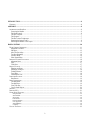 2
2
-
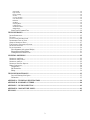 3
3
-
 4
4
-
 5
5
-
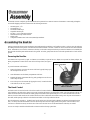 6
6
-
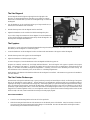 7
7
-
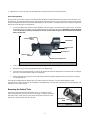 8
8
-
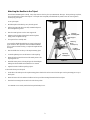 9
9
-
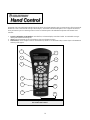 10
10
-
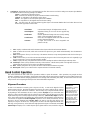 11
11
-
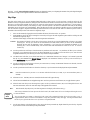 12
12
-
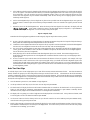 13
13
-
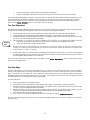 14
14
-
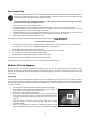 15
15
-
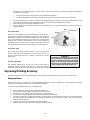 16
16
-
 17
17
-
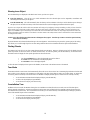 18
18
-
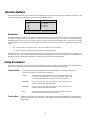 19
19
-
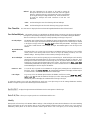 20
20
-
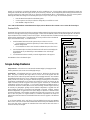 21
21
-
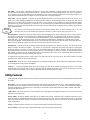 22
22
-
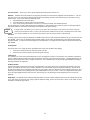 23
23
-
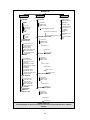 24
24
-
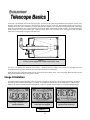 25
25
-
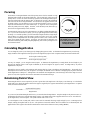 26
26
-
 27
27
-
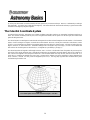 28
28
-
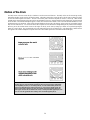 29
29
-
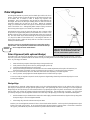 30
30
-
 31
31
-
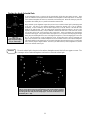 32
32
-
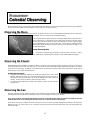 33
33
-
 34
34
-
 35
35
-
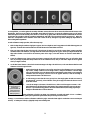 36
36
-
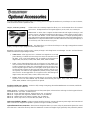 37
37
-
 38
38
-
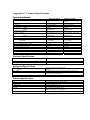 39
39
-
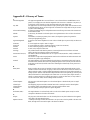 40
40
-
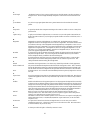 41
41
-
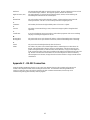 42
42
-
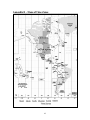 43
43
-
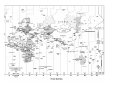 44
44
-
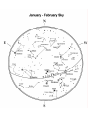 45
45
-
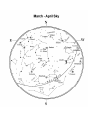 46
46
-
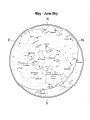 47
47
-
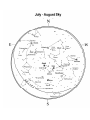 48
48
-
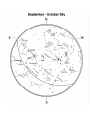 49
49
-
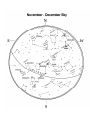 50
50
-
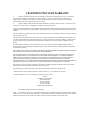 51
51
-
 52
52
Ask a question and I''ll find the answer in the document
Finding information in a document is now easier with AI
Related papers
-
Celestron NexStar 5 SE User manual
-
Celestron NexStar 4 SE User manual
-
Celestron NexStar GT User manual
-
Celestron 4 User manual
-
Sharper Image Travelscope 70 Outfit Telescope Kit Owner's manual
-
Celestron 21035 User manual
-
Celestron NexStar HC User manual
-
Celestron 21035 Owner's manual
-
Celestron Addendum to the Advanced GT mount (firmware v.4.10) User manual
-
Celestron NexStar 11 User manual
Other documents
-
Sharper Image Backpack Telescope Owner's manual
-
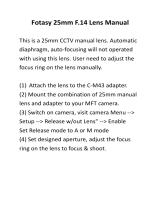 Fotasy 3516M43 User manual
Fotasy 3516M43 User manual
-
 EZPole EZL21B User manual
EZPole EZL21B User manual
-
 Citiwell OR6500 Quick Start
Citiwell OR6500 Quick Start
-
iOptron #6002 Owner's manual
-
HQ W7-76091-ECHD Datasheet
-
HQ W7-76091-GB Datasheet
-
Bushnell 789931 User manual
-
Bushnell 789961 User manual
-
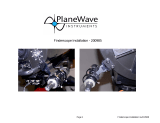 PlaneWave Instruments 200985 Installation guide
PlaneWave Instruments 200985 Installation guide