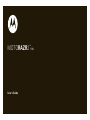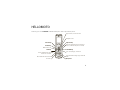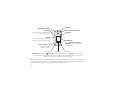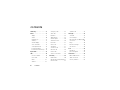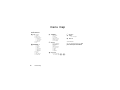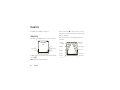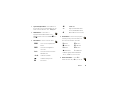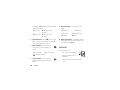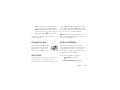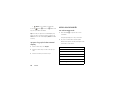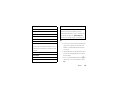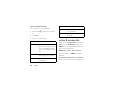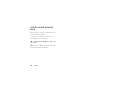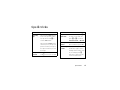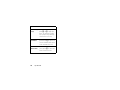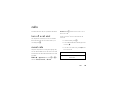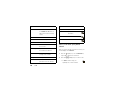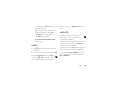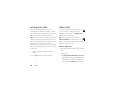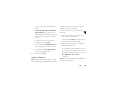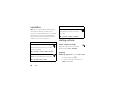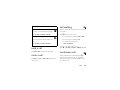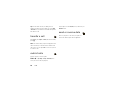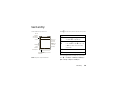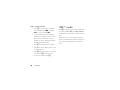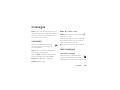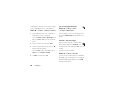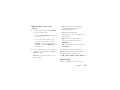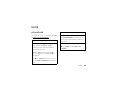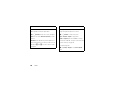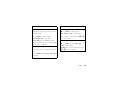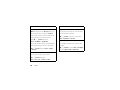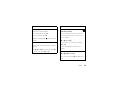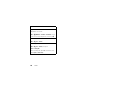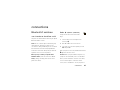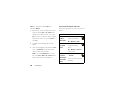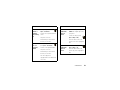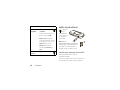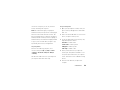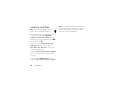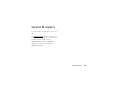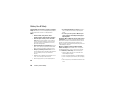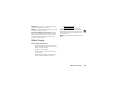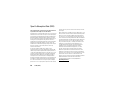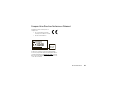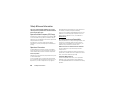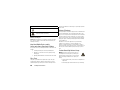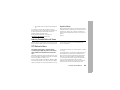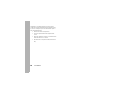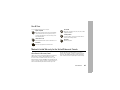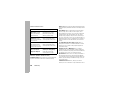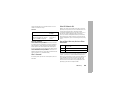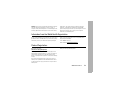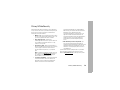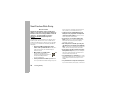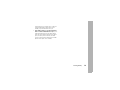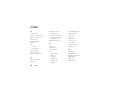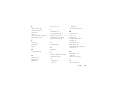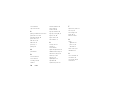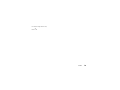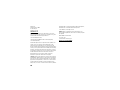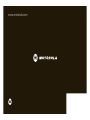Motorola RAZR 2 V9x User manual
- Category
- Mobile phones
- Type
- User manual

User’s Guide
MOTORAZR2
TM
V9x


1
HELLOMOTO
Introducing your new MOTO
RAZR
2™ V9x 3G wireless phone. Here’s a quick anatomy lesson.
Navigate menus.
Open menus, select menu items.
Clear/Back Key
Press and hold to change ring to silent and
back.
Open the camera (press when the phone
is open, hold when the phone is closed).
Microphone
Turn on/off, hang up, exit menus.
Right Soft Key
Left Soft Key
Volume Keys
Smart Key
Press to dial & answer calls.
Hold to use voice dial.
Press and hold to call voicemail.
Make a video call.
Go online.

2
Did you know:
Your phone helps you perform tasks quickly and efficiently, thanks to a powerful 512 MHz processor
that’s 10 times faster than the original RAZR phone. A processor this fast in a phone this slim may cause the phone
to feel a bit warm at times when in use, especially when engaged in activities that take advantage of its processing
power, such as when listening to music, watching videos, or surfing the Web.
Accessory Connector Port
Insert battery charger
& phone accessories.
Volume Keys
Open ring style menu or adjust camera
zoom when flip is closed.
Battery Charging Indicator
Smart Key
Scroll through ring style menu. Hold the
smart key to lock or unlock all side keys.
Camera Lens
Camera Key
Bluetooth
®
Connection Indicator
External Display
Use the To u ch Keys, Smart Key, and
Volume Keys to access your pictures,
music, and videos.
See pictures. Play music.
To u ch Keys: After you press the
[
or
c
keys on the external display, use the
V
v
display keys to scroll to
items, and use the smart key to go back. Special icon keys appear in the external display when you receive a text
message, miss a call, or when an alarm or event reminder occurs.
Play videos.

3
Note:
Your phone’s display may be different.
To change your home screen shortcuts and your main menu appearance, see your Quick Start Guide. For more
information: See your Quick Start Guide at
www.motorola.com/support/V9xHAC
.
Home Screen Main Menu
Press the Navigation Key
up, down, left, or right
(
S
) to highlight a menu
feature.
3
Press the
Center Key (
s
)
to
select it.
4
Shortcuts Main Menu
Options
Back
Messages
Press and hold the
Power Key
O
for a few
seconds or until the
display lights up to turn
on your phone.
1
Press the
Center Key (
s
) to open
the
Main Menu
.
2
Service Provider
12:00pm

4
contents
contents
menu map . . . . . . . . . . . . . . . . . 6
basics . . . . . . . . . . . . . . . . . . . . . 8
display. . . . . . . . . . . . . . . . . . . 8
volume . . . . . . . . . . . . . . . . . 10
navigation key . . . . . . . . . . . . 11
smart key . . . . . . . . . . . . . . . 11
external display. . . . . . . . . . . 11
voice commands . . . . . . . . . 12
codes & passwords . . . . . . . 14
lock & unlock phone . . . . . . . 15
lock & unlock external keys. . 15
tips & tricks . . . . . . . . . . . . . . . 17
calls . . . . . . . . . . . . . . . . . . . . . 19
turn off a call alert . . . . . . . . . 19
recent calls . . . . . . . . . . . . . . 19
redial . . . . . . . . . . . . . . . . . . . 21
caller ID. . . . . . . . . . . . . . . . . 21
emergency calls . . . . . . . . . . 22
video calls . . . . . . . . . . . . . . 22
handsfree. . . . . . . . . . . . . . . 24
dialing options . . . . . . . . . . . 24
answer options . . . . . . . . . . 26
call times & costs. . . . . . . . . 26
hold a call . . . . . . . . . . . . . . . 27
mute a call . . . . . . . . . . . . . . 27
call waiting . . . . . . . . . . . . . . 27
conference call. . . . . . . . . . . 27
transfer a call . . . . . . . . . . . . 28
restrict calls . . . . . . . . . . . . . 28
send or receive data. . . . . . . 28
text entry . . . . . . . . . . . . . . . . 29
iTAP™ mode . . . . . . . . . . . . 30
tap and tap extended modes 31
numeric mode . . . . . . . . . . . 32
symbol mode . . . . . . . . . . . 32
messages . . . . . . . . . . . . . . . . 33
voicemail . . . . . . . . . . . . . . . 33
text messages. . . . . . . . . . . 33
print message over Bluetooth®
connection. . . . . . . . . . . . . . 36
blogs . . . . . . . . . . . . . . . . . . 36
browser messages . . . . . . . 38
info services . . . . . . . . . . . . 38
tools . . . . . . . . . . . . . . . . . . . . 39
phonebook . . . . . . . . . . . . . 39
personal organizer . . . . . . . . 43
connections . . . . . . . . . . . . . . 47
Bluetooth® wireless . . . . . . 47
cable connections . . . . . . . . 52
memory card files . . . . . . . . 54

5
contents
service & repairs . . . . . . . . . . 55
Battery Use & Safety. . . . . . . 56
SAR (IEEE) . . . . . . . . . . . . . . . 58
Software Copyright Notice . . 59
Content Copyright. . . . . . . . . 59
GPS & AGPS . . . . . . . . . . . . . 59
EU Conformance . . . . . . . . . . 61
Safety Information . . . . . . . . 62
Industry Canada Notice . . . . 65
FCC Notice . . . . . . . . . . . . . . . 65
Use & Care . . . . . . . . . . . . . . . 67
Warranty. . . . . . . . . . . . . . . . . 67
Hearing Aids . . . . . . . . . . . . . 70
WHO Information . . . . . . . . . 71
Registration . . . . . . . . . . . . . . 71
Export Law. . . . . . . . . . . . . . . 72
Recycling Information . . . . . . 72
Perchlorate Label. . . . . . . . . . 72
Privacy & Data Security. . . . . 73
Driving Safety . . . . . . . . . . . . . 74
index . . . . . . . . . . . . . . . . . . . . 76

6
menu map
menu map
main menu
É
To o l s
•Calculator
• Calendar
•Alarm Clock
• Dialing Services
•Fixed Dial*
• Service Dial *
•Quick Dial
•World Clock
•IM*
h
Multimedia
• Media Finder
•Music
•Pictures
•Videos
•Voice Notes
• Ring Tones
• Wallpapers
• Themes
•Camera
• Video Camera
• Voice Record
á
Web Access
•Browser
• Bookmarks
•History
• Go To Page
•Browser Setup
• Web Sessions
• Stored Pages
e
Messages
• Create Message
•Voicemail
• Message Inbox
•Email
• Browser Msgs
• Info Services *
• Outbox
•Drafts
• Templates
s
Recent Calls
• (to scroll through
the call lists, press
*
or
#
)
n
Phonebook
w
Settings
• (see next page)
E
Bluetooth
* optional features
This is the standard main menu layout.
Your
phone’s menu may be a little different.

7
menu map
settings menu
l
Personalize
• Home Screen
• Voice Dial Setup
•Skin
• Greeting
• Wallpaper
• Screen Saver
• Sound Settings
t
Ring Styles
•Style
• (style) Detail
L
Connection
• Bluetooth® Link
• USB Settings
H
Call Forward *
•Voice Calls
•Cancel All
• Forward Status
• Push to Call Fwd Number
U
In-Call Setup
• Date and Time *
• In-Call Timer
• My Caller ID
• Answer Options
• Call Waiting
•MSG Alert
• Hearing Aid
Z
Initial Setup
• Time and Date
• Speed Dial
• Display Timeout
• Backlight
• Charging Lights
• TTY Setup *
•Scroll
• Text Marquee
• Language
•Battery Save
• Brightness
•DTMF
• Master Reset
• Master Clear
m
Phone Status
• My Tel. Numbers
• Battery Meter
• Download Location
• Storage Devices
S
Headset
• Auto Answer
• Ringer Options
• Voice Dial
J
Car Settings
• Auto Answer
• Auto Handsfree
• Power-Off Delay
• Charger Time
%
Airplane Mode
• Airplane Mode
• Prompt at Power Up
j
Network
•New Network
•Network Setup
• Available Networks
• Service Tone
• Call Drop Tone
u
Security
• Phone Lock
• External Key Lock
• Lock Application
• Fixed Dial
• Restrict Calls
• SIM PIN
•New Passwords
• Certificate Mgmt
c
Java™ Settings
• Installed Application
• Java System
• Delete All Apps
• App Vibration
• App Volume
* optional features

8
basics
basics
For a basic phone diagram, see page 1.
display
The home screen appears when you turn on the phone.
To dial a number from the home screen, press number
keys and
N
.
Note:
Your phone may look different.
Press the center key
s
to open the menu. Soft key
labels show the current soft key functions. For soft key
locations, see page 1.
At the top of the home screen, indicators can show
your status:
Clock
Right Soft Key
Label
Left Soft Key
Label
Service Provider
Date
12:00
Options Main Menu
4. Roam
7. Message
6. Reminder
5. Active
Line
9. Ring Style
8. Location
10. Battery
Level
3. Data
2. GPRS
1. Signal
Strength
12:00
Options Main Menu

9
basics
1 Signal Strength Indicator –
Vertical bars show
the strength of the network connection. You can’t
make or receive calls when
1
or
0
appears.
2 GPRS Indicator –
Shows when a
high-speed General Packet Radio Service
(GPRS) network connection is available
B
, or in
use
H
.
3Data Indicator –
Shows connection status.
4 Roam Indicator –
Shows when your phone
is seeking or using a network outside your
home network. Indicators can include:
5 Active Line Indicator –
Shows
h
to
indicate an active call, or
g
if you set call
L
/
K
secure / unsecure packet data
transfer
N
/
M
secure/unsecure application
connection
S
/
T
secure/unsecure Circuit Switch
Data (CSD) call
R
/
Q
USB connect/transfer
}
USB mass storage mode
P
auto answer
U
MOTOSYNC
8
High-Speed Downlink Packet
Access (HSDPA) data transfer
O
Bluetooth® connection is active
b
2G home
c
2G roam
a
2.5G home
Z
2.5G roam
Y
3G home
X
3G roam
HSDPA home
A
HSDPA roam
HSDPA is High-Speed Downlink Packet
Access, available on some networks.

10
basics
forwarding to
All Calls
.Indicators for dual-line-enabled
SIM cards can include:
6 Reminder Indicator –
Shows
l
when you set an
alarm, or an alert for a calendar event. Shows
z
when a Java™ application is active.
7 Message Indicator –
Shows when you
receive a new message. Indicators can
include:
8 Location Indicator –
Shows when your
phone can send location information
ë
or
not
â
.
9 Ring Style Indicator –
Shows the ring style
setting.
10 Battery Level Indicator –
Vertical bars show the
battery charge level. Recharge the battery when
your display shows
Low Battery
.
volume
Press the volume keys to:
•
turn off an incoming call alert
•
change the earpiece volume
during calls
•
change the ringer volume from the home
screen
f
line 1 active
i
line 1 active, call
forward on
e
line 2 active
j
line 2 active, call
forward on
É
text message
Ë
voice message
voice & text message
õ
loud ring
Ì
vibrate & ring
ô
soft ring
ö
vibrate then ring
Î
vibrate
Í
silent

11
basics
Tip:
Sometimes silence really is golden. That’s
why you can quickly set your ringer to
Vibrate
or
Silent
by holding the down volume key while you
are in the home screen. You can also switch to
Silent
or back by holding
#
in the home screen.
To change your ringer volume when your phone is
closed, see page 12.
navigation key
Press the navigation key
S
up, down,
left, or right to scroll to items in the
display. When you scroll to an item,
press the center key
s
to select it.
smart key
The smart key gives you another way to do things. For
example, when you scroll to a menu item, you can
press the smart key to select it (instead of pressing the
center key
s
). The smart key usually does the same
thing as pressing the center key
s
. To find the smart
key, see page 1. To change what the smart key does in
the home screen, see your Quick Start Guide.
Note:
With your phone closed, the smart key locks and
unlocks your external keys, and moves you back out of
menus in the external display.
external display
When you close your phone, the external display
shows the date, status indicators, and notifications for
incoming calls and other events. For a list of phone
status indicators, see page 8. Some status indicators
do not appear in the external display.
Special touch keys appear in your display for:
• missed calls
(see page 20).
•
<
new text messages
(see page 35).

12
basics
•alarms
(to set an alarm, see page 43).
To use the picture,
[
music, and
c
video touch
keys, see your Quick Start Guide.
Tip:
Items that you open in the external display stay
active even when you open and close your phone. To
close
all items in the external display,
hold
the middle
touch key.
set your ring style in the external
display
1
Press a volume key to see
Ring Styles
.
2
Press the volume keys to scroll to the style you
want.
3
Press the smart key to select the style.
voice commands
use voice commands
1
Press and hold
N
to open the list of voice
commands.
Your phone prompts you to say a command.
2
Say a voice command from the list (replace
555-1212 with a phone number, and replace John
Smith with a contact name):
voice commands
“
Call
555-1212”
“
Call
John Smith”
“
Send Email
John Smith”
“
Send Voice Note
555-1212”
“
Send Voice Note
John Smith”
“
Send Message
555-1212”

13
basics
Tips:
•
You can say a contact’s name and number type
together. For example, say “Call John Smith
Mobile” to call the Mobile number stored for
John Smith.
•
Speak numbers at a normal speed and volume,
pronouncing each digit distinctly. Don’t pause
between digits.
•
For voice command help, press and hold
N
to
open the list of voice commands, then press
Help
.
“
Send Message
John Smith”
“
Lookup
John Smith”
“
Go to Voicemail
”
“
Go to Camera
”
“
Go to Redial
”
“
Go to Received Calls
”
“
Check Status
”
Your phone tells you its battery strength, network
signal strength, and whether its coverage is normal
or roaming.
“
Check Battery
”
“
Check Signal
”
“
Check Network
”
“
Check My Phone Number
”
voice commands
“
Turn Prompts Off
“
Your phone turns off the sound on your voice
command prompts (such as “Say a command.”). To
turn prompts on again, say “
Turn Prompts On
.”
Your phone confirms by saying “Voice prompts on.”
voice commands

14
basics
voice command setup
You can change voice command settings.
1
Press and hold
N
to open the voice command
list.
2
Press
Settings
.
3
Choose one of these settings:
codes & passwords
Your phone’s four-digit
unlock code
is originally set to
1234
. The six-digit
security code
is originally set to
000000
. If your service provider didn’t change these
codes, you should change them:
Find it:
s
>
w Settings
>
Security
>
New Passwords
You can also change your
SIM PIN
or call barring
passwords.
If you forget your unlock code:
At the
Enter Unlock Code
prompt, try entering 1234 or the last four digits of your
voice command settings
Choice Lists
Turn choice lists on or off. Your
phone uses choice lists to confirm
voice commands by asking “Did
you say...” followed by a choice list
item.
Sensitivity
Make your phone more or less
likely to reject a voice command.
Digit Dialing
Train your phone to recognize how
you say digits.
Sound
Adjust the sound settings for your
voice commands.
About
See voice command software
information.
voice command settings

15
basics
phone number. If that doesn’t work, press
s
and
enter your six-digit security code instead.
If you forget other codes:
If you forget your security
code, SIM PIN code, PIN2 code, or call barring
password, contact your service provider.
lock & unlock phone
You can lock your phone to keep others from using it.
To lock or unlock your phone, you need the four-digit
unlock code.
To
manually lock
your phone:
Press
s
>
w Settings
>
Security
>
Phone Lock
>
Lock Now
,
then enter your four-digit unlock code.
To
automatically lock
your phone whenever you turn it
off: Press
s
>
w Settings
>
Security
>
Phone Lock
>
Automatic Lock
>
On
, then enter your four-digit unlock
code.
Note:
You can make emergency calls on a locked
phone (see page 22). A locked phone still rings or
vibrates for incoming calls or messages,
but you need
to unlock it to answer
.
lock your SIM card or applications
To lock or unlock your
SIM card
, press
s
>
w Settings
>
Security
>
SIM PIN
.
Caution:
If you enter an incorrect PIN code three times
before the correct code, your SIM card is disabled and
your display shows
SIM Blocked
.
To
lock an application
(such as
Messaging
),
press
s
>
w Settings
>
Security
>
Lock Application
.
Enter your unlock code to open a list of applications.
Select an application and choose
Locked
to lock it.

16
basics
lock & unlock external
keys
When your phone is closed, your external keys lock to
prevent accidental key presses.
To change how long your phone waits before it
automatically locks your external keys:
s
>
w Settings
>
Security
>
ExternalKeyLock
>
Timer
> a time
interval or
Off
Note:
If you choose
Off
, you can still manually lock your
external keys by holding the smart key.

17
tips & tricks
tips & tricks
To... Do this...
change ring
style
With your phone
open
and in the
home screen, press the volume
keys up or down. Hold
#
to
switch to
Silent
and back.
With your phone
closed
, press a
volume key to see your ring style,
press the smart key to change it,
then press a volume key to store
the change.
check your
voicemail
In the home screen, press and
hold
1
to check your voicemail.
see your
recent calls
In the home screen, press
N
to
see a list of recent calls, then
press
*
or
#
to switch to
Dialed Calls
,
Received Calls
,or
Missed Calls
.
store a phone
number
In the home screen, enter a
phone number, then press
Store
.
scroll through
contacts
In your phonebook, press a
number key to jump to entries
that begin with the letters on the
key. For example, press
5
three times to jump to the first
contact that starts with “
L
.”
To... Do this...

18
tips & tricks
scroll through
songs
In the music player song list,
press
*
or
#
to page up or
down. You can press a number
key to jump to songs that begin
with the letters on the key.
use voice
commands
In the home screen,
press and hold
N
to open a list
of voice commands, then say one
of the commands on the list.
return to the
home screen
In a menu, message, or other
screen, press
O
to cancel and
return to the home screen.
To... Do this...
Page is loading ...
Page is loading ...
Page is loading ...
Page is loading ...
Page is loading ...
Page is loading ...
Page is loading ...
Page is loading ...
Page is loading ...
Page is loading ...
Page is loading ...
Page is loading ...
Page is loading ...
Page is loading ...
Page is loading ...
Page is loading ...
Page is loading ...
Page is loading ...
Page is loading ...
Page is loading ...
Page is loading ...
Page is loading ...
Page is loading ...
Page is loading ...
Page is loading ...
Page is loading ...
Page is loading ...
Page is loading ...
Page is loading ...
Page is loading ...
Page is loading ...
Page is loading ...
Page is loading ...
Page is loading ...
Page is loading ...
Page is loading ...
Page is loading ...
Page is loading ...
Page is loading ...
Page is loading ...
Page is loading ...
Page is loading ...
Page is loading ...
Page is loading ...
Page is loading ...
Page is loading ...
Page is loading ...
Page is loading ...
Page is loading ...
Page is loading ...
Page is loading ...
Page is loading ...
Page is loading ...
Page is loading ...
Page is loading ...
Page is loading ...
Page is loading ...
Page is loading ...
Page is loading ...
Page is loading ...
Page is loading ...
Page is loading ...
Page is loading ...
Page is loading ...
-
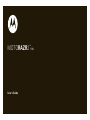 1
1
-
 2
2
-
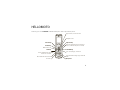 3
3
-
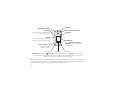 4
4
-
 5
5
-
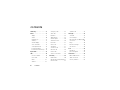 6
6
-
 7
7
-
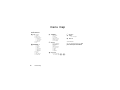 8
8
-
 9
9
-
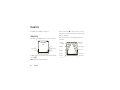 10
10
-
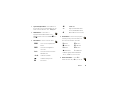 11
11
-
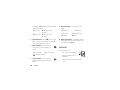 12
12
-
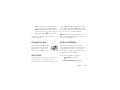 13
13
-
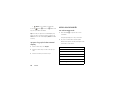 14
14
-
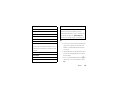 15
15
-
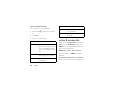 16
16
-
 17
17
-
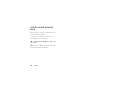 18
18
-
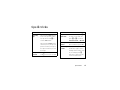 19
19
-
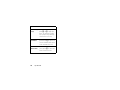 20
20
-
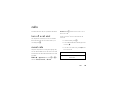 21
21
-
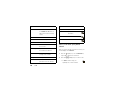 22
22
-
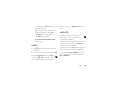 23
23
-
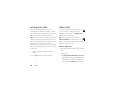 24
24
-
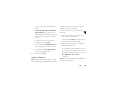 25
25
-
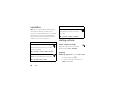 26
26
-
 27
27
-
 28
28
-
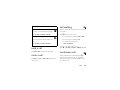 29
29
-
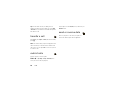 30
30
-
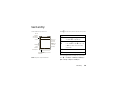 31
31
-
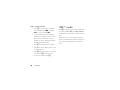 32
32
-
 33
33
-
 34
34
-
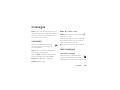 35
35
-
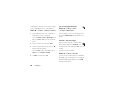 36
36
-
 37
37
-
 38
38
-
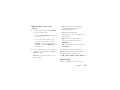 39
39
-
 40
40
-
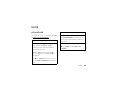 41
41
-
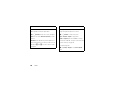 42
42
-
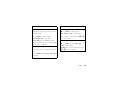 43
43
-
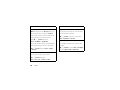 44
44
-
 45
45
-
 46
46
-
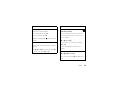 47
47
-
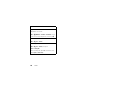 48
48
-
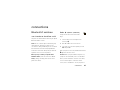 49
49
-
 50
50
-
 51
51
-
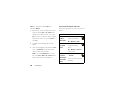 52
52
-
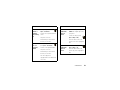 53
53
-
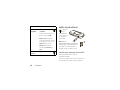 54
54
-
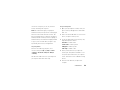 55
55
-
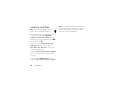 56
56
-
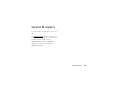 57
57
-
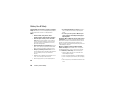 58
58
-
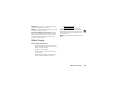 59
59
-
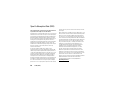 60
60
-
 61
61
-
 62
62
-
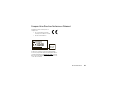 63
63
-
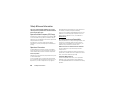 64
64
-
 65
65
-
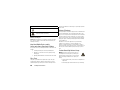 66
66
-
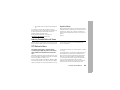 67
67
-
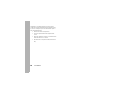 68
68
-
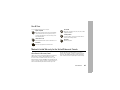 69
69
-
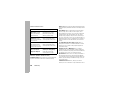 70
70
-
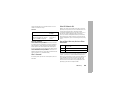 71
71
-
 72
72
-
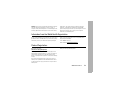 73
73
-
 74
74
-
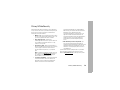 75
75
-
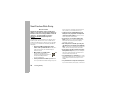 76
76
-
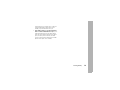 77
77
-
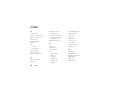 78
78
-
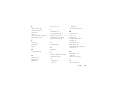 79
79
-
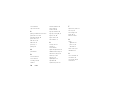 80
80
-
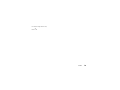 81
81
-
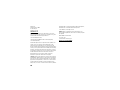 82
82
-
 83
83
-
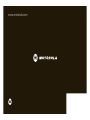 84
84
Motorola RAZR 2 V9x User manual
- Category
- Mobile phones
- Type
- User manual
Ask a question and I''ll find the answer in the document
Finding information in a document is now easier with AI
Related papers
-
Motorola MOTORAZR 68000202560-A User manual
-
Motorola MOTOKRZR K1 Product information
-
Motorola MOTORAZR V3t Motomanual
-
Motorola E770v User manual
-
Motorola MOTORAZR2 V9 3G EMEA User manual
-
Motorola MOTORIZR Z3 User manual
-
Motorola MOTORIZR Z3 User manual
-
Motorola MOTOKRZR K1 User manual
-
Motorola MOTOSLVR L9 User manual
-
Motorola E770v 3G Owner's manual