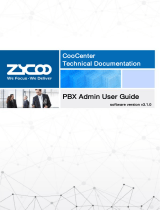Page is loading ...


Contents
Overview .................................................................................................................................. 1
About IP Audio Center ........................................................................................................... 1
Specifications ........................................................................................................................ 1
Features ................................................................................................................................ 1
IP Audio Endpoints ................................................................................................................... 3
Speakers ................................................................................................................................ 3
Intercom Devices ................................................................................................................... 3
IP Phones .............................................................................................................................. 4
Video Endpoints .................................................................................................................... 4
SIP Paging Gateway ............................................................................................................... 4
Informational ........................................................................................................................... 5
Default Settings ..................................................................................................................... 5
Service Access Ports ........................................................................................................................................ 5
Default Administrator Login Credentials ....................................................................................................... 5
Default Feature Codes ..................................................................................................................................... 5
Web Access ............................................................................................................................ 6
System Information ............................................................................................................... 8
Menu Introduction ................................................................................................................ 8
Connect IP Audio Dispatch Console ........................................................................................ 10
Create SIP Accounts ............................................................................................................ 10
Setup IP Audio Devices ......................................................................................................... 11
Setup Paging Groups ........................................................................................................... 14
Create Dispatch User ........................................................................................................... 15
Telephony ............................................................................................................................... 17
Trunks ................................................................................................................................. 17

Outbound Rules ................................................................................................................... 18
Inbound Rules ..................................................................................................................... 19
Digital Receptionist ............................................................................................................. 20
Reports ................................................................................................................................... 23
Call Logs .............................................................................................................................. 23
Recordings .......................................................................................................................... 24
Phone Call Recordings ................................................................................................................................. 24
Live Announcements Recordings ................................................................................................................. 25
Intercom Call Recordings ............................................................................................................................. 25
Meeting Recordings ...................................................................................................................................... 25
Settings ................................................................................................................................... 26
System Settings ................................................................................................................... 26
Default SIP Paging Volume ......................................................................................................................... 26
Default Alarm Volume ................................................................................................................................. 26
Indication Tone ............................................................................................................................................. 27
Ring Duration ............................................................................................................................................... 27
SIP NAT ......................................................................................................................................................... 27
Feature Codes ............................................................................................................................................... 28
Recording Settings .............................................................................................................. 29
Audio Prompts .................................................................................................................... 30
Labels .................................................................................................................................. 31

IP Audio Center User Guide | ZYCOO Co., Ltd.
1
Overview
About IP Audio Center
ZYCOO IP Audio Center is the engine of ZYCOO IP Audio Solution, it is a software solution which can be
installed on hardware or cloud- based servers. It has IP public address system, SIP voice/video intercom
and IP PBX system modules integrated, it provides an all-in- one unified IP audio solution.
The IP Audio Center provides centralized IP audio endpoints auto provisioning and management, public
address, background music, intercom, emergency broadcasting, audio conferencing, IP phone call and
more features. It is suitable for public safety, smart city, secure community, industry, transportation,
health and more application scenarios.
Specifications
Number of IP Audio Endpoints
4000 (Max)
Number of Paging Groups (Zones)
Unlimited
Number of MP3 Audio Files
Unlimited
Number of Playlists
Unlimited
Number of Timetable Triggered Broadcast Tasks
Unlimited
Number of Number Triggered Broadcast Tasks
Unlimited
Number of SIP Concurrent Calls
500 (Max)
Number of Simultaneous Conference Attendees
500 (Max)
Number of SIP Paging Network Speakers
500 (Max)
Recording Time
Unlimited (Wav format, 1MB/min)
*Note: The Above specifications are software limitation of the ZYCOO IP Audio Center, the actual
capacity depends on the server which deploys the IP Audio Center system.
Features
• Scheduled Broadcasting
• Customized Device Label
• Recording System
• System Logs
• Audio Conferencing
• RTSP Address Association
• Auto Provisioning
• Call Logs
• Volume Control
• Inbound/Outbound Call Control
• Barge Spy
• Call Forward
• SIP Trunking
• Google TTS (Text-to-Speech)
• Video Call
• SIP Voice Intercom

IP Audio Center User Guide | ZYCOO Co., Ltd.
2
• Multiple Dispatch User
• Intercom Recording
• Customized Group Number
• Zone-based Paging
• Customized IVR Voice Prompts
• Video Intercom
• Broadcast Begin Indication Tone
• Whisper Spy
• Do Not Disturb (DND)
• Caller ID
• Wakeup Call
• Streamed Media Music
• Emergency Broadcasting
• Device Fault Report
• Live SIP Paging
• Customized Device Number
• Paging Group (Zone)
• Device Location Mark
• Endpoints Status Monitoring
• Call Recording
• Call Spy
• Feature Codes
• Call Split
• Call Transfer
• API Support
• Auto Receptionist (IVR)

IP Audio Center User Guide | ZYCOO Co., Ltd.
3
IP Audio Endpoints
The following IP audio endpoints can be integrated into ZYCOO IP Audio Center.
Speakers
• ZYCOO Network Speakers
ZYCOO SC15 Network
Ceiling Speaker
ZYCOO SW15 Network
Cabinet Speaker
ZYCOO SH30 Network
Horn Speaker
ZYCOO SL50 Network
Column Speaker
• Third-party SIP enabled speakers
Note: when the third-party SIP enabled speakers have been used with ZYCOO IP Audio Center, only SIP
paging is supported, streamed music is not applicable.
Intercom Devices
• ZYCOO SIP Safety Intercom
ZYCOO SIP Safety Intercom IV03
ZYCOO SIP Safety Video Intercom IC03
• Third-party SIP enabled Intercom

IP Audio Center User Guide | ZYCOO Co., Ltd.
4
IP Phones
• ZYCOO CooFone series IP phones
CooFone series H81
CooFone series H83
• Third-party SIP Phones
Video Endpoints
• SIP video phones
• IP cameras which support RTSP (Hikvision, Dahua)
SIP Paging Gateway
• ZYCOO SIP Paging Gateways
X10
X30

IP Audio Center User Guide | ZYCOO Co., Ltd.
5
Informational
Default Settings
Service Access Ports
IP Audio Center web Port
TCP: 80,TCP: 443
SIP Port
UDP: 5060
RTP Ports
10001 - 12000
Stream Media Port
TCP: 8001
RTSP Port
UDP:554
API Port
TCP: 8000
Default Administrator Login Credentials
Username
admin
Password
admin
Default Feature Codes
Alarm Start
*11
Alarm Stop
*12
Barge Spy
*99
Call Split
*98
Call Spy
*97
Whisper Spy
*96
Wakeup Call
*95
Do Not Disturb
*94
Always Forward
*93
Forward on Busy
*92
Forward on No Answer
*91
Blind Transfer
#

IP Audio Center User Guide | ZYCOO Co., Ltd.
6
Web Access
As the ZYCOO IP Audio center is deployed using Docker on your server, so, to access the web interface of
the IP Audio Center you have to use the IP address or domain name of the server which you have
deployed Docker.
Open your web browser, input the server address (e.g. your server IP is 192.168.11.109, input the URL
http) and press enter, you’ll see the below warning.
Please click on “Proceed to 192.168.11.109 (unsafe)” to continue accessing the web interface.
Notice:
Your web browser must be Google Chrome 69 (or newer), Opera, IE10 (or newer), Firefox 65 (or newer).
The login screen as shown in the figure below.

IP Audio Center User Guide | ZYCOO Co., Ltd.
7
Please enter the default administrator login credentials to log in.
After login, you’ll first see the Dashboard screen as shown in the figure below.
For system security, please change admin password from Admin (top right corner) -> Change Password
menu.

IP Audio Center User Guide | ZYCOO Co., Ltd.
8
System Information
• SYSTEM
Version
The software version of the server.
Uptime
Indicates how long the server has been continuously working.
• STORAGE
Total
Total server storage space.
Used
Storage space have been used.
• CPU USAGE
CPU usage graph, indicates the real-time CPU usage in percentage form.
• MEMORY USAGE
Memory usage graph, indicates the real-time memory usage in percentage form.
Menu Introduction
Here’s a list and brief introduction of menus available in the IP Audio Center admin web interface. The
detailed explanation of the sub menu and settings will be explained in the following chapters.
• Dashboard
Provides system information and detailed endpoints register status.
• Audio Devices
Manages all SIP accounts, endpoint devices and paging groups (zones).
• Telephony
Configures all telephony features, including SIP trunking, inbound and outbound rules, digital receptionist
and voice prompts for digital receptionist.
• Reports
Provides all call logs of the entire system and the recordings which have been generated by phone calls, live
announcements, intercom calls and meetings.
• Settings

IP Audio Center User Guide | ZYCOO Co., Ltd.
9
Provides system advanced settings, dispatch user management, endpoint device label management and
license control.
• Language
Change web interface language from here.
• Admin
Change admin user password and logout admin web interface from here.
• Activate
This button only appears when you had submitted changes settings, don’t forget to click on it to make all
changes effective.

IP Audio Center User Guide | ZYCOO Co., Ltd.
10
Connect IP Audio Dispatch Console
Before you can connect ZYCOO IP Audio Dispatch Console to the IP Audio Center, the following settings
need to be done.
Create SIP Accounts
All IP audio endpoints to be connected to ZYCOO IP Audio Center support SIP protocol, and each of
them needs to be configured with a SIP account.
Please go to Audio Devices -> SIP Accounts screen, here on this page you can create one SIP account
at a time or you can bulk create SIP accounts.
To create a single SIP account, please click on the Add button.
• SIP Number: The SIP account number to be used by an IP audio device, for SIP register and calling
(phone call, intercom call, SIP paging call). Number length 2 to 15 digits.
• Password: The password to be used for SIP register. A default 8-character password will be
generated, you may use a custom password but please ensure it is secure.
• Enable Video: Enable video calling, supported video codec H.264.
• Audio Codecs: Audio codecs to be used for SIP calling. Supported audio codecs G.722, G.711A, G.711U
and G.729.
Once settings done, click on Submit button to save the settings.

IP Audio Center User Guide | ZYCOO Co., Ltd.
11
To Create bulk SIP numbers, please click on Bulk Add button.
In the popup dialog, please define a start number and then input the amount of numbers to be created.
In the password field, you may specify a STRONG password or you may leave it blank for system
generated random passwords.
Setup IP Audio Devices
There are 2 steps to register an IP Audio device to the IP Audio Center. Here we take SW15 Network
Speaker as an example.
Open the SW15 web interface, go to SIP Settings -> SIP Account screen.

IP Audio Center User Guide | ZYCOO Co., Ltd.
12
Input server address and SIP account credentials to register the device to IP Audio Center. For detailed
instructions please refer to the SW15 Network Speaker User Guide.
When each IP Audio device sends register requests to the IP Audio Center, the device number, device
type, device model and MAC address will be sent to IP Audio Center as well. Once registered, this device
will be found on the IP Audio Center web interface on the Audio Devices -> Devices screen.
You now need to configure some advanced settings for the registered devices. Please click on Edit button
and complete the below settings.

IP Audio Center User Guide | ZYCOO Co., Ltd.
13
Paging device Info
• Type: The device type, can be modified.
• Label: Label is an additional property of the IP audio devices. It will be used by the IP Audio Dispatch
Console to filter IP audio devices in a group with the same label.
• Name: A user defined name to identify this device.
• Remarks: Additional information can be added.
• Allow Live PA: Allow this device to be called for live SIP paging.
• Contact: The contact person who is responsible to maintain this device.
• Phone: The phone number if the contact person.
• Location: The location that shows this device’s whereabouts.
Intercom device Info
• Type: The device type, can be modified.
• Label: Label is an additional property of the IP audio devices. It will be used by the IP Audio Dispatch
Console to filter IP audio devices in a group with the same label.
• Name: A user defined name to identify this device.
• Remarks: Additional information can be added.

IP Audio Center User Guide | ZYCOO Co., Ltd.
14
• Active Push: When the camera and the intercom device are in the internal network (behind NAT),
then the intercom device can be pushed the video stream from the video camera to the server. (Note:
no need to turn on this option if the server and the video camera are in the same network).
• Video Terminal: Select the video terminal linked with the intercom device (Note: When all devices
are in the same network and the Active Push option is ON, it can be only linked with one video
terminal. Otherwise, it can link with multiple video terminals).
• Allow Live PA: Allow this device to be called for live SIP paging.
• Contact: The contact person who is responsible to maintain this device.
• Phone: The phone number if the contact person.
• Location: The location that shows this device’s whereabouts.
Camera Info
• Type: The device type, can be modified.
• Label: Label is an additional property of the IP audio devices. It will be used by the IP Audio Dispatch
Console to filter IP audio devices in a group with the same label.
• Name: A user defined name to identify this device.
• Remarks: Additional information can be added.
• RTSP address: the RTSP address that the video terminal will be used.
• Allow Live PA: Allow this device to be called for live SIP paging.
• Contact: The contact person who is responsible to maintain this device.
• Phone: The phone number if the contact person.
• Location: The location that shows this device’s whereabouts.
Setup Paging Groups
After you have registered all IP audio endpoints to the IP Audio Center, next step you have to group
them. A group can be the IP audio devices of a specific area or a same type of IP audio devices.
By grouping the IP audio devices, you can achieve group (zone) -based SIP paging, music, notification,
etc.

IP Audio Center User Guide | ZYCOO Co., Ltd.
15
To create paging groups, please go to Audio Devices -> Groups screen. Click on Add button to create
a group.
• Group Number: Group number can be dialed from an IP phone or other SIP IP audio device to make
live announcements to this paging group.
• Name: A name to identify this group.
• Remarks: Additional information for this group.
• Dispatch User: Dispatch user(s) who has permission to manage this group from the IP Audio
Dispatch Console.
• Paging Mode: Simplex mode does not allow member devices to use the talk-back feature. Duplex
mode allows all the member devices to use the talk-back feature.
• Devices: Select the member devices of this group. Except the network speakers and intercom devices,
you have to add the dispatch user’s phone(s) to this group and the other phones too, so the dispatch
user can manage paging, intercom, phone calls and conference calls from the dispatch console.
Create Dispatch User
Dispatch user needs to be created from Settings -> Dispatch Users screen. Click on Add button to
create a dispatch user.

IP Audio Center User Guide | ZYCOO Co., Ltd.
16
• User Name: The user name of the dispatch user, it will be used by the user to sign in the IP Audio
Dispatch Console.
• Password: Password to be used along with the dispatch user name for authentication.
• Address: The contact address of the dispatch user.
• Phone Number: The contact phone number of the dispatch user.
• Permissions: The operations and features the dispatch user can access on the IP Audio Dispatch
Console.
• Access Level: There are 12 access levels for the dispatch users, from the highest access level 1 to the
lowest level 12, the higher access level user can override the lower access level user’s operations.
• Group Management: The paging groups that this user can see and manage from the IP Audio
Dispatch console.
• IP Phone Number: The dispatch user’s IP phone number(s). The phones must be used by the
dispatch user.
• Ring Strategy: If the dispatch user has two or more phones, calling any of the phones will cause all of
the dispatch user’s phone to ring, but you can set to ring them all or ring them one by one using the
Ring Strategy parameter.
• Ring Duration: The time duration of the ringtone go on in second.
Once you have created the dispatch user account, you may give the login credentials to the dispatch
users. By using the login credentials, the dispatch users will be able to sign in to the IP Audio Dispatch
Console. For more details of how to login and use the IP Audio Dispatch Console, please refer to the
ZYCOO IP Audio Dispatch Console User Guide.

IP Audio Center User Guide | ZYCOO Co., Ltd.
17
Telephony
ZYCOO IP Audio Center provides SIP trunking, inbound/outbound calling, digital receptionist and more
IP telephony features. If you are going to make inbound and outbound phone calls through the IP Audio
Center, please read the instructions of this chapter, otherwise you may skip this part.
Trunks
ZYCOO IP Audio Center supports connecting to ITSP and third-party SIP server or IP PBX system using
SIP/IMS trunks for inbound and outbound phone calls.
To add a SIP trunk, please go to Telephony -> Trunks screen. Click on the add button to add a new
trunk.
• Trunk Name: A name to identify this trunk.
• Enable: Activate this trunk after configurations done.
• Server: The ITSP server address or third-party SIP server address.
• Port: The SIP port number of the other party.
/