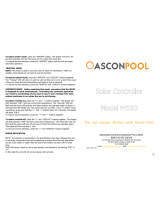Page is loading ...

Customer operation
SolvisMax
For gas or oil burners and residential district heating systems with SolvisMax
Wärme. Leben. Zukunft

2
SolvisMax Subject to technical changes 12.15 BAL-MAX-7-K-EN SOLVIS
Contents
1 Information About These Instructions ...................................................................................................................... 4
2 Notes ...................................................................................................................................................................... 5
2.1 Safety Notes ............................................................................................................................................................... 5
2.2 Use ............................................................................................................................................................................. 5
3 Product Description ................................................................................................................................................. 6
3.1 Differences between the system versions ................................................................................................................. 6
3.2 SolvisControl .............................................................................................................................................................. 6
3.3 Room controller (optional) ........................................................................................................................................ 7
3.4 Pool sensor (optional) ................................................................................................................................................ 7
4 Operating the SolvisControl ..................................................................................................................................... 8
4.1 Operating elements ................................................................................................................................................... 8
4.2 Changing numeric values ........................................................................................................................................... 9
4.3 Operating modes ....................................................................................................................................................... 9
4.4 Help texts and messages ........................................................................................................................................... 9
4.4.1 Help texts....................................................................................................................................................... 9
4.4.2 Messages ....................................................................................................................................................... 9
5 Starting Up the System .......................................................................................................................................... 11
5.1 Notes ......................................................................................................................... ............................................... 11
5.2 Switching on the system .......................................................................................................................................... 11
6 Simple operation ................................................................................................................................................... 12
6.1 Standby .................................................................................................................................................................... 12
6.2 Heating ..................................................................................................................................................................... 12
6.3 Water ....................................................................................................................................................................... 12
6.4 User .......................................................................................................................... ................................................ 12
7 Expert Operation ................................................................................................................................................... 13
7.1 Heating ..................................................................................................................................................................... 13
7.1.1 Changing the room temperature ................................................................................................................ 13
7.1.2 Operating mode: time/automatic ............................................................................................................... 13
7.1.3 Changing heating times ............................................................................................................................... 13
7.1.4 Operating mode: day mode ........................................................................................................................ 14
7.1.5 Operating mode: lowering mode ................................................................................................................ 14
7.1.6 Operating mode: standby ............................................................................................................................ 14
7.1.7 Operating mode: leave ................................................................................................................................ 14
7.1.8 ECO function ................................................................................................................................................ 15
7.2 Water ....................................................................................................................................................................... 16
7.2.1 Setting the hot water temperature ............................................................................................................. 16
7.2.2 Hot water standby times ............................................................................................................................. 17
7.2.3 Auxiliary hot water heating button ............................................................................................................. 17
7.2.4 Hot water pump .......................................................................................................................................... 17
7.3 Circulation ................................................................................................................... ............................................. 17
7.3.1 Time control ................................................................................................................................................ 17
7.3.2 Pulse control ................................................................................................................................................ 18

SOLVIS SolvisMax Subject to technical changes 12.15 BAL-MAX-7-K-EN
3
7.3.3 Time and pulse control ................................................................................................................................ 18
7.4 Solar (measured value display) ................................................................................................................................ 18
7.5 Other ........................................................................................................................................................................ 18
7.5.1 Chimney sweep ............................................................................................................................................ 19
7.5.2 Memory card ............................................................................................................................................... 19
7.5.3 Heating circuits ............................................................................................................................................ 19
7.5.4 System status ............................................................................................................................................... 22
7.5.5 System information ...................................................................................................................................... 22
7.5.6 Change user ................................................................................................................................................. 23
7.5.7 Counter function .......................................................................................................................................... 23
7.5.8 Date/time ..................................................................................................................... ................................ 23
7.5.9 Load basic settings ....................................................................................................................................... 24
7.5.10 Language ...................................................................................................................................................... 24
7.5.11 Display ....................................................................................................................... ................................... 25
8 Functional Description of SolvisControl .................................................................................................................. 26
8.1 Basic functions.......................................................................................................................................................... 26
8.1.1 Hot water ..................................................................................................................................................... 26
8.1.2 Circulation .................................................................................................................................................... 26
8.1.3 Heating ....................................................................................................................... .................................. 26
8.1.4 Solar control ................................................................................................................................................. 26
8.1.5 Solar safety functions ................................................................................................................................... 26
8.2 Special functions ...................................................................................................................................................... 26
8.2.1 East/west roof .............................................................................................................................................. 26
8.2.2 Solid fuel boiler ............................................................................................................................................ 26
8.2.3 3rd mixed heating circuit ............................................................................................................................. 27
8.3 Solar excess function ................................................................................................................................................ 27
8.3.1 Solar cellar or bath heating .......................................................................................................................... 27
8.3.2 Solar swimming pool heating ....................................................................................................................... 27
8.3.3 Activation ..................................................................................................................................................... 27
8.3.4 Settings ........................................................................................................................................................ 28
9 Troubleshooting .................................................................................................................................................... 29
9.1 Status and warning messages .................................................................................................................................. 29
9.2 Malfunction messages.............................................................................................................................................. 30
9.2.1 Gas burner error codes ................................................................................................................................ 30
9.2.2 Unlocking a burner malfunction (not for gas, oil and district heating) ........................................................ 30
9.3 Malfunctions with heating and hot water ................................................................................................................ 31
10 Maintenance and Care ........................................................................................................................................... 33
10.1 Maintenance interval ............................................................................................................................................... 33
10.2 General care ............................................................................................................................................................. 33
10.3 Switching the heat generator on and off ................................................................................................................. 33
11 Decommissioning .................................................................................................................................................. 34
12 Appendix ............................................................................................................................................................... 35
12.1 Time programs overview .......................................................................................................................................... 35

1 Information About These Instructions
4
SolvisMax Subject to technical changes 12.15 BAL-MAX-7-K-EN SOLVIS
1 Information About These Instructions
These instructions include the necessary information about
how to operate and adapt your system according to your
individual needs.
Please keep these instructions with the system so they can
be referred to when necessary.
As we are interested in improving our technical documen-
tation, we appreciate feedback of any kind.
Copyright
All parts of this document are protected by copyright. Any
unauthorised use outside of the narrow limits of the copy-
right law is not permitted and is punishable by law. This
especially applies to copying, translating, microfilming and
storing and editing in electronic formats. © SOLVIS GmbH,
Braunschweig.
Please consult with your installer regarding questions
about operation.
Using these instructions
Menu entries
All of the cited menu entries for the SolvisControl system
controller are printed in bold and are placed in quotation
marks.
System versions
The SolvisMax solar heating system is comprised of multi-
ple versions. The following reference shows if there are
differing or special equipment characteristics or operating
information for the various system versions:
SolvisMax Gas and Öl
In this example, the information relates to all SolvisMax
versions with oil and gas burners.
Symbols used
DANGER
Immediate danger, with serious health conse-
quences and even death.
WARNING
Danger, with potentially serious health conse-
quences.
CAUTION
Possible risk of moderate or light injury.
CAUTION
Risk of damage to unit or system.
Useful information, notes and work tips.
Change of document, referring to another docu-
ment.
Energy-saving tip with suggestions on how to save
energy. This reduces costs and helps protect the
environment.

2 Notes
SOLVIS SolvisMax Subject to technical changes 12.15 BAL-MAX-7-K-EN
5
2 Notes
2.1 Safety Notes
CAUTION
Observe instructions
Solvis is not liable for any damage resulting from
non-observance of these instructions.
• Read the instructions carefully before operating
the system.
• Observe the safety notes.
DANGER
What to do if there is a risk of fire
• Immediately switch off the heating emergency
switch.
• Shut off the fuel supply.
• Have a suitable fire extinguisher ready.
CAUTION
Observe ambient conditions
Malfunction or failure of system possible.
• Avoid ambient temperatures outside of the per-
mitted range of 0°C to +50°C.
• Avoid dew condensation and an annual mean
relative humidity higher than 75>% (briefly 95%).
CAUTION
Check for damage
Damage to the controller, to cables or to connect-
ed pumps or valves may cause severe damage to
the system.
• Do not operate the system/unit if there is visible
damage to any of its components.
CAUTION
Avoid contaminants
• Water, oil, grease, solvent, dust, foreign bodies,
aggressive vapours and other contaminants must
be kept away from the system and the units.
• Cover the system and the units when performing
construction or other work in the area to protect
them from dirt and contaminants.
• Do not remove the protective foil on the unit
until immediately before startup.
CAUTION
Do not make any unauthorised modifications
Otherwise, there is no guarantee that the system
will function correctly.
• You must not make any changes to the compo-
nents of the unit.
• Only use original spare parts.
2.2 Use
Intended use
The units and components in this system are intended only
for heating and for hot water production with possible
solar support, as described in this document.
Operating this system for any other purpose is prohibited.
Exceptions require express written approval or statement
from Solvis in advance.
Exclusion of liability
Solvis accepts no responsibility for damage to the unit or
resulting damages if:
• installation and start-up have not been carried out by a
specialist company recognised by Solvis,
• the system is not being used as intended or is being
operated incorrectly,
• maintenance was not performed, or
• maintenance, modifications or repairs have been per-
formed on the heating system by someone who is not a
specialist.
Guarantee and warranty
We offer a warranty in accordance with our general terms
and conditions. On various components, we also offer
guarantees lasting several years.
Glossary
Certain terms are used in these instructions that have the
following meaning if not otherwise indicated:
• Standard value: Values stored in the controller at the
factory. They depend on the respective system configu-
rations. The menus in these instructions usually display
the standard values for the SolvisMax Gas; the values of
other systems are referred to separately.
• Internal heat generator: District heating, gas, or oil
burner in the SolvisMax heat exchanger insert.
• External heat generator: Gas or oil burner, solid fuel
boiler, or heating pump in an external boiler.
• Solid fuel boiler: Boilers that are fired with sold fuels,
such as wood. They can also be used as an additional
heat source.

3 Product Description
6
SolvisMax Subject to technical changes 12.15 BAL-MAX-7-K-EN SOLVIS
3 Product Description
For detailed system diagrams, see the
document
(ALS-MAX-7).
3.1 Differences between the sys-
tem versions
Name
Heat
generator
Combination storage tank with... *
SolvisMax Gas a
integrated gas condensing system
and optional solar station
SolvisMax Öl b
integrated oil condensing system and
optional solar station
SolvisMax Fernwärme
(with district heat-
ing)**
c
integrated residential district heating
system and optional solar station
SolvisMax Solo d
external boiler and optional solar
station
* You can retrofit all systems without an integrated heat generator. You
can also change the type of heat generator.
** Only available in Germany.
a
dc
b
Fig. 1: Heat generator insert
a
Gas condensing heat genera-
tor insert
c
Residential district heating
system insert
b
Oil condensing heat generator
insert
d
Flange cover
Fig. 2: SolvisMax solar heating system
3.2 SolvisControl
The intelligent SolvisControl adjusts the connected com-
ponents to weather conditions to maximise the energy
utilization in the overall system.
As a result, the storage tank is always charged or dis-
charged to meet requirements. In addition, the heat gen-
erator is controlled, the solar circuit and heating circuits
are adjusted, and the hot water is heated to the required
temperature in direct flow.
WELCOME
Fig. 3: SolvisControl system controller
Operation
You can operate the SolvisControl directly via a touch-
sensitive display (touch screen), which has menus in which

3 Product Description
SOLVIS SolvisMax Subject to technical changes 12.15 BAL-MAX-7-K-EN
7
you can select items and change parameters. It also in-
cludes the “Help” and “Back” function buttons.
Memory card
An externally accessible memory card (Micro SD card)
contains the current operating software, language files for
various countries, and firmware, which can be easily up-
dated as needed. All of the system operating parameters
that you have set can be saved to the card and reloaded
whenever needed.
System analysis
A special data logging function allows you to save the sys-
tem data to the supplied memory card at intervals of
minutes and seconds over a very long period of time. This
system data can be analysed as required using special
analysis software or a spreadsheet program.
3.3 Room controller (optional)
Room controller (BE-SC-2)
The room controller is connected to the SolvisControl sys-
tem controller and shows information such as the temper-
ature and operating modes. It can be used for both mixed
and unmixed heating circuits.
In the event of a system malfunction, “Er” (for error) is
shown in the room controller display. This applies only to
room controller version 24 or later.
The version of the room controller is displayed when the
upper part is removed from the wall socket and plugged in
again.
When a room controller is connected, the “Simple
operation” operating mode is not available.
Fig. 4: Room controller BE-SC-2
1
Operating modes can be activated in the central controller onl
y
2
Operating modes can be activated with the “
F
” button
Display of operating modes
Display Operating mode
Time/automatic mode
Day mode
Time-related day mode (Party mode)*
Lowering mode
Time-related lowering mode (absence fct.)*
Standby mode
ECO mode*
Leave mode/function*
* Symbol displayed above the room temperature
Operation
• “+” and “–” buttons: Temperature correction (± 5 levels)
to individually adjust the room temperature.
• “F” button: For setting the different operating modes
and calibrating the temperature display.
3.4 Pool sensor (optional)
Pool sensor
Consists of room sensor BE-SC-2-O-SEN plus contact sensor
SEN-A-105-PT (PTC Pt1000, please order separately, for
connection to the room sensor)
The heating circuit uses the pool sensor to switch off the
swimming pool/pool to be heated once the target temper-
ature has been reached.

4 Operating the SolvisControl
8
SolvisMax Subject to technical changes 12.15 BAL-MAX-7-K-EN SOLVIS
4 Operating the SolvisControl
4.1 Operating elements
14:32:45
30.04.14
SolvisControl
[0]
+
–
EN
Circula.
Solar
Other
Water
Heating
Fig. 5: SolvisControl with “Heating” menu
Touch screen
You operate the unit by touching the active fields. To pre-
vent the surface from becoming damaged, do not let the
touch screen come into contact with sharp objects. You
only need to press the surface lightly (with clean, dry fin-
gers).
Description of symbol buttons
Button Function
Time/automatic mode. Press briefly: switch the heating
circuit to automatic mode.
Press for approx. 3 seconds: change heating times.
Switch the heating circuit to day mode.
Press for approx. 3 seconds: party mode.
Switch the heating circuit to lowering mode.
Press for approx. 3 seconds: outdoor mode.
Switch the heating circuit to standby mode.
Activate the leave function.
Activate the ECO function.
Press for approx. 3 seconds: settings.
Explanation of the operating elements
Button Function
Function (here: “Time”) is activated; press briefly to
deactivate.
Function (here: “Time”) is deactivated; press briefly to
activate.
+
–
Rocker switch. Briefly press “+” or “–” to change the
values.
Curve
Option button. Briefly press “<” or “ >” to change the
option.
1.20
Numeric value button. Briefly press “+” or “
–
” to change
the values.
OK
–
+
Rocker switch with “OK” button. Briefly press “+” or “–”
to change values, and confirm the numeric value by
pressing “OK”.
Navigation buttons: You can open additional menu items
(pages) here.
?
Help button. Displays help text.
Back button. Used to cancel entry or return to the previ-
ous menu.

4 Operating the SolvisControl
SOLVIS SolvisMax Subject to technical changes 12.15 BAL-MAX-7-K-EN
9
Navigating in the menus
Chimney sweep*
Memory card
Heating circuits
System status
Continue
*For district heating: “–––”
While in expert operation, a tab showing the five main
menus is displayed on the left. The menu that is currently
selected is highlighted.
Select the relevant item to switch to a different main
menu.
Using the navigation buttons, which can be recognised
from the arrowheads, you can switch to a further submenu
from the “Other” main menu. Use the “Next” and “Back”
buttons to scroll down/up a screen.
Buttons with symbols
+
–
21°C
[0]
14:32:45
25 Septem-
ber 2014
The menu contains all of the important functions and pa-
rameters for heating. You can switch between functions by
briefly pressing buttons that are marked with symbols. For
example, you can use the clock symbol button to switch
from “Time/automatic mode” to “Standby”.
For certain operating procedures (e.g. opening the heating
times window, see
“Changing heating times”, page
13), a button must be pressed for approx. 3 seconds. This
is pointed out in the corresponding sections.
In the figure, the “Heating” main menu is displayed
if a room controller has been connected. The cur-
rent room temperature in this example is 21 °C. As
standard, the room temperature is not displayed,
because a room controller is not included in the
standard version; however, it can be ordered sepa-
rately. See the
chapter “Room controller (op-
tional)”, p. 7.
4.2 Changing numeric values
Value buttons
To set numeric values in an elongated button (called
“rocker switch”), press “–” or “+” on the rocker switch.
Configure time window
To configure the switch-on and switch-off time of a time
window, proceed as follows:
1. Press a numeric value (e. g. “6” hours). The number is
selected.
2. To set, select “+” or “–”
3. Repeat steps 1 to 2 for the 2nd value (e. g. “30”
minutes).
4. Repeat steps 1 to 3 for the switch-off time.
5. Then press “OK”.
Mo
Tu We Th Fr
Sa
Su
06:30
22:00
OK
–
+
4.3 Operating modes
SolvisControl offers four different operating modes. De-
pending on the configuration of the heating circuit, which
is carried out by the installer, the following two operating
modes may be available:
• For “Simple” operation, see section “Simple opera-
tion”, p. 12
• For “Expert” operation, see
section “Expert Opera-
tion” , p. 13.
Other operating modes are “Installeroperation” and “Fac-
tory service”. These can only be accessed with the relevant
code.
4.4 Help texts and messages
4.4.1 Help texts
On most menus, you can open information about the set-
ting options using the Help button. For example, terms are
explained and operating options are displayed here.
Help
Please select one of the
options.
End with << button
4.4.2 Messages
The SolvisControl constantly monitors the entire system. If
malfunctions arise, these are displayed with messages in
plain text. There are two different categories of messages.
In addition to the simple message about the system status

4 Operating the SolvisControl
10
SolvisMax Subject to technical changes 12.15 BAL-MAX-7-K-EN SOLVIS
(status message), there are also malfunction messages that
need to be unlocked separately. Further information about
the messages is included in
“Troubleshooting”, page
29.
MESSAGE: Delta-T solar
Possible causes of the malfunction:
1. Improper circulation in the solar circuit
2. Heat exchanger output reduced
If this happens again, inform your installer.
End with << button
FAULT: Burner
Burner malfunction, to unlock press “Reset”
on the display.
Reset

5 Starting Up the System
SOLVIS SolvisMax Subject to technical changes 12.15 BAL-MAX-7-K-EN
11
5 Starting Up the System
5.1 Notes
Frost protection
Standby button: To prevent the heating system from
freezing, even in the case of longer absences, the heating
system must be switched to standby mode, see
section
“Standby”, p. 12 or
section “Operating mode: standby”,
p. 14.
In simple operation, simply press the standby button again
to switch it on; in expert operation, activate the
time/automatic mode button.
If you want to continue heating at a specific temperature
while you are away for a longer period of time (such as on
holiday), select the Leave function, see
section
“Operating mode: leave”, p. 14.
Fuel deliveries
The boiler must be switched off (main switch off) during oil
deliveries. After the tank has been filled, the SolvisMax Öl
must remain shut off for at least 2 hours (up to 4 hours is
better). It is not possible to run the solar system and water
heating during this time.
CAUTION
Use approved heating oil only.
Otherwise, the warranty becomes invalid and the
boiler may be damaged.
• Operate the boiler with low-sulphur EL heating
oil only (max. 50 ppm sulphur).
• Preferably, we recommend using premium quali-
ty low-sulphur heating oil in compliance with DIN
51603-1.
• Furthermore, all oil heating boilers for (low-
sulphur) heating oils with a biofuel proportion of
up to 10 % as per DIN SPEC 51603-6 are ap-
proved.
5.2 Switching on the system
Your heating contractor installed your system and started
it up. If you want to start up the system after an extended
period of downtime, follow the most important steps for
restarting the system that are given below.
Fuel supply and power supply
If an external heat generator is available and connected,
start it up according the manufacturer’s instructions.
SolvisMax Gas and Öl
Open the gas or oil valve on the supply line to the burner.
Switch on the system
1. Switch on the heating emergency switch, if necessary.
2. Press the main switch.
Fig. 6: Switch on the system
Checking the time and date
1. Select “Heating”.
2. Check the time and date.
3. Set the date and time, if necessary (see
“Date/time”, page 23).
+
–
SolvisControl
[0]
14:32:45
25 Septem-
ber 2014
Heating requirement
If the buffer tank has not been sufficiently heated, the heat
generator must provide auxiliary heating. It then begins to
operate automatically after a short amount of time.
If this does not happen and you believe that the heat gen-
erator should start up, check that there is a heating re-
quirement from the controller, i.e. whether output 12 in
the system status has a black background see
section
“System status”, p. 22 and
section “Malfunctions with
heating and hot water”, p. 31.

6 Simple operation
12
SolvisMax Subject to technical changes 12.15 BAL-MAX-7-K-EN SOLVIS
6 Simple operation
In simple operation, all important functions are shown
together on one menu. The heating system can by operat-
ed using two rocker switches and two buttons.
During start-up or re-initialisation, the installer can activate
simple operation. Depending on the configuration of the
heating circuits, however, simple operation may not be
possible. For example, this is the case if a room sensor is
connected.
Heating
–
+
–
+
Water
0 0
Standby
User
6.1 Standby
“Standby” button: Switch off the heating circuits except
for the antifreeze. The water heating, circulation, and solar
system continue to run. To prevent frost damage, the
heating circuits are activated only when the outdoor tem-
perature is below 3 °C (below 5 °C room temperature
when the room controller is connected ).
To return to time/automatic mode, press the standby
button again.
6.2 Heating
“Heating” rocker switch: Change the room temperature. If
it is too cold, press “+” and if it is too warm, press “–”. This
changes the room temperature by up to ± 5 steps.
The step-by-step adjustment in ± 5 increments has
a direct effect on the flow temperature. Depending
on the heating system and the existing building
insulation, you can change the room temperature
by approx. ± 2°C.
If the setting range of ± 2 °C is too narrow, you must
configure the room temperature, see
para.
“Change room target and low temperatures”, sec-
tion “Heating circuits”, p. 19.
6.3 Water
“Water” rocker switch: Changes the hot water tempera-
ture by up to ± 5 °C (based on the target value). If the wa-
ter at the tap is too cold, briefly press “+” and if it is too
warm, press “–”.
Do not set the target hot water temperature to be
warmer than 48 °C: the lower the temperature, the
higher the energy savings. As long as the lines are
short, the drinking water will be hygienically per-
fect, even at low temperatures. Only the amount
required will be heated (fresh water system). Tem-
peratures of 42 °C (bathing and showering) or 38 °C
(showering only) are sufficient when the lines are
also well-insulated.
6.4 User
“User” button: For accessing user selection. You can select
different operating modes here.
Switching on the expert
1. Select “User”.
2. Select “Expert”.
USER SELECTION
Chimney sweep
Expert
Installer
Factory service
• “Chimney sweep”: The burner can be switched on for
purposes of maintenance or inspection.
• “Installer” or “Factory service”: Additional operating
modes for the installer and customer service. To activate
each mode, you need a separate number code.

7 Expert Operation
SOLVIS SolvisMax Subject to technical changes 12.15 BAL-MAX-7-K-EN
13
7 Expert Operation
Five main menus with expanded functions and setting
options are available in expert operation. You can use
these to optimally adapt the heating system to your re-
quirements.
The individual main menus can be opened by pressing the
corresponding item on the left side. The following sections
explain the setting options.
7.1 Heating
To maximise energy savings, the heating circuits
switch off during the summer when the outdoor
temperature exceeds a configurable outdoor tem-
perature value. In this case, it is possible that the
target room temperatures will not be achieved,
especially in autumn and spring. For this reason,
you should carefully adjust the switch-off tempera-
tures to the individual building conditions (see
“Setting the summer/winter switch” in “Heating
circuits”, page
19).
Systems with one heating circuit
+
–
SolvisControl
[0]
14:32:45
25 Septem-
ber 2014
The elements of the heating menu:
• In the lower portion of the display, there is a row of
buttons for selecting the various operating modes (see
the next section for explanations).
• The current time and date are displayed on the right
hand side above the row of buttons. (For information
about setting the date, see the
chapter “Date/time”,
p. 23).
• A rocker switch that is used to change the room temper-
ature is displayed above the time. You can raise or lower
the room temperature by five increments.
• The temperature increments by which the room tem-
perature is currently being raised (no leading sign) or
lowered (“-”) are displayed in square brackets below
“SolvisControl”.
• The symbol that appears next to the square brackets
with the temperature increment shows the respective
operating mode, which corresponds to the row of but-
tons at the bottom of the display.
• If a room controller is connected (please order separate-
ly; see the
chapter “Room controller (optional)”, p. 7)
the current room temperature where the “SolvisControl”
is positioned is displayed.
Systems with several heating circuits
1
21°C [ 0]
+
–
2
22°C [ 2]
3
HC 3 [-1]
14:32:45
25 Septem-
ber 2014
The elements of the heating menu:
• You cannot select an operating mode or temperature on
the rocker switch until you have first selected the button
with the number of the heating circuit that you want to
change.
• In addition to the buttons with the number, either the
room temperature (an optional room controller is con-
nected) or “HC” is displayed, followed by the number of
the heating circuit in question.
7.1.1 Changing the room temperature
Simply press “+” or “-” on the rocker switch to raise or
lower the room temperature. If you have more than one
heating circuit, you first have to select the heating circuit
that you want to change.
The step-by-step adjustment in ± 5 increments has
a direct effect on the flow temperature. Depending
on the heating system and the existing building
insulation, you can change the room temperature
by approx. ± 2°C.
If you have used this change option and the room is still
too warm or too cold, you can reset the target room tem-
perature for the relevant heating circuit (see
“Chang-
ing the target room and low-mode temperatures” in
“Heating circuits”, page 19).
7.1.2 Operating mode: time/automatic
Press the button with the clock symbol to activate
time/automatic mode.
The currently active operating mode for each heating cir-
cuit is indicated by a symbol.
7.1.3 Changing heating times
Open the time window
1. Select the heating circuit if you have more than one
heating circuit.
2. Press the “Time/automatic mode” button for approx. 3
seconds.
The time windows for all heating circuits are displayed.
3. Select the navigation button: This scrolls through the
days of the week. Three different time windows are

7 Expert Operation
14
SolvisMax Subject to technical changes 12.15 BAL-MAX-7-K-EN SOLVIS
available for each heating circuit and each day of the
week.
4. Select a time window for the relevant heating circuit.
<
MONDAY
>
06:30 00:00 00:00
22:00 00:00 00:00
Heat.circ. 1
06:30 00:00 00:00
22:00 00:00 00:00
Heat.circ. 2
06:30 00:00 00:00
22:00 00:00 00:00
Heat.circ. 3
Configure times
1. Select the button with the day(s) of the week: Selec-
tion of the day of the week to which the time window
should apply. You can also select several at the same
time. Activated days of the week have a dark button.
2. To change the preset starting and ending times,
see
section “Changing numeric values”, p. 9.
Mo
Tu
We
Th
Fr
Sa
Su
06:30
22:00
OK
–
+
7.1.4 Operating mode: day mode
Set continuous day mode
1. Select the heating circuit if you have more than one
heating circuit.
2. Briefly press the “Day mode” button: activates contin-
uous day mode.
3. Press the “Day mode” button for approx. 3 seconds.
A window appears, in which you can set the room temper-
ature and duration of day mode (e.g. during a party).
4. Set the values according to your needs.
The symbol for day mode, followed by the duration of day
mode, is displayed in the “Heating” main window next to
the heating circuit number.
Temperature Duration
OK
–
+
21 ° C 1
Hour
7.1.5 Operating mode: lowering mode
Set the duration for lowering mode
1. Select the heating circuit if you have more than one
heating circuit.
2. Briefly press the “Lowering mode” button: activates
continuous lowering mode.
3. Press the “Lowering mode” button for approx. 3 sec-
onds.
A window appears, in which you can set the room temper-
ature and duration of lowering mode (e.g. during a period
of absence).
4. Set the values according to your needs.
The symbol for lowering mode, followed by the duration of
lowering mode, is displayed in the “Heating” main window
next to the heating circuit number.
Temperature Duration
OK
–
+
16 ° C 1
Hour
7.1.6 Operating mode: standby
Switching to standby
1. Select the heating circuit if you have more than one
heating circuit.
2. Press the “Standby” button.
Except for the antifreeze, the heating circuit is now
switched off, and the heating circuit pump is deactivated.
When the outdoor temperature is below 3 °C, the heating
circuit is supplied with the “Min. flow temperature” (anti-
freeze).
The water heating system remains in operation; that is, the
hot water buffer is reheated as required.
Deactivating standby mode
1. Select the heating circuit if you have more than one
heating circuit.
2. Activate one of the operating modes (e.g. “Automat-
ic”) to switch the heating circuit back on.
7.1.7 Operating mode: leave
Select type of leave
You can determine how heating should take place while
you are on leave. You always select between a leave at
“Home” and a leave “Away”. Proceed as follows:
1. Select the heating circuit if you have more than one
heating circuit.
2. Briefly press the “Leave” button.

7 Expert Operation
SOLVIS SolvisMax Subject to technical changes 12.15 BAL-MAX-7-K-EN
15
A window appears, in which you can select the type of
leave.
3. Select whether you are spending your leave “Home” or
“Away”.
Please select the type of vacation
Home
Away
Set “Leave” at home
After you press the “Home” button, a window appears,
in which you can select the days of the week.
1. Select the weekday which has a time window that you
will use as a basis for the leave “at home” (in this ex-
ample, Monday was selected).
2. Briefly press the “OK” button: this setting is valid for
the following 7 days only.
Settings such as:
OK
Mo
Tu
We
Th
Fr
Sa
Su
3. Alternative: Briefly press the “Configuration” button.
A window appears, in which you can enter the target room
temperature, the duration in days, and a time window for
the heating time.
4. Enter the value required and briefly press “OK”.
OK
–
+
Temperature
Heating
time
21 ° C 06:30
Duration to
1 Days 22:00
The “leave at home” operating mode only affects
the heating circuits. It does not affect the hot water
and circulation circuits.
The leave “away” operating mode assumes that no one is
at home and therefore the heating circuit can be switched
to lowering mode.
If all heating circuits are in this operating mode, the auxil-
iary hot water heating and circulation are also deactivated.
A corresponding message is also displayed in the respec-
tive menu items.
Set the “Away” button
After you press the “Away” button, a window appears,
in which you can enter the room temperature and the
date of return.
1. Enter the value required and briefly press “OK”.
OK
–
+
Temperature LEAVE
16 ° C
to
23/12
2012
The end date is always the day before your return. After
the set date or duration in days has expired, the controller
switches the heating circuit to automatic mode.
Example:
You will be away through 23 December, and you want to
turn down the heating during this time to save energy. You
want to return to a heated apartment on 24 December.
Solution: Enter an end date of 23/12. The controller will
then switch to time/automatic mode when the date
changes to 24/12.
You have 3 days of special leave, and you want to spend
this leave time at home. The heating should continue run-
ning during the day. On the 4th day, you have to return to
work. The normal time window should then apply.
Solution: Select “Home” and enter “3 days” as the dura-
tion.
Deactivating leave mode
If you want to terminate the leave function before the
specified time has elapsed, proceed as follows:
1. Select the heating circuit if you have more than one
heating circuit.
2. Activate one of the operating modes (e.g. “Automat-
ic”) to switch the heating circuit back on.
7.1.8 ECO function
Briefly pressing the “ECO” button activates the ECO func-
tion, i.e., the requirement temperature for the auxiliary
heating is reduced in a defined time window.
The ECO function ensures that the heating requirement is
primarily covered by sun exposure and avoids early auxilia-
ry heating. This is why the room temperature can tempo-
rarily fall when the skies are cloudy.
In order to save additional energy, the hot water circula-
tion is limited to pulse function while the ECO function is
active. Time mode is switched off then.
Activate the ECO function
1. Briefly press the “ECO” button.
2. Answer the query with “Yes”.

7 Expert Operation
16
SolvisMax Subject to technical changes 12.15 BAL-MAX-7-K-EN SOLVIS
For all the heating circuits
and the hot water
it will be activated the ECO function.
Do you want to continue?
No Yes
Deactivate the ECO function
1. To deactivate the ECO function, select an operating
mode, e.g. “Automatic”.
Set the ECO function
1. Press the “ECO” button for approx. 3 seconds.
The “ECO function 1 / 2” setting window is displayed.
2. Select the minimum acceptable hot water temperature
with “Min. HW target temp.”.
3. For each heating circuit, enter a value for “Min. room
temp.”. This is the lowest room temperature that you
find acceptable.
This will not change the time/automatic mode target val-
ues for heating and hot water. Instead, it changes the re-
quirement temperatures for the auxiliary heating. If the
storage tank is heated by sun exposure (charged), the
system can still achieve the time/automatic mode target
values. The heat generator ensures that at least the re-
duced temperatures can be maintained.
ECO function 1/2
min. WW-Target temp.
40°C
min. room temp. HC1
16°C
min. room temp. HC2
16°C
min. room temp. HC3
16°C
4. Press the navigation button to set the time window.
A window in which you can open the “Configure time
window” function appears.
5. Open the “Configure time window” function.
6. Select the navigation button: This scrolls through the
days of the week. For each day of the week, you can
set three different time windows.
7. Select a time window to enter an individual time peri-
od.
<
MON-
DAY
>
08:00 00:00 00:00
16:00 00:00 00:00
06:30-22:30 |00:00-00:00 |00:00-00:00 HW
06:30-22:30 |00:00-00:00 |00:00-00:00 HC1
06:30-22:30 |00:00-00:00 |00:00-00:00 HC2
06:30-22:30 |00:00-00:00 |00:00-00:00 HC3
8. Select the button with the day(s) of the week: Selec-
tion of the day of the week to which the time window
should apply. You can also select several days at the
same time. Activated days of the week have a dark
button.
9. To change the preset starting and ending times,
see
section “Changing numeric values”, p. 9.
Mo Tu We Th Fr
Sa
Su
06:30
22:00
OK
–
+
7.2 Water
Auto
On
Off
45°C
+
–
Target temp.
Active:
1x
Pump Aux. heat.
The “Water” main menu shows all of the important func-
tions and parameters for drinking water heating. The hot
water control function is explained in further detail in
“Functional Description of SolvisControl” on page 26.
7.2.1 Setting the hot water tempera-
ture
Setting the hot water temperature
1. Press “+” (on the rocker switch with the thermometer
symbol) to raise the temperature or press “–” to lower
it.
2. If the water temperature is not reached, see
“Malfunctions with heating and hot water”, page 31.
If several persons shower or bathe in short succes-
sion, causing the storage tank to use auxiliary heat-
ing, the controller switches to “Hot water priority”,
i. e., the radiators might remain cold until the stor-
age tank has been heated up again.
Do not set the target hot water temperature to be
warmer than 48 °C: the lower the temperature, the
higher the energy savings. As long as the lines are
short, the drinking water will be hygienically per-
fect, even at low temperatures. Only the amount
required will be heated (fresh water system). Tem-
peratures of 42 °C (bathing and showering) or 38 °C
(showering only) are sufficient when the lines are
also well-insulated.

7 Expert Operation
SOLVIS SolvisMax Subject to technical changes 12.15 BAL-MAX-7-K-EN
17
7.2.2 Hot water standby times
Set the hot water standby times
1. Press the “Automatic mode” button for approx. 3 sec-
onds.
2. Select the navigation button: This scrolls through the
days of the week. Three different time windows are
available for each day of the week. The heating times
of the heating circuits are shown at the bottom of the
display for informational purposes.
3. Select a time window to enter an individual time peri-
od.
<
MONDAY
>
08:00 00:00 00:00
16:00 00:00 00:00
Hot water
06:30
22:30
00:00
00:00
00:00
00:00
Heat. circ. 1
06:30
22:30
00:00
00:00
00:00
00:00
Heat. circ. 2
06:30
22:30
00:00
00:00
00:00
00:00
Heat. circ. 3
4. Select the button with the day(s) of the week: Selec-
tion of the day of the week to which the time window
should apply. You can also select several days at the
same time. Activated days of the week have a dark
colour.
5. Set the starting and ending times as described in the
section “Changing numeric values”, p. 9.
Mo
Tu
We
Th
Fr
Sa
Su
06:00
20:00
OK
–
+
7.2.3 Auxiliary hot water heating but-
ton
Heating up the hot water buffer
If there is a need for hot water (for showering or bath-
ing) outside of the hot water standby times, proceed as
follows:
1. Choose the “1x” button next to “Reheat”.
The controller switches to hot water priority mode and
heats the storage tank to the standby temperature. The
radiators may cool down as long as the heating process
continues.
The heating phase lasts for around 30 minutes.
7.2.4 Hot water pump
Checking the hot water pump
To check the hot water pump, you can use the “Pump”
rocker switch in the “Water” main menu to switch the
hot water pump.
1. Press “On” on the “Pump” rocker switch.
2. Listen to hear whether the hot water pump starts up.
3. Select the “Auto” button. Automatic mode must al-
ways be activated.
7.3 Circulation
Pump
Imp.
Time
In the “Circul.” main menu, the hot water circulation can
be activated or de-activated. In this example, the circula-
tion is de-activated (both buttons are light). The circulation
control function is explained in detail in the
section
“Functional Description of SolvisControl”, p. 26.
7.3.1 Time control
Set the hot water circulation
The circulation pump runs only within the circulation
times, and only when the temperature at the circulation
sensor falls below a limit value. To activate the time
control, proceed as follows:
1. Select the “Time” button. The button must be activat-
ed (dark background).
2. Press the automatic mode button for approx. 3 sec-
onds.
Pump
Imp.
Time
3. Select the navigation button: This scrolls through the
days of the week. Three different time windows are
available for each day of the week. The heating times
for the hot water are shown at the bottom of the dis-
play for informational purposes.
4. Select a time window to enter an individual time peri-
od.

7 Expert Operation
18
SolvisMax Subject to technical changes 12.15 BAL-MAX-7-K-EN SOLVIS
<
MONDAY
>
06:00 12:00 17:00
08:00 13:00 20:00
Circulation
06:00
20:00
00:00
00:00
00:00
00:00
Hot water
5. Select the button with the day(s) of the week: Selec-
tion of the day of the week to which the time window
should apply. You can also select several days at the
same time. Activated days of the week have a dark
button.
6. Set the starting and ending times as described in the
section “Changing numeric values”, p. 9.
Mo
Tu
We
Th
Fr
Sa
Su
06:00
08:00
OK
–
+
7.3.2 Pulse control
Set the hot water circulation
In “Pulse” mode, the circulation pump runs only when
the hot water is briefly turned on (pulse) at a tap and
when the temperature at the circulation sensor falls
below a limit value. To activate the pulse control, pro-
ceed as follows:
1. Select the “Pulse” button. The button must be activat-
ed (dark background).
2. Adjust the value for “Min. run time” as required: To
raise the minimum run time of the circulation pump,
press “+”; to lower it, press “–”.
Pump
Run time
min.
90 s
+
–
Imp.
Time
7.3.3 Time and pulse control
Set the hot water circulation
The two operating modes that were previously described
can be activated at the same time. Outside of the time
window, the circulation pump is controlled as described
in the
section “Pulse control”. To activate the pulse
and time function at the same time, proceed as follows:
1. Select the “Pulse” button. The button must be activat-
ed (dark background).
2. Select the “Time” button. The button must be activat-
ed (dark background).
3. Adjust the value for “Min. run time” as required: To
raise the minimum run time of the circulation pump,
press “+”; to lower it, press “–”.
4. Set the circulation times as required, see
section
“Time control”, p. 17.
Pump
Run time
min.
90 s
+
–
Imp.
Time
7.4 Solar (measured value display)
The current measurement data for the solar system can be
called (if available) in the “Solar” main menu. The solar
control function is displayed in more detail in the
chap-
ter “Functional Description of SolvisControl”, p. 26.
Current power
2.4
kW
Heat quantity 123 kWh
Solar flow temp. 67.2 °C
Solar return temp. 53.1 °C
Solar pressure 1.1 bar
Collector temperature 70.4 °C
Storage tank bottom 44.8 °C
Flow
140
l/h
• “Current power”*: the heat output that is currently
being produced by the collectors.
• “Heat quantity”*: the total heat quantity produced by
the collectors.
• “Solar flow temp.”: the current flow temperature in the
solar circuit.
• “Solar return temp.”: the current return temperature in
the solar circuit.
• “Solar pressure”: pressure in the solar circuit.
• “Collector temperature”: current collector temperature.
• “Storage tank bottom”: current temperature at the
bottom of the storage tank.
• “Flow”*: volume flow currently present in the solar cir-
cuit.
7.5 Other
Additional setting options are available in the “Other”
main menu. These are described below.

7 Expert Operation
SOLVIS SolvisMax Subject to technical changes 12.15 BAL-MAX-7-K-EN
19
7.5.1 Chimney sweep
SolvisMax Fernwärme (with district heating) does
not have a chimney sweep function.
The chimney sweep function allows for the burner to be
run at maximum output for a set time. The chimney sweep
can now carry out all required measurements.
This operating mode ends after the specified time has
elapsed, or it can be ended ahead of time by pressing the
“Stop” button (visible when the function is active).
Open the chimney sweep menu
1. Select “Other”.
2. Select “Chimney sweep”.
3. Continue with the
section “Start the burner”.
Chimney sweep*
Memory card
Heating circuits
System status
Continue
*For district heating: “–––”
Start the burner
1. Select “Start”.
The burner starts, the display changes to “Stop” and the
remaining run time is displayed.
2. To switch off the burner early, select “Stop”.
CHIMNEY SWEEP
With START, the burner is started for 20 minutes at full
power.
Remaining run time: 0 min
Start
7.5.2 Memory card
MEMORY CARD
Change status of memory card:
press \"deactivate\"
Deactivate
Memory card: status - activated, 93% available
In the “Memory card” menu, you can deactivate the con-
stant collection of measured values (data logging) in order
to remove the memory card.
Once per minute. the SolvisControl transfers all statuses of
the inputs and outputs (sensors, pumps, heat require-
ments, etc.) to the included memory card.
Analysis software is available for displaying and analysing
this data on your PC. If you are interested, please consult
the firm responsible for installation.
The Solvis Customer Service Department can also analyse
this data. The installation firm must e-mail the data to
Solvis. This service is subject to additional charges.
7.5.3 Heating circuits
HEATING
Heat. circ. 1
Heat. circ. 2
Heat. circ. 3
Solar overage
• “Heat. circ. 1”, “Heat. circ. 2”, “Heat. circ. 3”: The setting
parameters for the heating circuits are summarised in
the “HEATING” main menu. The settings are explained
using heating circuit 1 as an example. They must be indi-
vidually adjusted for each heating circuit that is present.
• Use “Solar overage” to assign the solar excess function
to the heating circuits (see
“Solar excess function”,
page 27).
Query the status
1. Go to the “Other” menu.
2. Select “Heating circuits”.
3. Read the status values.
HEATING>HEATING CIRCUIT 1 1 / 5
Heat. circuit status
Day
Hot water priority
On
Operating mode HC
Auto
• “Heat. circuit status”: Current status of the heating cir-
cuit (e. g. “Day” for day mode, “Lower” for lowering
mode or “HW prior.” for hot water priority heating).
• “Hot water priority”: “On” means that the heating cir-
cuit pumps are switched off when the hot water buffer
receives auxiliary heating.
• “Operating mode HC”: This displays the current operat-
ing mode of the heating circuit (e. g. “Auto” for
time/automatic mode).
Flow temperature
In the factory setting, the flow temperature is automatical-
ly calculated by means of a heating curve (“curve”), see
figure.
The heating curve calculation is dependent on the respec-

7 Expert Operation
20
SolvisMax Subject to technical changes 12.15 BAL-MAX-7-K-EN SOLVIS
tive outdoor temperature.
With the “Fix” setting, two fixed flow temperatures can be
specified:
• one for day mode (during the heating times) and
• one for lowering mode (outside the heating times).
Set fixed flow temperature
1. Use the down arrow navigation button to access the
next menu.
HEATING>HEATING CIRCUIT 1 2 / 5
Op. mode flow temp.
Curve
Slope
1.20
• “Op. mode flow temp.”: With “Curve” or “Fix”, the flow
temperature is either adjusted automatically or is inde-
pendent of the outdoor temperature.
2. Switch “Op. mode flow temp.” from “Curve” to “Fix”.
3. Input field “Fixed flow for daytime” (briefly press “–”
or “+”): setting the flow temperature in day mode.
4. Input field “Fixed flow for low-mode” (briefly press “–”
or “+”): setting the flow temperature in lowering
mode.
HEATING>HEATING CIRCUIT 1 2 / 5
Op. mode flow temp.
Fix
Fixed flow for daytime
50°C
Fixed flow for low-mode
35°C
Adjusting the heating curve
The SolvisControl heating curves are displayed in the
Figure “Heating curves for various target room tempera-
tures”.
Example:
The target room temperature is set to 20 °C, and the slope
is set to 1.0. For an outdoor temperature of 10 °C, the flow
temperature is controlled to 32 °C and for an outdoor
temperature of -10 °C it is controlled to 48 °C.
The heating curve can be set exactly using the rules in the
table. To save energy, corrections should only be made in
small steps.
All corrections require a certain amount of time to
take effect. For this reason, wait at least one day
before making any further adjustments.
20
25
15
30
40
50
60
70
80
-20-15-10-50510
0,5
1,0
1,2
0,8
1,5
t
A
[° C]
t
VL
[° C]
t
R
[° C]
St
Fig. 7: Heating curves for various target room temperatures
St
Slope of the heating curve
tA
Outdoor temperature [°C]
tR
Target room temperature [°C]
tVL
Flow target temperature [°C]
Heating
curve
For target room temperature
--------------
2
0
°
––––––
21
°
..............
22
°
Recommended values for the slope
Building (heating) Slope
Old construction (radiator) 1.5
New construction (radiator) 1.2
(Underfloor heating) 0.8
Depending on the special properties of the building, a
corresponding heating curve setting is required. Rough
guidelines for the slope of the heat curve are shown in the
table to the left.
The heating curve can be set exactly using the rules
in the table in
“Adjusting the heating curve” in
“Malfunctions with heating and hot water” on page
31.
Change the room target and low-mode temperatures
1. Use the down arrow navigation button to access the
next menu.
2. Adjust the values, if necessary.
HEATING>HEATING CIRCUIT 1 3 / 5
Day temp. time wind. 1
20°C
Day temp. time wind. 2
20°C
Day temp. time wind. 3
20°C
Low-mode temp
16°C
/