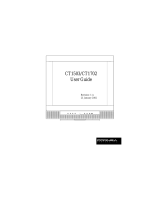Page is loading ...

thecarversite.com
Thismanualiseitheranoriginalscanfromtech'swhoworkedatCarvercorp,donatedbyforum
members,orboth.ThesemanualsareNOTintendedforre‐sale.Ifyoupurchaseda'Carver
Manuals'disconebayoranotherauctionsite,andithasthismaterialonit,youwereripped
off!
Pleasereportanyresaleofthismaterialtousatthecarversite.com
thecarversite.com

--CARVER-----------------------
Powerful • Musical • Accurate
ONE
THOUSAND
WATTS
RMS
. . . . . . . . . .
PHONES I'HONO nJNU. CD TAPEI TAl'El/MON J7DE0J
rID£()1
YlDEeJ
rlDE04
rn»:OS
~ 0 0
000000
'f5
0UOOE
O
q 0 0
(5
"0
0 0
""""
0
HOWG=
0
6""·00"'0
0
....
0 0
C~
0
LEVEL
ST'A110N
SELECT
· . .
·
O·
0""
Q'
~o·
·
..
.
0,
o·
o·
"""'''
10
000
6~61
TVNER
BASS
T7tEBLE
1JJtLANCE
O
0 0
trm
IXJ~
,
....
ou..
D
1411
TA
L
nl
BU
nlfu-IT
WUL
~
WI
II
.
STANDSY
HOl.OG:J:Jir
•
o
C-l
000Home Theate' Contra' Cente,
C-1000A
Home
Theater Control Center
Owners
Manual
-----------------------CARVER--

---CARVER----------------------------------
~
RISK
OF
ELECTRIC
SHOCK1'
t
in.
DO NOT OPEN
~
in.
CAUTION: TO REDUCE THE RISK OF ELECTRIC SHOCK
DO NOT REMOVE COVER (OR BACK)
NO USER-SERVICEABLE PARTS INSIDE
REFER SERVICING TO QUALIFIED SERVICE PERSONNEL
The lightning flash with arrowhead symbol
within an equilateral triangle is intended to alert
the user
to
the presence of uninsulated
"dangerous voltage" within the product's
enclosure, that may be
of
sufficient magnitude
to constitute a risk of electric shock to persons.
The exclamation point within an equilateral
triangle is intended to alert the user of the
presence of important operating and main-
tenance (servicing) instructions
in
the literature
accompanying the appliance.
Safety
Instructions
CARVER
Carts and stands - The
Component should be used
only with a cart or stand
that
is
recommended by
the manufacturer.
A Component and cart
combination should be
moved with care. Quick
stops, excessive force, and
uneven surfaces may cause
the Component and cart
combination to overturn.
PORTABLE CART WARNING
10.
Cleaning
- The Componentshould be cleaned only as
recommended in this manual.
11.
Non-use
Periods-The
powercord
ofthe
Component
should be unpluggedfrom the outlet when unusedfor a long
period
of
time.
12.
Object
and
Liquid
Entry
- Care should be taken
so
that
objects
do
not fall into and liquids are not spilled into the inside
ofthe
Component.
13. Damage Requiring Service- The Component should be
servicedonlybyqualifiedservicepersonnelwhen:
A. Thepower-supplycord ortheplug hasbeen damaged; or
B. Objects have fallen, or liquid has spilled into the
Component;or
C.
The
Componenthas been exposed to rain; or
D.
The
Componentdoes notappearto operate normally
or
exhibits a marked change
in
performance; or
E.
TheComponent
has
beendropped, or
its
cabinetdamaged.
14.
Servicing
- The usershould not attemptto service the
Componentbeyond those meansdescribed in this operating
manual. All otherservicing shouldbe referred to qualified
servicepersonnel.
9.
Power
Cord
Protection - Power-supplycords
should
be
routed so that they are notlikely to be walked
upon orpinched by itemsplaced upon oragainstthem,
paying particularattention tocords atplugs, convenience
receptacles, and the pointwhere theyexitthe Compo-
nent.
6.
Ventilation
- The Componentshould be situated
so
that its location or position does not interfere with
itsproperventilation. Forexample, theComponent
should not be situated on a bed, sofa, rug, orsimilar
surfacethat may block anyventilation openings; or
placed
in
a built-in installation such as a bookcase or
cabinetthatmay impedethe flow ofairthrough ventila-
tionopenings.
7.
Heat
- The Componentshould be situated away
from heat sources such as radiators,
or
otherdevices
which produceheat.
8.
Power
Sources- The Componentshould be
connected to a powersupply onlyofthe type described
in
these operation instructions oras marked
on
the Compo-
nent.
1. Read
Instructions
--
All the safety and operation
instructionsshould beread beforetheCarverCompo-
nentisoperated.
2.
Retain
Instructions
- Thesafety and operating
instructionsshould be keptforfuture reference.
3.
Heed
Warnings
- All warnings on the Component
and in these operating instructionsshould be followed.
4.
Follow
Instructions
- All operating and other
instructionsshould befollowed.
5.
Water
and
Moisture
- The Component should not
be
used nearwater- for example, neara bathtub,
washbowl, kitchen sink, laundrytub, in a wet base-
ment, or near a swimming pool, etc.
E:\
Safety
Instructions
Wf.--------

--------------------------------------O\RVER---
15. To
prevent
electric
shock,
do not use this polarized plug
with an extension cord, receptacle
or
other outlet unless the
blades can be fully inserted topreventblade exposure.
Pourpreevenir les chocs electriques ne pas utilisercette fiche
polariseeavecun prolongateur, un prise de courantou une
autre sortie de courant, saufsi les lames peuvent
etre inserees
afond sanslaisseraucune pariie adecouvert.
16.
Grounding
or
Polarization
- Precautions should be
taken so thatthe grounding
or
polarization means
of
the
Componentis notdefeated.
This apparatus does not exceed the Class AlClass B
(whicheverisapplicable) limitsfor radio noiseemissions
from digital apparatusassetout in the radio interference
regulationsoftheCanadianDepartmentofCommunica-
tions.
ATTENTION- Le presentappareilnumeriquen'emet
pas de bruits radioelectriques depassant las limites
applicables
aux
appareils numeriques de class
Aide
class B (selon Ie cas) prescrites dans
Ie
reglement sur
Ie
brouillage radioelectrique edicte parles ministere
descommunicationsdu Canada.
WARNING- TO REDUCETHE RISKOFFIRE OR ELECTRIC SHOCK,
DONOTEXPOSETHISAPPLIANCE
TO
RAIN
OR
MOISTURE.
CAUTION:TO PREVENTELECTRICSHOCK, MATCHWIDE BLADE
OF
PLUG TO WIDE SLOT, FULLY INSERT.
ATTENTION: POUR EVITERLESCHOCSELECTRIQUES, INTRO-
DUIRE LA LAME LA PLUS LARGE DE LA FICHE DANS LA
BORNE
CORRESPONDANTE DE LA PRISEETPOUSSER
JUSQU'AU
FOND.
EXAMPLE
OF
ANTENNA
GROUNDING
ACCORDING
TO
NATIONAL
ELECTRICAL
CODE
INSTRUCTIONS
CONTAINED
IN
ARTICLE
81
o-"RADIO
AND
TELEVISION
EQUIPMENT'
POWER
SERVICE
GROUNDING
ELECTRODE
SYSTEM
(NEC
ART
250,
PART
H)
ANTENNA
DISCHARGE
UNIT
+---(NEC
SECTION
810-20)
GROUNDING
_1
..
..-+-+---
CONDUCTORS
(NEC
SECTION
810-21)
GROUND
CLAMPS
GROUND
CLAMP
--==----
..1.
NEC
NATIONAL
ELECTRICAL
CODE.
NOTE
TO
CATV
INSTALLER
This
reminder
is
to
call
the
CATV
system
installer's
attention
to
Article
820-40
of
the
NEC
that
provides
guide-
lines
for
proper
grounding
and
in particular,
specifies
that
the
cable
ground
shall
be
connected
to
the
grounding
system
of
the
building
as
close
to
the
point
of
cable
entry
as
practical.
OUTSIDE
ANTENNA
GROUNDING
If
an
outside
antenna
is
connected
to
the
receiver,
be
sure
the
antenna
system
is
grounded
so
as
to
provide
some
protection
against
voltage
surges
and
built-up
static
charges.
Article
810
of
the
National
Electrical
Code,
ANSIINFPA
70,
provides
information
with
regard
to
proper
grounding
of
the
lead-in
wire
to
an
antenna-discharge
unit,
connection
to
grounding
electrodes,
and
requirements
for
the
grounding
electrode.
See
Figure
above.
Safety
Instructions
E:\
CARVER---------------1V

---CARVFR------------------------------------
Introduction
Thank
you
for
purchasing
a
Carver
C-I
OOOA
Home
Theater
Control
Center.
It
has
been
designed
to give
you
the
best
in
home
theater
entertainment.
with
DolbyDigital®
and
DTS®
processing.
our
patented
Sonic Holography®
and
five
huge
power
amplifiers.
We
hope
that
it
will give
you
many
years
of
enjoyment.
Most
features
of
the
C-I
OOOA
can
be
operated
by
the
remote
control.
The
'IV
on-screen
display
and
the
front
panel
display
will
help
you
select
the
inputs.
surround
modes.
change
volume
levels
and
make
adjustments.
For
the
best
home
theater
performance.
please
follow
the
calibration
and
delay
adjustment
procedures
on
page
25.
On screen
menu
Volume Level
u:
"'----
---,
STA170NSELECT
. .
nl
BU
nlr:lJlT
UUL.
:J
UI
II
ONE
THOUSAND
WATTS
RMS
;-
- -
-61-
- - - -
..
- - - -
-;;
- - - -
-tl-
- - - -
il-
- - - -
~
- - - -
-,,-
- - - -
..
- - - -
-.
- - - -
-fi-
- - - -
, I'HOHO 1VNU. CD
TAl'~
I TAI'£ l/IIION I'1DEQ I
nD€O
1 nDroJ
now,
YlDCO J
~_Q
__
O Q O
__
O Q
__
Q
__
O O
__
O _
?55~
0000"000
--0
0"""
6 6
aMD
6
o
C-I
000Home Theat<r Control Cenler
Balance Tuner
Control Controls
Tone
Controls
Safety
Instructions
2-3
Introduction 4
Unpacking and Features
5
Front Panel Features
6-9
RearPanel Features
10-11
Installation
12
Hookup Diagrams 13-19
RemoteControl
20-21
On-ScreenDisplay 22-23
SpeakerSize
24
T
estT
ones
and Delay Time 25
Surround Modes
26
TunerOperation
27
Recording
28
Sonic Holography
29
SpeakerPlacement
30-31
Troubleshooting Guide 32-33
Specifications
34
Limited
Warranty
35
Service Assistance
35
Contents
SpeakerTrim
Controls
Input Selectors
Power
,--------
Standby
~
Q.\IMB
L
®0®®
08@G)
c:::J
ww
~
IEJ
ciJ
IiJ
[;7CJ-
8e8
~C!:)~
C:::JODS
GJGJGJG)
CJGJGJ8
8D8~
~
-cf0 0
cH)
-
-c..'
_---'
:
0000'0
:
'--8Gcii:&f--
c::J
L\
Overview
Wf----------
O\RVER--

Unpacking
Your
Carver
C-1
OOOA
Home
Theater
Control
Center
should
reach
you
in
perfect
condition.
If
you
do
notice
any
shipping
damage,
please
contact
your
Carver
Dealer
immediately.
Gently
lift
out
the
unit
and
remove
all
the
packing
material
and
accessories.
It
is
important
to
save
all
the
packing
materials
and
the
box
in
case
your
Carver
C-IOOOA
ever
needs
to
be
moved
or
shipped
for
repair.
Make
sure
that
you
keep
your
sales
receipt.
It
is
the
only
way
to
establish
the
duration
of
your
Limited
Warranty
and
it
may
come
in
useful
for
insurance
purposes.
Please
take
a
moment
to
fill
out
and
mail
the
Carver
Warranty
Registration
card.
Also
read
the
serial
number
located
on
the
rear
panel
and
record
it
here:
Serial
Number:
Purchased
at:
Date:
Features
• Dolby Digital®, Dolby
Pro
Logic®
and
DTS®
decoding
modes
•
Sonic
Holography
enhances
spatial
posi-
tioning
in
the
stereo
mode
• DSP
"simulated"
surround
modes:
Theater,
Stadium,
Hall
and
Church
• Five
internal
power
amplifiers,
with
high
current/high
voltage
design
• Five
sets
of
VIDEO
inputs.
each
with
audio,
S-video
and
composite
video
•
One
set
of
VIDEO
record
outputs.
with
audio,
S-video
and
composite
video
•
One
S-video
1V
monitor
output
•
One
composite
video
1V
monitor
output
• CD
input
(analog
and
digital)
•
Phono
input
for
turntables
equipped
with
Moving
Magnet
(MM)
cartridges
• TAPE 1
standard
tape
input
and
output
• TAPE
2/MON
tape
input
and
output
monitor
loop
•
Three
optical
digital
inputs
•
Four
coaxial
digital
inputs
•
Pre-out/Main-in
loop
for
front
left
and
right
channels
•
Ext-out
for
front
left
and
right
channels
•
Center
pre-out
•
Rear
left
and
right
pre-outs
•
Subwoofer
pre-out
•
5.1
channel
DB25
input
•
5.1
channel
DB25
output
•
Front
left.
right
and
center
outputs
•
Rear
left
and
right
outputs
•
Rear
center
output
•
Heavy
duty
speaker
binding
posts
• IEC
detachable
linecord
•
Power
button
standby
feature
•
Stereo
headphone
jack
•
Treble
and
Bass
tone
controls
•
Balance
control
•
Rear,
center
and
subwoofer
level
adjust-
ments
from
front
panel
•
Speaker
size
adjustable
with
bass
man-
agement,
to
match
the
C-lOOOA to
your
speakers.
•
Front
panel
display
shows
all
operating
levels,
settings
and
adjustments
•
1V
on-screen
display
with
multi-level
menus
•
AM/FM
tuner
with
30
presets
• FM
noise
reduction
circuitry
•
Direct
station
frequency
entry
Remote
Features
• LEARN
feature
allows
it
to
operate
a
wide
range
of
remote
controlled
equipment
•
llluminated
buttons
•
Macro
feature
lets
you
program
a
sequence
of
control
steps
•
Eight
different
banks
•
Easy
operation
of
the
on-screen
display
menus
Unpacking
and
Features
E:\
CARVER----------.

Front
Panel
Features
STATJO/tISELECT
.
0.<
Q'
~O·
•
0,
O·
O·
.
O·
o 0
O~ffi~
CARVER
nl
BU
nlr:UIT
UUL
::J
UI
II
ONE
THOUSAND
WA.
TTS
RMS
~
5 ~ • 8
~
8 •
~
•
/'HOllO
TIJNl2
C)
T~I
TAJ'fl/llON
nD£Of
1'JD£01
I'IDWJ
1'JD£04
I'lDtOS
0000000000
no.J.OGIC
J..m:HO
lJS'
STP.£()
/)~1IIIf
~
~
S.J~
~itJ
:=J,
100001
000
MOO<
~~Nffi
0
0'''''''0
0
""
6 6
c<H>U
6
o
C-IOOO
Hom.
Th<otu Control
C<nIU
1 2 3 4 5
6
7 8
910
1.
Phones
This
allows
you
to
plug
in
a
set
of
stereo
headphones.
It
accepts
a
standard
1/4"
stereo
phone
jack.
The
front
left
and
right
speakers
will
be
automatically
muted
when
the
jack
is
inserted.
When
listening
to
head-
phones
in
surround
modes,
the
DSP
reverts
to
a 2
channel
downmix
mode
which
only
comes
out
of
the
headphones.
The
head-
phones
always
playa
stereo
rendition
of
whichever
mode
is
selected.
2.
Power
With
this
button
IN,
AC
power
is
supplied
to
the
C-IOOOA.
It
will
not
actually
tum
on
until
you
press
STANDBY,
or
the
remote's
POWER
button.
If
the
POWER
button
is
OUT,
the
C-l
OOOA
cannot
be
turned
on.
This
position
is
good
if
you
will
not
be
using
the
C-IOOOA
for
a
while,
although
the
internal
settings
and
tuner
preset
memory
may
have
to
be
reset.
3.
Standby
If
the
POWER
button
is
IN.
the
STANDBY
button
can
be
pressed
to
tum
the
C-l
OOOA
on
or
off.
This
is
identical
to
the
remote
control's
POWER
button.
When
the
C-l
OOOA
is
turned
off,
the
STANDBY LED
will
light.
If
the
POWER
button
is
OUT,
the
STANDBY
button
will
have
no
effect,
and
the
C-l
OOOA
cannot
be
turned
on,
even
with
the
remote.
4.
Input
Selectors
The
audio
inputs:
PHONO, TUNER,
CD,
TAPE
1
and
TAPE
2/MON,
allow
you
to
select
the
audio
to
be
heard
in
your
system.
The
video
inputs:
VIDEO 1
through
to
VIDEO
5,
will
also
select
the
video
picture
shown
on
yourlV.
CD
and
VIDEO
2,3.4
and
5
have
digital
and
analog
inputs.
When
one
of
these
input
buttons
is
pressed,
the
C-l
OOOA
can
auto-
matically
select
the
digital
input
if
there
is
a
digital
signal
present,
otherwise
the
analog
signal
will
be
selected.
PHONO
selects
the
special
input
only
used
for
record
players.
TUNER
selects
the
C-lOOOA's
internal
tuner.
CD
selects
either
the
analog
CD
input,
or
the
digital
(optical)
CD
input.
TAPE
1
selects
the
tape
deck
to
play.
TAPE
2
/MON
selects
a
second
tape
deck.
This
is
a
true
~tape
monitor
loop,"
and
is
useful
for
tape
decks
such
as
three-head
designs
which
can
play
and
record
at
the
same
time.
For
example,
if
you
wanted
to
record
from
an
LP
record
to
your
tape
deck,
you
would
select
PHONO
and
then
select
TAPE
2/MON.
While
recording
onto
the
tape,
what
you
listen
to
will
be
the
output
from
the
tape
deck.
An
equalizer
can
be
used
here
instead
of
a
tape
deck,
so,
in
this
example,
you
could
listen
to
the
equalized
sound
of
an
LP
record.
1:\
Front
Panel
Features
wr---------
O\RVER--

--------------------------------------O\RVER---
VIDEO I
through
VIDEO 5
select
audio
and
video
signals.
The
audio
is
selected
from
either
the
digital
or
analog
inputs
(VIDEO I
has
no
digital
input).
If
the
video
signal
from
your
source
component
is
connected
to
the
C-lOOOA,
then
it
will
be
routed
through
the
C-IOOOA's
monitor
output
to
your
'IV
screen.
5.
Speaker
This
turns
off
the
C-IOOOA's
amplifier
output
to
the
speakers.
6.
Mode
Controls
DOLBY
PRO
LOGIC
activates
the
Dolby
Pro
Logic
processing.
which
operates
with
sur-
round
encoded
source
material.
It
can
also
be
used
to
enhance
stereo
programs.
THREE
CHANNEL
STEREO
adds
a
center
channel
to
the
left
and
right
front
channels.
DSP
(Digital
Signal
Processing)
simulates
the
effects
of
rear
reflections
and
ambience
from
four
different
venues:
THEATER, HALL,
STADIUM
and
CHURCH.
Press
DSP
repeat-
edly
to
step
through
these
modes.
Each
will
add
various
rear
speaker
delay
and
ambience
effects
to
enhance
non-surround
encoded
programs.
STEREO
This
is
the
standard
two
channel
stereo
mode.
The
display
will
show
that
the
surround
is
off.
7.
Sonic
Holography
This
circuit
adds
a
three
dimensional
effect,
especially
to
stereo
listening.
It
gives
more
defmition
to
the
spatial
positioning
of
musicians
and
sound
effects.
See
page
29
for
more
details.
8.
Dynamic
Range
The
dynamic
range
of
a
program
is
the
difference
in
level
between
the
loudest
and
quietest
passages.
This
button
allows
you
two
options,
MIN
and
MID,
which
decrease
the
wide
dynamic
range
offered
in
Dolby Digital
playback.
This
is
useful
for
quieter
listening
sessions.
• Leave
the
DYNAMIC RANGE
button
OFF
for
the
widest
dynamic
range.
•
For
quieter
listening,
press
once
for MID.
•
Press
again
to
select
MIN,
the
minimum
dynamic
range
(Le.
most
compression
of
high
peaks).
9.
On-screen
This
activates
the
on-screen
display
which
shows
the
settings
and
details
of
the
C-IOOOA
on
your
'IV
screen.
The
1Vs
video
input
must
be
connected
to
the
Monitor
output
on
the
C-lOOOA's
rear
panel.
Once
the
on-screen
display
is
shown,
you
can
use
the
front
panel
STATION
SELECT
buttons
to
navigate
and
change
the
C-lOOOA's
settings.
See
page
22
for
more
details.
10.
Speaker
Size
Press
this
repeatedly
to
show
the
speaker
size
settings
in
the
C-I
OOOA's
display
win-
dow.
The
speakers
and
options
are
as
follows:
Front
speakers:
Large
or
Small
Rear
speakers:
Large,
Small
or
None
Center
speaker:
Large,
Small
or
None
Subwoofer:
Yes
or
No
If
you
hold
down
the
Speaker
Size
button
for
two
or
more
seconds,
you
can
change
the
settings.
For
example:
to
change
the
Front
speakers
to
Large:
Hold
down
the
Speaker
Size
button
for
two
seconds.
Then
let
go
and
press
it
again
a few
times.
You
will
see
the
size
alternate
between
Small
and
Large.
When
it
is
set
to
Large,
press
the
front
panel
MEMORY
button
in
the
TUNER
control
section.
The
setting
is
then
memorized
and
will
apply
to
all
surround
or
stereo
modes.
Mter
a few
seconds,
the
C-IOOOA will
return
to
normal
operation.
Details
for
choosing
the
speaker
size
are
discussed
in
the
speaker
size,
bass
manage-
ment
section
on
page
24.
Normally,
the
size
settings
are
done
once,
when
you
first
set
up
your
system.
If
you
change
speakers,
or
want
to
add
a
powered
subwoofer,
then
these
size
settings
can
be
adjusted
at
that
time.
continued
..
Front
Panel
Features
O\RVER-----------e

Front
Panel,
continued
18
17
16
20
o·
O"'Q'~'
0,
t).
o.
15
"•
.o'''''
p
000
6~61
""""
/fAUNCE
o 0 0
~ffi~
nl
BU
nlr'"U
IT
UUL
:J
UI
II
21
I
~.
IDGHI'DtTAGl' fii
o
23
22
C-I000
Home
TheaJ
Control Cent'r
ONE
THOUSAND
WA
TT$
RMS
...
$
41
*.4<
......
1'flONO
rtmE;I
C)
T~I
TQ£1/WJJH
nDEOl
nD£Ol
J'JDR)J
1'2Dro4
I'JDtOJ
0000000000
p56o
l
ooo"ooo
L--
__
MODE
__
-'
"'£MUS
0
~
0
ci
u
'""""'6
6
""
6 0
aMU
6
'---
.........
_.-----1
1 1-1--1--1--,1_-1-.__--'
14 14 14
1112
13
11.
5.1
Channel
Input
This
selects
the
5.1
Channel
input.
which
is
the
DB25
input
connector
on
the
rear
panel.
This
input
is
used,
for
example.
if
you
have
a DVO
player
with
its
own
digital
pro-
cessor
and
DB25
output.
The
C-I000A
will
have
control
over
the
volume
and
tone
of
the
5.1
channels
of
analog
audio
coming
from
your
DVO's
processor.
The
C-lOOOA's digital
processor
and
surround
modes
are
bypassed.
12.
Display
Label
This
allows
you
to
re-Iabel
the
five VIDEO
inputs.
to
make
it
easier
to
remember
which
source
component
is
in
operation.
For
ex-
ample.
if
you
have
a DVO
player
connected
to
VIDEO 3
inputs.
you
can
change
the
C-I000A's
display
to
show
KDVO
PLAYR"
instead
of
just
KVIDEO
3."
To
do
this:
Hold
down
DISPLAY LABELfor
two
seconds
until
the
C-l
OOOA's
display
changes
to a
row
of
9
horizontal
dashes.
Then
use
the
Tuner
section's
UP
and
DOWN
buttons
to
select
the
letters
or
numbers
you
would
like
to
use.
When
the
first
character
is
correct,
press
the
Tuner
section's
MEMORY
button.
Repeat
this
until
all 9
characters
are
memorized.
13.
Video
1
Record
The
rear
panel
VIDEO 1
output
connec-
tions
allow
you
to
record
audio
and
video
signals
onto
a VCR.
Pressing
this
button
will
let
you
record
a
program
independently
of
the
source
playing
in
the
C-l
OOOA.
For
example.
you
can
record
a VCR
tape
from
your
DVD
player.
while
listening
to
your
satellite
1V,
Each
time
you
press
this
button.
the
C-I000A's
display
will
show
which
VIDEO
source
can
be
recorded.
The
audio
recording
is
based
on
the
analog
inputs.
not
digital. If
you
have
a
digital
source
component.
you
should
also
connect
the
analog
audio
outputs
if
you
ever
want
to
record
from
it.
14.
Subwoofer,
Rear
and
Center
Trim
For
the
best
home
theater
experience.
the
levels
of
all
speakers
should
be
equal.
and
you
can
set
them
using
the
TEST
TONE
submenu
of
the
on-screen
display,
However.
you
may
want
to
adjust
the
levels
while
a
particular
movie
is
playing.
and
you
can
do
this
with
these
buttons.
They
allow
you
to
change
the
volume
level
of
the
subwoofer.
rear
and
center
speakers.
The
settings
will
be
memorized
and
in-operation
for
all
surround
or
stereo
modes.
~!---F-ro-n-t-p-a_n_e-l-F-e-a-t-u-r-e-s----------------
O\RVER--

------------------------------------O\RVER---
15.
Bass
Rotate
this
control
clockwise
to
increase
the
bass
level,
and
counter-clockwise
to
decrease
it.
The
dB
level
will
appear
in
the
display;
at
OdB,
there
is
no
bass
cut
or
boost.
16.
Treble
Rotate
this
control
clockwise
to
increase
the
treble
level,
and
counter-clockwise
to
decrease
it.
The
dB
level
will
appear
in
the
display;
at
OdB,
there
is
no
treble
cut
or
boost.
17.
Balance
Rotate
this
control
clockwise
to
increase
the
level
of
the
right
speaker,
and
rotate
it
counter-clockwise
to
increase
the
level
of
the
left
speaker.
The
dB
level
will
appear
in
the
display;
at
OdB,
both
speakers
play
at
the
same
level.
This
control
is
useful
if
you
are
sitting
closer
to
one
speaker
than
the
other,
you
can
adjust
them
to
play
at
the
same
level.
18.
Tuner
Controls
MEMORY
stores
the
currently
tuned
station
into
preset
memory.
DIRECT
is
used
to
enter
a
station's
frequency
directly
using
the
0 - 9
keys.
FM NOISE REDUCTION
is
used
to
reduce
FM
noise
and
will
help
lock
on
to
weaker
sta-
tions.
AM/FM
selects
between
the
AM
or
FM
band.
UP
/DOWN
is
used
to
switch
to
stations
above
or
below
the
frequency
of
the
current
station.
If
repeatedly
pressed,
the
tuner
will
move
up
or
down
one
frequency
step
each
time.
If
held
down
for a
second
or
more,
the
tuner
will
automatically
tune
to
the
nearest
station.
19.
Level
This
control
adjusts
the
volume
of
all
the
speakers
in
your
system
at
the
same
time,
and
the
C-l
OOOA'
s
display
will
show
the
level.
Make
sure
that
the
level
is
low
when
first
turning
on
your
system.
The
OdB
indicator
is
an
aesthetic
en-
hancement
only,
and
is
on
all
the
time.
20.
Station
Select
Tuner
Presets:
•
If
you
enter
a
number
which
has
been
previously
memorized
as
a
radio
station's
preset,
the
C-l
OOOA
will
automatically
select
the
internal
tuner,
and
tune
to
that
station.
•
The
buttons
can
be
used
in
a
number
of
ways
to
operate
the
tuner:
save
a
station
as
a
preset
number,
recall
a
preset
sta-
tion,
and
directly
enter
a
station's
fre-
quency.
These
details
are
explained
on
page
27
On-screen
Display:
•
If
you
press
the
ON-SCREEN
button,
you
can
use
the
keypad
to
navigate
through
the
menu
on
your
1V
screen,
in
a
similar
way
to
using
the
remote
control.
II
5
is
used
as
the
ENTER
0/
button,
to
enter
the
differ-
..
entmenus.
II II
2
and
8
are
used
to
move
0~4
05
~06
up
and
down
the
menus.
ENTER 4
and
6
are
used
to
select
II
....
different
options
inside
08
each
menu.
21.
Display
The
display
shows
many
useful
features
such
as:
input
selection,
surround
mode,
dB
level,
and
radio
station
frequency.
It
makes
it
easier
to
make
adjustments
and
operate
the
C-IOOOA,
as
the
adjustment
levels
and
status
can
be
seen.
22.
Remote
Window
This
window
should
be
clean
and
free
from
obstruction
for
the
remote
control
to
work
correctly.
23.
Indicators
The
SONIC HOLOGRAPHYLED will
light
if
this
circuit
is
engaged.
The
other
three
LEDs
indicate
key
features
of
the
C-l
OOOA
and
are
on
all
the
time.
O\RVER
F_r_o_n_t_p_an_e_l_F_e_a_t_u_re_s
__
~

Rear
Panel
Features
p
::s
2 3
5 6
8
10
1.
Antenna
Connections
The
supplied
FM
dipole
antenna
fits
over
the
lower
"F-type"
connector.
Other
antennas
can
be
fitted
for
improved
reception.
includ-
ing
roof
top
antennas
and
powered
indoor
types.
The
AM loop
antenna
connects
to
the
two
screw
terminals.
Other
antennas
can
be
fitted
for
improved
reception.
but
they
must
be
loop
designs.
2.
Pre-outs,
Ext-out
and
Main
in
These
audio
input
and
output
connections
allow
your
system
to
be
expanded
by
adding
external
amplifiers
or
a
powered
subwoofer.
In
normal
operation.
using
the
C-IOOOA's
amplifiers
to
power
your
speakers.
nothing
is
connected
to
the
rear
or
center
PRE
OUTs.
or
the
EXT OUT.
The
PRE
OUT
and
MAIN IN
are
connected
with
U-shapedjumpers.
If
these
are
missing.
there
will
be
no
sound
from
the
front
speakers.
The
use
of
a
good
quality
powered
subwoofer
is
recommended.
it
can
receive
its
input
signal
from
the
SUBWOOFERPRE
OUT.
EXTOUT
This
line-level
audio
output
can
connect
to
the
inputs
of
an
external
amplifier.
which
can
power
speakers
in
another
room.
for
example.
It
is
identical
to
the
PRE
OUT.
PRE
OUT
These
are
the
line
level.
left
and
right
front.
audio
output
of
the
C-IOOOA's
preamplifier
section.
normally
connected
to
the
MAIN
INs
with
two
U-shapedjumpers.
If
you
have
an
external
equalizer
for
your
front
speakers.
then
it
can
fit
between
the
PRE
OUT
and
the
MAIN IN.
Remove
the
U-
shaped
jumpers.
and
connect
the
PRE
OUTs
to
the
equalizer
inputs.
and
the
equalizer
outputs
to
the
MAIN INs.
MAIN
IN
This
is
the
input
stage
of
the
C-IOOOA's
front
left
and
right
power
amplifiers.
Normally.
it
receives
the
signals
from
the
PRE
OUTS
using
the
two
U-shapedjumpers
which
connect
them.
REARPRE
OUT
This
pair
of
outputs
can
be
connected
to
the
inputs
of
an
optional
external
amplifier
powering
the
rear
speakers.
CENTER
PRE
OUT
This
output
can
be
connected
to
the
inputs
of
an
optional
external
amplifier
powering
the
center
speaker.
SUBWOOFERPREOUT
This
output
can
connect
to
the
input
of
a
powered
subwoofer.
The
use
of
a
good
quality
subwoofer
is
recommended
for
the
best
home
theater
experience.
~1-_R_e_ar_p_an
__
e_l_F_e_a_t_u_r_e_s
_
CARVER--

3.
5.1
CH
Input
This
audio
input
can
connect
to
the
output
of
an
external
surround
processor,
such
as
a DVD
which
has
its
own
surround
decoder.
If
you
select
the
5.1
CHANNEL
INPUT
on
the
front
panel,
the
5.1
channels
of
analog
audio
from
your
DVD
will
pass
into
the
C-IOOOA.
This
bypasses
the
internal
digital
signal
processing
of
the
C-l
OOOA.
4.
5.1
CH
Output
This
audio
output
connection
allows
the
5.1
channels
processed
by
the
C-lOOOA,
to
be
sent
to
another
sound
system.
These
are
line
level
audio
signals,
essentially
the
same
as
found
at
all
the
PRE
OUTS.
5.
Digital
Inputs
These
inputs
connect
to
the
digital
out-
puts
of
your
CD
player
or
video
components.
The
CD
input
is
optical,
VIDEO 4
and
5
are
coaxial,
and
VIDEO 2
and
VIDEO 3
have
both
optical
and
coaxial
inputs.
Whenever
one
of
these
inputs
is
selected
from
the
front
panel
or
remote,
the
C-1
OOOA
will
automatically
select
the
digital
input
if
there
is
a
signal
present,
otherwise
it
will
select
the
corresponding
analog
input.
This
can
be
changed
using
an
option
in
the
on-
screen
OTHEROPTIONS
display,
and
the
C-lOOOA
will
look
at
the
analog
inputs
only.
6.
Audio
connections
These
analog
audio
inputs
connect
to
the
outputs
of
your
audio
source
components.
There
are
two
sets
of
audio
outputs
which
connect
to
the
inputs
of
tape
decks
to
allow
recording.
Any
standard
audio
component
can
be
connected
to
CD, TAPE 1
or
TAPE 2
inputs,
but
only
a
turntable
(Moving Magnet)
can
be
connected
to
the
PHONO
input.
As
TAPE 2
is
a
true
monitor
loop,
this
is
a
good
place
for a
three
head
deck,
or
a
stereo
equalizer.
7.
Chassis
Ground
Screw
This
is
commonly
used
to
connect
the
ground
wire
of
a
turntable
to
prevent
hum.
8.
Audio/Video
Connections
This
section
is
where
you
connect
the
audio
and
video
outputs
of
your
video
source
components,
such
as
VCR, LD
or
DVD.
There
are
connections
for
analog
audio,
composite
video,
and
S-video.
When
one
of
these
VIDEO
inputs
is
selectt;d,
the
audio
will
be
heard
in
the
speakers,
and
the
video
seen
on
the1V.
VIDEO 1
also
has
audio
and
video
outputs
which
can
connect
to
the
record
inputs
on
your
VCR,
allowing
you
to
record
programs.
The
lower
composite
video
and
S-video
connections
are
outputs
which
connect
to
the
video
input
of
your
TV
monitor.
This
will
allow
you
to
see
the
selected
video
programs
on
the
1V,
and
also
view
the
on-screen
display
generated
by
the
C-1
OOOA.
The
C-1
OOOA
can
convert
S-video
signals
into
composite
video,
so
if
some
of
your
video
sources
are
S-video,
the
C-1
OOOA
can
convert
these
for viewing
on
a
TV
equipped
with
composite
video.
9.
Front
Speaker
Outputs
These
posts
are
where
you
connect
your
two
front
speakers.They
can
accept
bare
wire,
spade
terminals,
and
dual
or
single
banana
connectors.
The
top
post
of
each
pair
is
the
positive
output,
and
connects
to
the
positive (red)
post
of
your
speaker.
The
bottom
post
of
each
pair
is
the
negative,
and
connects
to
the
negative
(black)
post
of
your
speaker.
10.
Rear
Speaker
Outputs
These
posts
are
where
you
connect
your
two
rear
(surround)
speakers.
11.
Center
Speaker
Front
Output
These
posts
are
where
you
connect
your
front
center
speaker.
12.
Center
Speaker
Rear
Output
These
posts
are
used
if
you
have
a
rear
center
speaker.
The
output
is
derived
from
the
two
rear
channels
via
a
high
-level
pas-
sive
network.
13.
IEC
Linecord
Socket
A
detachable
linecord
connects
here.
Make
sure
that
it
is
connected
to
a
mains
power
supply
of
the
correct
voltage for
your
model.
O\RVER
R_e_ar_p_an
__
el_F_e_a_tu_r_e_s_~

Installation
Observe
the
following
precautions
when
choosing
a
location
for
your
C-l
OOOA:
•
Protect
it
from
prolonged
exposure
to
direct
sunlight
and
other
direct
sources
of
heat.
such
as
heating
vents
and
radiators.
• Do
not
expose
the
unit
to
rain
or
moisture.
If
fluid
or
a
foreign
object
should
enter
the
unit.
immediately
turn
off
the
power
and
contact
your
Carver
Dealer.
• Avoid
excessive
exposure
to
extreme
cold
or
dust.
• Do
not
place
heavy
objects
on
top.
• Do
not
place
magnetic
audio
or
video
tapes
or
computer
storage
media
near
the
C-I000A.
They
may
be
erased
by
the
magnetic
fields
of
the
power
transformer.
Ventilation
• Allow
at
least
3
inches
of
free
space
above
the
top
of
the
C-l
OOOA,
and
2
or
more
inches
at
the
sides.
• Allow
good
ventilation
to
the
C-l
OOOA
by
having
no
obstruction
to
the
front
panel.
It
is
not
designed
to
be
operated
in
a
sealed
or
enclosed
space.
• A
ventilation
fan
may
help
cool
down
the
C-l
OOOA's
amplifiers.
AC
Power
Considerations
Ensure
that
the
unit
is
plugged
into
an
outlet
capable
of
supplying
the
correct
voltage
specified
for
your
model.
For
the
US
model,
the
outlet
or
power
strip
should
have
a
rating
of
15
amps.
Care
If
you
need
to
clean
the
front
surface,
first
turn
off
the
power
and
then
use
a
slightly
damp-
ened
cloth.
rubbing
with
the
grain.
Be
careful
not
to
scratch
the
display
window.
Connection
Tips
Before
setting
up
your
new
system.
please
consider
the
following:
•
Always
make
sure
that
your
components
are
all
turned
OFF
before
making
or
changing
any
connections.
•
Whenever
possible.
keep
the
power
cords
away
from
the
signal
cables
or
speaker
wires.
to
prevent
any
hum
or
interference
being
heard
in
the
speakers.
•
Choose
reliable
hookup
cables.
also
called
patch
cords
or
RCA
cables.
They
should
be
fully
shielded
and
as
short
as
possible
for
the
job.
•
Some
patch
cords
can
be
a
very
tight
fit
and
there
is
usually
a
preferred
method
of
getting
them
off.
some
have
to
be
removed
with
a
twisting
action.
Be
gentle
or
you
may
damage
the
jacks
of
your
C-l
OOOA
or
your
other
components.
•
Some
special
patch
cords
can
only
be
hooked
up
in
one
direction.
these
are
usually
marked
with
arrows.
•
It
is
usual
for
the
right
channel
patch
cord
plugs
to
be
red
and
the
left
channel
connections
to
be
white.
grey
or
black.
Video
connections
are
usually
yellow.
• Do
not
use
audio
cables
for
the
coaxial
digital
inputs.
use
special
digital
cables.
Video
Connections
The
C-l
OOOA
has
two
types
of
video
connec-
tions:
composite
video
and
S-video.
Choose
S-video
if
your
video
components
and
TV
sup-
ports
it.
as
this
will
give
better
picture
quality
than
composite
video.
The
C-l
OOOA
can
convert
S-video
signals
into
composite
video.
For
ex-
ample.
if
some
of
your
video
sources
are
S-video
and
your
TV
is
composite
video,
you
can
still
see
the
picture.
When
an
audio/video
component
is
selected.
the
audio
will
play
in
your
system
and
the
video
is
switched
to
a
video
input
of
your
TV
monitor.
This
is
useful
if
you
have
more
than
one
video
source.
as
the
C-lOOOA
can
do
the
video
switch-
ing
for
you.
Also.
the
on-screen
display
can
be
seen
on
the
TV, to
help
you
operate
the
C-l
OOOA.
~I--_I_n_s_t_a_ll_a_t_io_n
_
CARVER--

System
Configurations
The
following
pages
show
some
typical
connec-
tions
that
you
might
make
in
your
installation.
They
show
how
the
inputs
and
outputs
of
the
C-l
OOOA
are
connected
to
various
audio
and
video
compo-
nents.
TO TV VIDEO INPUT
~~'6
""""""'-"LUI
The
DVD
player
is
shown
connected
to
the
VIDEO 3
input.
When
this
input
is
selected
on
the
front
panel
or
the
remote
control,
the
DVD's
audio
will
play
in
your
system
and
the
video
will
be
sent
to
your
1V.
As
with
all
the
video
connections
that
follow.
you
must
make
sure
that
your
1V
monitor
is
set
to
look
at
it's
correct
video
input
or
you
will
not
see
the
picture
or
on-screen
display.
DVD
Player
Connections-audio
and
composite
video
O\RVER
S_y_s_te_ill
__
c_O_ll_f_i
g
_u_r_a_ti_o_ll_S_--1~

----
__
---:;r~~~~T~O
TV VIDEO INPUT
VIDEO 1
is
the
best
position
to
connect
a
VCR,
because
there
are
outputs
which
allow
recording.
The
VCR
can
record
the
audio
and
video
of
whichever
VIDEO
input
is
selected
by
the
front
panel
VIDEO 1 REC
control.
VCR
Connections-analog
audio
and
composite
video
£\
System
Configurations
.1---------
G\RVER--

FMAntenna
The
supplied
dipole
antenna
and
its
adaptor
push
onto
the
rear
panel's
F-type
connector
as
shown.
An
outdoor
antenna
can
be
used
for
improved
reception
but
its
installation
must
follow
the
safety
instructions
shown
on
page
3.
AM
Loop
Antenna
Position
this
to
get
the
best
reception
before
fIxing
it
in
place.
Larger
loop
antennas
can
be
used
for
improved
reception.
If
your
CD
has
a
digital
output.
connect
it
to
the
C-l
OOOA's
digital
CD
input
as
shown.
You
can
still
connect
the
analog
audio
outputs.
as
this
will allow
recording
onto
tape.
CD
and
Antenna
Connections
O\RVER
S_y_s_te_ffi
__
C_o_nf_l_·g_u_r_a_ti_o_n_s_--.,~

Only
a
Turntable
should
be
connected
to
the
PHONO
inputs.
In
most
cases,
you
should
also
connect
the
ground
wire
to
reduce
any
hum
through
the
speakers.
The
PHONO
input
is
designed
for
moving
magnet
cartridges
and
high
output
moving
coil
cartridges.
Turntable
Connections
If:)
System
Configurations
Wr----------
O\RVER--

Tape
Player
Connections-analog
audio
This
tape
deck
is
shown
connected
to
TAPE 1
input
and
output.
TAPE
2/MON
is
a
true
monitor
loop,
so
it
is
a
good
position
to
connect
a
three-head
tape
deck,
or
an
equalizer.
The
tape
player
can
record
the
audio
from
whichever
analog
source
is
selected.
Note
that
there
is
no
direct
connection
from
the
digital
inputs
to
the
TAPE 1
or
TAPE
2/MON
outputs.
If
you
have
a
digital
source
component,
you
should
also
connect
the
analog
audio
outputs
if
you
ever
want
to
record
from
it.
System
Configurations
CARVER----------------------1

TO TV VIDEO INPUT
If
your
DVD
player
has
its
own
surround
processing
circuits
and
a
DB25
output
connec-
tor,
you
can
connect
it
as
shown.
If
it
has
six
RCA
outputs.
you
can
use
a
common
adaptor
cable
which
has
RCA
at
one
end
and
DB25
at
the
other.
An
external
surround
processor
can
also
be
connected
like
this.
You
will
have
to
connect
some
of
your
sources
to
the
external
processor,
so
it
can
process
the
original
signals.
5.1
CH
Input
Connections-analog
audio
NOTE:
The
5.1
channels
of
analog
audio
from
the
DVD
player's
processor
will
bypass
the
DSP
circuits
inside
the
C-l
OOOA.
The
volume
and
tone
controls
will
work,
but
the
surround
modes
will
have
no
effect.
The
DB
25
connector
uses
industry-standard
wiring
for
5.1
audio
connectors.
You
should
use
audio
quality
connecting
cables,
rather
than
computer
cables.
€)
System
Configurations
Wf-----------
O\RVER--

----------------------------------C'ARVER---
TO
POWERED
SUBWOOFER
+ -
RIGHT
SURROUND
LOUDSPEAKERS
+ -
LEFT
SURROUND
LOUDSPEAKERS
+ -
CENTER
SURROUND
Use
good
quality
speaker
cables
to
connect
your
speakers
to
the
C-l
OOOA's
outputs.
For
each
speaker,
make
sure
that
the
positive
(+, red)
ipput
post
connects
to
the
C-lOOOA's
positive
output
post,
and
negative
(-.
black)
connects
to
negative.
This
will
ensure
that
all
of
the
speakers
are
in
phase.
A
powered
subwoofer
can
be
connected
using
an
RCA
cord,
to
the
C-l
OOOA's
subwoofer
pre
out
as
shown.
This
is
an
unbalanced
line-level
Speaker
Connections
connection.
and
you
should
use
a good
quality
cord,
especially
if
the
subwoofer
is
placed
a
long
distance
away.
The
C-l
OOOA
allows
you
to
connect
a
rear
center
speaker
(center
surround)
to
broaden
the
rear
soundstage.
This
output
derives
its
power
and
signal
from
the
left
and
right
rear
outputs.
System
Configurations
I'i:;)
OlliVER----------W
/