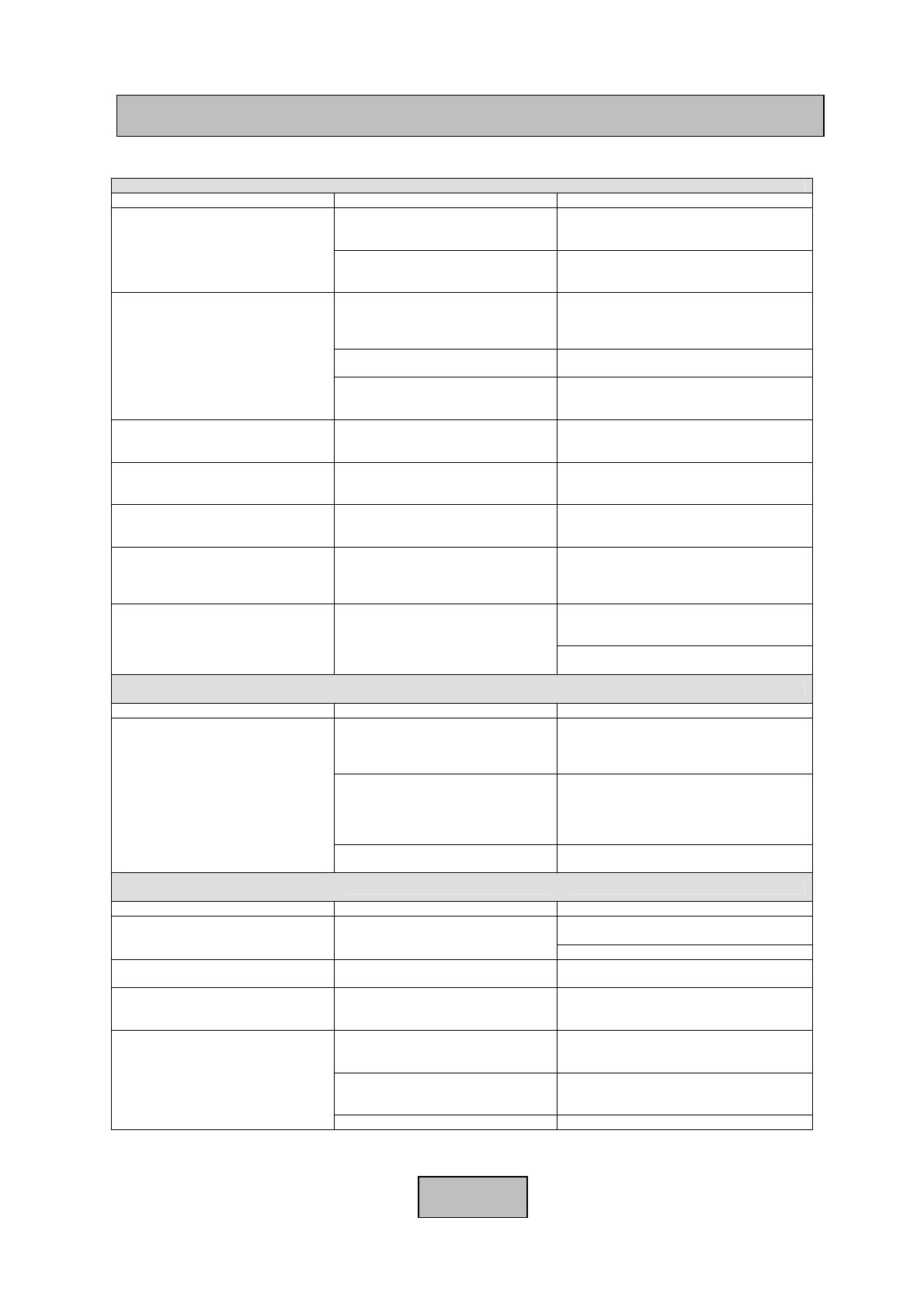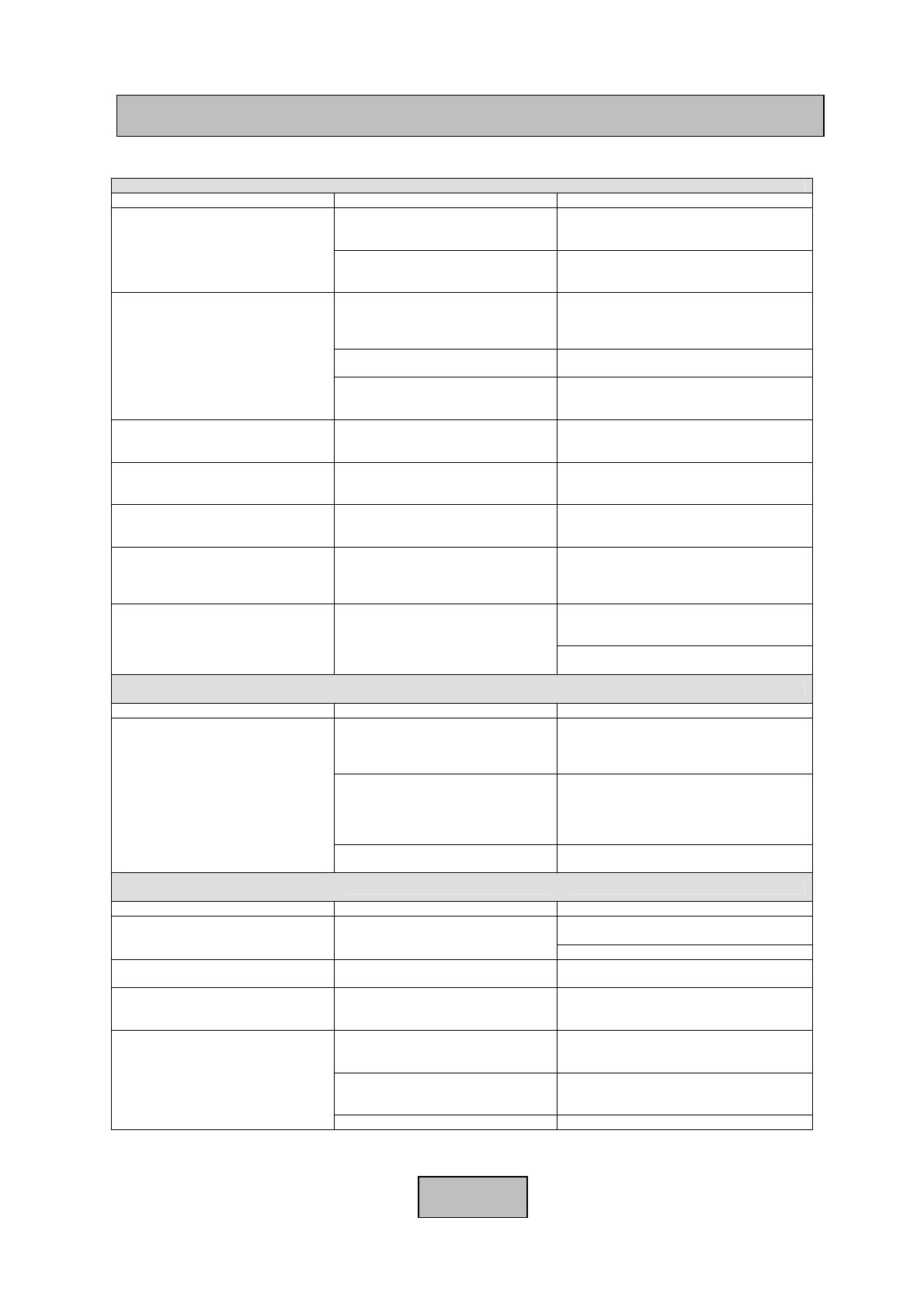
TROUBLE SHOOTING
SOUND / POWER
PROBLEM CAUSE FIX
The SoundStage does not turn ON
The AC power supply cable is not
firmly connected to the AC wall outlet.
Connect the AC power supply cable firmly
to the AC wall outlet.
The SoundStage is not switched to
the ‘ON’ position on the Side panel
Press the ON/OFF switch on the side panel
of the SoundStage
No sound.
Incorrect input or output cable
connections to the back of the
SoundStage
Connect the cables properly. If the problem
persists, the cables may be defective.
The sound is set to mute
Press MUTE or VOLUME +/– on the remote
control or front panel
The correct input source has not been
selected.
Select an appropriate input source with
INPUT button on the front panel or remote
control
The sound suddenly goes
Off.
The sound may be set to MUTE
Press MUTE or VOLUME +/– on the remote
control or front panel
No sound from the centre
Speaker
The volume level of the centre
speaker is set to minimum.
Raise the level of the centre speakers using
the button on the remote control.
No sound from the surround
speakers
The volume level of the individual
speakers is set to minimum.
Raise the level of the individual speakers
using the button on the remote control.
Dolby Digital or DTS sources
cannot be played back.
The connected component is not set
to output Dolby Digital or DTS digital
signals.
Make an appropriate setting following the
operating instructions for your component.
LCD on front panel does not
appear.
Connect the Power Cable properly.
Check the unit is switched ON from the side
panel switch
REMOTE CONTROL
PROBLEM CAUSE FIX
The remote control does not work
and/or function
properly.
Remote is being used at the wrong
distance or angle.
Reposition the remote control
The remote control has a 7 metre operating
range at a 30 degree angle left or right away
from the SoundStage
Direct sunlight or lighting (from an
inverter type of fluorescent lamp, etc.)
is striking the remote control sensor of
this unit.
Reposition the SoundStage
The batteries are weak.
Replace all batteries in the remote control
FM TUNER
PROBLEM CAUSE FIX
FM stereo reception is noisy.
The characteristics of FM broadcasts
may cause this problem
Check the antenna connection or positioning
Use the manual tuning method.
FM Reception is distorted
There is an interference in the
reception
Adjust the antenna position
The FM station cannot be tuned
using the automatic tuning method.
The signal is too weak. Use the manual tuning method.
Preset stations can no longer be
tuned into.
This unit has been disconnected for a
long period.
Preset the stations again.
The FM station has not be saved
correctly
Please refer to the frequency save method
on page 6
The remote control is not functioning Replace all batteries in remote control
Page 8