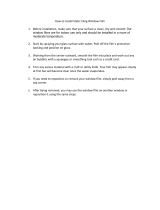Page is loading ...

CLEARSTREAM ECLIPSE™
1
4
3
- Be ready to experiment with various locations in your home for the best signals. During the initial WiFi Setup, the best placement for the ClearStream TV is within 20 . of your WiFi router.
For the TV Antenna, the best placement is on a window or wall facing the broadcast towers.
- Record a live TV channel on a compatible iOS/Android smartphone or tablet or Amazon Fire TV device with suicient storage capabilities. Record your favorite broadcast TV shows to
watch on-the-go, no Internet connection required.
- You can Set a Reminder to watch or record an upcoming show (within 24 hours). In the ClearStream TV app, go into the Program Guide, select a TV show, then select
You’ll get a notification 5 minutes before the TV show begins, so you can watch or start recording live tv on time!
- If some channels are buering, go into Settings, then Video Quality, and then change the setting to ‘Standard Definition’.
- The Program Guide shows you a complete list of networks and TV shows available. In Settings, you can sort the channels, move your favorite channels to the top of the list, or delete
unwanted channels.
- If you have multiple ClearStream TV devices, you can change the name of each device, i.e. “Living Room”, “Bedroom”, etc. Go into Settings and select the ClearStream (XXXX) device
name to change it.
Quick Start Assembly/Installation Instructions
Before beginning assembly, make sure all parts needed are present.
Wireless TV Antenna
Do not allow water to get into the plastic housing area where the coaxial cable is attached; doing so can cause permanent damage
to the antenna.
5
2
Register your device at www.antennasdirect.com/clearstreamtv/register
Status Lights
Reset Button
Power Jack
Helpful Tips:
Download the FREE ClearStream TV companion app from the app store.
ROKU USERS: Roku streaming devices do not support the initial WiFi Setup of the
ClearStream TV. Complete the initial WiFi Setup with an iOS or Android smartphone or
tablet. For detailed instructions, go to www.antennasdirect.com/clearstreamtv/roku
1. Download the App
When the device powers on, you will see blue and red status lights. This indicates ClearStream TV is starting up. When the status light turns green, this means ClearStream TV
is on and ready for use.
It may take 1-3 minutes before the status light turns green.
3. Power Setup
Select your Home WiFi
network to connect the
ClearStream TV, and
enter your home WiFi
password.
ClearStream TV will
reboot to finalize the
WiFi Setup process.
4. WiFi Setup
5. Scan for Channels
2. Connect ClearStream TV to the TV Antenna
Before connecting ClearStream TV (2) to a home WiFi network, the device needs to be powered on. First, plug the Power Adapter (5) into a wall outlet, and then connect the other
end to ClearStream TV.
Launch the ClearStream TV
companion app and select
“Connect CLEARSTREAM TV”
in the Settings menu.
Select “Get Connected”
and then choose
“CLEARSTREAMTV_XXXX” from the
list of available wireless networks.
This will allow you to connect the
ClearStream TV as an access point,
so you can connect ClearStream TV
to your home WiFi network in the
following steps.
Return to the
ClearStream TV
app and tap
“Next”
To scan for the available channels in your area, go into “Settings” and select “Scan for Channels”.
Depending on the broadcast signal strength and the number of available channels in your area, the channel scan can take 5-7 minutes.
Connect one end of the 12 . Coaxial Cable (3) to the connector on the antenna (1) and the
other end of the Coaxial Cable (3) to the ClearStream TV (2).
Be sure the antenna is positioned in the best location to receive broadcast signals and ClearStream TV is within 20 . of the WiFi router with no
obstructions, to facilitate proper reception.
with Sure Grip™
The ClearStream ECLIPSE™ Wireless TV
Antenna comes with:
1) ClearStream ECLIPSE TV Antenna
2) ClearStream TV WiFi Tuner Adapter
3) 12 . Coaxial Cable
4) Sure Grip Strip
5) Power Adapter
1
3
Clean any surface before applying Sure Grip to a window or wall. Peel the film from the
white side of the Sure Grip Strip (4) and place it on the antenna (1) as shown below. Peel
the film from the clear side of the Sure Grip Strip (4) and place the antenna on any smooth,
flat surface facing the broadcast towers. Press firmly on the antenna along the strip area,
so it has a good grip to the surface.
MINIMUM OS REQUIREMENTS: Android 4.2 or above, iOS 8.4 or above, tvOS 10.2 or above, Roku v7.50 b4099
or above, and Amazon Fire devices from 2013 or newer.
NOTE: Sure Grip is removable and can be repositioned on any smooth, flat surface and in
various locations. Dust and debris can weaken the ability of Sure Grip. Clean the Sure Grip
Strip with clear water to remove any dirt or debris and restore to like-new performance.
Let’s Get Started
5
2
4
Before attaching the antenna to any surface, TEST RECEPTION in that area.
.

Model # CTVECL
02.2018
Call to Learn.
Toll-Free Helpline:
1-877-825-5572
Technical Assistance is available Monday – Friday, 9:00 am to 9:00 pm
and Saturday – Sunday, 10:00 am to 6:00 pm, Central Time.
Antennas Direct
®
Inc. warrants this product against any defects in materials or workmanship for as long as you own the product. No warranty claim will
be honored unless, at the time the claim is made, you present proof of purchase from an authorized Antennas Direct
®
Inc. dealer.
Antennas Direct
®
Inc. will either repair or replace the defective product at no charge to you. This warranty covers parts, but does not cover any costs
incurred in the removal or reinstallation of the product. This limited warranty does not apply if the product is damaged or fails due to: misuse, improper
installation, abuse, and modification of the product as originally manufactured by Antennas Direct.
Antennas Direct
®
Inc. will not assume any liabilities for any other warranties, expressed or implied by any other person. The foregoing shall be the sole
and exclusive remedy of any person, whether in contract, tort, or otherwise, and Antennas Direct
®
Inc. shall not be liable for incidental or consequential
damage or commercial loss, or for any other loss or damage, as set forth above.
16388 Westwoods Business Park, Ellisville, MO 63021, USA
© Antennas Direct
WIFI TROUBLESHOOTING: ANTENNA TROUBLESHOOTING:
Problem: I’m not getting any signals at all.
Possible causes:
1. You do not have a clear line of sight to your local broadcast towers.
You might need to elevate and/or move your antenna. Remember to rescan for
channels in every location.
2. You are outside the range of your antenna’s capabilities.
Depending upon the distance between your home and the local broadcast
towers, you may need a long range outdoor/attic antenna. Antennas Direct offers
many models for this purpose.
3. You may have loose coaxial cable connections.
Check ALL connections for a tight fit.
4. Building materials such as brick, metal siding, radiant barrier, or stucco
can greatly reduce the incoming signal. Move your antenna to a window or
wall facing the broadcast towers and rescan for the available channels.
HELPLINE: 1-877-825-5572
Before You Return, Call to Learn.
MODEL # CTVECL
FCC Compliance Statement
This device complies with part 15 of the FCC rules. Operation is subject to the following two conditions: (1) this device may not cause harmful interference, and (2) this device must
accept any interference received, including interference that may cause undesired operation.
Important: This product has demonstrated EMC compliance under conditions that included the use of compliant peripheral devices and shielded cables between system
components. It is important that you use compliant peripheral devices and shielded cables between system components to reduce possibility of causing interference to other
electronic devices.
Use Restriction
This device is restricted to indoor use.
Disposal and Recycling
Dispose of this product separately from household waste, and in accordance with local environmental laws and guidelines.
Antennas Direct
®
Inc. warrants our products against defects in materials and workmanship under normal use for a period of NINETY (90) DAYS from the
date of retail purchase by the original end-user purchaser (Warranty Period). If a defect arises and a valid claim is received within the Warranty Period,
at its option, Antennas Direct
®
Inc. will exchange the part with a new or refurbished part that is equivalent to the original part without charge to the
purchasers when returned with proof of date of purchase from an authorized Antennas Direct
®
Inc. dealer. The replacement part will assume a new
NINETY (90) DAY warranty from the date Antennas Direct
®
Inc. sends you the replacement part. This warranty does not cover damages resulting from
accident, negligence, improper service or use, or other causes not arising out of defects in materials or workmanship.
(marks and logo: FCC logo and FCC ID#)
Antennas Direct® Inc. Limited Warranty for ClearStream TV™ WiFi Tuner Adapter
Antennas Direct® Inc. Lifetime Warranty for TV Antennas
Make sure the antenna is facing the broadcast tower
locations serving your area. Visit antennapoint.com or
scan the QR code for more information on broadcasters
and tower locations serving your area.
For more information, FAQs, or helpful tips,
scan the QR code or go to
antennasdirect.com/clearstreamtv
Problem: ClearStream TV did not connect to my WiFi network.
Possible causes:
1. Ensure your app and ClearStream TV are on the same network. If
“ClearStreamTV_XXXX” is on the list of available wireless networks,
ClearStream TV is still in Setup Mode and is not connected to your
home WiFi. Go back into the app and select “Get Connected” to finish
WiFi setup.
2. Ensure you choose the correct WiFi network and entered the correct
network password during setup.
3. Place the ClearStream TV unit in a location with a strong WiFi signal
from your home network.
TO TROUBLESHOOT YOUR WIFI SIGNAL:
1. Check the WiFi signal strength at the ClearStream TV unit with a
smartphone. WiFi should be at least medium strength (3 out of 5 bars)
or at least -60dbm as read by a WiFi scanning app.
2. Verify the network and credentials by connecting another device to
the WiFi network and verifying its connection.
/