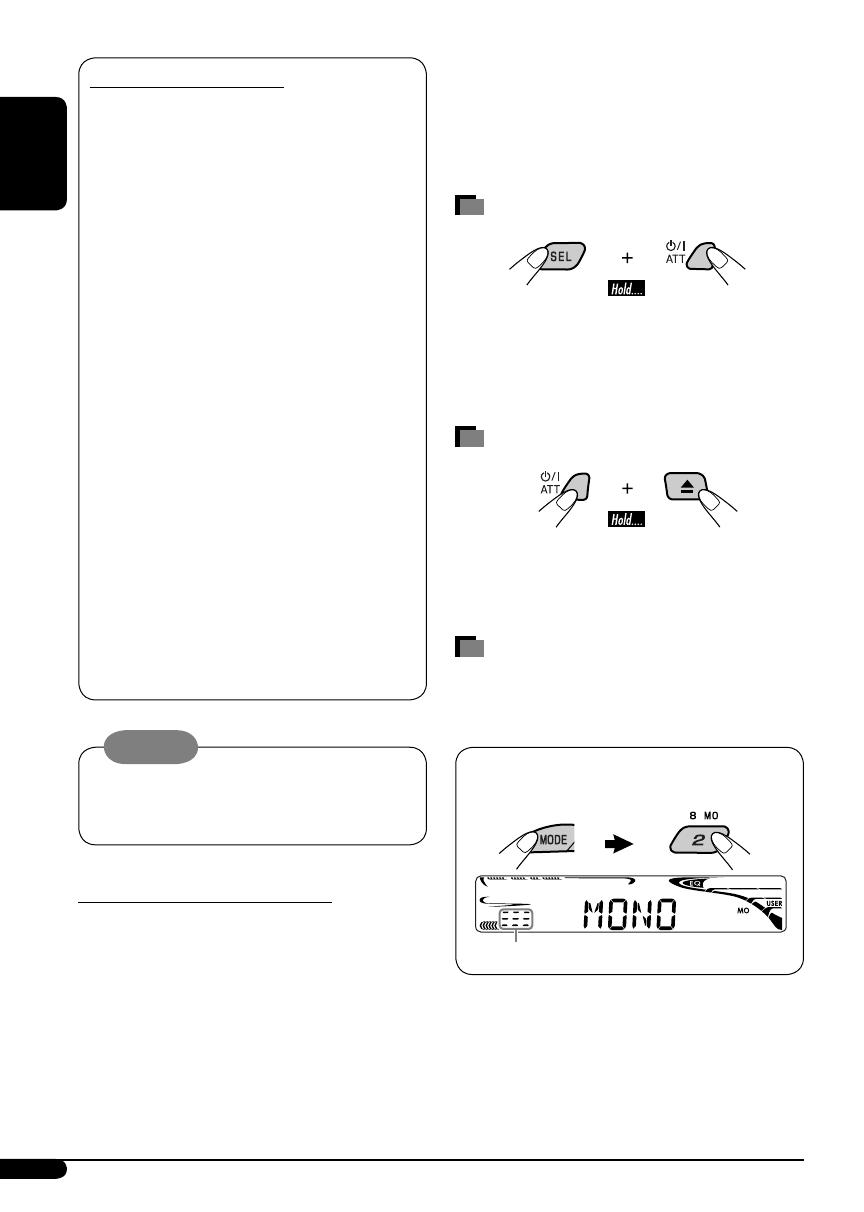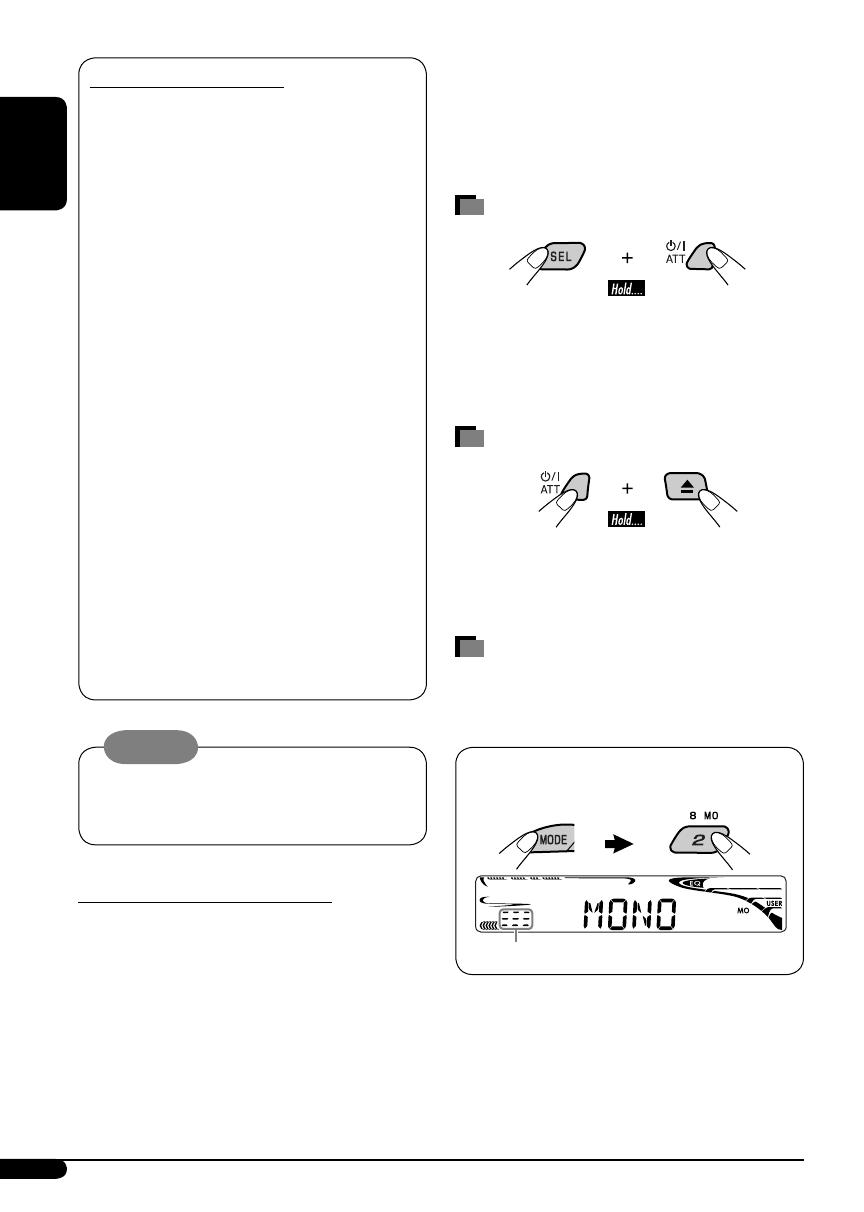
2
ENGLISH
Thank you for purchasing a JVC product.
Please read all instructions carefully
before operation, to ensure your complete
understanding and to obtain the best possible
performance from the unit.
How to reset your unit
• Your preset adjustments will also be erased.
• If a disc is loaded, it will eject. Be careful not to
drop the disc.
How to forcibly eject a disc
• If this does not work, reset your unit.
• Be careful not to drop the disc when it ejects.
How to use the MODE button
If you press MODE, the unit goes into functions
mode, then the number buttons and 5/∞
buttons work as different function buttons.
Ex.: When number button 2 works as
MO (monaural) button.
To use these buttons for their original
functions again after pressing MODE, wait for
5 seconds without pressing any of these buttons
until the functions mode is cleared or press
MODE again.
INFORMATION (For U.S.A.)
This equipment has been tested and found
to comply with the limits for a Class B digital
device, pursuant to Part 15 of the FCC
Rules. These limits are designed to provide
reasonable protection against harmful
interference in a residential installation.
This equipment generates, uses, and can
radiate radio frequency energy and, if not
installed and used in accordance with the
instructions, may cause harmful interference
to radio communications. However, there
is no guarantee that interference will not
occur in a particular installation. If this
equipment does cause harmful interference
to radio or television reception, which can
be determined by turning the equipment
off and on, the user is encouraged to try to
correct the interference by one or more of
the following measures:
– Reorient or relocate the receiving antenna.
– Increase the separation between the
equipment and receiver.
– Connect the equipment into an outlet on
a circuit different from that to which the
receiver is connected.
– Consult the dealer or an experienced
radio/TV technician for help.
Caution:
Changes or modifications not approved
by JVC could void the user’s authority to
operate the equipment.
IMPORTANT FOR LASER PRODUCTS
1. CLASS 1 LASER PRODUCT
2. CAUTION: Do not open the top cover.
There are no user serviceable parts inside
the unit; leave all servicing to qualified
service personnel.
3. CAUTION: Visible and invisible laser
radiation when open and interlock failed or
defeated. Avoid direct exposure to beam.
Time countdown indicator
EN02-05KD-AR370_320[J]f.indd 2EN02-05KD-AR370_320[J]f.indd 2 11/15/05 5:23:02 PM11/15/05 5:23:02 PM