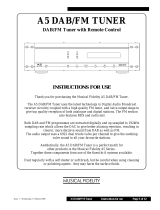Page is loading ...

ENGLISH
CD RECEIVER
KD-DB101
For installation and connections, refer to the separate manual.
INSTRUCTIONS
LVT1675-001A
[EX]
For canceling the display demonstration, see page 5.
KD-DB101.indb 1 07.2.5 1:39:35 PM

2
ENGLISH
Caution on volume setting:
Discs produce very little noise compared with other
sources. Lower the volume before playing a disc
to avoid damaging the speakers by the sudden
increase of the output level.
How to reset your unit
• Your preset adjustments will also be erased.
How to forcibly eject a disc
• Be careful not to drop the disc when it ejects.
• If this does not work, reset your unit.
Thank you for purchasing a JVC product.
Please read all instructions carefully before operation, to ensure your complete understanding and to obtain the best
possible performance from the unit.
IMPORTANT FOR LASER PRODUCTS
1. CLASS 1 LASER PRODUCT
2. CAUTION: Do not open the top cover. There are no user serviceable parts inside the unit; leave all servicing to
qualified service personnel.
3. CAUTION: Visible and/or invisible class 1M laser radiation when open. Do not view directly with optical
instruments.
4. REPRODUCTION OF LABEL: CAUTION LABEL, PLACED OUTSIDE THE UNIT.
Warning:
If you need to operate the unit while driving, be
sure to look ahead carefully or you may be involved
in a traffic accident.
Information for Users on Disposal of Old
Equipment
This symbol indicates that the product with
this symbol should not be disposed as general
household waste at its end-of-life. If you wish to
dispose of this product, please do so in accordance
with applicable national legislation or other rules in
your country and municipality. By disposing of this
product correctly, you will help to conserve natural
resources and will help prevent potential negative
effects on the environment and human health.
This unit is equipped with the steering wheel
remote control function.
• See the Installation/Connection Manual (separate
volume) for connection.
This symbol is only valid in
the European Union.
KD-DB101.indb 2KD-DB101.indb 2 07.2.5 1:39:39 PM07.2.5 1:39:39 PM

ENGLISH
3
The following marks are used to indicate...
: Indicator displayed for the
corresponding operation.
How to use the M MODE button
If you press M MODE, the unit goes into functions mode,
then the number buttons and 5/∞ buttons work as
different function buttons.
Ex.: When number button 2 works as
MO (monaural) button.
To use these buttons for their original functions
again after pressing M MODE, wait for 5 seconds
without pressing any of these buttons until the
functions mode is cleared or press M MODE again.
Detaching the control panel
Attaching the control panel
CONTENTS
Control panel .................................. 4
Getting started ................................ 5
Radio operations ............................. 6
DAB tuner operations ....................... 9
Disc operations ................................ 11
Sound adjustments .......................... 13
General settings — PSM .................. 14
Other external component operations
.... 16
Remote controller —
RM-RK50 ............. 17
Maintenance ................................... 18
More about this unit ........................ 19
Troubleshooting .............................. 21
Specifications .................................. 23
For security reasons, a numbered ID card is provided
with this unit, and the same ID number is imprinted on
the unit’s chassis. Keep the card in a safe place, as it will
help the authorities to identify your unit if stolen.
For safety...
• Do not raise the volume level too much, as this will
block outside sounds, making driving dangerous.
• Stop the car before performing any complicated
operations.
Temperature inside the car...
If you have parked the car for a long time in hot or cold
weather, wait until the temperature in the car becomes
normal before operating the unit.
KD-DB101.indb 3KD-DB101.indb 3 07.2.14 10:21:42 AM07.2.14 10:21:42 AM

4
ENGLISH
Parts identification
Control panel
Display window
1 Control dial
2 0 (eject) button
3 Loading slot
4 T/P (traffic programme/programme type) button
5 DISP (display) button
6 4 /¢ buttons
7 Display window
8 (standby/on attenuator) button
9 AUX (auxiliary) input jack
p 5 (up) / ∞ (down) buttons
q SEL (select) button
w BAND button
e SRC (source) button
r Remote sensor
• You can control this unit with an optionally purchased
remote controller. For details, see pages 17.
• DO NOT expose the remote sensor to strong light (direct
sunlight or artificial lighting).
t
EQ (equalizer) button
y MO (monaural) button
u SSM (Strong-station Sequential Memory) button
i Number buttons
o RPT (repeat) button
; RND (random) button
a M MODE button
s (control panel release) button
d Disc information indicators
f DISC indicator
g Playback mode / item indicators
h TEXT indicator
j RDS indicators
k Tuner reception indicators
l S.BASS indicator
/ EQ (equalizer) indicator
z Tr (track) indicator
x Source display / Volume level indicator / Time
countdown indicator
c Main display
v Sound mode (C-EQ: custom equalizer) indicators
KD-DB101.indb 4KD-DB101.indb 4 07.2.5 1:39:40 PM07.2.5 1:39:40 PM

ENGLISH
5
To drop the volume in
a moment (ATT)
To restore the sound, press
the button again.
To turn off the power
Basic settings
• See also “General settings — PSM” on page 14.
1
2
1 Canceling the display demonstrations
Select “DEMO ON,” then “DEMO OFF.”
2 Setting the clock
Select “CLOCK H” (hour), then adjust the hour.
Select “CLOCK M” (minute), then adjust the
minute.
Select “24H/12H,” then “24H” (hour) or “12H”
(hour).
3 Finish the procedure.
To check the current clock time
Clock time is shown on the
display for about 5 seconds if
power is turned off. See also
page 14.
Getting started
Basic operations
~ Turn on the power.
Ÿ
* You cannot select this source if it is not ready.
!
• For FM/AM tuner
• For DAB tuner
⁄ Adjust the volume.
@ Adjust the sound as you want. (See
page 13.)
Volume level appears.
VOL 15
KD-DB101.indb 5KD-DB101.indb 5 07.2.5 1:39:41 PM07.2.5 1:39:41 PM

6
ENGLISH
When an FM stereo broadcast is hard to receive
Reception improves, but stereo effect will be lost.
To restore the stereo effect, repeat the same
procedure. “MONO OFF” appears and the MO indicator
goes off.
Storing stations in memory
You can preset six stations for each band.
FM station automatic presetting —
SSM (Strong-station Sequential
Memory)
1 Select the FM band (FM1 – FM3) you want to
store into.
2
3
“SSM” flashes, then disappears when automatic
presetting is over.
Local FM stations with the strongest signals are
searched and stored automatically in the FM band.
Radio operations
~
Ÿ
! Start searching for a station.
When a station is received,
searching stops.
To stop searching, press the
same button again.
To tune in to a station manually
In step ! above...
1
2 Select a desired station frequency.
Lights up when receiving an FM stereo
broadcast with sufficient signal strength.
88.3
M
Lights up when monaural mode is activated.
MONO
SSM
KD-DB101.indb 6KD-DB101.indb 6 07.2.5 1:39:42 PM07.2.5 1:39:42 PM

7
ENGLISH
92.5FM I
Preset number flashes for a while.
92.5P4
Manual presetting
Ex.: Storing FM station of 92.5 MHz into preset
number 4 of the FM1 band.
1
2
3
Listening to a preset station
1
2 Select the preset station (1 – 6) you want.
To check the current clock time while
listening to an FM (non-RDS) or AM station
• For FM RDS stations, see page 9.
Frequency
Ô Clock
The following features are available only for FM
RDS stations.
Searching for your favorite FM RDS
programme
You can tune in to a station broadcasting your favorite
programme by searching for a PTY code.
• To store your favorite programme types, see the
following.
~ The last selected PTY code
appears.
Ÿ Select one of your favorite programme
types.
or
Select one of the PTY codes (see
page 9).
! Start searching for your favorite
programme.
If there is a station broadcasting
a programme of the same PTY
code as you have selected, that
station is tuned in.
KD-DB101.indb 7KD-DB101.indb 7 07.2.5 1:39:42 PM07.2.5 1:39:42 PM

8
ENGLISH
To store your favorite programme
types
You can store six favorite programme types.
Preset programme types in the number buttons
(1 to 6):
1 Select a PTY code (see steps ~ and Ÿ on
page 7).
2 Select the preset number (1 – 6) you want to
store into.
3 Repeat steps 1 and 2 to store other PTY
codes into other preset numbers.
4 Finish the procedure.
Using the standby receptions
You can use two types of Standby Reception for FM
Station—TA Standby Reception and PTY Standby
Reception. TA Standby Reception is also available for
DAB services.
TA Standby Reception
TA Standby Reception allows the unit to switch
temporarily to Traffic Announcement (TA) from any
source other than AM.
The volume changes to the preset TA volume level if
the
current level is lower than the preset level (see page 15).
Ex.: When “ROCK M” is selected
To activate TA Standby Reception
The TP (Traffic Programme) indicator
either lights up or flashes.
• If the TP indicator lights up, TA Standby Reception is
activated.
• If the TP indicator flashes, TA Standby Reception is
not yet activated. (This occurs when you are listening
to a station or a DAB service without the signals
required for TA Standby Reception.)
To activate TA Standby Reception, tune in to another
station or a DAB service providing these signals. The
TP indicator will stop flashing and remain lit.
To deactivate the TA Standby Reception
The TP indicator goes off.
PTY Standby Reception
PTY Standby Reception allows the unit to switch
temporarily to your favorite PTY programme from any
source other than AM.
To activate and select your favorite PTY code for
PTY Standby Reception, see page 15.
The PTY indicator either lights up or flashes.
• If the PTY indicator lights up, PTY Standby Reception
is activated.
• If the PTY indicator flashes, PTY Standby Reception is
not yet activated.
To activate PTY Standby Reception, tune in to another
station. The PTY indicator will stop flashing and
remain lit.
To deactivate the PTY Standby Reception, select
“OFF” for the PTY code (see page 15). The PTY indicator
goes off.
KD-DB101.indb 8KD-DB101.indb 8 07.2.5 1:39:43 PM07.2.5 1:39:43 PM

9
ENGLISH
Tracking the same programme—
Network-Tracking Reception
When driving in an area where FM reception is not
sufficient enough, this unit automatically tunes in to
another FM RDS station of the same network, possibly
broadcasting the same programme with stronger
signals (see the illustration below).
When shipped from the factory, Network-Tracking
Reception is activated.
To change the Network-Tracking Reception
setting, see “AF-REG” on page 15.
Programme A broadcasting on different frequency areas
(01 – 05)
Automatic station selection—
Programme Search
Usually when you press the number buttons, the preset
station is tuned in.
If the signals from the FM RDS preset station are not
sufficient for good reception, this unit, using the AF
data, tunes in to another frequency broadcasting the
same programme as the original preset station is
broadcasting.
• The unit takes some time to tune in to another
station using programme search.
• See also page 15.
Station name (PS) = Station
Frequency = Programme
type (PTY) = Clock = (back to
the beginning)
DAB tuner operations
To check the current clock time while
listening to an FM RDS station
PTY codes
NEWS, AFFAIRS, INFO, SPORT, EDUCATE, DRAMA,
CULTURE, SCIENCE, VARIED, POP M (music), ROCK M
(music), EASY M (music), LIGHT M (music), CLASSICS,
OTHER M (music), WEATHER, FINANCE, CHILDREN, SOCIAL,
RELIGION, PHONE IN, TRAVEL, LEISURE, JAZZ, COUNTRY,
NATION M (music), OLDIES, FOLK M (music), DOCUMENT
This unit can do the following:
• Tracing the same programme automatically
—Alternative Frequency Reception (see “DAB AF” on
page 15).
~
Ÿ
! Start searching for an ensemble.
When an ensemble is received,
searching stops.
To stop searching, press the
same button again.
⁄ Select a service (either primary or
secondary) to listen to.
KD-DB101.indb 9KD-DB101.indb 9 07.2.5 1:39:44 PM07.2.5 1:39:44 PM

10
ENGLISH
7 Display the radio text information
When TEXT indicator lights on the display, you can
check the Dynamic Label Segment (DLS: DAB radio
text).
To check the current clock time while
listening to a DAB service
Service name = Ensemble name
= Channel number = Frequency
= Programme type (PTY)
= Dynamic Label Segment (DLS)
= Clock = (back to the beginning)
Tuning in to a preset DAB service
1
2 Select the preset DAB service (primary)
number (1 – 6) you want.
If the selected primary service has some secondary
services, pressing the same button again will tune
in to the secondary services.
DLS appears for a while.
Storing DAB services in memory
You can preset six DAB services (primary) for each band.
1 Select a service you want (see steps ~ to ⁄
on page 9).
2 Select the preset number (1 – 6) you want to
store into.
P4
BAYERN 2
Preset number flashes for a while.
Other Main DAB Features
7 TA Standby Reception
See page 8.
7 PTY Search
See page 7.
You cannot store PTY codes separately for the DAB tuner
and for the FM tuner.
To tune in to an ensemble manually
Start searching for an ensemble, as in step ! on page 9...
1
2
Select a desired ensemble frequency.
Tracing the same programme—
Alternative Frequency Reception
You can keep listening to the same programme by
activating the Alternative Frequency Reception.
When shipped from the factory, Alternative Frequency
Reception is activated.
To deactivate the Alternative Frequency
Reception, see “DAB AF” on page 15.
KD-DB101.indb 10KD-DB101.indb 10 07.2.5 1:39:45 PM07.2.5 1:39:45 PM

11
ENGLISH
Disc operations
All tracks will be played repeatedly until you change the
source or eject the disc.
To stop play and eject the disc
• Press SRC to listen to another playback
source.
About MP3 and WMA discs
MP3 and WMA “tracks” (words “file” and “track” are
used interchangeably) are recorded in “folders.”
To fast-forward or reverse the track
To go to the next or previous tracks
To go to the next or previous folders (only for
MP3 or WMA discs)
To locate a particular track (for CD) or folder
(for MP3 or WMA discs) directly
To select a number from 01 – 06:
To select a number from 07 – 12:
• To use direct folder access on MP3/WMA discs, it
is required that folders are assigned with 2-digit
numbers at the beginning of their folder names—
01, 02, 03, and so on.
Other main functions
Skipping tracks quickly during play
• For MP3 or WMA discs, you can skip tracks within the
same folder.
Ex.: To select track 32 while playing a track whose
number is a single digit (1 to 9)
1
2
Each time you press the button, you can skip 10
tracks.
• After the last track, the first track will be selected
and vice versa.
3
KD-DB101.indb 11KD-DB101.indb 11 07.2.5 1:39:45 PM07.2.5 1:39:45 PM

12
ENGLISH
Prohibiting disc ejection
You can lock a disc in the loading slot.
To cancel the prohibition, repeat the same
procedure.
NO EJECT
Changing the display information
While playing an audio CD or a CD
Text
While playing an MP3 or a WMA disc
• When “TAG DISP” is set to “TAG ON” (see
page 16)
• When “TAG DISP” is set to “TAG OFF”
: Elapsed playing time with the current
track number
: Clock with the current track number
*
1
If the current disc is an audio CD, “NO NAME” appears.
*
2
If an MP3/WMA file does not have Tag information,
folder name and file name appear. In this case, the
TAG indicator will not light up.
Selecting the playback modes
You can use only one of the following playback modes
at a time.
1
2 Select your desired playback mode.
7 Repeat play
Mode Plays repeatedly
TRK RPT : The current track.
FLDR RPT * : All tracks of the current folder.
RPT OFF : Cancels.
7 Random play
Mode Plays at random
FLDR RND * : All tracks of the current folder,
then tracks of the next folder and
so on.
DISC RND : All tracks of the current disc.
RND OFF : Cancels.
* Only while playing an MP3 or a WMA disc.
KD-DB101.indb 12KD-DB101.indb 12 07.2.5 1:39:46 PM07.2.5 1:39:46 PM

13
ENGLISH
Sound adjustments
You can select a preset sound mode suitable to the
music genre (C-EQ: custom equalizer).
1
2
Indication (For)
BAS*
1
TRE*
2
S.BS*
3
USER
(Flat sound)
00 00 OFF
ROCK
(Rock or disco music)
+03 +03 ON
CLASSIC
(Classical music)
+01 -02 OFF
POPS
(Light music)
+04 +01 OFF
HIP HOP
(Funk or rap music)
+02 +02 ON
JAZZ
(Jazz music)
+02 +03 OFF
*
1
Bass
*
2
Treble
*
3
Super bass
Preset values
Adjusting the sound
You can adjust the sound characteristics to your
preference.
1
2
Indication, [Range]
BAS*
1
(bass), [–06 to +06]
Adjust the bass.
TRE*
1
(treble), [–06 to +06]
Adjust the treble.
FAD*
2
(fader), [R06 to F06]
Adjust the front and rear speaker balance.
BAL (balance), [L06 to R06]
Adjust the left and right speaker balance.
S.BS*
1
(super bass), [S.BS ON or S.BS OFF]
Maintain the richness and fullness of the bass sound
regardless of how low you set the volume.
VOL (volume), [00 to 30 or 50*
3
]
Adjust the volume.
*
1
When you adjust the bass, treble, or super bass, the
adjustment you have made is stored for the currently
selected sound mode (C-EQ) including “USER.”
*
2
If you are using a two-speaker system, set the fader
level to “00.”
*
3
Depending on the amplifier gain control setting. (See
page 16 for details.)
KD-DB101.indb 13KD-DB101.indb 13 07.2.5 1:39:47 PM07.2.5 1:39:47 PM

14
ENGLISH
Indications Item
( : Initial)
Selectable settings, [reference page]
DEMO
Display demonstration
• DEMO ON
• DEMO OFF
: Display demonstration will be activated automatically if no
operation is done for about 20 seconds, [5].
: Cancels.
CLK DISP *
1
Clock display
• ON
• OFF
:
Clock time is shown on the display at all times when the power is
turned off
.
: Cancels; pressing DISP will show the clock time for about
5 seconds when the power is turned off, [5].
CLOCK H
Hour adjustment
0 – 23 (1 – 12) [Initial: 0 (0:00)], [5].
CLOCK M
Minute adjustment
00 – 59 [Initial: 00 (0:00)], [5].
24H/12H
Time display mode
• 24H
• 12H
: See also page 5 for setting.
CLK ADJ
Clock adjustment
• AUTO
• OFF
: The built-in clock is automatically adjusted using the CT (clock
time) data in the RDS signal.
: Cancels.
*
1
If the power supply is not interrupted by turning off the ignition key of your car, it is recommended to select “OFF” to
save the car’s battery.
You can change PSM (Preferred Setting Mode) items
listed in the table that follows.
1
2 Select a PSM item.
General settings — PSM
3 Adjust the PSM item selected.
4 Repeat steps 2 and 3 to adjust other PSM
items if necessary.
5 Finish the procedure.
KD-DB101.indb 14KD-DB101.indb 14 07.2.5 1:39:48 PM07.2.5 1:39:48 PM

ENGLISH
15
Indications Item
( : Initial)
Selectable settings, [reference page]
AF-REG
Alternative frequency/
regionalization
reception
• AF
• AF REG
• OFF*
2
: When the currently received signals become weak, the unit
switches to another station (the programme may differ from the
one currently received), [9].
• The AF indicator lights up.
: When the currently received signals become weak, the unit
switches to another station broadcasting the same programme.
• The AF and REG indicators light up.
: Cancels.
PTY-STBY
PTY standby
OFF, PTY
codes
: Activates PTY Standby Reception with one of the PTY codes, [8].
TA VOL
Traffic announcement
volume
VOL 00 –
VOL 30 or 50*
3
[Initial: VOL 15], [8]
P-SEARCH
Programme search
• ON
• OFF
: Activates Programme Search, [9].
: Cancels.
DAB AF
Alternative frequency
reception
• AF ON
• AF OFF
: Traces the programme among DAB services and FM RDS stations,
[9, 10].
: Cancels.
DAB VOL
DAB volume adjustment
VOL –12
— VOL +12
: [Initial: VOL 00]; You can adjust the volume level of DAB tuner to
match the FM sound level and store it in memory.
DAB ANT
DAB aerial
• ON
• OFF
:
The unit supplies the power to the DAB aerial with the booster.
Select when using the DAB aerial with the booster
(not supplied)
.
:
Select when using the DAB aerial without the booster.
DIMMER
Dimmer
• ON
• OFF
: Dims the display illumination.
: Cancels.
TEL
Telephone muting
• MUTING 1/
MUTING 2
• OFF
: Select either one which mutes the sounds while using a cellular
phone.
: Cancels.
SCROLL *
4
Scroll
• ONCE
• AUTO
• OFF
: Scrolls the disc information once.
:
Repeats scrolling (at 5-second intervals).
: Cancels.
• Pressing DISP for more than one second can scroll the display
regardless of the setting.
*
2
Not selectable when “DAB AF“ is set to “AF ON“
*
3
Depends on the amplifier gain control.
*
4
Some characters or symbols will not be shown correctly (or will be blanked) on the display.
Continued on the next page
KD-DB101.indb 15KD-DB101.indb 15 07.2.5 1:39:49 PM07.2.5 1:39:49 PM

16
ENGLISH
Indications Item
( : Initial)
Selectable settings, [reference page]
AUX ADJ
Auxiliary input level
adjustment
A.ADJ 00
— A.ADJ 05
: Adjust the auxiliary input level to match the FM sound level and
store it in memory.
TAG DISP
Tag display
• TAG ON
• TAG OFF
: Shows the Tag information while playing MP3/WMA tracks, [12].
: Cancels.
AMP GAIN
Amplifier gain control
• LOW PWR
• HIGH PWR
: VOL 00 – VOL 30 (Select this if the maximum power of the speaker
is less than 50 W to prevent them from damaging the speaker.)
: VOL 00 – VOL 50
Other external component operations
You can connect an external component to AUX
(auxiliary) input jack on the control panel.
• For connection, see Installation/Connection Manual
(separate volume).
Connecting an external component to the
AUX input jack
~
Ÿ
Turn on the connected component and
start playing the source.
! Adjust the volume.
⁄ Adjust the sound as you want. (See
page 13.)
To check the other information while
listening to an external component
AUX INÔ Clock
Digital Audio Player, etc.
Stereo mini plug
KD-DB101.indb 16KD-DB101.indb 16 07.2.5 2:51:22 PM07.2.5 2:51:22 PM

ENGLISH
17
Main elements and features
1 (standby/on/attenuator) button
• Turns the power on if pressed briefly or
attenuates the sound when the power is on.
• Turns the power off if pressed and held.
2 5 U (up) / D (down) ∞ buttons
• Changes the FM/AM/DAB bands with 5 U.
• Changes the preset stations and preset DAB
services with D ∞.
• Changes the folder of the MP3/WMA discs.
3 VOL – / VOL + buttons
• Adjusts the volume level.
4 SOUND button
• Selects the sound mode (C-EQ: custom
equalizer).
5 SOURCE button
• Selects the source.
6 2 R (reverse) / F (forward) 3 buttons
• Searches for stations and DAB services if pressed
briefly.
• Searches for DAB ensembles if pressed and held.
• Fast-forwards or reverses the track if pressed and
held.
• Changes the tracks if pressed briefly.
Remote controller — RM-RK50
This unit can be remotely controlled as instructed here
(with an optionally purchased remote controller). We
recommend that you use remote controller RM-RK50
with your unit.
Installing the lithium coin battery
(CR2025)
Aim the remote controller directly at the remote
sensor on the unit. Make sure there is no obstacle
in between.
Warning:
• Do not install any battery other than CR2025 or its
equivalent; otherwise, it may explode.
• Do not leave the remote controller in a place
(such as dashboards) exposed to direct sunlight
for a long time; otherwise, it may explode.
• Store the battery in a place where children cannot
reach to avoid risk of accident.
• To prevent the battery from over-heating,
cracking, or starting a fire:
– Do not recharge, short, disassemble, heat the
battery, or dispose of it in a fire.
– Do not leave the battery with other metallic
materials.
– Do not poke the battery with tweezers or
similar tools.
– Wrap the battery with tape and insulate when
throwing away or saving it.
KD-DB101.indb 17KD-DB101.indb 17 07.2.5 1:39:50 PM07.2.5 1:39:50 PM

18
ENGLISH
To keep discs clean
A dirty disc may not play correctly.
If a disc does become dirty, wipe it with
a soft cloth in a straight line from center
to edge.
• Do not use any solvent (for example, conventional
record cleaner, spray, thinner, benzine, etc.) to clean
discs.
To play new discs
New discs may have some rough spots
around the inner and outer edges. If
such a disc is used, this unit may reject
the disc.
To remove these rough spots, rub the edges with a
pencil or ball-point pen, etc.
Center holder
Warped disc
Sticker
Sticker residue
Stick-on label
Do not use the following discs:
Unusual shape
Single CD (8 cm disc)
Maintenance
How to clean the connectors
Frequent detachment will deteriorate the connectors.
To minimize this possibility, periodically wipe the
connectors with a cotton swab or cloth moistened with
alcohol, being careful not to damage the connectors.
Moisture condensation
Moisture may condense on the lens inside the unit in
the following cases:
• After starting the heater in the car.
• If it becomes very humid inside the car.
Should this occur, the unit may malfunction. In this
case, eject the disc and leave the unit turned on for a
few hours until the moisture evaporates.
How to handle discs
When removing a disc from its
case, press down the center holder of
the case and lift the disc out, holding
it by the edges.
• Always hold the disc by the edges.
Do not touch its recording surface.
When storing a disc into its case, gently insert the
disc around the center holder (with the printed surface
facing up).
• Make sure to store discs into the cases after use.
Connector
Directly printed by
an inkjet printer
KD-DB101.indb 18KD-DB101.indb 18 07.2.5 1:39:51 PM07.2.5 1:39:51 PM

ENGLISH
19
More about this unit
Basic operations
Turning on the power
• By pressing SRC on the unit, you can also turn on the
power. If the source is ready, playback also starts.
Turning off the power
• If you turn off the power while listening to a disc, disc
play will start from where playback has been stopped
previously, next time you turn on the power.
Tuner operations
Storing stations in memory
• During SSM search...
– All previously stored stations are erased and
stations are stored newly.
– Received stations are preset in No. 1 (lowest
frequency) to No. 6 (highest frequency).
– When SSM is over, the station stored in No. 1 will
be automatically tuned in.
• When storing a station manually, the previously
preset station is erased when a new station is stored
in the same preset number.
FM RDS operations
• When Alternative Frequency Reception is activated
(with AF selected), Network-Tracking Reception is
also activated automatically. On the other hand,
Network-Tracking Reception cannot be deactivated
without deactivating Alternative Frequency
Reception. (See page 9,15.)
• If you want to know more about RDS, visit
<http://www.rds.org.uk>.
DAB tuner operations
• Only primary DAB services can be presetted even
when you store a secondary service.
• A previously preset DAB service is erased when a new
DAB service is stored in the same preset number.
Disc operations
Caution for DualDisc playback
• The Non-DVD side of a “DualDisc” does not comply
with the “Compact Disc Digital Audio” standard.
Therefore, the use of Non-DVD side of a DualDisc on
this product may not be recommended.
General
• This unit has been designed to reproduce CDs/CD
Texts, and CD-Rs (Recordable)/CD-RWs (Rewritable)
in audio CD (CD-DA), MP3 and WMA formats.
• While fast-forwarding or reversing on an MP3 or
WMA disc, you can only hear intermittent sounds.
Playing a CD-R or CD-RW
• Use only “finalized” CD-Rs or CD-RWs.
• This unit can play back only files of the same type
which are first detected if a disc includes both audio
CD (CD-DA) files and MP3/WMA files.
• This unit can play back multi-session discs; however,
unclosed sessions will be skipped while playing.
• Some CD-Rs or CD-RWs may not be played back on
this unit because of their disc characteristics, or for
the following reasons:
– Discs are dirty or scratched.
– Moisture condensation occurs on the lens inside
the unit.
– The pickup lens inside the unit is dirty.
– CD-R/CD-RW on which the files are written with
“Packet Write” method.
– There are improper recording conditions (missing
data, etc.) or media conditions (stained, scratched,
warped, etc.).
• CD-RWs may require a longer readout time since the
reflectance of CD-RWs is lower than that of regular CDs.
KD-DB101.indb 19KD-DB101.indb 19 07.2.5 1:39:51 PM07.2.5 1:39:51 PM

20
ENGLISH
Playing an MP3/WMA disc
• This unit can play back MP3/WMA files with the
extension code <.mp3> or <.wma> (regardless of
the letter case—upper/lower).
• This unit can show the names of albums, artists
(performer), and Tag (Version 1.0, 1.1, 2.2, 2.3, or
2.4) for MP3 files and for WMA files.
• This unit can play back MP3/WMA files meeting the
conditions below:
– Bit rate: 8 kbps — 320 kbps
– Sampling frequency:
48 kHz, 44.1 kHz, 32 kHz (for MPEG-1)
24 kHz, 22.05 kHz, 16 kHz (for MPEG-2)
– Disc format: ISO 9660 Level 1/ Level 2, Romeo,
Joliet, Windows long file name
• This unit can recognize a total of 512 files, of 200
folders, and of 8 hierarchies.
• This unit can play back files recorded in VBR (variable
bit rate).
Files recorded in VBR have a discrepancy in elapsed
time display, and do not show the actual elapsed
time. Especially, after performing the search function,
this difference becomes noticeable.
• This unit cannot play back the following files:
– MP3 files encoded with MP3i and MP3 PRO format.
– MP3 files encoded in an inappropriate format.
– MP3 files encoded with Layer 1/2.
– WMA files encoded with lossless, professional, and
voice format.
– WMA files which are not based upon Windows
Media
®
Audio.
– WMA files copy-protected with DRM.
– Files which have the data such as WAVE, ATRAC3,
etc.
• The search function works but search speed is not
constant.
Changing the source
• If you change the source, playback also stops
(without ejecting the disc).
Next time you select “CD” for the playback source,
disc play starts from where it has been stopped
previously.
Ejecting a disc
• If the ejected disc is not removed within 15 seconds,
the disc is automatically inserted again into the
loading slot to protect it from dust.
General settings—PSM
• If you change the “AMP GAIN” setting from
“HIGH PWR” to “LOW PWR” while the volume level
is set higher than “VOL 30,” the unit automatically
changes the volume level to “VOL 30.”
KD-DB101.indb 20KD-DB101.indb 20 07.2.5 1:39:52 PM07.2.5 1:39:52 PM
/