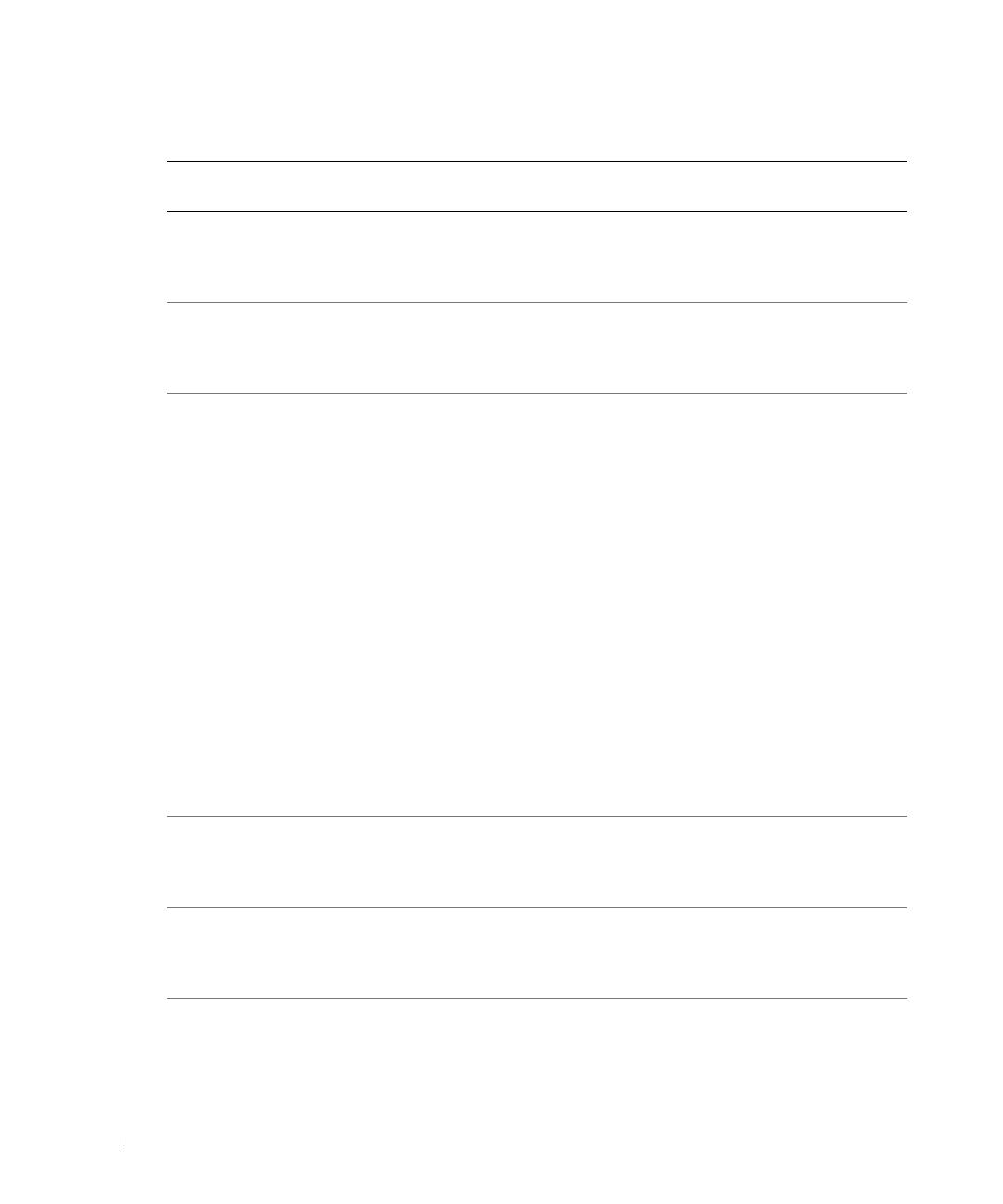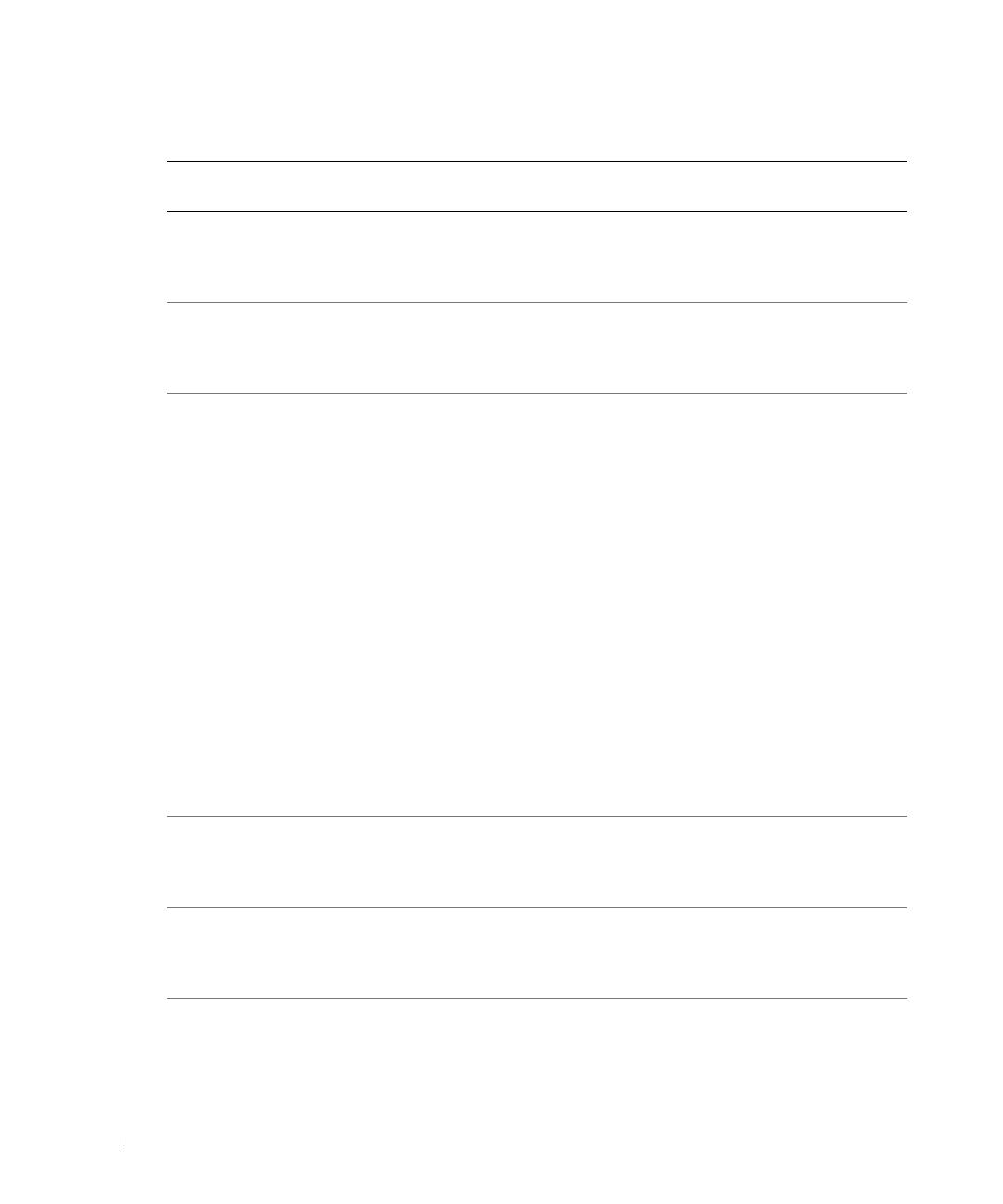
8 Information Update
www.dell.com | support.dell.com
E0780 PROC n PRESENCE Microprocessor is not installed
in socket n.
Install a microprocessor in
socket n. See "Replacing a
Processor" in your Installation
and Troubleshooting Guide.
E07F0 PROC n IERR Faulty or improperly installed
microprocessor.
See "Troubleshooting the
Microprocessors" in your
Installation and Troubleshooting
Guide.
E07FA PROC n THERMTRIP Specified microprocessor is out of
acceptable temperature range and
has halted operation.
See "Troubleshooting System
Cooling Problems" in your
Installation and Troubleshooting
Guide. If the problem persists,
ensure that the microprocessor
heat sinks are properly installed.
See "Replacing a Processor"
in your Installation and
Troubleshooting Guide.
NOTE: The LCD continues to
display this message until the
system’s power cord is
disconnected and reconnected to
the AC power source, or the SEL is
cleared using either Server
Assistant or the BMC Management
Utility. See the Dell OpenManage
Baseboard Management
Controller User’s Guide for
information about these utilities.
E0876 PS n MISSING
PS n STATUS
No power available from the
specified power supply; specified
power supply is improperly
installed or faulty.
See "Troubleshooting Redundant
Power Supplies" in your
Installation and Troubleshooting
Guide.
E0876 PS n PREDICTIVE Power supply voltage is out of
acceptable range; specified power
supply is improperly installed or
faulty.
See "Troubleshooting Redundant
Power Supplies" in your
Installation and Troubleshooting
Guide.
E0876 PS n AC LOST
PS n AC RANGE
Power source for specified power
supply is unavailable, or out of
acceptable range.
Check the AC power source
for the specified power supply.
Table 1-2. LCD Status Messages (continued)
Line 1
Message
Line 2
Message
Causes Corrective Actions