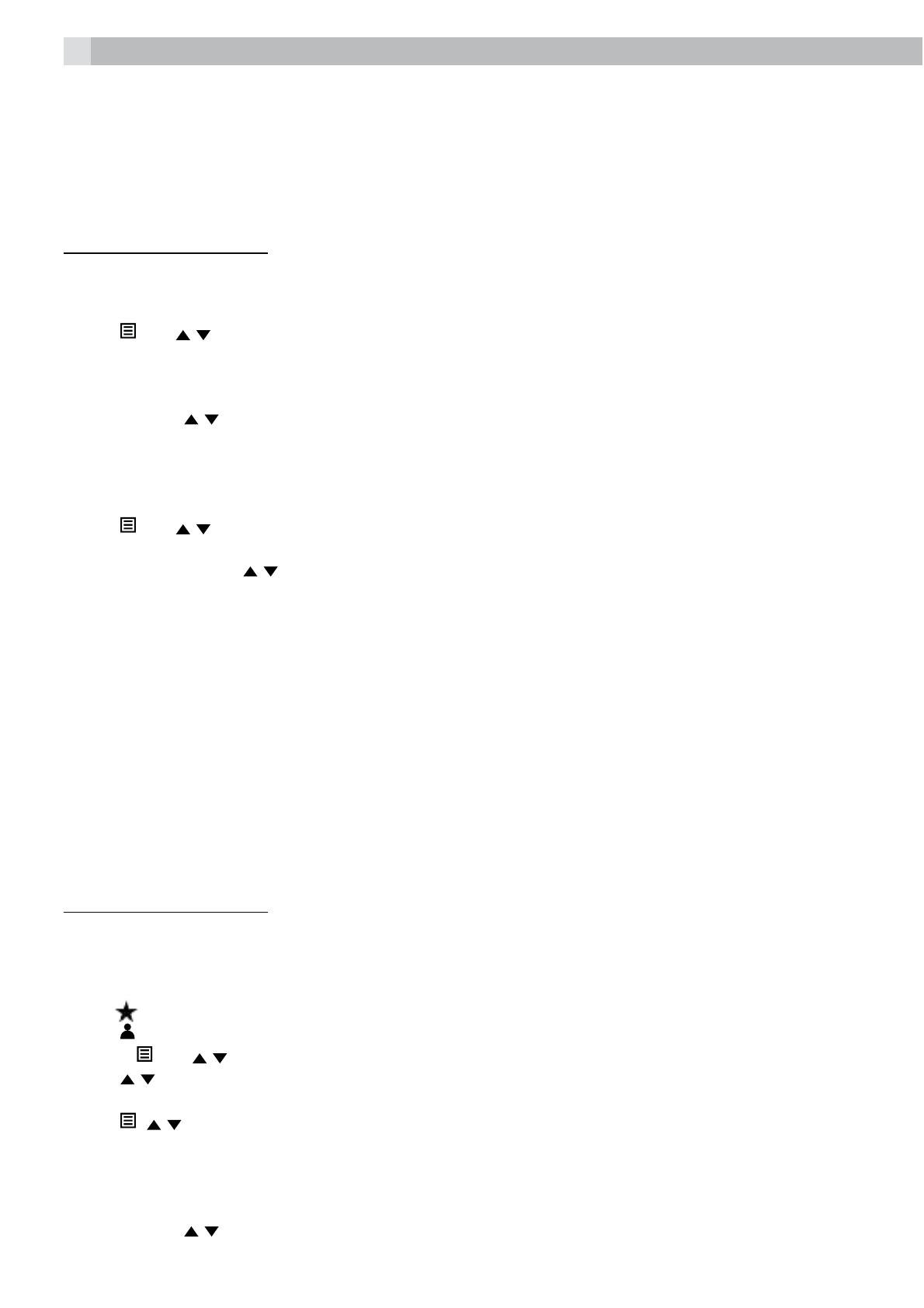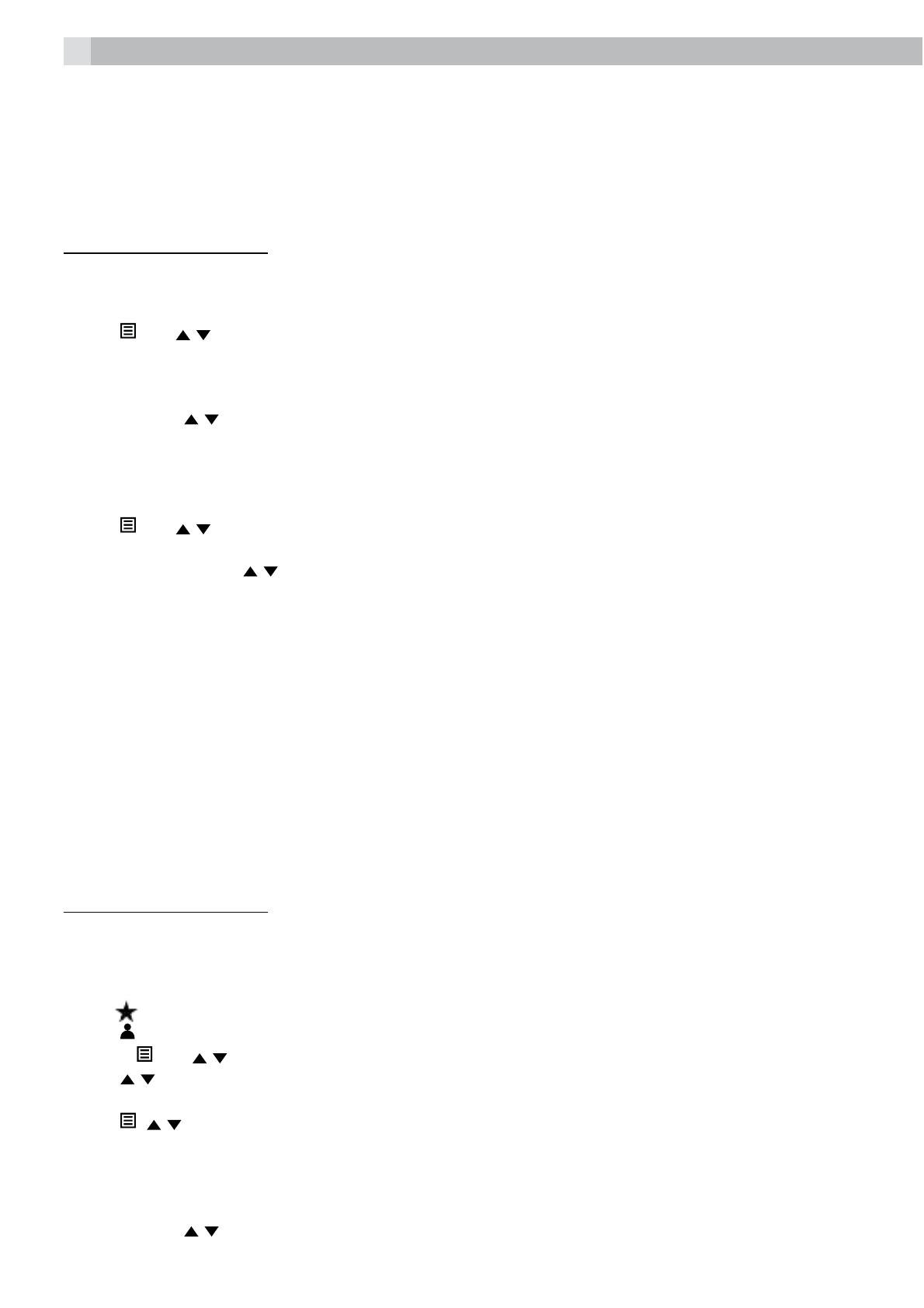
9
8 PRIVATE PHONEBOOK
Your phone can store up to 20 private phonebook entries with names and numbers in each cordless
handset. Each phonebook entry can have a maximum of 20 digits for the phone number and 12 characters
for the name. You can also select different ringtones for your phonebook entries. (Note: the different
ringtones only play when you receive a call if you subscribe to Caller Display and the incoming number
matches the stored number.) Phonebook entries are stored alphabetically by name.
Using a cordless handset:
8.1 Add a new phonebook entry
In idle:
tPress
and / to select “CONTACTS” and then press
OK
to access the phonebook.
tPress
OK
to show “ADD”.
tPress
OK
and then enter the name.
tPress
OK
and then enter the number.
tPress
OK
and / to select the desired ringtone for your phonebook entry.
tPress
OK
to store the phonebook entry.
8.2 Search for a phonebook entry
In idle:
tPress
and / to select “CONTACTS” and then press
OK
to access the phonebook.
tEnter the first letter of the name using the alphanumeric keys (e.g. if it begins with C, press the 2 key
three times) and then
/ to scroll to the entry you want.
9 CALLER DISPLAY (NETWORK DEPENDENT)
This feature is available if you have subscribed to the Caller Display service with your network service
provider. Your phone can store up to 20 received calls in the cordless handset Call List. The number will be
shown on the handset display when the phone is ringing. If the number matches with one of the entries
in your handset Phonebook, the caller’s name stored in that phonebook will be displayed alternately with
the number.
The handset will ring with the melody associated with that phonebook entry.
If the call is from someone who withheld their number, “WITHHELD” will display.
If the call is from someone whose number is unavailable, e.g. an international call or from a private
exchange, “OUT AREA” will display. If you’ve got new Caller Display records, the handset will display “X
CALLS” in standby mode, where X is the number of new calls.
Using a cordless handset:
9.1 View the call list
All received calls are saved in the call list with the latest call at the top of the list. When the call list is full, the
oldest call will be replaced by a new call. Any unanswered calls which have not been viewed are marked
with a
icon at the centre of the bottom line of the display.
tPress
to access the call list.
OR Press
and / to show “CALL LOG”, then press
OK
.
tPress
/ to select the desired entry.
tPress # to view the caller’s number if applicable.
tPress
, / to show “DETAILS”, and then
OK
to display the date and time of the call.
tPress
OK
to go back to the previous screen.
9.2 Delete an entry in the call list
tFollow steps 1 and 2 in section “9.1 View the call list”
tPress
OK
and / to select “DELETE”.
tPress
OK
to confirm.