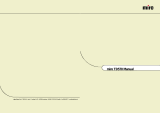Page is loading ...

TFT-LCD MONITOR
SMT-171N/SMT-171P
SMT-190N/SMT-190P
User’s Manual
Please read this manual thoroughly before use, and keep it handy for future reference.
E
F
D
Es
I
R
PI
Ch
J
SMT-171/SMT-190-ENG 2005.12.6 4:30 PM Page 1

E
USER’S MANUAL
- 2 -
IMPORTANT SAFETY INSTRUCTIONS
1. Read these instructions.
2. Keep these Instructions.
3. Heed all warnings.
4. Follow all instructions.
5. Do not use this apparatus near water.
6. Clean only with dry cloth.
7. Do not block any ventilation openings. Install in accordance with the manufac-
turer’s instructions.
8. Do not install near any heat sources such as radiators, heat registers,stoves,
or other apparatus (including amplifiers) that produce heat.
9. Do not defeat the safety purpose of the polarized or grounding-type plug.
A polarized plug has two blades with one wider than the other.
A grounding type plug has two blades and a third grounding prong.
The wide blade or the third prong are provided for your safety.
If the provided plug does not fit into your outlet, consult an electrician for
replacement of the obsolete outlet.
10. Protect the power cord from being walked on or pinched particularly at plugs,
convenience receptacles and the point where they exit from the apparatus.
11. Only use attachment/accessories specified by the manufacturer.
12.
Use only with the cart, stand, tripod, bracket or table specified by the manufac-
turer or sold with the apparatus. When a cart is used, use caution when moving
the cart/apparatus combination to avoid injury from tip-over.
13. Unplug this apparatus during lightning storms or when unused for long periods
of time.
14. Refer all servicing to qualified service personnel. Servicing is
required when the apparatus has been damaged in any way,
such as power-supply cord or plug is damaged, liquid has
been spilled or objects have fallen into the apparatus the
apparatus has been exposed to rain or moisture does not
operate normally or has been dropped.
- The apparatus shall not be exposed to dripping or splashing and that no objects
filled with liquids, such as vases , shall be placed on the apparatus.
-
Minimum distances (e.g. 10cm) around the apparatus for sufficient ventilation
“WARNING - To reduce the risk of fire or electric shock, do not expose the
apparatus to rain or moisture.”
“The apparatus shall not be exposed to dripping or splashing and no objects filled
with liquids, such as vases, shall be placed on the apparatus.”
SMT-171/SMT-190-ENG 12/8/05 9:40 AM Page 2

E
USER’S MANUAL
- 3 -
Graphic Symbol Explanation
The lightning flash with arrowhead symbol,
within an equilateral triangle, is intended to alert
the user to the presence of uninsulated
‘dangerous voltage’ within the product’s
enclosure that may be of sufficient magnitude
to constitute a risk of electric shock to persons.
The exclamation point within an equilateral
triangle is intended to alert the user to the
presence of important operating and
maintenance (servicing) instructions in
the literature accompanying the appliance.
Warning - To Prevent Fire or Shock Hazard,
Do Not Expose This Monitor To
Rain or Moisture.
1. Read Instructions : All the safety and operating instructions
should be read before the appliance is operated.
2. Retain Instructions : The safety and operating instructions should
be retained for future reference.
3. Heed Warnings : All warnings on the monitor and in the operating
instructions should be adhered to.
4. Follow Instructions : All operating and user instructions should be
followed.
5. Cleaning : Unplug this monitor from the wall outlet before cleaning.
Do not use liquid cleaners or aerosol cleaners. Use a damp cloth
for cleaning.
Exception. A monitor that is meant for uninterrupted service
and that for some specific reason, such as the possibility of the
loss of an authorization code for a CATV converter, is not
intended to be unplugged by the user for cleaning or any other
purpose may exclude the reference to unplugging the monitor
in the cleaning description otherwise required in Item 5.
6. Attachments : Do not use attachments not recommended by
Samsung as they may cause hazards.
7. Water and Moisture : Do not use this monitor near water for
example, near a bathtub, wash bowl, kitchen sink or laundry tub, in
a wet basement or near a swimming pool and the like wet
basement or near a swimming pool and the like.
8. Accessories : Do not place this monitor on an unstable cart,
stand, tripod, bracket or table. The monitor may fall, causing s
erious injury to a child or adult and serious damage to the
appliance. Use only with a cart, stand, tripod. bracket or table
recommended by Samsung, or sold with the monitor. Any
mounting of the monitor should follow Samsung’s instructions and
should use a mounting accessory recommended by Samsung.
9. Ventilation : Slots and openings in the cabinet are provided for
ventilation and to ensure reliable operation of the monitor and to
protect it from overheating and these openings should never be
blocked by placing the monitor on a bed, sofa, rug or other similar
surface. This monitor should never be placed near or over a radia-
tor or heat register. This monitor should not be placed in a built-in
installation such as a bookcase or rack unless proper ventilation is
provided or Samsung’s instructions have been adhered to.
10. Power Sources : This monitor should be operated only from the
type of power source indicated on the making label. If you are not
sure of the type of power supply to your installation site, consult
your Samsung dealer or local power company.
11. Grounding or Polarization : For monitors equipped with a 3-wire
grounding-type plug having a third(grounding) pin. This plug will
only fit into a grounding type power outlet. This is a safety feature.
If you are unable to insert the plug into the outlet, contact your
electrician to replace your obsolete outlet. Do not defeat the safety
purpose of the grounding-type plug.
12. Power : Cord Protection-Power supply cords should be routed so
that they are not likely to be walked on or pinched by items placed
upon or against them, paying particular attention to cords at plugs,
convenience receptacles, and the point where they exit from the
monitor.
13. Lightning : For added protection for this monitor during a
lightning storm or when it is left unattended and unused for long
periods of time, unplug it from the wall outlet and disconnect the
cable system. This will prevent damage to the monitor due to
lightning and power-line surges.
14. Overloading : Do not overload wall outlets and extension cords
as this can result in a risk of fire of electric shock.
15. Object and liquid Entry : Never push objects of any kind into
this monitor through openings as they may touch dangerous
voltage points or short-out parts that could result in a fire or electric
shock. Never spill liquid of any kind on the monitor.
16. Servicing : Do not attempt to service this monitor yourself as
opening or removing cover may expose you to dangerous
voltage or other hazards.
Refer all servicing to qualified service personnel.
17. Damage Requiring Service : Unplug this monitor from the wall
outlet and refer servicing to qualified service personnel under the
following conditions.
a. When the power-supply cord or plug is damaged.
b. If liquid has been spilled or objects have fallen into the monitor.
c. If the monitor has been exposed to rain or water.
d. If the monitor does not operate normally by following the oper-
ating instructions. Adjust only those controls that are covered by
the operating instructions as an improper adjustment of other
controls may result in damage and require extensive work by a
qualified technician to restore the monitor to its normal operation.
e.
If the monitor has been dropped or the cabinet has been
damaged.
f. When the monitor exhibits a distinct change in performance-this
indicates a need for service.
CAUTION : TO REDUCE THE RISK OF ELECTRIC SHOCK,
DO NOT REMOVE REAR COVER. NO USER
SERVICEABLE PARTS INSIDE. REFER TO
QUALIFIED SERVICE PERSONNEL.
CAUTION
RISK OF ELECTRIC
SHOCK DO NOT OPEN
IMPORTANT SAFEGUARDS
Caution
Caution
Power source is indicated on the rear of the set. It contains
high-voltage parts. If you remove the cover, it may cause fire
or electric shock. Do not remove the cover by yourself.
(Control switches are at the front of the monitor.)
SMT-171/SMT-190-ENG 12/8/05 9:40 AM Page 3

E
USER’S MANUAL
- 4 -
18. Replacement Parts : When replacement parts are required,
be sure the service technician has used replacement parts
specified by Samsung or have the same characteristics as
the original parts.
Unauthorized substitutions may result in fire, electric shock or
other hazards.
19. Safety Check : Upon completion of any service or repairs to
thismonitor, ask the service technician to preform safety
checks to determine that the monitor is in proper operating
condition.
Warning
This equipment has been tested and found to comply the
limits for a class A digital device, pursuant to part 15 of
the FCC Rules and ICES-003 of Industry Canada.
These limits are designed to provide reasonable
protection against harmful interference when the
equipment is operated in a commercial environment.
This equipment generate, uses and can radiate radio
frequency energy and, if not installed and used in
accordance with the instruction manual, may cause
harmful interference to radio communications.
Operation of this equipment in a residential area is likely
to cause harmful interference in which case the user will
be required to correct the interference at his own
expense.
User-Installer Caution
Your authority to operate this FCC verified equipment
could be voided if you make changes or modifications not
expressly approved by the party responsible for
compliance to part 15 of the FCC Rules.
Information to user
Changes or modifications not expressly approved by the
party responsible for compliance could void the user’s
authority to operate the equipment.
NOTE: This equipment has been tested and found to
comply with the limits for a Class A digital device,
pursuant to Part 15 of the FCC Rules.
These limits are designed to provide reasonable
protection against harmful interference when the
equipment is operated in a commercial environment.
This equipment generates, uses and can radiate radio
frequency energy and, if not installed and used in
accordance with the instruction manual, may cause
harmful interference to radio communications.
Operation of this equipment in a residential area is likely
to cause harmful interference in which case the user will
be required to correct the interference at his own
expense.
This device complies with Part 15 of the FCC Rules.
Operation is subject to the following two conditions : (1)
this device may not cause harmful interference and (2)
this device must accept any interference received, includ-
ing interference that may cause undesired operation.
Changes or modifications not expressly approved by the
party responsible for compliance could void the user’s
authority to operate the equipment.
If necessary, consult your dealer or an experienced
radio/television technician for additional suggestions.
You may find the booklet called how to Identify and
Resolve Radio/TV Interference Problems helpful.
This booklet was prepared by the Federal
Communications Commission.
It is available from the U.S. Government Printing Office,
Washington, DC 20402, Stock Number 004-000-00345-4.
IC Compliance Notice
This Class (A) digital apparatus meets all requirements of
the Canadian Interference-Causing Equipment
Regulations.
This Class A digital apparatus complies with Canadian
ICES-003.
Warning
This is a class A product. In a domestic environment this
product may cause radio interference in which case the
user may be required to take adequate measures.
NOTICE
NOTICE
Hg (Within a circle) LAMP(S) INSIDE THIS PRODUCT CONTAIN MER-
CURY AND BE RECYCLED OR DISPOSED OF ACCORDING TO
LOCAL, STATE OR FEDERAL LAWS
For details see lamprecycle.org,eire.org,or call 1-1800-Samsung
SMT-171/SMT-190-ENG 12/8/05 9:40 AM Page 4

E
USER’S MANUAL
- 5 -
Contents
IMPORTANT SAFETY INSTRUCTIONS
IMPORTANT SAFEGUARDS
Contents
Unpacking
Names and Functions of Parts
Connecting to External Devices
Setup Menu Configurations
Appendix
Troubleshooting Guide
WEEE Symbols
2
3
5
6
6
7
7
11
12
12
SMT-171/SMT-190-ENG 12/8/05 9:40 AM Page 5

E
USER’S MANUAL
Unpacking
- 6 -
Remove the package cover and place the product on a flat and
secure surface or in the installation location.
Check whether all the following devices and accessories are
included with the main system.
Front Key Control
1. SOURCE /
Select input source, and move the previous menu.
2. MENU
Activates and exits the On Screen Display.
OSD MENU(MAIN) : Input, Picture, OSD, Setup.
3. AUTO /
(DOWN)
This button is move the OSD menu, and use to auto
adjustment of VGA input only.
4.
(UP)
Move the OSD main menu or sub menu.
5.
¥
(LEFT)
This button is decrease the level of active function, and
move the previous menu.
6.
(RIGHT)
This button is increase the level of active function, and
select OSD menu.
7. IR Sensor
Remote controller sensor.
8. POWER ON/OFF
Turns the power ON or OFF. There will be a few
seconds delay before the display appears.
The power LED(next to the power switch) lights with
green when the power is turned ON.
The power is turned off by pressing the power switch
again and the power LED goes off.
Bottom Panel Control
1. DC 12V IN
DC power Input.
2. VGA IN
VGA Signal Input.
3. VIDEO A IN
Composite signal Input for VIDEO A
4. VIDEO A OUT
Video looping output for VIDEO A
5. VIDEO B IN
Composite signal Input for VIDEO B
6. VIDEO B OUT
Video looping output for VIDEO B
7. S-VIDEO (Y/C) IN
Y/C separated signal input
8. S-VIDEO (Y/C) OUT
Y/C separated signal looping output
Names and Functions of Parts
TFT-LCD MONITOR USER’S MANUAL POWER CORD
AC POWER ADAPTOR
BATTERIES REMOTE CONTROLLER VGA SIGNAL CABLE
1 2 3 4 5 6
7 8
8 7 6 5 4 3
2 1
SMT-171/SMT-190-ENG 12/8/05 9:40 AM Page 6

E
USER’S MANUAL
- 7 -
Remote Controller
1. POWER( )
Turns the power ON or OFF. There will be a few seconds
delay before the display appears.
2. ID RESET
Reset the system id of remote controller. (Default system id is ‘1’)
3. P.MODE
Select Picture mode in Video. (Dynamic / Standard / Movie /
Custom)
4. AUTO
Auto geometry adjustment in VGA Source.
5. RETURN
Return to the previous menu.
6. MENU
Activates and exits the On Screen Display.
7. LEFT / RIGHT (
¥/)
Increases or decreases the level of active function, and right
button is to select OSD menu, left button is previous OSD
menu.
8. UP / DOWN (
/
)
Move to OSD menu.
9. NUMBER Button
Change the SYSTEM ID for remote controller.
With the SYSTEM ID button pressed, entered the desired
NUMBER by pressing the corresponding button(0~9) to set up
the Remote Controller ID
10. SYSTEM ID
Set the system id of remote controller.
11. BRIGHT, CONTRAST, COLOR, SHARPNESS
Simply control brightness, contrast, color, sharpness via the
remote controller.
12. INFO
Display information of the picture.
13. SOURCE
Select VGA or Video (Video A / Video B / S-Video) sources.
14. ENTER
Select OSD main menu or sub menu.
The product can be connected to an external device such as
Camera, DVR,VCR, etc.
NO SIGNAL DISPLAY
When there is no connection at the VGA and Video input, the On
Screen Display will show this message.
OSD MENU DESCRIPTION
MENU SELECTION
1. Press the MENU button and then
/
button to display each
menu.
2. Press the ENTER or button and then
/
button to select
the menu item.
3. Press the MENU button to return to normal picture.
NOTE : If you don’t connect to VGA port, menu is not displayed
in VGA mode.
A. INPUT MENU
Connecting to External Devices
Setup Menu Configurations
VCR Camera B Camera A DVR
VGA
Check Input Signal
Video A
Input
Source List :
Video A
Video B
S-Video
VGA
Move Enter Exit
!
(
)
1
2
3
4
@
#
$
%
^
&*
SMT-171/SMT-190-ENG 12/8/05 9:40 AM Page 7

E
USER’S MANUAL
- 8 -
Inputs can be set to Video A, Video B, S-Video, VGA mode.
1.
Press the MENU button and then / button to select the Input menu.
2. Press the ENTER or button to select the Source List.
3. Press the ENTER or button and then / button to select
the input source.
4. Press the ENTER button to change the input source.
You can also select the input source with SOURCE on the
Remote Control.
B. PICTURE MENU (Video mode)
Mode
1. Press the MENU button and then
/ button to select the
Picture menu.
2. Press the ENTER or
button to select the Mode.
3. Press the ENTER or
button and then / button to
select the picture mode.
4. Press the ENTER button to save.
You can also recall a desired picture mode with P.MODE on
the Remote Controller.
Custom
- NTSC input
- PAL input
1. Press the ENTER or button to select Custom in the Picture menu.
2. Press the / button and then ENTER or button to select
the adjustment item you need.
EX) If you select the Brightness, then the picture below appears
on the screen.
3. Press the
¥/
button to increase or decrease level.
4. Press the / button to select the other item.
5. Press ENTER button to save.
You can also recall a desired Brightness, Contrast, Color or
Sharpness with BRIGHT, CONTRAST,
COLOR or SHARPNESS on the Remote Control.
NOTE : Tint item is NTSC input only.
C. PICTURE MODE (VGA)
Adjustment
Video A
Picture
Mode : Dynamic
Custom
Move Enter Exit
Video A Picture
Mode :
Custom
Dynamic
Standard
Movie
Custom
Move
Enter Exit
Video A
Picture
Move Enter Exit
Mode : Dynamic
Custom
Video A
Custom
Move Enter Exit
Brightness : 50
Contrast : 50
Color : 50
Sharpness : 50
Tint : 50
VGA
Picture
Move
Enter
Exit
Adjustment
Color Tone : Normal
User
VGA
Picture
Move
Enter Exit
Brightness : 50
Contrast : 50
Clock : 40
Phase : 12
H.Position : 50
V.Position : 50
Video A
Custom
Move Enter Exit
Brightness : 50
Contrast : 50
Color : 50
Sharpness : 50
Brightness
80
VGA
Picture
Move Enter
Exit
Adjustment
Color Tone : Normal
User
P
SMT-171/SMT-190-ENG 12/8/05 9:40 AM Page 8

E
USER’S MANUAL
- 9 -
1. Press the MENU button and then / button to select the Picture
menu.
2. Press the ENTER or button to select the Adjustment.
3. Press the ENTER or button and then Press the / button
to select the item to adjust.
EX) If you select the Brightness, then the picture below will
appear on the screen.
4. Press the
¥/
button to increase or decrease level.
5. Press the / button to select the other item.
6. Press ENTER button to save.
Color Tone
1. Press the MENU button and then / button to select the
Picture menu.
2. Press the ENTER or
button to select the Color Tone.
3. Press the ENTER or
button and then / button to select
the Color Tone.
4. Press the ENTER button to save.
User
1. Press the MENU button and then
/ button to select the
Picture menu.
2. Press the ENTER or
button and then Press the / button
to select the User.
3. Press the ENTER or
button and then Press the / button
to select the adjust the menu item you need.
EX) If you select the Red, then the picture above will appear
on the screen.
4. Press the
¥/
button to increase or decrease level.
5. Press the / button to select the other item.
6. Press ENTER button to save.
D. OSD MENU
Transparency or OSD Timer
1. Press the MENU button and then / button to select the
OSD menu.
2. Press the ENTER or
button and then / button to
select Transparency or OSD Timer.
EX) If you select OSD Timer, then the picture below will
appear on the screen.
3. Press the
¥/
button to increase or decrease level.
4. Press the / button to select the other item.
5. Press the ENTER button to save.
No Signal
1. Press the MENU button and then Press the
/button to
select the OSD menu.
2. Press the ENTER or
button and then Press the / button
to select the No Signal.
3. Press the ENTER or
button and then Press the / button
to select the On or Off.
4. Press the ENTER button to save.
Brightness
80
VGA
Picture
Move Enter Exit
Adjustment
√
Color Tone : User
√
User
√
VGA
Picture
Move Enter Exit
Red : 50
√
Green : 50
√
Blue : 50
√
VGA
Picture
Adjustment
Color Tone
User
Cool
Normal
Warm
User
Move Enter Exit
P
…
Red
†
75
Video A
OSD
Move Enter Exit
Transparency : 00
√
OSD Timer : 10s
√
No Signal : On
√
Language : English
√
Video A
OSD
Move Enter Exit
Transparency : 00
√
OSD Timer : 10s
√
No Signal : On
√
Language : English
√
…
OSD Timer
†
20s
Video A
OSD
Transparency
ODS Timer
No Signal
Language
Off
On
Move Enter Exit
SMT-171/SMT-190-ENG 12/8/05 9:40 AM Page 9

E
USER’S MANUAL
Language
1. Press the MENU button and then
/ button to select the
OSD menu.
2. Press the ENTER or
button and then Press the /
button to select the Language.
3. Press the ENTER or
button and then Press the /
button to select the language you need.
4. Press the ENTER button to save.
E. SETUP MENU
Default
Reset to original factory value.
1. Press the MENU button and then
/ button to select the
Setup menu.
2. Press the ENTER or
button to select the Default.
3. Press the ENTER or
button and then / button to
select the Cancel or Ok.
4. Press the ENTER or
button to save.
System ID
Change the system id. (Factory default is ‘1’)
1. Press the MENU button and then
/ button to select the
Setup menu.
2. Press the ENTER or
button and then / button to select
the System ID.
3. Press the ENTER or
button and then / button to select
the ID.
4. Press the ENTER or
button to save.
Information
Display the information of current source.
1. Press the MENU button and then / button to select the
Setup menu.
2. Press the ENTER or
button and then / button to select
the Information.
3. Press the ENTER or
button to display the information.
- 10 -
VGA
Setup
Move Enter Exit
Default
√
System ID : 1
√
Information
√
Auto Adjustment
√
VGA
Setup
Move Enter Exit
Default
√
System ID :
√
Information
√
Auto Adjustment
√
Cancel
Ok
VGA
Setup
Move Enter Exit
Default
√
System ID : 1
√
Information
√
Auto Adjustment
√
VGA
Setup
Move Enter Exit
Default
√
System ID :
√
Information
√
Auto Adjustment
√
0
1
2
3
4
†
VGA
Setup
Move Enter Exit
Default
√
System ID :
√
Information
√
Auto Adjustment
√
…
5
6
7
8
9
P
P
VGA
Setup
Move Enter Exit
Default
√
System ID : 1
√
Information
√
Auto Adjustment
√
VGA
Setup
Move Enter Exit
1024x768
H:31.4KHz
V:60.0hz
Video A
OSD
Move Enter Exit
Transparency : 00
√
OSD Timer : 10S
√
No Signal : On
√
Language : English
√
English
Française
Deutsch
Español
Italiano
SMT-171/SMT-190-ENG 12/8/05 9:40 AM Page 10

E
USER’S MANUAL
- 11 -
Appendix
Auto Adjustment (VGA mode only)
Specifications
Model Name SMT-171N / SMT-171P SMT-190N / SMT-190P
Composite 2ch input 1.0Vp-p, 75
Ω
terminated, loop-through out
Video S-VIDEO 1ch input (Y/C) , loop-through out
VGA 1ch input
Resolution 1280x1024@60Hz 1280x1024@60Hz
Horizontal(KHz) 31KHz ~ 82KHz 31KHz ~ 80KHz
Vertical(Hz) 50Hz ~ 77Hz 50Hz ~ 75Hz
VGA Mode
720x480@60Hz, 720x576@50Hz, 800x600@60/75Hz
1024x768@60/75Hz, 1280x1024@60/75Hz
Power Consumption Max. 36W Max. 42W
Dimensions Net 382.4x390.5x200mm 430x428x200mm
(WxDxH) Packing 436x476x225mm 490x506x225mm
Weight(kg)
Net Weight 5.96Kg 6.61Kg
Gross Weight 7.67Kg 8.43Kg
Power Supply DC 12V / 4A DC 12V / 4A
Operating Temperature 50°F~104°F (10°C~40°C) 50°F~104°F (10°C~40°C)
Environmental Operating Humidity 10%~80%,Non-condensing 10%~80%,Non-condensing
Considerations Storage Temperature -4°F~113°F (-20°C~45°C) -4°F~113°F (-20°C~45°C)
Storage Humidity 5%~95%,Non-condensing 5%~95%,Non-condensing
Size 17" Diagonal AM-TFT 19" Diagonal AM-TFT
Active Display Area 337.92x270.336mm 376.32x301.056mm
Pixel Pitch(mm) 0.264mm(H) x 0.264mm(V) 0.294mm(H) x 0.294mm(V)
LCD Panel Spec Brightness(cd/m2) 300cd/m2 300cd/m2
Contrast Ratio 700:1 700:1
Response Time(ms) 8ms 8ms
Viewing Angle(L/R/ T/B) 75/75/75/60 75/75/75/60
SMT-171N/SMT-190N : NTSC
SMT-171P/SMT-190P : PAL
Frequency
System
VGA
Setup
Move Enter Exit
Default
System ID : 1
Information
Auto Adjustment
VGA
Setup
Default
Information
System ID
Auto Adjustment
:
Cancel
Ok
Move Enter Exit
P
Full auto configuration in the VGA mode.
1. Press the MENU button and then
/ button to
select the Setup menu.
2. Press the ENTER or
button and then /
button to select the Auto Adjustment.
3. Press the ENTER or
button and then Press the
/button to select the Cancel or Ok.
SMT-171/SMT-190-ENG 12/8/05 9:40 AM Page 11

E
USER’S MANUAL
- 12 -
D-SUB Connector Pin Assignments
PIN ASSIGNMENTS
Pin No. Pin Name Pin No. Pin Name
1 RED VIDEO 9 NC
2 GREEN VIDEO 10 SIGNAL CABLE DETECT
3 BLUE VIDEO 11 GROUND
4 GROUND 12 SDA(for DDC)
5 GROUND 13 H.SYNC(or H+V SYNC)
6 RED GROUND 14 V-SYNC
7 GREEN GROUND 15 SCL(for DDC)
8 BLUE GROUND
D-SUB
Troubleshooting Guide
The screen doesn’t show
up.
The screen is too light or
too dark.
The screen size is not fit for
the VGA signal.
The screen color shows
strange in the VGA signal.
1. Make sure if the power supply is connected
properly.
2. Turn on the power.
3. Select the input signal right for the connected
port.
Control the brightness.
Press the AUTO button among buttons in the
front. (It is used only in the VGA signal.)
In the Setup menu of OSD menu, perform the
Auto Adjustment.
Troubleshooting Troubleshooting Tip
WEEE Symbols
Correct Disposal of This Product
(Waste Electrical &Electronic
Equipment)
(Applicable in the European Union and other
European countries with separate collection systems)
This marking shown on the product or its literature,indicates
that it should not be disposed with
other household wastes at the end of its working life.To
prevent possible harm to the
environment or human health from uncontrolled waste
disposal,please separate this from other
types of wastes and recycle it responsibly to promote the
sustainable reuse of material resources.
Household users should contact either the retailer where
they purchased this product,or their
local government office,for details of where and how they
can take this item for environmentally
safe recycling.
Business users should contact their supplier and check the
terms and conditions of the purchase
contract.This product should not be mixed with other
commercial wastes for disposal.
SMT-171/SMT-190-ENG 12/8/05 9:40 AM Page 12
/