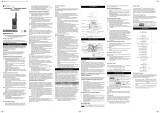Contents
Contents
1
Safety and General Information ...................... 3
Getting Started ..................................................11
Turning On/Off Your Radio..............................11
Installing Batteries ..........................................11
NiMH Battery Installation ................................12
AA Alkaline Battery Installation......................12
Battery Drop-In Charging Tray........................13
Control Buttons ..................................................14
Operating ............................................................15
Talk Range ........................................................15
Accessing the Backlight ..................................16
Lock ..................................................................16
Monitor ............................................................16
“Roger” Beeps/Talk Confirmation Tone ........17
Button Beeps ....................................................17
Changing your Radio’s Setting ........................18
Setting the Channel ........................................18
Setting the Interference Eliminator Code ......18
Setting the Call Tone........................................19
Hands-free Use/VOX........................................19
Scanning ..........................................................21
Battery Meter....................................................22
Battery Life........................................................22
Menu Functions................................................23
Using Accessories ..............................................24
Ear-piece with Push-To-Talk Microphone ......24
Ear-piece with Boom Microphone..................24
Use and care ......................................................25
Frequency and Code Charts ..............................26
Interference Eliminator Codes ......................28
Troubleshooting ................................................29
Copyright Information ......................................31
Warranty..............................................................32