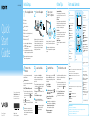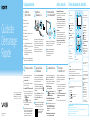Sony VAIO SVL24127CXB Owner's manual
- Category
- All-in-One workstations
- Type
- Owner's manual

123Q_SVL241_US/FR 4-445-541-11(1)
Quick
Start
Guide
Initial Setup
1
Check supplied items
2
Connect AC adapter
3
Turn on your
VAIO® computer
Computer Handling
Do not exert pressure on your computer,
especially the LCD/touch screen or the AC
adapter cable.
HDD Care
If your computer is equipped with a built-in
hard disk drive, avoid moving the computer
when it is turned on, is in the process of
powering on, or is shutting down.
Ventilation
Place your computer on hard surfaces such
as a desk or table. Proper air circulation
around vents is important to prevent
overheating.
Liquid Damage
Protect your computer from contact with
liquids.
4
Connect to the
Internet
Printed in China
© 2012 Sony Corporation
AC adapter
Power cord
Wireless keyboard
1
Wireless mouse
1
Wireless receiver (for keyboard/mouse)
Remote commander
2 3
AA batteries (2) or (4
3
)
1 Insert the supplied AA alkaline battery
before use.
2 Insert the supplied AA manganese
batteries before use.
3 Not supplied with all models. Availability
depends on your computer’s specifications.
Features and specifications may vary and are
subject to change without notice.
6
Start VAIO Care
7
Use Microsoft account
Parts and Controls
Adjust the angle of the screen to locate the
DC IN port behind the foot stand. Route the
AC adapter cable through the hole in the
foot stand and plug it into the DC IN port.
Plug the power cord into the AC adapter,
then plug it into an AC outlet.
Press and hold down the PC power button
until the PC power indicator light turns on.
The startup process will take a few minutes.
No action is required until the setup window
appears.
Connect to the Internet to automatically
activate Windows.
Wired connection
Connect your computer and router with a
LAN cable.
Wi-Fi
(Wireless LAN) connection
1
Open the charms by pointing to the top
right corner of the screen, then move the
pointer down and click the
Settings
charm.
2
Click (the network icon).
3
Select the desired network (SSID) and click
Connect.
For details on the security key and other
settings, refer to the manual of the network
device or the information from your Internet
service provider.
Sign in to Windows with a Microsoft account
so that you can use and download apps
from Windows Store.
1
Open the charms by pointing to the top
right corner of the screen, then move the
pointer down and click the
Settings
charm.
2
Click Change PC settings, Users, and
Switch to a Microsoft account.
3
Follow the on-screen instructions.
While the computer is on, press the ASSIST
button to start VAIO Care, then complete
the following steps by clicking the items in
the right pane.
Use VAIO Update
Click VAIO Software.
To use Windows Update, click the
Search charm and Settings, then search
Windows Update.
Create your Recovery Media
Click Advanced Tools.
Recovery Media are not supplied with your
computer. Refer to the supplied Recovery,
Backup and Troubleshooting Guide
before creating the Recovery Media.
Register your computer
Click About your VAIO.
4-445-541-11 (1)
Personal Computer
L Series SVL241
Please read this manual and
Safety Regulations carefully
before using the product.
Keep them in a safe place.
5
Locate User Guide
An introduction of the User Guide is
available on your computer. Update to the
complete guide online by following the
steps below.
1
Open the charms by pointing to the top right
corner of the screen, then move the pointer
down and click the
Search charm.
2
Click Apps and enter “VAIO Manual” in the
search box.
3
Click VAIO Manual in the Apps list.
You can see the User Guide on your
smartphone. Scan this code or access the
URL below.
http://rd1.sony.net/helpguide/
r/vaio/sp?model=svl2412&
country=us&lang=eng
Other Tips
A
LCD screen / touch screen
K
Media Access indicator
“Memory Stick Duo”/SD
memory card combined slot
USB port × 3 (Compliant with
the USB 3.0 standard.)
i.LINK 4-pin (S400) port
Headphones jack
Microphone jack
ASSIST button: Starts
VAIO Care while your computer
is on - easily tune-up and self
support the computer.
B
Built-in camera / indicator
Picture off indicator
Timer indicator
WIRELESS indicator
Disc drive indicator
MONITOR indicator
PC power indicator
F
3D button
WEB button
: Launches the web browser - starts Windows, then the web
browser when your computer is off.
TV button
: Turns on the TV, without starting Windows.
MONITOR power button: Switches the LCD screen ON or OFF.
PC power button
G
MONITOR operation buttons: Open menus to change picture settings, etc.
– HOME button
– OPTION button
–
/ buttons / VOL (Volume) buttons
–
/ buttons / CH (Channel) buttons
– INPUT/OK button
– RETURN button
I
HDMI OUTPUT port
HDMI INPUT port
VIDEO INPUT jacks
LAN port
DC IN port
MONITOR ONLY LAN port
CABLE/ANT (DIGITAL/
ANALOG) port
MONITOR ONLY USB port
USB port × 3 (Compliant with
the USB 2.0 standard, the port
with the
mark supports USB
charging.)
J
Memory module compartment
cover
D
Built-in microphone
Subwoofer
Built-in speakers
(Bottom)
C
Remote sensor
E
Air vent
H
Optical disc drive
Drive eject button
Support website
http://esupport.sony.com/US/VAIO (USA)
http://www.sony.ca/support/ (Canada: English) http://fr.sony.ca/support/ (Canada: French)
http://esupport.sony.com/LA/VAIO (Latin American area)
http://esupport.sony.com/BR/VAIO (Brazil)
ˈ On selected models only.
Page is loading ...
-
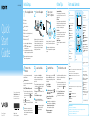 1
1
-
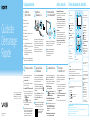 2
2
Sony VAIO SVL24127CXB Owner's manual
- Category
- All-in-One workstations
- Type
- Owner's manual
Ask a question and I''ll find the answer in the document
Finding information in a document is now easier with AI
in other languages
Related papers
-
Sony SVL24112FXB Quick start guide
-
Sony Laptop SVF15A1ACXS User manual
-
Sony SVD13215PXB User manual
-
Sony VAIO SVJ20215CXB User manual
-
Sony SVE11125CXB Owner's manual
-
Sony SVE11115FDW Quick start guide
-
Sony VAIO SVD112190X Owner's manual
-
Sony VPCF2490S Quick start guide
-
Sony VAIO SVD11225CXS Owner's manual
-
Sony VPCCB490X Quick start guide