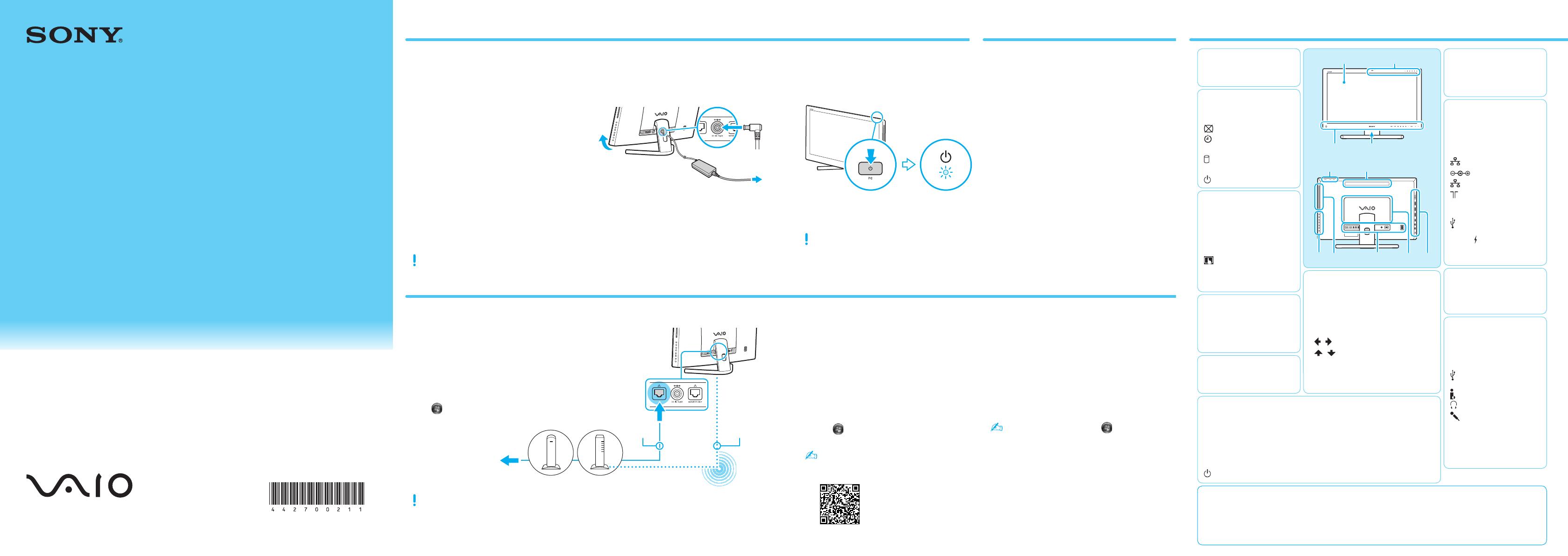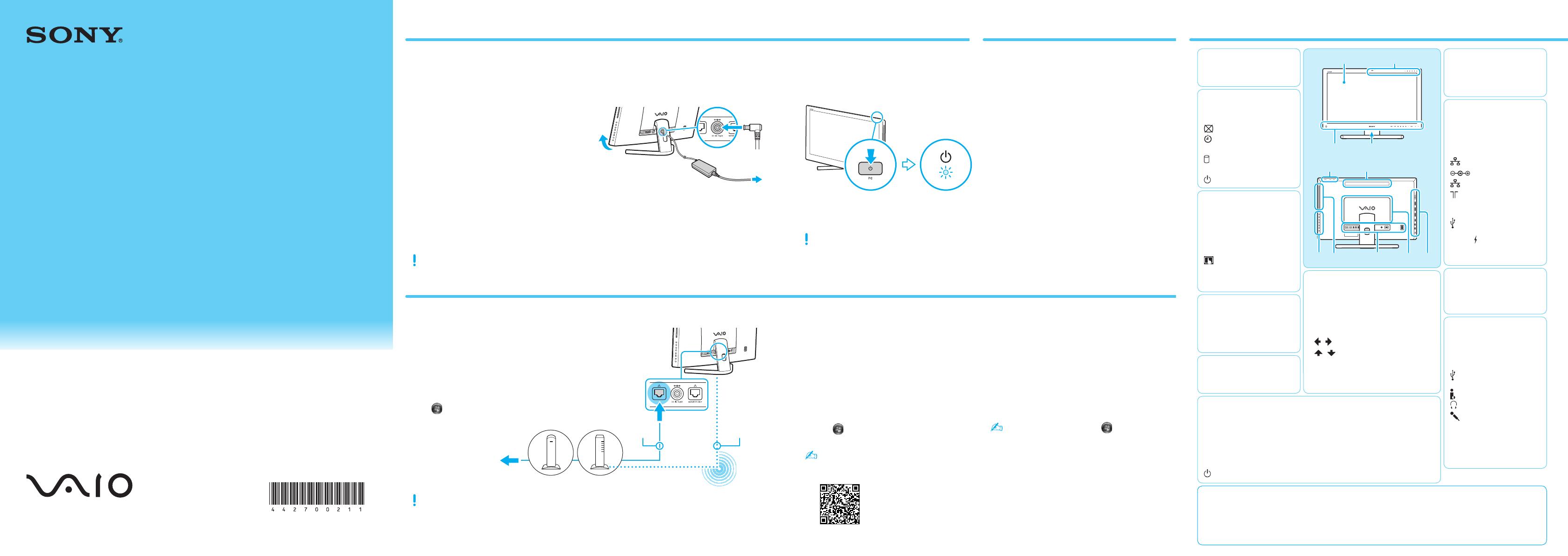
Quick
Start
Guide
Initial Setup
Printed in China
© 2012 Sony Corporation
4-427-002-11 (1)
Personal Computer
SVL241 Series
Press the ASSIST button to start VAIO Care,
then complete the following steps by clicking
the items in the right pane.
Update your computer using
VAIO Update
Click VAIO Software.
To use Windows Update, click (Start),
All Programs, and Windows Update.
Create your Recovery Media
Click Advanced Tools.
Recovery Media are not supplied with your
computer. Refer to the supplied Recovery,
Backup and Troubleshooting Guide
before creating the Recovery Media.
Register your computer
Click About your VAIO.
6
What to do next
An introduction of the User Guide is available
on your computer. Update to the complete
guide, by following the steps in the
introduction.
1
Check if your computer is connected to the
Internet.
2
Click (Start), All Programs, and
VAIO Manual.
You can see the User Guide on your
smartphone. Scan this code or access the URL
below.
http://rd1.sony.net/helpguide/r/vaio/
sp?model=svl2411&country=us&lang=eng
5
Locate User Guide
For detailed information on network settings and devices, refer to
the manual provided by the Internet Service Provider (ISP) or
manufacturer of the devices.
The above diagram is one of the Internet connection methods as an
example.
When using a wired connection, connect your computer
and your router (not supplied) with a LAN cable (not supplied).
When using a wireless connection, follow the
VAIO Easy Connect on-screen instructions.
Click (Start), All Programs, and VAIO Easy Connect.
4
Connect to the Internet
Press and hold down the PC power button
until the PC power indicator light turns on.
The startup process will take a few minutes. No
action is required until the setup window appears.
3
Turn on your
VAIO® computer
Adjust the angle of the screen to locate the DC
IN port behind the foot stand. Route the AC
adapter cable through the hole in the foot
stand and plug it into the DC IN port.
Plug the power cord into the AC adapter, then
plug it into an AC outlet.
2
Connect AC adapter
*
1
Insert the supplied AA alkaline battery before use.
*
2
Insert the supplied AA manganese batteries
before use.
*
3
Not supplied with all models. Availability depends
on your computer’s specifications.
Features and specifications may vary and are
subject to change without notice.
AC adapter
Power cord
Wireless keyboard*
1
Wireless mouse*
1
Remote commander*
2
*
3
AA batteries (2) or (4*
3
)
1
Check supplied items
A
LCD screen / touch screen*
Parts and Controls
K
Media Access indicator
“Memory Stick Duo”/SD
memory card combined slot
USB ports × 3 (Compliant with
the USB 3.0 standard.)
i.LINK 4-pin (S400) port
Headphones jack
Microphone jack
ASSIST button: Starts
VAIO Care while your computer
is on - easily tune-up and self
support the computer.
B
Built-in camera / indicator
Picture off indicator
Timer indicator
WIRELESS indicator
Disc drive indicator
MONITOR indicator
PC power indicator
F
WEB button: Launches the web browser - starts Windows, then the web browser
when your computer is off.
TV button*: Turns on the TV, without starting Windows. Initial settings are required
beforehand, on the screen that is displayed after Windows setup.
MONITOR power button: Switches the LCD screen ON or OFF.
PC power button
I
HDMI OUTPUT port
HDMI INPUT port
VIDEO INPUT jacks
LAN port
DC IN port
MONITOR ONLY LAN port
CABLE/ANT (DIGITAL/
ANALOG) port*
MONITOR ONLY USB port
USB ports × 3 (Compliant with
the USB 2.0 standard, the port
with the mark supports USB
charging.)
J
Memory module compartment
cover
D
Built-in microphone
Subwoofer
Built-in speakers
C
Remote sensor*
Logo lamp
Edge Access*
3D button*
VAIO Touch Portal button*:
Opens the screen for choosing
software that supports touch
screen operation.
E
Air vent
H
Optical disc drive
Drive eject button
Computer Handling
Do not exert pressure on your computer,
especially the LCD/touch screen or the AC
adapter cable.
HDD Care
If your computer is equipped with a built-in
hard disk drive, avoid moving the computer
when it is turned on, is in the process of
powering on, or is shutting down.
Ventilation
Place your computer on hard surfaces such as
a desk or table. Proper air circulation around
vents is important to prevent overheating.
Liquid Damage
Protect your computer from contact with
liquids.
Other Tips
Support website
http://esupport.sony.com/EN/VAIO/ (USA)
http://www.sony.ca/support/ (Canada: English) http://fr.sony.ca/support/ (Canada: French)
http://esupport.sony.com/ES/VAIO/LA/ (Spanish-speaking Latin American countries or areas)
http://esupport.sony.com/PT/VAIO/BR/ (Brazil)
LAN cable
Modem
Internet
Router/access point
or
Wireless LAN
G
MONITOR operation buttons: Open menus to
change picture settings, etc.
–
HOME button
–
OPTION button
–
/ buttons / VOL (Volume) buttons
–
/ buttons / CH (Channel) buttons*
–
INPUT/OK button
–
RETURN button
* On selected models only.