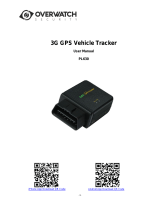Page is loading ...

1
GPS VEHICLE TRACKER
USER MANUAL
Preface
Thank you for purchasing GPS Vehicle Tracker. This manual shows how to operate the device
smoothly and correctly. Make sure to read this manual carefully before using this product. Please note
that specification and information are subject to changes without prior notice in this manual. Any
change will be integrated in the latest release. The manufacturer assumes no responsibility for any
errors or omissions in this document.

2
Content
1 Summary ------------------------------------------------------------------------------------------------- 3
2 Application ------------------------------------------------------------------------------------------------ 3
3 Hardware Description
3.1 Connectors ---------------------------------------------------------------------------------------- 3
3.2 Wires Connection -------------------------------------------------------------------------- ------- 4
3.3 External Relay Connection ---------------------------------------------------------- ------- 4
4 Specifications ---------------------------------------------------------------------------------------- 5
5 SIM Card Installation -------------------------------------------------------------------------- 5
6 Startup ------------------------------------------------------------------------------------- ----------- 6
7 Usage --------------------------------------------------------------------------------------------------- 6
8 Fortifying Mode --------------------------------------------------------------------------------- --------- 6
8.1 Engine Started Alert ---------------------------------------------- --------- -------- 7
8.2 Movement Alert --------------------------------------------------------- --------- -------- 7
8.3 Power Cutoff Alert-------------------------------------------------------- --------- -------- 7
8.4 Application in the Car Alarm System -------- -------- --------- -------- --------- --- 8
8.5 Checking the Working Status ----------------------------------------- --------- -------- 8
9 Tracking Mode -------------------------------------------- --------- -------- -------- -------- 8
9.1 Initialization ---------------------------------- --------- ---------------- -------- 8
9.2 Change Password ---------------------------------- --------- -------- -------- -------- 9
9.3 Authorization ---------------------------------- --------- -------- -------- -------- 9
9.4 Auto-Track ---------------------------------- --------- ------- -------- -------- -------- 10
9.5 Geo-fence ---------------------------------- --------- -------- -------- 10
9.6 Movement Alert ---------------------------------- --------- -------- -------- 11
9.7 Overspeed Alert ---------------------------------- --------- -------- -------- 11
9.8 IMEI Checking ------------------------------ --------- -------- ------- --------- 12
9.9 SOS Function --------------------------------- --------- -------- -------- 12
9.10 Low Battery Alert --------------------------- --------- --------- ------- -------- 12
9.11 SMS Center ------------------------------ --------- -------- -------- ------- 12
10 Monitoring Mode ------------------------------ --------- -------- 13
11 Remote Oil&
Electricity
Cut-off Function--------------------------------------- --------- -------- 13
12 GPRS Setting ------------------------------------------------------------------- - 13
13 Cautions --------------------------------------------------------------------- 15
14 Faults & Solutions --------------------------------------------------------------------- 15

3
1 Summary
Working based on existing GSM/GPRS network and GPS satellites, this product can
locate and monitor any remote targets by SMS or GPRS,and guard against theft of
Vehicle.
2 Applications
z Rental vehicle / Fleet management etc
z Covert tracking
3 Hardware Description
3.1 Connectors
Wires connectors SIM card lockhole SIM card slot
GSM antenna connector LED indicator GPS antenna connector USB connector

4
3.2 Wires Connection
1. Black wire:-12V;
2. Red wire:+12V;
3. Purple wire:ACC;
4.White wire:connecting guard against theft implement(reserve-wire,it can be
connected or not.)
5.Microphone
6.External-relay connector
7.SOS button
3.3 External relay Connection
1 2 3 4 5 6 7
External relay Connect here with the
tracker (re. 3.2 Wire 6 )
Wires for car oil
connecting

5
4 Specification.
Content Specs.
Dimension. 80mm x 60mm x 25mm
Weight 100g
Network GSM/GPRS
Band 850/900/1800/1900Mhz or 900/1800/1900Mhz
GPS chip SIRF3 chip
GPS sensitivity -159dBm
GPS accuracy 5m
Time To First Fix Reacquisition
0.1s Cold status 45s
Warm status 35s
Hot status 1s
Car charger 12—24V input
5V output
Battery Chargeable changeable 3.7V 1100mAh Li-ion battery
Standby 50hours
Storage Temp. -40°C to +85°C
Operation Temp. -20°C to +55°C
Humidity 5%--95% non-condensing
5 SIM card installation
Make sure that there is no call transfer and call display is on, and PIN code off.
Steps:
1. Use a pen to open the SIM card slot
2. Put a SIM card into the slot.
3.Insert the slot with SIM card into the tracker.
Use a pen point in the SIM card
lockhole to o
p
en the SIM card slot Open the SIM card slot

6
6 Startup
z Put the SIM card in place,the LED indicator will flash after several
seconds.(NOTE:The tracker turns on atuomatically while the sim card slot be
inserted,and the tracker turns off automatically while the sim card slot take out.)
z After connecting the wires with the tracker and the car,then you can see the LED
indicator flashs green arounds the wires connector(re.3.1 wires connector)
z In 40-60 seconds, the unit will start to work and receive the GSM signals as well as
the GPS signals.When this unit receives GPS signals normally, you can use it and
do all the following settings.
7 Usage
The
tracker
has
three
working
modes:
Fortifying
mode,
Tracking
mode and
Monitoring
mode. Modes
switch
between
“fortifying”,
“
tracking” and
“monitoring”.
When
power
on
the
tracker,
the
default
mode
is
“Fortifying”
mode,
you can
send
“
tracker+password”
to
switch
to
tracking
mode,
or
send
“monitor+password”
to
switch
to
monitoring
mode,
or
“fortify+password”
back
to
fortifying
mode.
8 Fortifying Mode
When turn on the tracker, the default mode is Fortify mode.
In
fortifying
mode,
you
can
call
the
tracker
to
activate
the
“protection”
for
your
loved
car
or vehicle.
The
indicator
will
Put a SIM card into the slot. Insert the slot with SIM card into the tracker.

7
flash
every
4
seconds
when
the
“protection
“
is
activated.
While
the
“protection”
will
be
deactivated
when
you
dial
up
the
tracker
again,
the
indicator
will flash every
1
second
when
the
deactivation
is
done.
Remark:
If
ACC
is
connected,
then
you
can
not
activate
the
“protection”
for
your
car. The
tracker
will
be
triggered
to
send
an
alert
under
one
of
following
conditions:
8.1
Engine
Started
Alert
In
fortifying
mode,
the
tracker
will
start
the
ACC
examine
automatically.
It
will
warn
up
the user
when
the
engine
is
started.
Alert
SMS
format:
fortify!
+
lat./long.
It
will
keep
sending
such
an
alert
every
3
minutes,
you
can
send”fortify123456”
to
stop
it.
8.2 Movement Alert
This function is using for the owner to get an alert when the tracker
moves
out
of
a
restricted
district
(500m
radius),
Response SMS format: moved!+lat./long..
It
will
keep
sending
such
an
alert
every
3
minutes,
you
can
send”fortify123456”
to
stop
it.
8.3 Power
Cutoff
Alert
In
this
mode,
the
tracker
will
warn
up
the
user
automatically when
the
main
power
is
cut
off unwontedly,such as if
someone cut the wire connected the car with the device, it will
alert “Battery with coordinates”.
Alert
SMS
format:
battery!
+
lat./long.

8
It
will
keep
sending
such
an
alert
every
3
minutes,
you
can
send”fortify123456”
to
stop
it.
NOTE:
These
three
alerts
only
occurred
when
the
“
protection
”
is
activated
in
fortifying
mode.
8.4
Application in the Car Alarm System
If your car is equipped with a car alarm system,you can connect the white wire(re.3.2
wire4) to the positive wire of microphone on the car alarm.The authorized number will
receive an alert if the car alarm sounds more than 10 seconds.
Alert
SMS
format:
lat: 22.567835N long: 114.051397E speed: 000.0 23/12/09 01:55 bat:F Signal:F Trigger
imei:356895033307722
8.5
Checking
the
Working
Status
(
fortify
or
no
fortify
)
You
can
send
SMS
command
“fortified123456”
to
tracker,
it
will
report
“
fortifying
“
or
“
no
fortify
“
to
you.
Reply “no fortify” means out of Fortifying mode, Reply “fortifying” means under Fortifying
mode.
When the tracker is in tracking mode or monitoring mode, send a SMS command
"fortify123456" to switch to the "Fortifying mode", under fortifying mode, make a call to
activate the protection of your loved ones or car
9 Tracking Mode
9.1 Initialization
Send SMS “begin+password” to the unit, it will reply “begin ok” and initialize all the

9
settings. (default password: 123456)
9.2 Change the Password
Send SMS password+old password+space+new password to change the password.
(default password: 123456)
Remark:
9.2.1 Be sure keep the new password in mind, you have to upload the software to
restore the original setting in case of losing the new password.
9.2.2 Make sure the new password is in 6 digits, or else the tracker can not recognize
the password.
9.3 Authorization
There are only 5 numbers able to be authorized numbers.
9.3.1 Setup:Send SMS admin+password+space+cell phone number to set up the first
authorized number.The other authorized numbers should be setup by the first
authorized number. If the number is successfully authorized, the unit will reply SMS as
“admin ok!”.
9.3.2 Cancel:Send SMS noadmin+password+space+authorized number to delete the
authorized number.
9.3.3 For roaming purpose, you have to add your country code ahead of the cell phone
number, for example, please send admin123456 008613322221111 to tracker to set
13322221111 as an authorized number.
9.3.4 When an authorized number dials up the unit, it will hang up and report a real-time
Geo-info as below:
Lat: 22.566901 long: 114.051258 speed: 0.00 14/08/09 06.54 bat:F Signal:F help me

10
imei:354776031555474
Lat: 22.566901 long: 114.051258
==Coordinate
0.00
==
speed
14/08/09 06.54
==
Date&Time
bat:F
==
battery
power is full,while ‘L’means battery power is low
Signal:F
==
Full
GPS
signal
‘L’
means
no GPS signal
help me == the SOS message, this section is blank for tracking message
354776031555474
==
IMEI
9.4 Auto-Track
This function is using for the user to receive SMS with Geo-info in a certain time.
9.4.1 Set up: Send SMS t030s005n+password to the unit, it will report the Geo-info at
30s intervals for 5 times.(s: second, m: minute, h: hour).
You
will
receive
a
reply as
“
t030s005n OK” if
the
setting
is
successful
.The setting must be in 3 digits and at
maximum 255 in value.
9.4.2 Send SMS t030s***n+password to the unit, it will reply SMS heaps of times.
You
will
receive
a
reply as “
t030s***n ok” if
the
setting
is
successful
.
9.4.3 Cancel: Send notn+password to delete the “ auto track “.
Remark: the interval must not be less than 30s.
9.5 Geo-fence
Set up a geo-fence for the unit to restrict its movement within a district. The unit will
send message to the authorized numbers when it moves out of this district.
Notes: This function will be invalid if the unit moves outside the district. You need to
re-set it if you want this function again.

11
9.5.1 Setup:Send SMS stockade+password+space+latitude,longitude;latitude,longitude
to the unit to set the restricted district.
Remark :The first latitude&longitude is coordinate of the top left corner of the Geo-fence,
while the second latitude&longitude is the coordinate of the bottom right corner.
9.5.2 Cancel:Send SMS nostockade+password to deactivate this function..
9.5.3 Response SMS format: stockade!+geo-info. It will alarm one time in each setting.
9.6
Movement
Alert
This function is using for the owner to get alarm when the tracker
moves
out
of
a
restricted
district.
9.6.1
Setup:
Send
SMS
move+password
to
the
unit
to
set
the
movement
alert.
9.6.2
Cancel:
Send
SMS
nomove+password
to
deactivate
the
movement
alert.
This
function
will
be
out
of
effect
after
the
unit
moves
outside
the
district.
Response
SMS
format:
move!+geo-info.
It
will
alarm
one
time
in
each setting.
9.7 Overspeed Alert:
This function is using for the owner to control the target’s speed.
9.7.1 Setup: Send SMS speed+password+space+080 to the unit (suppose the speed is
80km/h), and it will reply “speed ok!”. When the target moves exceeding 80 km/h, the
unit will send SMS speed+080!+Geo-info to the authorized numbers.
It
will
keep
sending
such
an
alert
every
3
minutes.
9.7.2 Cancel: Send SMS nospeed+password to deactivate the overspeed alert
Remark: It is recommended that the speed alarm is set at not less than 50km/h. For
below that rate, it may cause the excursion of the GPS signal influenced by clounds etc.
Response SMS format: speed+080!+Geo-info (suppose the speed is 80km/h).

12
The tracker will check the speed in 3 minutes interval and alarm if it is overspeed.
9.8 IMEI Checking:
Send SMS imei+password to the unit to check the IMEI number of the unit.
9.9 SOS Button
Press the SOS for 3 second, it will send “help me !+ Geo-info” to all the authorized
numbers every 3 minutes. It will stop sending such a SMS when one of the authorized
number reply SMS ”help me!” to the tracker.
9.10 Low Battery Alert
It begins to send SMS to the user every 30minutes when the the battery voltage is lower
than 3.7V.
SMS format: low battery+Geo-info.
9.11 SMS Center ( or appointed number)
9.11.1 Setup: Send SMS adminsms+password+space+cell phone number to setup the
SMS center.
If the SMS center is set up, when an authorized number sends SMS or makes a calll to
the tracker, the tracker will reply a SMS with Geo-info & authorized number to SMS
center.
9.11.2 Cancel: Send SMS noadminsms+password to cancel the SMS center.
Response SMS format: authorized number+Geo-info
Note:
◆The SMS message must in Text format, can’t be identified for PDU format.

13
◆Power on the tracker outdoor when use the tracker for the first time, it can search the
GPS signal nearby, it also greatly shorten the time of searching the GPS signal for the
future use.
10 Monitoring Mode(voice surveillance mode)
Send
SMS
monitor+password,
the
response
from
the
tracker
is
“monitor
ok”
then
you
can hear
the voice
around
the
tracker
after
your
call
。
11 Remote Oil&Electricity Cut-off Function
This function is using for the car owner to send a SMS remotely to stop a moving vehicle.
11.1 Setup: Send SMS command powercar123456 00 to the tracker to cut off the oil
and electricity of the car to stop the car.
Reply
format: powercar ok.
You
will
receive
such a
reply if
the
setting
is
successful.
11.2
Cancel:
Send SMS command powercar123456 11 to the tracker to restart the car
again.
Reply
format: powercar ok.
You
will
receive
such a
reply if
the
setting
is
successful.
12 GPRS Setting
In order to use GPRS function, the user needs to set IP, Port and APN ( access point
name ) by either cell phone, or our PC software.
(NOTE: Some countries or regions should set APN’s User Name and APN’s
Password.)
12.1 Set an IP address and port:
Setup: Send SMS adminip+123456+space+IP address+space+port.
If setup successful, the tracker will reply SMS “adminip ok”

14
Cancel: Send SMS noadminip+123456
12.2 Set APN
Setup: Send SMS apn+123456+space+specify apn content.
If setup successful, the tracker will reply SMS “APN ok”.
Cancel: The old APN will be invalid automatically when a new APN is set.
12.3 Set APN’s User Name
Setup: Send SMS apnuser+123456+space+the APN’s user name.
If setup successful, the tracker will reply SMS “apnuser ok”.
Cancel: The old APN user name will be invalid automatically when a new APN uer
name is set.
12.4 Set APN’s Password
Setup: Send SMS apnpasswd+123456+space+the APN’s password.
If setup successful, the tracker will reply SMS “apnpassword ok”.
Cancel: The old APN password will be invalid automatically when a new APN password
is set.
12.5 GPRS transport protocols
As soon as the IP & Port & APN are set up, the user can make a call or send SMS to
tracker. The tracker will hand up and report the coordinates to IP address.
The message format sent by tracker to IP address is as following:
Serial number + authorized number + GPRMC + GPS signal indicator + command +
IMEI number + CRC16 checksum.
For example:
090907070718,13145826175,GPRMC,070718.000,A,2234.0228,N,11403.0764,E,0.00
,,070909,,,A*73,F,helpme,imei:354776030042714,132,40512
090907070718== serial number(date&time)

15
13145826175=== authorized number
GPRMC,070718.000,A,2234.0228,N,11403.0764,E,0.00,,070909,,,A*73,==GPS
module’s Original GPRMC sentences
F===
Full
GPS
signal
L===
No
GPS
signal
help me == the SOS message
imei:354776030042714==the tracker’s IMEI number
132=== The length of the GPRS string
40512===CRC16 Checksum
For example, it will send GPS coordinates as below illustrated
Notes:
◆Our gprs supports TCP or UDP protocol, so please confirm whether your GPRS
webserver supports TCP or UDP protocol before having the order.
◆ Please use the SIM card which is with GPRS function.
◆
Pls
use
the
following
SMS
to
set
up
GMT
time
in
the
SMS
for
the
tracker
time
zone+password+space+
the
customer’s
GMT
TIME
◆
Pls
use
the
following
SMS
to
set
up
YOUR
website
in
the
SMS
for
the
tracker
home+password+space+
the
customer’s
WEBSITE
home+password+space+space (if
there
is
no
website
in
the
SMS)

16
13 Cautions
Please comply with the instructions to extend the unit life:
1. Keep the unit dry. Any liquid, i.e. rain, moisture, may destroy or damage the inside
circuitry.
2. Don’t use & store the unit in dusty places.
3. Don’t put the unit in overheated or overcooled places.
4. Handle carefully. Don’t vibrate or shake it violently.
5. Clear the unit with a piece of dry cloth. Don’t clean in chemicals, detergent.
6. Don’t paint the unit, this may cause some foreign materials left in between the parts.
7. Don’t disassemble or refit the unit.
8. Please use the battery and charger provided by manufacturer. Using other batteries
and chargers will cause unwanted situation.
9. Don’t dismount the antenna randomly, or use other antennas. This may interfere the
transmission, and increase the radiation as well.
14 Faults & The solutions
Faults
Solution
Startup Fail Check if the SIM card slot is loose,or the wires connected
Correctly.
Hangup Fail Check if the unit received GPS signal or not,or if the SIM card there i
s
calling display or not.
Monitor Fail Check if the authorized number is setup or in the coverage
of signals.
Indicator keep on
flashing quickly Check the SIM card to see if it is put in place.
Location report in
digits of zeros. Don’t use it in the place beyond reach of signals. Place the
unit outdoors, especially when starting it up.
(Remark: There are two ways for the times of sending alarm in each setting,one
time and heap of times,which is according to the customer’s requirements)
/