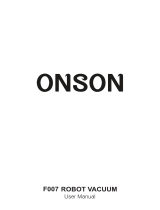FAQ
Problems Solutions
The Robot cannot be activated.
Suction power is weak.
The Robot can't be charged.
The Robot can' t return to the
charging dock.
The rolling brush doesn't
rotate.
The Robot movements or travel
paths are abnormal.
The remote control does not
work.
The Robot stops working
suddenly.
You' can't set up a cleaning
schedule.
• Make sure the main power switch is in the ON position.
• Make sure the battery is fully charged.
• Replace the batteries (2 x AAA) in the remote control.
• Make sure the remote control is within 0-5m.
• If you still have trouble, turn off the main power switch
and then turn it back on.
• Check if any obstructions are blocking the suction inlet
• Empty the dust bin.
• Clean the filters with a vacuum cleaner or a cleaning
brush.
• Check if the filters are wet due to water or other liquid on
the floor. Air-dry the filters completely before use.
• Check if the indicator on the charging dock lights up.
lfnot, contactthe service center to repair or replace the
charging dock.
• Dust off the charging contact pins with a dry cloth.
• Check if you can hear a beep when the robot has
returned to the charging dock. If not, contact the service
centerto repair or replace the charging dock.
• Remove objects within 3 ft/1 m to the left and right side
and within 6 ft/2 m of the front of the charging dock.
• When the robot is in the vicinity of the charging dock, it
will return more quickly. However, if the charging dock is
located far away, the robot will need more time to return.
Please be patient as it works its way back.
• Clean the charging contact pins.
• Make sure the main power switch on the bottom of robot
is turned on
• Make sure the time, time of day (AM/PM), and the
scheduled time have been set correctly.
• Check if the robot's power is too low to start cleaning.
• Check if robot is trapped or stuck on an obstacle.
• Check if the battery level is too low.
• If you still have trouble, turn off the main power switch,
wait for2 seconds, and then turn it back on.
• Replace the batteries in the remote control.
• Make sure the robot is turned on and fully charged.
• Clean the rolling brush.
• Check if the rolling brush and brush guard have been
installed properly.
• Clean the sensors carefully with a dry cloth.
• Restart the robot by turning the power switch off and on.