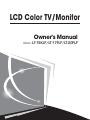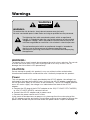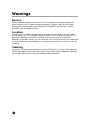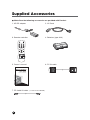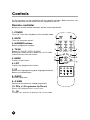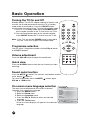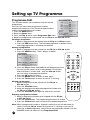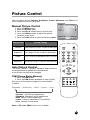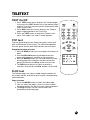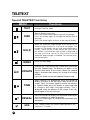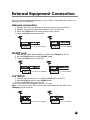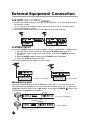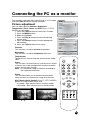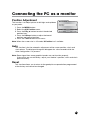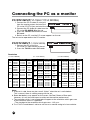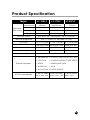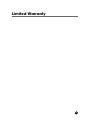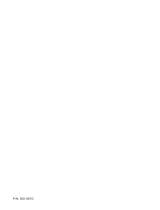500-027P040615

Owner's Manual
Model : LT-15KLF/LT-17FLF/LT-20FLF
LCD Color TV/Monitor


Warnings
WARNING :
To prevent fire or shock hazard, do not expose the set to rain or moisture. Do not rub
or strike the Active Matrix LCD with anything hard as this may scratch, mar, or
damage the Active Matrix LCD permanently.
CAUTION:
Do not attempt to modify this product in any way without written authorization.
Unauthorized modification could void the user’s authority to operate this product.
Power
This set operates on a DC supply provided by the AC-DC adaptor, the voltage is as
indicated on the label on the back cover. Use only the AC-DC adaptor supplied with
the set and never apply an AC mains to the set directly. The AC-DC adaptor operates
on an AC mains supply, the voltage is as indicated on the label of the AC-DC
adaptor.
a. Connect the DC plug of the AC-DC adaptor to the 12V(*LT-15KLF/17FLF MODEL)
or 15V(*LT-20FLF MODEL) socket of the set.
b. Connect the AC-DC adaptor and its power cord.
c. Connect the power cord to an AC mains.
In the event of thunderstorms or power cuts, please pull out the mains plug of the
AC-DC adaptor and the aerial plug. Do not allow anything to rest upon or roll over the
power cord, and do not place the set where the power cord is subject to damage.
WARNING
RISK OF ELECTRIC SHOCK
DO NOT OPEN
WARNING :
To reduce the risk of electric shock do not remove cover (or back).
No user serviceable parts inside. Refer servicing to qualified service personnel.
The lightning flash with arrowhead symbol, within an equilateral
triangle, is intended to alert the user to the presence of uninsulated
“dangerous voltage” within the product’s enclosure that may be of
sufficient magnitude to constitute a risk of electric shock to persons.
The exclamation point within an equilateral triangle is intended to
alert the user to the presence of important operating and
maintenance (servicing) instructions in the literature accompanying
the appliance.
223

Warnings
4
Service
Never remove the back cover of the TV, this can expose you to high voltage and
other hazards. If the TV does not operate properly, unplug it and call your dealer.
Connect the antenna cable to the connection marked Ant. (on the rear). For best
reception, use an outdoor antenna.
Location
Position your TV so that no bright light or sunlight will shine directly on the screen.
Do not expose the TV to vibration, moisture, dust or heat. Also ensure that the TV is
placed in a position that allows a free flow of air. Do not cover the ventilation
openings on the back cover. You can install the TV on a wall or place it on a table-top
or similar flat surface. Mounted the TV securely to eliminate the risk of injury from the
TV falling.
Cleaning
Unplug the TV before cleaning the face of the LCD Screen. Dust the TV by wiping the
screen and cabinet with a soft, clean cloth. If the screen requires additional cleaning,
use a clean, damp cloth. Do not use liquid or aerosol cleaners.

225
Contents
Warnings 3~4
Contents 5
Supplied Accessories 6
Controls 7~9
Controller of panel 7
Remote controller 8~9
Basic Operation 10
Turning the TV On and Off 10
Programme selection 10
Volume adjustment 10
Q.View 10
Sound mute function 10
On screen Language selection 10
On Screen Menus and Displays 11
Setting up TV Programme 12~14
Auto Programme 12
Manual Programme 13
Programme Edit 14
Picture Control 15
Manual picture control 15
Auto picture control 15
Sound Control 16~17
Other functions 18~19
Clock 18
Blue Back 18
Auto Sleep 19
Childlock 19
Radio 19
ARC (* LT-17FLF MODEL) 19
Radio Control 20
Teletext 21~22
Text On/Off 21
TOP text 21
FLOF text 21
Special Teletext function 22
External Equipment Connection 23~24
Antenna connection 23
SCART jack 23
A/V Inputs 23
A/V Outputs (* LT-20FLF MODEL) 24
S-VIDEO Input 24
Headphone jack 24
Connecting the PC as a monitor 25~28
Product specification 29
Troubleshooting 30
Limited Warranty 31
Before operating the set, please read this manual carefully.

6
Supplied Accessories
LMake Sure the following accessories are provided with Product.
1. AC/DC adaptor
3. Remote controller
5. Owner’s manual 6. PC IN cable
7. PC Audio IN cable (*LT-15KLF/17FLF MODEL)
4. Batteries (type AAA)
2. AC Cord
TV/AV
I/II LIST
SLEEP Q.VIEW
MENU
PC/ *
PSM SSM ARC/ *
REVEAL
TEXT
MIX
SIZE HOLD INDEX
UPDATE TIME
Owner's Manual
Model :
LT-15KLF/LT-17FLF/LT-20FLF
LCD Color TV/Monitor

227
Controls
1. DC12V IN (*LT-15KLF/17FLF MODEL) / DC 15V IN (*LT-20FLF MODEL)
2. PC/DTV INPUT
3. PC AUDIO IN (*LT-15KLF/17FLF MODEL)
Connect the audio cable from the PC AUDIO IN of the set.
4. SCART
5. HEADPHONE OUT
Connect a headphone to this socket.
6. S-VIDEO IN
Connect the output of an S -VIDEO VCR to the S-VIDEO input.
Connect the audio outputs of an S-VIDEO VCR to the AV-IN audio inputs.
7. A/V-IN
Connect the Audio/Video outputs of external equipment to these inputs.
8. AV-OUT (*LT-20FLF MODEL)
Connect the Audio outputs(L, R) of the set to Audio-IN(L, R) of another displayer or
the amplifier and the Video output of the set to Video IN of another displayer.
9. ANT. (Antenna input)
1 2 3 4 5 6 7 9
1. ON/OFF Switches TV set on or off..
2. MENU
Displays a menu.
3. + PR - (Programme Up/Down)
4. + VOL - (Volume Up/Down)
Adjusts the volume./ Adjusts menu settings.
5. TV/AV Selects TV, SCART, VIDEO, S-VIDEO, RADIO(Only when the set is
Radio On.) or PC mode. / Clears the menu from the screen.
6. Power Indicator
Illuminates in red when the TV is in standby mode./ Illuminates in green when the
TV is switched on. Illuminates in amber and blinks when the power save mode
(only PC mode).
7. Remote control sensor
Accepts the IR signal of remote controller.
1
2
5
7
6
3
4
(*LT-17FLF/20FLF MODEL)
(*LT-15KLF/17FLF MODEL)
(*LT-20FLF MODEL)
(*LT-15KLF MODEL)
12567 94 8

22
Controls
All the functions can be controlled with the remote controller. Some functions can
also be adjusted with the buttons on the side panel of the set.
Remote controller
Before you use the remote controller, please install the batteries.
1. POWER
Turns the TV on from standby or off to standby mode.
2. MUTE
Turns the sound on and off.
3. NUMBER buttons
Selects programme numbers.
4. TV/AV
Selects TV, SCART, VIDEO, S-VIDEO,
RADIO(Only when the set is Radio On.) or PC mode.
Clears the menu from the screen.
5. MENU
Displays a main menu.
6. LIST
Displays the programme list menu.
7. I/II
Selects the language during dual language broadcast.
Selects the sound output.
8. SLEEP
Sets the sleep timer.
9. Q.VIEW
Returns to the previously viewed programme.
10. PRxy (Programme Up/Down)
Selects next programme or a menu item.
11. OK
Accepts your selection or displays the current mode.
1
3
5
7
8
2
4
6
9
TV/AV
I/II LIST
SLEEP Q.VIEW
MENU
PC/ *
PSM SSM ARC/ *
REVEAL
TEXT
MIX
SIZE HOLD INDEX
UPDATE TIME
8

229
Controls
→→
Battery installation
uInserting batteries
1. Remove the battery cover by pulling it upward
in the direction shown by the arrow.
2. Insert the batteries with correct polarity ( "+" to "+",
and "-" to "-" ).
3. Replace the battery compartment cover.
* Install two high-quality 1.5V "AAA" alkaline batteries. Don't mix old batteries with
new batteries.
* Remove batteries when you won't use the remote controller for a long time. Liquid
leakage from old batteries may cause operation failure.
uNotes for using remote controller
• Make sure there are no objects between the remote controller and its sensor.
• Don't place the remote control near a heater or in damp place. Strong impact to the
remote control may cause operation failure.
• Signal from the remote control may be disturbed by sun light or other bright light. In
this case, darken the room or move the TV.
12. VOLÏq (Volume Up/Down)
Adjusts the sound level. Adjusts menu settings.
13. PC/*
Selects the PC mode.
14. PSM (Picture Status Memory)
Recalls your preferred picture setting
15. SSM (Sound Status Memory)
Recalls your preferred sound setting
16. ARC/*(*LT-17FLF MODEL)
You can watch TV in various picture formats; 16:9,
14:9, 4:3, Auto, 16:9 Zoom, 14:9 Zoom, 4:3 Zoom.
Repeatedly press the ARC/*button to select your
desired picture format.
Note. 16:9 and 4:3 in PC mode are available.
17. TELETEXT buttons
These buttons are used for Teletext.
For further details, see the ‘Teletext’ section.
17
15
13
16
TV/AV
I/II LIST
SLEEP Q.VIEW
MENU
PC/ *
PSM SSM ARC/ *
REVEAL
TEXT
MIX
SIZE HOLD INDEX
UPDATE TIME

22
Turning the TV On and Off
Standby Setup: The AC-DC adapter and the AC power cord
must be set up and connected to have the TV in standby
mode ready to be turned on. Press the ON/OFF button
on the side or front panel of the TV to go into standby mode.
1.
If the TV is in standby mode, press the POWER button
on the remote controller or the TV itself to turn the TV on.
2.
Press the Power button again on the remote controller
or
the ON/OFF button the TV itself to turn the TV off.
Note : If the TV is on and the POWER button is pressed to
turn the TV off, the TV goes into standby mode.
Programme selection
You can select a Programme number with the PRxy button
or NUMBER buttons.
Volume adjustment
Press the VOLÏq button to adjust the sound level.
Quick view
Press the Q.VIEW button to view the last channel you were
watching.
Sound mute function
Press the MUTE( ) button. The sound is switched off and the
mute display appears.
To cancel mute mode, press the MUTE( ) button again,
VOLÏq or SSM button.
On screen menu language selection
The menu can be displayed on the screen in desired
language. First, select your language.
1. Press the MENU button.
2. Select the Setup menu.
3. Select the Language menu.
4. Press the PRxy button to select your desired
language.
5. Press the TV/AV button.
All the on screen displays will appear in the selected
language.
Basic Operation
TV/AV
I/II LIST
SLEEP Q.VIEW
MENU
PC/ *
PSM SSM ARC/ *
REVEAL
TEXT
MIX
SIZE HOLD INDEX
UPDATE TIME
10
Position :
ƇƉ
Back : MENU Exit :TV/AV
Language
English
Deutsch
Français
Español
Italiano
Dutch
Portugues

2211
On Screen Menus and Displays
TV/AV
I/II LIST
SLEEP Q.VIEW
MENU
PC/ *
PSM SSM ARC/ *
REVEAL
TEXT
MIX
SIZE HOLD INDEX
UPDATE TIME
Auto Programme
System BG
Start
Position :
ƇƉ
Back : MENU
Adjust :
ȖȘ
Exit : TV/AV
Position :
ƇƉ
Back : MENU Exit : TV/AV
Language
Clock
Clock
--
:
--
Off Time
--
:
--
Off
On Time
--
:
--
Off
On Programme 1
Position :
ƇƉ
Back : MENU
Adjust :
ȖȘ
Exit : TV/AV
Manual Programme
Programme 1
Channel 69
Table V/UHF
System BG
Search
ȘȘȘ
Memorize
Name
-----
Position :
ƇƉ
Back : MENU
Adjust :
ȖȘ
Exit : TV/AV
MENU
Picture Ș
Sound Ș
Special Ș
Setup Ș
Position :
ƇƉ
Next :
ȖȘ
Exit : TV/AV
Setup
Auto Programme Ș
Manual Programme Ș
Programme Edit Ș
Language Ș
Position :
ƇƉ
Back : MENU
Next :
ȖȘ
Exit : TV/AV
Picture
Contrast 90
Brightness 75
Colour 75
Sharpness 60
Position :
ƇƉ
Back : MENU
Adjust :
ȖȘ
Exit : TV/AV
Sound
Equalizer Ș
Balance 0
AVL Off
Surround Off
Sound Mode MONO
Position :
ƇƉ
Back : MENU
Next :
ȖȘ
Exit : TV/AV
Special
Clock Ș
Blue Back Off
Auto Sleep Off
Childlock Off
Radio Off
ARC* 16:9
Position :
ƇƉ
Back : MENU
Next :
ȖȘ
Exit : TV/AV
Programme Edit
P00
-----
P05
-----
P01
-----
P06
-----
P02
-----
P07
-----
P03
-----
P08
-----
P04
-----
P09
-----
ƅDelete ƅName
ƅMove ƅSkip
Position :
ƇƉȖȘ
Back : MENU Exit : TV/AV
Equalizer
Flat
Music
Movie
Speech
User
Position :
ƇƉ
Back : MENU Exit : TV/AV
0.1 0.5 1.5 5.0 10KHz
English
Deutsch
Français
Español
Italiano
Dutch
Portugues
1. Press the MENU button to display main menu.
2. Press the PRxy button to select menus-Picture,
Sound, Special, Setup.
3. Adjust each menu with the VOLÏq button.
4. Press the MENU button to return to preceding
menu.
5. Press the TV/AV button to finish adjusting menu.

Setting up TV Programme
Once you have preset the programmes, you will be able to
use the PRxy or NUMBER buttons to scan the
programmes you programmed.
Programmes can be tuned using automatic or manual
modes.
Auto Programme
All programmes that can be received are stored by this
method. It is recommended that you use Auto programme
during installation of this set.
1. Press the MENU button.
2. Select the Setup menu.
3. Select the Auto Programme menu.
4. Press the PRxy button to select System.
5. Select a TV system with the VOLÏq button;
BG : (Germany/Asia/M.East/Africa/Australia)
I: (UK/Hong Kong/South Africa)
DK : (CIS/China/East Europe)
L: (France)
6. Select the Start menu to start Auto Programme.
7. Press the MENU button to stop Auto programme
8. Press the TV/AV button to return to normal TV
viewing.
TV/AV
I/II LIST
SLEEP Q.VIEW
MENU
PC/ *
PSM SSM ARC/ *
REVEAL
TEXT
MIX
SIZE HOLD INDEX
UPDATE TIME
12
Auto Programme
System BG
Start
Position :
ƇƉ
Back : MENU
Adjust :
ȖȘ
Exit : TV/AV

2213
Setting up TV Programme
Manual Programme
Manual Programme lets you manually tune and arrange
the programmes in whatever order you desire. Also you
can assign a programme name with 5 characters to each
programme number.
1. Press the MENU button.
2. Select the Setup menu.
3. Select Manual Programme menu.
4. Select a programme with the VOLÏq button or
number buttons.
5. Press the PRxy button to select Channel menu.
6. Press the VOLÏq button or directly number buttons
to select a Channel.
7. Press the PRxy button to select the Table menu.
8. Press the VOLÏq button to select V/UHF or Cable
as required.
9. Select a TV system with the VOLÏq button.
BG : (Germany/Asia/M.East/Africa/Australia)
I: (UK/Hong Kong/South Africa)
DK : (CIS/China/East Europe)
L: (France)
10. Press the PRxy button to select Search menu.
When you press the VOLÏq buttons, the TV changes
programmes in sequence.
You will see all the programmes that the TV has
memorized. You will not see programmes that were
either erased or not memorized.
11. Press the PRxy button to select Memorize menu.
12. Press the VOLÏq button to store it.
13. Press the MENU button to return to prior menu.
14. Press the TV/AV button to return to normal TV
viewing.
TV/AV
I/II LIST
SLEEP Q.VIEW
MENU
PC/ *
PSM SSM ARC/ *
REVEAL
TEXT
MIX
SIZE HOLD INDEX
UPDATE TIME
Manual Programme
Programme 1
Channel 69
Table V/UHF
System BG
Search
ȘȘȘ
Memorize
Name
-----
Position :
ƇƉ
Back :MENU
Adjust :
ȖȘ
Exit : TV/AV

Setting up TV Programme
Deleting a programme
1. Select a programme to be deleted with the PRxy or VOLÏq button.
2. Press the RED button once. The selected programme is deleted, all the
following programme is shifted up one position.
Naming a programme
1. Select a programme to be named with the PRxy or VOLÏq button.
2. Press the GREEN button. Then it display as below.
3. Press the PRxy button repeatedly to edit programme name.
You can use the numeric 0 to 9, the alphabet A to z(capital
and small letters.) a blank and -. With the VOLÏq button,
you can select in the opposite direction.
4. Press the OK button to store it.
5. Press the MENU button to return to prior menu.
6. Press the TV/AV button to return to normal TV viewing.
Moving a programme
1. Select a programme to be moved with the PRxy or
VOLÏq button.
2. Press the YELLOW button.
3. Move the programme to desired programme number with
the PRxy or VOLÏq button.
4. Press the YELLOW button again to release this function.
Skipping a programme number
1. Select a programme number to be skipped with the PRxy
or VOLÏq button.
2. Press the CYAN button. The skipped programme turns to blue.
3. Press the CYAN button again to release the skipped programme.
Programme Edit
This function enables you to delete or skip the stored
programmes.
Also you can move some programmes to other
programme numbers or insert a blank programme data
into
the selected programme number.
1. Press the MENU button.
2. Select the Setup menu.
3.
Press the PRxy button select Programme Edit menu.
4. Select the programme name to edit with the PRxy and VOLÏq button.
Note: When a programme number is skipped it means that you will be unable to
select it using the PRxy button during normal TV viewing. If you want to
select the skipped programme, directly enter the programme number with the
NUMBER buttons or select it in the Programme Edit.
TV/AV
I/II LIST
SLEEP Q.VIEW
MENU
PC/ *
PSM SSM ARC/ *
REVEAL
TEXT
MIX
SIZE HOLD INDEX
UPDATE TIME
14
Programme Edit
P00
-----
P05
-----
P01
-----
P06
-----
P02
-----
P07
-----
P03
-----
P08
-----
P04
-----
P09
-----
ƅDelete ƅName
ƅMove ƅSkip
Position :
ƇƉȖȘ
Back : MENU Exit : TV/AV
Edit Name
Ƈ
Station P01
-----
Ɖ
Adjust :
ƇƉȖȘ
Back : MENU
Confirm: OK
Exit :TV/AV

Note. In PC mode, PSM function isn’t available.
2215
Picture Control
You can adjust picture Contrast,Brightness,Colour,Sharpness and Tint(only in
NTSC mode) to the levels you prefer.
Auto Picture Control
*The Picture options - Dynamic, Standard, Mild and Game
are programmed for good picture reproduction
at the factory and cannot be changed.
PSM (Picture Status Memory)
1. Press the PSM button.
2. Press the PSM button repeatedly to select [PSM].
Each press of the button changes the screen display
as below.
Dynamic ؋Standard ؋Mild ؋Game ؋User
• Dynamic : Vivid Picture Appearance
• Standard : Standard Picture Appearance
• Mild : Softer Picture Appearance
• Game : External Video Game Picture Setup
• User : Manual Picture Setup
TV/AV
I/II LIST
SLEEP Q.VIEW
MENU
PC/ *
PSM SSM ARC/ *
REVEAL
TEXT
MIX
SIZE HOLD INDEX
UPDATE TIME
Selected Item
Contrast
Brightness
Colour
Sharpness
Setting Change
More darkness VOLÏ0~100 qVOL More light
Less bright VOLÏ0~100 qVOL More bright
Lower color intensity VOLÏ0~100 qVOL Higher color intensity
Soft picture VOLÏ0~100 qVOL Sharp picture
Picture
Contrast 100
Brightness 80
Colour 80
Sharpness 80
Position :
ƇƉ
Back : MENU
Adjust :
ȖȘ
Exit : TV/AV
Manual Picture Control
1. Press the MENU button.
2. Select the Picture menu.
3. Press the PRxy button select a picture item.
4. Press the VOLÏq button to adjust the picture
condition as you want.
5.
Press the TV/AV button to store for the picture User.

Sound Control
You can select your preferred sound setting; Flat,Music,
Movie or Speech. You can also adjust the sound
frequency of equalizer, balance. If you switch AVL to on,
the set automatically keeps on an equal volume level even
if you change programmes.
1. Press the MENU button.
2. Select the Sound menu.
3. Press the PRxy button to select the desired
sound item; Equalizer, Balance, AVL, Surround or
Sound Mode.
4. Press the VOLÏq button to make desired
adjustment.
5. Press the VOLÏq button in Equalizer to set the
Equalizer.
TV/AV
I/II LIST
SLEEP Q.VIEW
MENU
PC/ *
PSM SSM ARC/ *
REVEAL
TEXT
MIX
SIZE HOLD INDEX
UPDATE TIME
16
6. Press the PRxy button to select your preferred
setting ; Flat, Music, Movie, Speech or User.
To set the Equalizer User.
a. Select User by pressing the PRxy button.
b. Select a sound band by pressing the VOLÏq
button.
c. Make appropriate sound level with the PRxy
button.
d. Press the MENU button to return to preceding
menu.
7. Press the PRxy button to the Balance menu.
8. Select the Balance menu with the VOLÏq button
and adjust the balance of speaker.
9. Select the AVL(Automatic Volume Leveler) menu
ON or OFF.
10.Select the Surround menu On or Off.
11.Select the Sound Mode menu.
If the sound quality is poor while you are watching a programme broadcast in
Stereo, select MONO with the VOLÏq button. Press the VOLÏq button to
switch between MONO and STEREO.(Please note that it works only when the
broadcast is done in stereo).
If a programme is received in two language(dual language), you can switch to
DUALмor DUALнby pressing the VOLÏq button repeatedly.
DUALмsends the primary broadcast language to the loudspeakers.
DUALнsends the secondary broadcast language to the loudspeakers.
Sound
Equalizer Ș
Balance 0
AVL Off
Surround Off
Sound Mode MONO
Position :
ƇƉ
Back : MENU
Next :
ȖȘ
Exit : TV/AV
Equalizer
Flat
Music
Movie
Speech
User
Position :
ƇƉ
Back : MENU Exit : TV/AV
0.1 0.5 1.5 5.0 10KHz

Sound Control
TV/AV
I/II LIST
SLEEP Q.VIEW
MENU
PC/ *
PSM SSM ARC/ *
REVEAL
TEXT
MIX
SIZE HOLD INDEX
UPDATE TIME
2217
Auto Sound Control
* The sound Flat,Music,Movie and Speech are
programmed for good sound reproduction at the factory
and cannot be changed.
SSM (Sound Status Memory)
1. Press the SSM button.
2. Press the SSM button repeatedly to select.
Each press of the button changes the screen display
as below.
Flat ؋Music ؋Movie ؋Speech ؋User
•Choose Flat for the standard factory settings.
•Choose Music when watching music video or
concerts.
•Choose Movie when watching movies.
•Choose Speech when watching a show that is
mostly dialogue.
•Choose User to recall your personalized settings.

18
Other functions
You can control other functions; Clock,Blue Back,Auto
Sleep,Childlock,Radio and ARC
(*Only LT-17FLF MODEL)
menu.
Clock
Setting the clock is necessary in order to use the various
timer features of the TV. You can set automatic TV On or
Off time.
1. Press the MENU button.
2. Press the PRxy button to select the Special menu.
Then press the VOLÏq button.
3. Press the VOLÏq button to select Clock menu.
4. Set the present time with the numeric buttons and the
PRxy button on remote controller. Store a time value
between 00:00 … 23:59(hours:minutes)
5. Press the PRxy button to select Off Time.
6. Set the TV off time with the numeric buttons and the
PRxy button. Then press the VOLÏq button. Select On
or Off with PRxy button.(When the setting is off, the TV
set will be switched off to stand by mode.)
7. Press the PRxy button to select On Time.
8. Set the TV on time with the numeric buttons and the
PRxy button. Then press the VOLÏq button. Select On
or Off with PRxy button. When the setting is On, the set
will be switched On automatically to the last selected
programme.
9.Press the PRxy button to select On Programme.
You can select the first displayed programme with the
VOLÏq button when the set is switched on automatically.
10.Press the TV/AV button to return to normal TV viewing.
Note. The present time must be set for using the Clock function.
Blue Back
If no signal is being received or the signal is very weak, a blue screen automatically
replaces the noisy picture background.
If you wish to continue viewing the poor picture, you must select the Blue Back
On.(Pressing the VOLÏq button will alternate between “On” and “Off”.)
TV/AV
I/II LIST
SLEEP Q.VIEW
MENU
PC/ *
PSM SSM ARC/ *
REVEAL
TEXT
MIX
SIZE HOLD INDEX
UPDATE TIME
Special
Clock Ș
Blue Back Off
Auto Sleep Off
Childlock Off
Radio Off
ARC* 16:9
Position :
ƇƉ
Back : MENU
Next :
ȖȘ
Exit : TV/AV
Clock
Clock
--
:
--
Off Time
--
:
--
Off
On Time
--
:
--
Off
On Programme 1
Position :
ƇƉ
Back : MENU
Adjust :
ȖȘ
Exit :TV/AV

Other functions
Auto Sleep
If you select Auto Sleep On the set will automatically switch
itself to standby mode approximately ten minutes after a TV
Channel stops broadcasting.
1. Press the MENU button.
2. Select the Special menu.
3. Press the PRxy button to select Auto Sleep.
4. Press the VOLÏq button to select On.
5. Press the TV/AV button to return to normal TV viewing.
Note. If the set connects with the external input source in
the middle of a lapse of 10 minutes after a TV channel stops
broadcasting, Auto Sleep function is automatically canceled.
Childlock
Childlock menu is necessary in order to disable the buttons
on the side panel of the set. Especially it is useful to prevent
unauthorized viewing.
1. Press the PRxy button to select Childlock.
2. Press the VOLÏq button repeatedly to select On or Off.
* When the setting is Childlock On, the buttons on the side
panel of the set is disabled.
* When the setting is Childlock Off, the buttons on the side
panel of the set is enabled.
Radio
You can listen to radio with the set.
1. Press the MENU button.
2. Press the PRxy button to select the Special menu.
Then press the VOLÏq button.
3. Press the PRxy button to select Radio.
4. Press the VOLÏq button to select Radio On or Off.
Note. When the setting is On, you can adjust radio function in radio mode. (see page 20)
ARC (Aspect Ratio Control)(*Only LT-17FLF MODEL)
You can watch TV in various picture formats; 16:9, 14:9, 4:3, Auto, 16:9 Zoom, 14:9
Zoom, 4:3 Zoom.
Repeatedly press the ARC/*button to select your desired picture format.
16:9 You can enjoy the cinema or general TV programme through the 16:9 mode.
The screen 16:9 is viewed just like that but the screen 4:3 is magnified to the left and
right so that the screen 16:9 is full.
14:9
You can enjoy the picture format of 14:9 or general TV programme through the 14:9 mode.
The screen 14:9 is viewed just like that the screen 4:3 is magnified to the upper/lower
and left/right.
4:3 This picture format is 4 to 3 of general TV.
Auto When your set receives the wide screen signal, it will change automatically the picture
format that has been sent.
16:9 Zoom Magnifies the size of the picture on screen 16:9.
14:9 Zoom Magnifies the size of the picture on screen 14:9.
4:3 Zoom Magnifies the size of the picture on screen 4:3.
Note. In Zoom mode, you can adjust the position of the picture with PRxy button.
(It’s possible when the ARC information is displayed on screen.)
TV/AV
I/II LIST
SLEEP Q.VIEW
MENU
PC/ *
PSM SSM ARC/ *
REVEAL
TEXT
MIX
SIZE HOLD INDEX
UPDATE TIME
19
Page is loading ...
Page is loading ...
Page is loading ...
Page is loading ...
Page is loading ...
Page is loading ...
Page is loading ...
Page is loading ...
Page is loading ...
Page is loading ...
Page is loading ...
Page is loading ...
Page is loading ...
-
 1
1
-
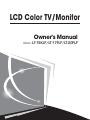 2
2
-
 3
3
-
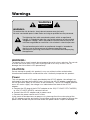 4
4
-
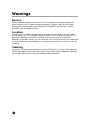 5
5
-
 6
6
-
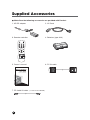 7
7
-
 8
8
-
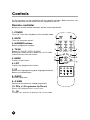 9
9
-
 10
10
-
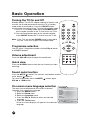 11
11
-
 12
12
-
 13
13
-
 14
14
-
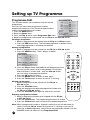 15
15
-
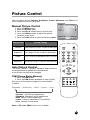 16
16
-
 17
17
-
 18
18
-
 19
19
-
 20
20
-
 21
21
-
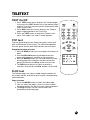 22
22
-
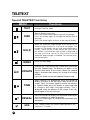 23
23
-
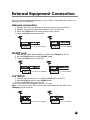 24
24
-
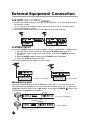 25
25
-
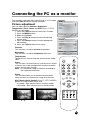 26
26
-
 27
27
-
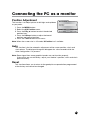 28
28
-
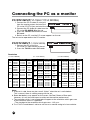 29
29
-
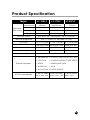 30
30
-
 31
31
-
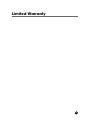 32
32
-
 33
33
DiBoss LT-15KLF Owner's manual
- Category
- LCD TVs
- Type
- Owner's manual
Ask a question and I''ll find the answer in the document
Finding information in a document is now easier with AI