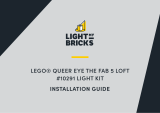Page is loading ...

The following page is the instructions for the Light My Bricks International
Space Station (21321) LED light kit.
If you run into any issues, please refer to the online troubleshooting guide.
To ensure a trouble-free installation of your light kit, please read and follow
each step carefully. These instructions can be downloaded in PDF format here
Please note: This page lists instructions for the LED light kit only. If you are
wishing to purchase the Light My Bricks LEGO International Space Station
LIGHT MY BRICKS : LEGO International Space
Station 21321 Lighting Kit

(21321) LED light kit , please click here to view the product page
Package Contents:
9x Cool White 30cm Bit Lights
2x Blue 30cm Bit Light
1x Flashing White 15cm Bit Light
3x White 30cm Micro Bit Lights
1x White Strip Light
3x 6-Port Expansion Board
1x 8-Port Expansion Board
1x Micro 2-4 Port Expansion Board
1x Flicker Effects Board
4x 5cm Connecting Cables
2x 15cm Connecting Cables
1x USB Power Cable
12x Ahdesive Squares
LEGO Pieces:
4x Trans Clear Round Plate 1×1
3x Trans Orange Round Plate 1×1
Important things to note:
Laying cables in between and underneath bricks
Cables can fit in between and underneath LEGO® bricks, plates, and tiles
providing they are laid correctly between the LEGO® studs. Do NOT forcefully

join LEGO® together around cables; instead ensure they are laying comfortably
in between each stud.
CAUTION: Forcing LEGO® to connect over a cable can result in damaging the
cable and light.
Connecting cable connectors to Expansion Boards
Take extra care when inserting connectors to ports of Expansion Boards.
Connectors can be inserted only one way. With the expansion board facing up,
look for the soldered “=” symbol on the left side of the port. The connector side
with the wires exposed should be facing toward the soldered “=” symbol as you
insert into the port. If a plug won’t fit easily into a port connector, do not force it.

Incorrectly inserting the connector can can result in bent pins inside the port
or possible overheating of the expansion board when connected.
Connecting cable connectors to Strip Lights
Take extra care when inserting connectors to ports on the Strip Lights.
Connectors can be inserted only one way. With the Strip Light facing up, ensure
the side of the connector with the wires exposed is facing down. If a plug won’t
fit easily into a port connector, don’t force it. Doing so will damage the plug and
the connector.
Connecting Micro Cable connectors to Micro
Expansion Board Ports
Take extra care when inserting the micro connectors to micro ports of Micro

Expansion Boards. Connecting Micro Bit Lights to Micro Expansion Boards is
similar to connecting lights and cables to Strip Lights. With the expansion
board facing up, ensure the side of the connector with the wires exposed is
facing down. If a plug won’t fit easily into a port connector, do not force it. Use
your fingernail to push the plastic part of the connector to the micro port.
Installing Bit Lights under LEGO® bricks
and plates.
When installing Bit Lights under LEGO® pieces, ensure they are placed the
correct way up (Yellow LED component exposed). You can either place them
directly on top of LEGO® studs or in between.

OK, Let’s Begin!
1.) We will first light up the space shuttle. Disconnect and disassemble the three
jet pieces from the shuttle as shown below:

Take out a White 30cm Micro Bit Light and with the LED facing up, place it
inside one of the black rounded bricks. Secure the light by connecting a
provided Trans Orange Round Plate 1×1 over the top.
Thread the connector end of the cable through the bottom of the black round
plate with open stud, then reconnect this along with the clip tile to the back as
shown below:

Reconnect this section to the back of the shuttle ensuring the cable is facing
the same way as shown in the below images.

2.) Repeat the previous step to install another 2x White 30cm Micro Bit Lights
to the two other jet sections (using the provided Trans Orange Round Plate 1×1
to secure the lights in place). Reconnect each jet section to the back of the
shuttle with the cable facing the same way.


3.) Group the three cables together toward the shuttle and twist them around
each other a few times. Continue to twist the cables around each other all the
way to the end to form one larger cable. Connect the three Micro Bit Lights to
the Micro 2-4 Port Expansion Board (smaller ports).

4.) Connect a 5cm Connecting Cable to the larger port on this expansion
board, then connect the other end of the cable to one of the OUT ports on the
Flicker Effects Board
Connect another 5cm Connecting Cable to the IN port on the Flicker Effects
Board, then connect the other end of this cable to a 6-Port Expansion Board.
Connect the USB Power Cable to the 6-Port Expansion Board, then connect
the other end of the USB cable to your USB Power Bank or wall adaptor (sold
separately) to test the space shuttle lights are working OK with the flickering
effect.


Note: If you experience any issues with the lights not working and suspect an
issue with a component, please try a different port on the expansion board to
verify where the fault lies (with the light, expansion board or effects board). To
correct any issues with expansion board ports, please view the section
addressing expansion board issues on our online troubleshooting guide.
5.) Place the Space Shuttle in front of the space station set and bring the cables
and components around the left side of the stand. Turn the set around and
connect a 15cm Connecting Cable to the 6-Port Expansion Board. Connect the
other end of the cable to a White Strip Light


Connect a new 5cm Connecting Cable to the other end of the Strip Light, then
peel off the adhesive backing protective paper on the back of the Strip Light.

6.) Thread the strip light through in between the stand’s vertical technic stand
pieces, then wind the cable around the back stand leg and thread it back
through in between. Turn the set around to the front, then stick the Strip Light
underneath the top of the stand in the below position.

Turn the Power ON to test the strip light is working OK.

Note: If you experience any issues with the lights not working and suspect an
issue with a component, please try a different port on the expansion board to
verify where the fault lies (with the light, expansion board or effects board). To
correct any issues with expansion board ports, please view the section
addressing expansion board issues on our online troubleshooting guide.
7.) Turn the set around to the back again and stick adhesive squares onto the
back of the two expansion boards and effects board. Mount them behind the
bottom of the stand in the below positions. Neaten up cables by twisting excess
cables into a bunch (to tighten the cable around the stand) as well as hiding
the larger cable underneath the stand base as shown below.

/