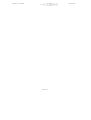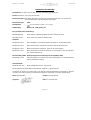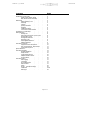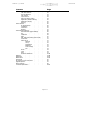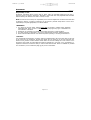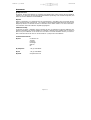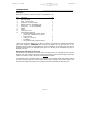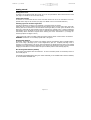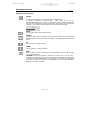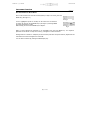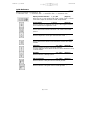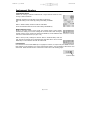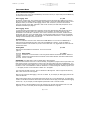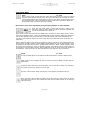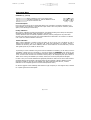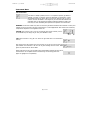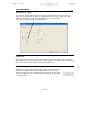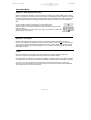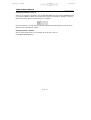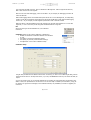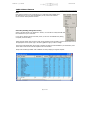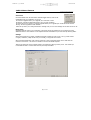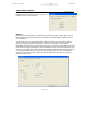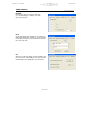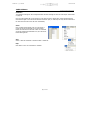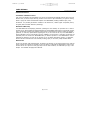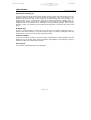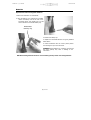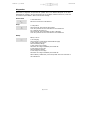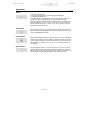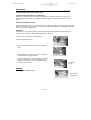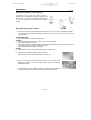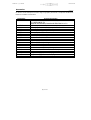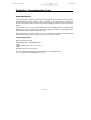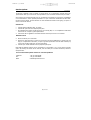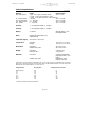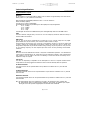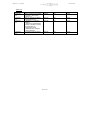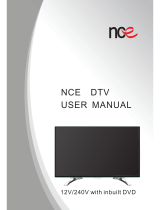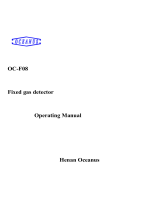iON FirstCheck+ 2000 User manual
- Category
- Measuring, testing & control
- Type
- User manual
This manual is also suitable for

FirstCheck+ 1000, 2000, 3000 & 5000
User Manual V1.6
Part Number 820256 www.ionscience.com

FirstCheck+ 1, 2, 3 & 5000 Ion Scie nce Lt d Ion Science Ltd
Page 1 of 53

FirstCheck+ 1, 2, 3 & 5000 Ion Scie nce Lt d Ion Science Ltd
Page 2 of 53
Declaration of conformity
Manufacturer: Ion Science Ltd, The Way, Fowlmere, Cambridge, England. SG8 7UJ
Product: FirstCheck+ 1000, 2000, 3000 and 5000
Product description: Intrinsically safe detector comprising of a photo-ionisation detector, LEL and chemical
sensors for detecting a range of potentially harmful gases.
Directive 94/9/EC ATEX
Identification: II 2 G Ex iad IIC T4 (-20°C ≤ Ta ≤ +60°C)
Notified Body: Baseefa Ltd, 1180, Buxton, UK
EC Type Examination Certificate(s)
Baseefa03ATEX742 latest supplement Baseefa03ATEX742/7X issued 19
th
November 2008
IECEx BAS 04.0033 latest revision no.4 issued 20
th
November 2006
Standards
BS EN 60079-0:2006 Electrical Apparatus for Potentially Explosive Atmospheres – General Requirements
BS EN 60079-1:2007 Explosive Atmospheres – Equipment Protection by Flameproof Enclosures ‘d’
BS EN 6079-11:2007 Explosive Atmospheres – Equipment Protection by Intrinsic Safety ‘i’
BS EN 61010- 1:2001 Safety requirements for electrical equipment for measurement, control and laboratory
use – General Requirements
Directive 2004/108EC Electrical Equipment – Electromagnetic Compatibility (EMC)
BS EN 61326- 1:2006 Electrical equipment for measurement, control and laboratory use – EMC Requirements
(Class B and General Immunity)
Other Standards
BS EN ISO 9001:2000 Quality Management Systems – requirements
BS EN 13980:2002 Potentially Explosive Atmospheres – Application of Quality Systems
On behalf of Ion Science Ltd, I declare that, on the date this product accompanied by this declaration is placed on
the market, the product conforms to all technical and regulatory requirements of the above listed directives.
Name: Mark Stockdale Position: Technical Director
Signature: Date: 20
th
November 2008

FirstCheck+ 1, 2, 3 & 5000 Ion Scie nce Lt d Ion Science Ltd
Page 3 of 53
Contents Page
Declaration of Conformity . . . . 2
ATEX intrinsic safety ratings . . 2
EMC Emissions and Immunity . . 2
Statements . . . . . 5
Responsibility for use . . . 5
Warnings . . . . 5
Caution . . . . . 5
Quality Assurance . . . 6
Disposal . . . . 6
Calibration Facility . . . 6
Ion Science Contact Details . . 6
Introduction to FirstCheck+. . . . 7
Getting Started . . . . . 8
Packing List . . . . 8
Removing FirstCheck+ from its case . 8
Setting alarm levels . . . 9
Setting date and time . . . 9
Selecting a gas . . . . 9
Rechargeable Batteries . . . 9
Alkaline Batteries . . . 9
Instrument Functions . . . . 10
Keypad Function Descriptions. . . 10
How the FirstCheck+ Menu Works . 11
Instrument Functions . . . 12
Quick Reference . . . . . 13
Instrument Displays . . . . 14
Symbols Explained . . . 14
Graph Screen. . . . . 15
Large Number Screen . . . 16
Multiple Number Screen . . . 16
Function Menu . . . . 16
Instrument Menu . . . . . 17
Data logging . . . . 17
View Data . . . . 17
Zone Maintenance . . . 17
Data Transfer . . . . 17
Alarm . . . . . 18
Sound (Confidence Beep) . . 18
Calibration . . . . 19-21
Back-light . . . . 22

FirstCheck+ 1, 2, 3 & 5000 Ion Scie nce Lt d Ion Science Ltd
Page 4 of 53
Contents Page
VOC Gas Selection . . . 22
LEL Gas Selection . . . 23
Unit Selector . . . . 24
Cycle Screens . . . . 24
Data Log Memory Alarm . . . 24
Application (Health & Safety). . . 25
Application (Survey) . . . 25
Security . . . . . 25
1stPC Software . . . . . 26
PC Requirements . . . 26
Installation . . . . 26
Connection . . . . 27
Starting . . . . . 27
1stPC Software Features . . . . 28
Download data logged readings . . 28
File . . . . . 29
Calibration . . . . 29
Data . . . . . 30
Gas Table (and setting alarm levels) . 30
Instrument . . . . 31
Menu Set-up . . . . 31
Settings. . . . 31
Lamp . . . . 32
Applications . . . 32
Backlight . . . 33
Clock settings . . . 33
File . . . . 33
Zones . . . . . 34
View . . . . . 34
Help . . . . . 34
Software disclaimers . . . 35-36
Batteries . . . . . . 37-38
Diagnostics . . . . . 39-41
Maintenance . . . . . 42-44
Accessories . . . . . 45
IS protective cover instructions . . . 46
Upgrade Options . . . . . 47
Service Options . . . . . 48
Technical Specification . . . . 49-50

FirstCheck+ 1, 2, 3 & 5000 Ion Scie nce Lt d Ion Science Ltd
Page 5 of 53
Statements _____
Responsibility For Use
FirstCheck+ instruments detect a large range of gases, which are potentially dangerous from both a
poisoning and/or an expl osive perspective. FirstCheck+ instruments have many adjustable and selectable
features allowing the detector to be used in a variety of ways.
NOTE: Ion Science Ltd can accept no responsibility for the incorrect adjustment of features that cause harm
or damage to persons or property. FirstCheck+ can be used as a personal safety device. It is the user’s
responsibility to respond appropriately to an alarm situation.
! WARNINGS !
1. For reasons of Intrinsic Safety, batteries MUST NOT be charged or replaced within potentially
flammable areas. Ensure you are in a SAFE area before carrying out any type of maintenance on
the FirstCheck+ instrument.
2. Substitution of components may impair intrinsic safety and result in unsafe conditions.
3. For safety reasons, the FirstCheck+ must only be operated and serviced by qualified personnel.
4. Please read and understand this User Manual fully before operating or servicing the FirstCheck+.
! CAUTION !
It is essential that the FirstCheck+ is always used with a supplied PTFE 0.45 micron filter fitted to the front
of the instrument. The FirstCheck+ internal pump draws over 200 ml/min of air into the instrument and
without a filter; particles of debris and dust will be drawn into the cell inhibiting the correct function of the
instrument. These filters are consumable and should be changed every 100 hours of use. The frequency of
replacement should be increased for dusty or moisture laden environments. Filters are available for purchase
from Ion Science; see our accessories page (pg 46) for more information.

FirstCheck+ 1, 2, 3 & 5000 Ion Scie nce Lt d Ion Science Ltd
Page 6 of 53
Statements _____
Quality Assurance
FirstCheck+ has been manufactured in compliance with ISO9001:2000, which ensures that the equipment
supplied to our customers has been designed and assembled reproducibly, from traceable components, and
leaves Ion Science calibrated to stated standards.
Disposal
Dispose of FirstCheck+, its components and any used batteries in accordance with all local and national
safety and environmental requirements. This includes the European WEEE (Waste Electrical and Electronic
Equipment) directive. Ion Science Ltd offers a ‘take back’ service. Please contact us for more information.
The FirstCheck+ field case material is recyclable polypropylene.
Calibration Facility
Ion Science Ltd offers a calibration service including the issue of certification confirming calibration with
equipment traceable to UK national standards. A FirstCheck+ Calibration Kit is available from Ion Science to
allow a two-point calibration to be carried out in the field as a custom calibration. However, Ion Scienc e
does recommend the annual return of all instruments for a yearly service and calibration.
Contact Ion Science Ltd
By Post Ion Science Ltd
The Way
Fowlmere
Cambridge
SG8 7UJ
UK
By Telephone +44 (0) 1763 208503
By Fax +44 (0) 1763 208814
By Email info@ionscience.com

FirstCheck+ 1, 2, 3 & 5000 Ion Scie nce Lt d Ion Science Ltd
Page 7 of 53
Introduction to FirstCheck+ __________
FirstCheck+ is a portable gas detector, suitable for the detection of a large range of Volatile Organic
Compounds (VOC's), Carbon Monoxide (CO2), Oxygen (O2), Hydrogen Sulphide (H2S) and LEL (Explosive)
gases. These can be dangerous from both a poisoning and explosive perspective.
The FirstCheck+ range are fully upgradeable i n the field, purchasing a simple upgrade key can convert a
FirstCheck+ 1000 to a 5000 or a 2000 to a 3000 or any other combination.
FirstCheck+ has two principle modes of operation, Health & Safety and Survey mode.
Health & Safety mode is used to check for conformity of short-term exposure levels (STEL) and time-
weighted averages (TWA) that are specific for particular hazardous environments (for example EH40 in the
UK and OSHA in the USA). In this mode of operation STEL's and TWA's are continually calculated and
compared to levels set in the instruments gas table.
Survey is the default mode of operation whenever the Health & Safety mode is NOT selected. This mode is
often used in applications where several areas (or Zones) are to be monitored and readings data logged. All
sensor readings are real time measurements and alarm levels are set manually.
For more information on these modes of operation please see page 24.
FirstCheck+ versions 2000, 3000 and 5000 automatically data log the instruments readings every second.
These readings are stored in the instrument's memory with a date and time stamp. For more information
please see page 16.

FirstCheck+ 1, 2, 3 & 5000 Ion Scie nce Lt d Ion Science Ltd
Page 8 of 53
Getting started _________________________________
Packing List
Please take a little time to check the contents in the FirstCheck+ case.
Item Description Qty.
1. FirstCheck+ instrument 1
2. PID lamp (fitted) 1
3. Probe - 100mm (fitted) 1
4. PTFE filter - 50 micron (fitted) 1
5. Battery charger (if rechargeable type) 1
6. Battery clip (if non-rechargeable) 1
7. Screw driver (if non-rechargeable) 1
8. Manual 1
9. 1stPC+ 1
10. IS Protective Cover 1
11. Cal Kit Sample containing:
· PID lamp cleaning Kit (Includes alumina
powder and 2 applicators for 1 clean) 1
· Carbon canister 1
· PTFE filter – 50 micron 1
· Cal adaptor* 1
· Lamp removal tools (neoprene sleeves) 2
* Please note that the Cal adaptor is to be used in conjunction with a FirstCheck+ Calibration Kit accessory
(part number A-845213). WARNING: when fitting the Cal adaptor onto the gas tube (part of the
Calibration kit) ensure that the small breather hole of the Cal adaptor is not covered as this will cause the
instruments internal pump to be damaged beyond repair. Your warranty will be invalidated if the pump is
damaged in this way.
Removing the FirstCheck+ from its case
Carefully remove the FirstCheck+ instrument from its case being careful not to damage the filter and probe
assembly. 'Luer' type connectors are used to connect the FirstCheck+, filter and probe together and requir e
a quarter-turn ONLY to connect / disconnect them. DO NOT over tighten.
To avoid drawing dust or particulate matter into the detector cell we suggest always fitting the filter with the
Ion Science logo facing away from the instrument, therefore dust only collects on the same one side of the
filter and is not inadvertently drawn into the instrument if the filter is attached the other way round.

FirstCheck+ 1, 2, 3 & 5000 Ion Scie nce Lt d Ion Science Ltd
Page 9 of 53
Getting started _____
Setting alarm levels
Ion Science Ltd recommends that alarm levels are set to user specifications before the instrument is used
(see page 17 for details of how to set alarm levels.)
Setting date and time
Ion Science Ltd recommends that the correct local date and time be set to the instrument as soon as
possible before using for the first time (see page 32 for details on how to set the date and time.)
Selecting a gas from the internal gas table
The Factory calibration is carried out on FirstCheck+ just before leaving Ion Science.
Isobutylene gas is used to calibrate the PID sensor and Methane gas for the LEL sensor. Many other VOC
and LEL gases can be selected from the instruments internal gas table, but 'TVOC' gas is the default on the
PID sensor (TVOC has the same response factor as Isobutylene so 100ppm TVOC = 100ppm Isobutylene)
and 'Methane' gas is the default for the LEL sensor. Selecting alternative gases from the internal gas tabl e
automatically selects alternative response factors allowing the correct concentration.* (To change the
selected gas please see pages 21 & 22.)
* Both PID and LEL sensors can detect a wide range gases however neither of these sensors are selective.
WARNING: FirstCheck+ can not identify specific VOC or LEL gases!
Rechargeable Batteries
FirstCheck+ instruments leave the factory fully charged, however the batteries reach full storage capacity
after a few charge / discharge cycles. A fully charged battery pack can completely discharge if left in
storage for a prolonged period. The rate at which the batteries self discharge directly relate to the ambient
temperature; the higher the ambient temperature, the quicker they discharge. Ion Science Ltd recommends
charging the instrument for 12 hours before use (see the battery section of this manual, page 36.)
Non Rechargeable Batteries (Alkaline)
Fit the battery pack supplied with the FirstCheck+. For more information please see the battery section of
this manual page 36.
A removable rechargeable battery pack (part number: A-820219), is also available which offers the flexibility
to use both Alkaline and NiMH cells.

FirstCheck+ 1, 2, 3 & 5000 Ion Scie nce Lt d Ion Science Ltd
Page 10 of 53
Instrument Functions _____
Keypad function descriptions
ON/OFF
To switch the FirstCheck+ instrument 'ON' - Press the 'ON/OFF' key.
To switch the FirstCheck+ instrument 'OFF' – Firstly, ensure you are on the
DISPLAY/FUNCTION Selection screen, or a DISPLAY screen. Press and hold the 'ON/OFF'
key until the line reaches the left side of the screen, at this point the instrument will
switch off. This procedure has been designed to avoid accidental switch OFF.
ENTER
This key selects options and confirms settings.
ESCAPE
This key is used to return the display to the previous screen and to abort an adjustment.
Repeated pressing of this key will return the display to the 'DISPLAY/FUNCTION selection
screen'.
UP
Use to scroll up, or change selection
DOWN
Use to scroll down or changes selection
ZERO
Zero's the detector when on 'Display Screen' (Only applicable in survey mode, see page
15 for more information).
CAUTION!: Should the FirstCheck+ instrument be taken from a cold to warm
environment, condensation may form on internal parts of the detector cell. Under these
conditions, prolonged measurement errors may appear as unusually high background
levels, even in a clean air environment. To compensate for this error, press and hold the
ZERO key for at least two seconds.

FirstCheck+ 1, 2, 3 & 5000 Ion Scie nce Lt d Ion Science Ltd
Page 11 of 53
Instrument Functions _____
How the FirstCheck+ Menu Works
Once in the function menu with the function-symbol you require on screen, press the
ENTER key. (See Figure 1.)
A cursor (highlighted symbol or number) can be moved from one selection
to another by using the UP and DOWN keys. (See Figure 2.) Pressing ENTER
will cause the selection to flash.
When flashing use the UP and DOWN keys to adjust it.
When you have adjusted the parameter to an acceptable level press the ENTER key. Th e adjusted
parameter will be stored. In many cases a tick (ü) will appear to confirm the action.
Although there is a variation in complexity of some functions, this basic concept of selection, adjustment and
confirmation is common throughout this instrument.
You can abort a selection by pressing the ESCAPE (Esc) key.
Fig 1
Fig 2

FirstCheck+ 1, 2, 3 & 5000 Ion Scie nce Lt d Ion Science Ltd
Page 12 of 53
Instrument Functions _____
From the DISPLAY/FUNCTION selection screen, highlight the function menu icon then press ENTER. Use the
UP/DOWN keys to view the available functions, then press ENTER to select the function options
Viewing Screens
(P 14 & 15)
Data Transfer
(P 16)
Sound
(P 17)
Back-light
(P 21)
Gas
Selection
(P 21)
Calibration
(P 18)
Alarm
(P 17)
Zone Select
(P 16)
Gas
Selection
(P 22)
Display/Function
Selection (P 13)

FirstCheck+ 1, 2, 3 & 5000 Ion Scie nce Lt d Ion Science Ltd
Page 13 of 53
Quick Reference _____
This quick reference indicates basic instrument functionality, many other functions can be adjusted or
selected via FirstCheck+'s PC software (1
st
PC).
1 = FirstCheck+ 1000 2 = FirstCheck+ 2000 3 = FirstCheck+ 3000 5 = FirstCheck+ 5000
Display/Function Selection 1, 2, 3, & 5 (Page 13)
Allows the user to view detected VOC levels in either graph or number
format and to adjust the instrument functions and parameters.
Zone Selection 2, 3, & 5 (Page 16)
Allows the selection of predefined Zone names so data logged information
can be referenced to an application or area.
Data Transfer 1, 2, 3, & 5 (Page 16)
Allows communication between Instrument to PC software via an IRDA
protocol.
Alarms 1, 2, 3, & 5 (Page 17)
Allows the adjustment of both upper and lower alarm levels
______
Sound 1, 2, 3, & 5 (Page 17)
Allows communication between Instrument and PC software via an IRDA
interface.
Calibration 1, 2, 3, & 5 (Page 18)
Allows the selection of Factory and Custom calibration.
A custom calibration can be carried out after the custom calibration is set up
via 1stPC software.
Backlight 1, 2, 3, & 5 (Page 21)
Allow the selection of backlight options.
PID Gas Selection 1, 2, 3, & 5 (Page 21)
Allow the selection of VOC gases from the internal gas table.
LEL Gas Selection 1, 2, 3, & 5 (Page 22)
Allow the selection of LEL gases from the internal gas table.

FirstCheck+ 1, 2, 3 & 5000 Ion Scie nce Lt d Ion Science Ltd
Page 14 of 53
Instrument Displays _____
DISPLAY/FUNCTION Selection Screen
The DISPLAY/FUNCTION selection screen is shown when the FirstCheck+ is first switched on, and can
always be located by repeatedly pressing the 'Esc' (Escape) key. The DISPLAY/FUNCTION screen allows the
user to view gas levels in a variety of ways and also allows access to the Function menu where settings can
be adjusted. Use the UP and DOWN keys to highlight the preferred option and then press the ENTER key.
Also see Page 10 'Instrument Functions'
Instrument Symbols Explained
FirstCheck+ uses a variation of symbols that indicate the instrument’s status.
Bump test
FirstCheck can prompt the user to bump test the instrument on a weekly basis. If selected (via 1stPC) the
above symbol appears on a weekly basis, pressing the ENTER key clears the symbol until the following
week.
Battery Status
Battery status indicator can be accessed by pressing and holding ENTER on the graph and the large number
screens.
Peak Hold
Peak Hold is a numerical measurement that indicates the peak or maximum reading of that selected gas
sensor and is displayed to the right of the above symbol. The 'Peak' reading can be reset by pressing and
holding the ENTER key for 5 seconds
.
Graph Screen
Large Number
Screen
Large Number
Screen
Charged
Discharged
Function menu

FirstCheck+ 1, 2, 3 & 5000 Ion Scie nce Lt d Ion Science Ltd
Page 15 of 53
Instrument Displays _________
Background Zero Reference
When in ‘Survey’ mode, pressing the ZERO key alternates
between 'Relative' and 'Absolute' modes. There is a constant
level of detectable gas in ambient air, w hich is detectable with
FirstCheck+. 'Absolute mode' displays the entire sensor signal .
'Relative' mode 'removes' the background signal and sets the
'Zero' point at an artificial level.
Alarm arrows
The arrows represent the importance level of the alarm. The single arrow represents the lower alarm and
the two arrows represent the upper alarm.
Application
When the symbol is present the instrument is in 'Health & Safety' mode. When it is absent the instrument reverts
to 'Survey' mode. Please see Application section of this manual for more information (page 24).
Display Screens Explained
Graph Screen
Allows the viewing of real-time measurements in graph format relative to the
set alarm levels.
When in 'Survey' mode (see page 24) the type of gas being
detected, the measured units, the peak hold and real-time
readings are also displayed.
Additional information such as alarm levels and battery status
can be viewed by pressing and holding the ENTER key.
When in 'Health & Safety' mode (see page 24) the on screen information
is slightly different as STEL and TWA calculations are displayed in figures
and the graph remains in real time. Again additional information can be
viewed by pressing and holding
the ENTER Key.
Relative
Absolute
Indicates that 'Health & Safety' mode is selected
Upper and lower
alarm levels

FirstCheck+ 1, 2, 3 & 5000 Ion Scie nce Lt d Ion Science Ltd
Page 16 of 53
Instrument Displays ____________________________
Large Number Screen
Enables the viewing of real-time measurements in large numerical format for easy
viewing in difficult conditions.
Additional information such as alarm levels, battery status and a
peak hold
readi ng can be viewed by pressing and holding the ENTER
key.
When in 'Health & Safety' mode the STEL and TWA alarm
levels and calculated values are shown when holding the ENTER key.
Multiple Numeric Screen
Similar to the large number screen format, the multiple numeric screen enables
simultaneous viewing of all 5 sensor readings as numerical results. When viewing the
multiple numeric screen, pressing and holding the ENTER key reveals additional data
such as the measurement units (i.e. ppm or %.)
When in 'Survey' mode, readings are real-time. When in 'Health & Safety' mode the
VOC, H
2
S and CO readings are the calculated ST EL and TWA values. Use the UP and
DOWN keys to move between the STEL and TWA values.
Function Menu
Once selected use the UP and DOWN keys to highlight the function you require and press ENTER to select.
Many features can be adjusted in this section including gas selection, zone maintenance, data transfer and
alarm levels. Details of these and other functions are to be found on the following pages.
Function menu

FirstCheck+ 1, 2, 3 & 5000 Ion Scie nce Lt d Ion Science Ltd
Page 17 of 53
Instrument Menu _____
General Instrument navigation
In the function menu use the UP and DOWN keys to find the function you require and press the ENTER key
to access that functions option
.
Data Logging - Files 2, 3, & 5
FirstCheck+ versions 2000, 3000 and 5000 automatically logs the instruments gas readings every second
while the instrument displays real-time readings. Each reading is stored with a date and time stamp. A full 8
Megabyte memory is set aside for data logging, however when the memory is full the instrument will
overwrite previously stored data. FirstCheck+ does contain a memory full alarm that prompts the user to
download stored data (see page 23).
Data Logging - Zones 2, 3, & 5
To help keep track of Data logged files, FirstCheck+ allows an 8 digit identifier called 'Zones' that can be
attached to each data file. A list of up to 199 Zones can be created on the IonPC software and then
downloaded to the FirstCheck+ instrument. Once a Zone is selected on the instrument, all data files will
include that Zone name in the files header detail. To avoid long download times Ion Science recommends
downloading data on a daily basis. The FirstCheck+ has a default Zone called Zone 0. Unless specified, all
readings will automatically be stored in this Zone.
Zone Selection
Enter the FirstCheck+'s function menu and enter the ZONE SELECT icon. Use the UP & DOWN keys to
change the pre-programmed Zone name, then press the ENTER key to select it. A tick will appear to
confirm the selection. Press the ESC key to return to the Main Menu. Any logged data will now contain the
selected Zone name.
Viewing Data 2, 3 & 5
Data must be downloaded from FirstCheck+ to a PC to be viewed.
(page 27)
Data Transfer 1, 2, 3 & 5
FirstCheck+ can communicate to a PC using 1stPC software and an IRDA interface. IRDA is an
infrared communications device that allows communication between Instrument and PC without
the use of a cable.
IMPORTANT: The IDRA device must be installed before 1stPC software.
Open the 1stPC software via the link on the PC's desktop, the application program will then open. Select the
Data transfer symbol on the FirstCheck+'s function menu (as shown above) and press the ENTER key. You
will notice the symbol will the appear to lay on one side, this indicates the direction the instrument should be
laid down in front of the IRDA device. While the FirstCheck+ is communicating with the 1stPC program a tick
'P' will appear, however if communication is broken an 'O ' will appear.
The instrument has 8Mb of memory, which is divided into 1Mb segments. When a segment becomes full,
data is then stored in the next segment.
Each time the user starts data logging, a new file is created. So, for example, six data logging sessions will
create six data files.
When a data logging session records data which spans across two or more 1Mb segments, a corresponding
number of files will be created and stored within the instrument and will apply to that particular data logging
session only. So, for example, two 1Mb segments spanned will result in two files created.
When the data is to be downloaded via the IonPC software, any files that have spanned two or more 1Mb
segments (i.e. two or more files) will be recognised and downloaded as a single file.

FirstCheck+ 1, 2, 3 & 5000 Ion Scie nce Lt d Ion Science Ltd
Page 18 of 53
Instrument Menu _____
Alarm 1, 2, 3 & 5
When in 'Survey' mode, all upper and lower sensor alarm levels can be set by the user to indicate
particular levels of detection specific to the users needs. Both alarms give an audible and visible
output (flashing LED) but with increased urgency with the upper alarm. An alarm state will occur
when the preset alarm levels are exceeded, the alarms can be reset by pressing the ENTER key
but repeatedly trigger if the alarm level is still exceeded.
Please note: It is the user’s responsibility to respond appropriately to an alarm condition
.
Upper and Lower alarm levels in survey mode are easy to adjust on the
instrument. Select the Alarm symbols (as above) and press the ENTER key.
Use the UP and DOWN keys to select the
When in Health and Safety mode, alarms are triggered by STEL and TWA alarm levels pre-programmed into
the instruments gas table. An alarm in Health & Safety mode indicates the user has been exposed to levels
exceeding those set within the FirstCheck+ gas table. When FirstCheck+ alarms in Health and Safety mode,
the relevant TWA or STEL figure shown on the display will flash. These values cannot be changed either via
the instrument or the FirstCheck+ software. However additional entries can be entered into the gas table via
the FirstCheck+ software with their own STEL and TWA values (see page 29 for more information.)
Sound 1, 2, 3 & 5
A range of audible options can be selected to make the FirstCheck+ respond in different ways.
Signal response: When selected, the rate at which the instrument 'Beeps' increases with the
detected gas.
Confidence: When selected the instrument 'Beeps' every 15 seconds to indicate it is functioning.
This feature is useful if the instrument is out of sight.
Key Press: The instrument 'Beeps' when any key on the keypad is pressed when this opti
Alarm: This feature has the ability of switching off the alarm sound. For safety reason Ion Science
Ltd suggests this function is never switched off unless there are specific reasons for not wanting to
silence the alarms.
Alarm graphic in the function menu and press ENTER. Select the alarm you wish to adjust (Upper or Lower)
and press the ENTER key again. Use the UP and DOWN keys to change the alarm setting. These alarms can
also be easily adjusted on a PC via the Gas Table in the 1stPC software, that is then downloaded to the
instrument via the IRDA link. Please note that for safety reasons the lower alarm cannot be set above the
upper alarm.

FirstCheck+ 1, 2, 3 & 5000 Ion Scie nce Lt d Ion Science Ltd
Page 19 of 53
Instrument Menu _____
Calibration (1, 2, 3 & 5)
'Factory calibration' is set by Ion Science during
instrument manufacture. 'Custom calibration' can be
set by the instrument user.
General description
Due to the linear output of the Ion Science PID detector cell, FirstCheck+ instruments only require a two-
point calibration. The FirstCheck+ scales its linear output across a 'Zero' level (clean air reference) and the
'Span' (a user defined gas concentration).
Factory Calibration
When 'Factory' calibration is selected the FirstCheck+ will measure according to the factory set fixed points
and display the selected signal reading according to this reference.
'Factory' calibration offers a constantly repeatable reference, however prolonged use may mean these
reference points become less accurate. It is recommended that the FirstCheck+ be returned to Ion Science
once a year for an annual calibration and service.
Custom calibration
When 'Custom Calibration' is selected a 'Zero' and 'Span' can be set by the user. This allows the user to
calibrate the FirstCheck+ PID to an alternative gas (other than Isobutylene). Ion Science provide a
Calibration Kit accessory (Part number A-845213) which is recommended for use with FirstCheck+, however
other gases specific to your needs can also be used.
If performing a custom calibration using the Ion Science Calibration Kit accessory you will need you use the
Cal Adaptor supplied with your FirstCheck+ in the Cal Kit sample box. WARNING: when fitting the Cal
adaptor onto the gas tube (part of the Calibration kit) ensure that the small breather hole of the Cal adaptor
is not covered as this will cause the instruments internal pump to be damaged beyond repair. Failure to
adhere to this warning will invalidate your warranty should your instrument pump become damaged.
In order to carry out a custom calibration the appropriate parameters need to be set via the 1stPC software
and downloaded to the FirstCheck+ instrument. Please see the FirstCheck+ software calibration section
(page 28) for details on how this can be achieved. Once these parameters have been set, a custom
calibration can be completed (please see recommended procedure below.)
Ion Science suggests custom calibrating when detection in ppb is required, or when high accuracy is needed
for a specific gas other than Isobutylene.
Factory Custom
Page is loading ...
Page is loading ...
Page is loading ...
Page is loading ...
Page is loading ...
Page is loading ...
Page is loading ...
Page is loading ...
Page is loading ...
Page is loading ...
Page is loading ...
Page is loading ...
Page is loading ...
Page is loading ...
Page is loading ...
Page is loading ...
Page is loading ...
Page is loading ...
Page is loading ...
Page is loading ...
Page is loading ...
Page is loading ...
Page is loading ...
Page is loading ...
Page is loading ...
Page is loading ...
Page is loading ...
Page is loading ...
Page is loading ...
Page is loading ...
Page is loading ...
Page is loading ...
Page is loading ...
-
 1
1
-
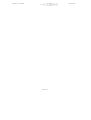 2
2
-
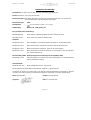 3
3
-
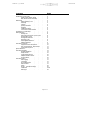 4
4
-
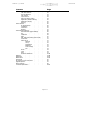 5
5
-
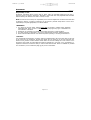 6
6
-
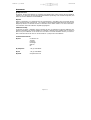 7
7
-
 8
8
-
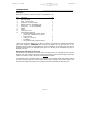 9
9
-
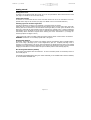 10
10
-
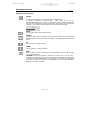 11
11
-
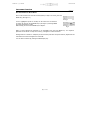 12
12
-
 13
13
-
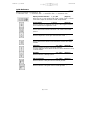 14
14
-
 15
15
-
 16
16
-
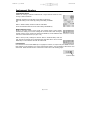 17
17
-
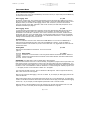 18
18
-
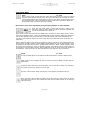 19
19
-
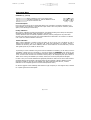 20
20
-
 21
21
-
 22
22
-
 23
23
-
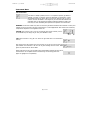 24
24
-
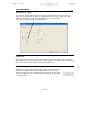 25
25
-
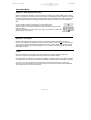 26
26
-
 27
27
-
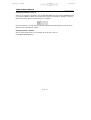 28
28
-
 29
29
-
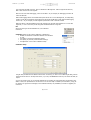 30
30
-
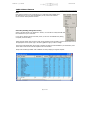 31
31
-
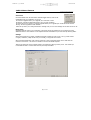 32
32
-
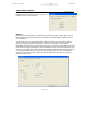 33
33
-
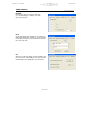 34
34
-
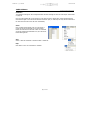 35
35
-
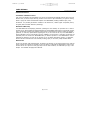 36
36
-
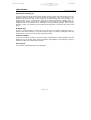 37
37
-
 38
38
-
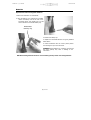 39
39
-
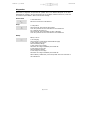 40
40
-
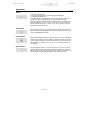 41
41
-
 42
42
-
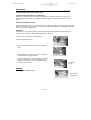 43
43
-
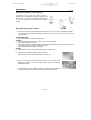 44
44
-
 45
45
-
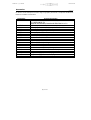 46
46
-
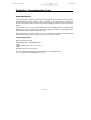 47
47
-
 48
48
-
 49
49
-
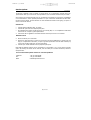 50
50
-
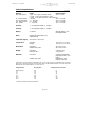 51
51
-
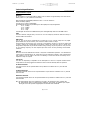 52
52
-
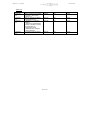 53
53
iON FirstCheck+ 2000 User manual
- Category
- Measuring, testing & control
- Type
- User manual
- This manual is also suitable for
Ask a question and I''ll find the answer in the document
Finding information in a document is now easier with AI
Related papers
Other documents
-
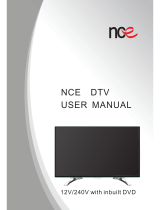 NCE NCE24TV LED24X50 User manual
NCE NCE24TV LED24X50 User manual
-
 SENSIT Technologies SENSIT GOLD G2 Quick Start Instructions
SENSIT Technologies SENSIT GOLD G2 Quick Start Instructions
-
 TENSITRON LX-100-1 Operating Instructions Manual
TENSITRON LX-100-1 Operating Instructions Manual
-
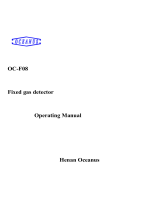 Henan Oceanus Import & Export OC-F08 Operating instructions
Henan Oceanus Import & Export OC-F08 Operating instructions
-
RKI Instruments 04 Series User manual
-
RKI Instruments FP-31 Owner's manual
-
Gas Clip Technologies MGC User guide
-
Gas Clip Technologies MGC User guide
-
Crowcon Gas-Pro User's And Operator's Manual
-
Eti 810-925 Operating instructions