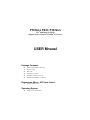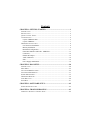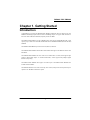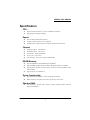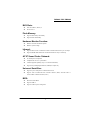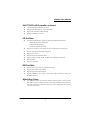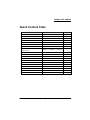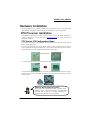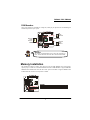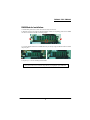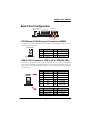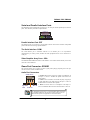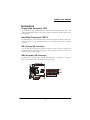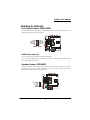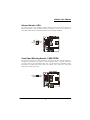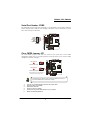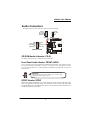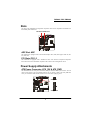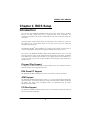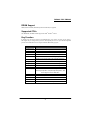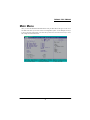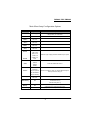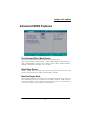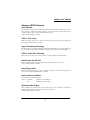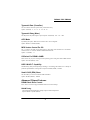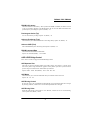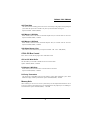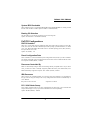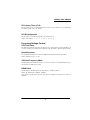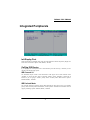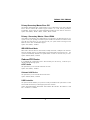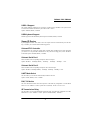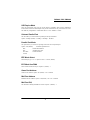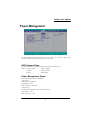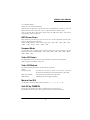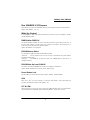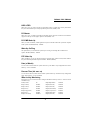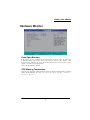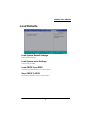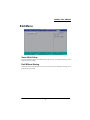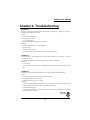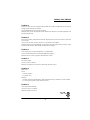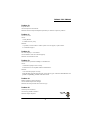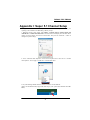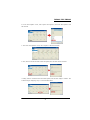PM266A PRO/ PM266A
Copyright
All rights are reserved. No part of this publication may be reproduced, transmitted, transcribed,
stored in a retrieval system or translated into any language or computer language, in any form or by
any means, electronic, mechanical, magnetic, optical, chemical, manual or otherwise, without the
prior written permission of the company. Brands and product names are trademarks or registered
trademarks of their respective companies.
The vendor makes no representations or warranties with respect to the contents herein and especially
disclaim any implied warranties of merchantability or fitness for any purpose. Further the vendor
reserves the right to revise this publication and to make changes to the contents herein without
obligation to notify any party beforehand. Duplication of this publication, in part or in whole, is not
allowed without first obtaining the vendor’s approval in writing.
Disclaimer
We make no warranty of any kind with regard to the content of this user’s manual. The content is
subject to change without notice and we will not be responsible for any mistakes found in this user’s
manual. All the brand and product names are trademarks of their respective companies.
FCC Compliance Statement
This equipment has been tested and found to comply with the limits of a Class B digital device,
pursuant to Part 15 of the FCC Rules. These limits are designed to provide reasonable protection
against harmful interference in a residential installation. This equipment generates, uses and can
radiate radio frequency energy and, if not installed and used in accordance with the instructions, may
cause harmful interference to radio communications. Operation of this equipment in a residential area
is likely to cause harmful interference in which case the user will be required to correct the
interference at his own expense. However, there is no guarantee that interference will not occur in a
particular installation.
120410043M1N

PM266A PRO/ PM266A
VIA
®
P4M266A & VT8235
Supports Socket 478 Intel
®
Pentium
®
4 Processor
USER Mnaual
Package Contents:
PM266A PRO/ PM266A mainboard
IDE ATA Cable
FDC Cable
USB Bracket (optional)
Installation and Setup Driver CD
PM266A PRO/ PM266A User Manual
Dimensions (Micro - ATX form factor):
225mm x 244mm (WxL)
Operating System
Windows
®
98/ ME/ XP/ 2000

Contents
CHAPTER 1. GETTING STARTED ............................................................1
INTRODUCTION.......................................................................................................... 1
S
PECIFICATION
.......................................................................................................... 2
Q
UICK
C
ONTENT
T
ABLE
........................................................................................... 5
C
ONFIGURATION
....................................................................................................... 6
Layout of PM266A PRO ...................................................................................... 6
Layout of PM266A...............................................................................................7
H
ARDWARE
I
NSTALLATION
...................................................................................... 8
CPU Processor Installation ................................................................................... 8
Memory Installation .............................................................................................9
Back Panel Configuration................................................................................... 11
Front Panel Indicator: SW/LED、PWRLED.....................................................13
Connectors.......................................................................................................... 14
Headers & Jumpers............................................................................................. 15
Audio Connectors ............................................................................................... 18
Slots ....................................................................................................................19
Power Supply Attachments................................................................................. 19
CHAPTER 2. BIOS SETUP..........................................................................20
I
NTRODUCTION
........................................................................................................20
M
AIN
M
ENU
............................................................................................................ 22
A
DVANCED
BIOS F
EATURES
..................................................................................24
INTEGRATED PERIPHERALS.....................................................................................31
P
OWER
M
ANAGEMENT
............................................................................................ 35
H
ARDWARE
M
ONITOR
............................................................................................ 39
L
OAD
D
EFAULTS
.....................................................................................................40
E
XIT
M
ENU
.............................................................................................................. 41
CHAPTER 3: SOFTWARE SETUP............................................................42
S
OFTWARE
I
NSTALLATION
......................................................................................42
CHAPTER 4: TROUBLESHOOTING .......................................................43
A
PPENDIX
I: S
UPER
5.1 C
HANNEL
S
ETUP
............................................................... 46

PM266A PRO/ PM266A
1
Chapter 1. Getting Started
Introduction
Congratulations on choosing the PM266A PRO/ PM266A mainboard! These are based on the VIA
P4M266A Northbridge chipset and the VT8235 Southbridge chipset. It supports Intel
®
Pentium
®
4
Processors with a FSB (Front Side Bus) frequency of 400/ 533 MHz.
The PM266A PRO/ PM266A provide 2 DIMM sockets using 184 pin DDR SDRAM with a total
capacity of up to 2GB. You can install unbuffered & non-ECC DDR266/ DDR200 (PC2100/ PC1600)
SDRAM.
The PM266A PRO/ PM266A provide one 4X/ 2X (AGP 2.0) AGP slot.
The PM266A PRO/ PM266A include built in IDE facilities that support Ultra DMA 66/100/133 and
PIO Modes.
The PM266A PRO/ PM266A also come with a AC’97 Sound Codec (VT1616) which supports high
quality 6 channel audio (Super 5.1 Channel Audio Effect). It also supports Sony/ Philips Digital
Interface (output only).
The PM266A PRO/ PM266A also support six USB 2.0 ports. The PM266A PRO/ PM266A also
include an infrared header.
The PM266A PRO also comes with a LAN Chip (VIA VT6103) and provides a back panel LAN port
capable of 10/ 100 Mbit/s transmission speeds.

PM266A PRO/ PM266A
2
Specification
CPU:
Supports Socket 478 Pentium
®
4 processor (Willamette/ Northwood)
Supports Hyper-Threading Technology
Speed:
400/ 533 MHz Front Side Bus frequencies
33 MHz, 32 bit PCI interface (PCI 2.2 compliant)
66 MHz AGP 2.0 compliant interface that supports 4X/2X data transfer modes
Chipset:
Northbridge Chipset – VIA P4M266A
Southbridge Chipset – VIA VT8235
I/O Controller – Winbond W83697HF
AC’97 Codec – VIA VT1616
LAN Controller – VIA VT6103 (Only for PM266A PRO)
DRAM Memory:
Supports DDR266 (PC2100)/ DDR200 (PC1600) SDRAM
Supports 64 MB/ 128 MB/ 256 MB/ 512 MB/ 1 GB unbuffered & non-ECC DIMM
Supports memory modules with a total capacity of 2 GB (see memory installation section
for more details)
Supports only x8, x16, DDR devices
Green Functionality:
Supports Phoenix-Award BIOS ™ power management functionality
Wakes from power saving sleep mode with any keyboard or mouse activity
Shadow RAM:
This mainboard is equipped with a memory controller providing shadow RAM and
support for ROM BIOS

PM266A PRO/ PM266A
3
BUS Slots:
AGP slot (AGP2.0, 4X/2X) x 1
PCI bus slot x 3
Flash Memory:
Supports flash memory functionality
Supports ESCD functionality
Hardware Monitor Function:
Monitors CPUFAN/ CHASFAN Speeds
Monitors System Voltage
Infrared:
Supports IrDA Version 1.0 SIR Protocol with a maximum baud rate of up to 115.2 Kbps
Supports SHARP ASK-IR Protocol with maximum baud rate of up to 57600 bps
AC’97 Sound Codec Onboard:
AC-LINK protocol compliance
Compliant with AC’97 2.1 specification
6-channel playback capability (super 5.1 Channel Audio Effect)
Supports Sony/ Philips Digital Interface (S/PDIF) for output only
Universal Serial Bus:
Supports up to six USB ports for USB interface devices
Supports USB 2.0 Enhanced Host Controller Interface (EHCI) and dual USB 1.1
Universal Host Controller Interface (UHC1)
BIOS:
Phoenix-Award™ BIOS
Supports APM1.2
Supports ACPI2.0 power management

PM266A PRO/ PM266A
4
VIA VT6103 LAN Controller on board:
1/10/100 MHz full and half duplex operation
Independent 2K byte FIFOs for receive and transmit
Magic packet and wake-on-address filtering
Software controllable power down
I/O facilities:
One multi-mode Parallel Port capable of supporting the following specifications:
1. Standard & Bi-direction Parallel Port
2. Enhanced Parallel Port (EPP)
3. Extended Capabilities Port (ECP)
Supports two serial ports, 16550 UART (one on back panel and one on front panel)
Supports Infrared Data Transmission using IrDA
Supports one VGA port
Supports PS/2 mouse and PS/2 keyboard
Supports 360 KB, 720 KB, 1.2 MB, 1.44 MB, and 2.88 MB floppy disk drives
MIDI compatible
Game port compatible
IDE Facilities:
Supports Ultra ATA 66/ 100/ 133, DMA and PIO modes
Supports IDE interface with CD-ROM
Supports high capacity hard disk drives
Supports installation of up to 4 drives, with separate IDE connections for Primary and
Secondary connectors
Watch Dog Timer:
This mainboard contains a special feature called the “Watch Dog Timer” which is used to
detect when the system is unable to handle over-clocking configurations during the POST
stage. Once a problem is detected the system will reset the configurations and reboot the
system after five seconds.

PM266A PRO/ PM266A
5
Quick Content Table
Function Content Location Page
CPU Socket 478 U4
8
DDR DIMM Slots
DDR DIMM 1
、
2
9
ATX Power Connector
AT X_ PW R
、
ATX_12V
19
IDE Connectors IDE1/2
14
FDC Connector FDC
14
AGP Slot AGP
19
PCI Slots
PCI 1
、
2
、
3
19
CPU FAN、Chassis FAN、
Auxiliary FAN
CPUFAN
、
CHASFAN
、
AUXFAN
9
Front Panel Indicator
SW/LED
、
PWRLED
11
Speaker Connector SPEAKER
15
Infrared Connector IrDA
16
Front Serial interface Header COM2
17
Front USB Headers
USB2
、
USB3
15
Clear CMOS Jumper JP1
17
Case Open Warning Function CASE OPEN
16
Sony/Philips Digital Interface Conn. S/PDIF
18
CD-ROM Audio IN Header CD-IN
18
Front Panel Audio Header FRONT AUDIO
18
PC99 Color Codec Back Panel Back Panel Connector
11

PM266A PRO/ PM266A
6
Configuration
Layout of PM266A PRO
V
IA
P4M266A
IrDA
COM2
USB1
SPDIF1
CD-IN
Winbond
IO
W83697HF
U4
Socket 478
U15
CPUFAN
BAT1
DIMM2
IDE2 IDE1
FDC
ATX_PWR
A
GP
PCI1
PCI2
PCI3
DIMM1
VIA
V
T8235
USB2
VIA
VT6103
1
2
2
1
1
1
1
2
BIOS
WOL
U15
CHASFAN
SW/LED
PWRLED
SPEAKER
1
1
1
1
1
2
2
9
10
FRONT AUDIO
1
1
9
9
9
210
10
10
ATX_12V
AUXFAN
1
Codec
JP1
CASE OPEN
1
1
PRT/COM/VGA
KB/MS
USB/LAN
SOUND
1

PM266A PRO/ PM266A
7
Layout of PM266A
V
IA
P4M266A
IrDA
COM2
USB1
SPDIF1
CD-IN
Winbond
IO
W83697HF
U4
Socket 478
U15
CPUFAN
BAT1
DIMM2
IDE2 IDE1
FDC
ATX_PWR
A
GP
PCI1
PCI2
PCI3
DIMM1
VIA
V
T8235
USB2
1
2
2
1
1
1
1
2
BIOS
WOL
U15
CHASFAN
SW/LED
PWRLED
SPEAKER
1
1
1
1
1
2
2
9
10
FRONT AUDIO
1
1
9
9
9
210
10
10
ATX_12V
AUXFAN
1
Codec
JP1
CASE OPEN
1
1
PRT/COM/VGA
KB/MS
USB
SOUND
1

PM266A PRO/ PM266A
8
Hardware Installation
This section will assist you in quickly installing your system hardware. Wear a wrist ground strap
before handling components. Electrostatic discharge may damage your system components.
CPU Processor Installation
This mainboard supports Intel
®
Pentium
®
4 processors using a Socket 478. Before building your
system, we suggest you visit the Intel website http://www.intel.com
and review the processor
installation procedures.
CPU Socket 478 Configuration Steps:
1. Locate the CPU socket on your mainboard and nudge the lever away from the socket. Then lift
the lever to a 90-degree angle.
2. On the socket, locate the corner that has the pin-1 receptor. This corner will be near to the end of
the lever. Match the dot on the CPU with the pin-1 receptor on the socket and lower the CPU onto the
socket. The bottom of the CPU should be flush with the face of the socket.
3. Lower the lever until it snaps back into position. This will lock down the CPU.
4. Smear thermal grease on top of the CPU. Lower the CPU fan onto the CPU and use the clasps on
the fan to attach it to the socket. Finally, extend the power cable from the fan and insert it onto the
CPUFAN adapter.
Pin1 Receptor
Dot
Attention: Before starting the system
Please recheck the installation procedures completely before
starting the system. Verify that the heatsink is properly installe
d
and make sure the CPU fan is working. Overheating ca
n
damage the CPU and other sensitive components.

PM266A PRO/ PM266A
9
FAN Headers
Three power headers are available for cooling fans, which play an important role in maintaining the
ambient temperature in your system.
Memory Installation
This mainboard contains 2 memory slots which use 184 pin DDR SDRAM with a total memory
capacity of up to 2 GB. You can install unbuffered & non-ECC DDR DIMMs. It supports DDR266/
DDR200 when installed with CPUs that have clock speed of 100 MHz. It supports DDR266 when
installed with CPUs that have clock speed of 133 MHz.
Attention
We strongly recommend that you use a CPU fan sink with your
CPU. You can attach the CPU fan sink to the CPUFAN Header.
V
I
A
P4M266
A
Socket 478
DIM M2
ID E2 ID E 1
FDC
A
GP
PCI1
PCI2
PCI3
DIM M1
VIA
VT8365
1
22
1
1
1
2
BIOS
1
1
1
2
9
10
1
1
99
9
210 10
10
Codec
1
Winbond
IO
W83697HF
VI
A
VT6103
1
2
1
1
1
1
1
1
1
1
Ground
Ground
Ground
+12V
+12V
+12V
NC
Sensor
Sensor
CPUFAN
A
UXFAN
CHASFAN
DIMM1
DIMM2

PM266A PRO/ PM266A
10
RAM Module Installation:
1. Pull the white plastic tabs on each side of the slot away from the slot.
2. Match the notch on the button of the RAM module with the corresponding pattern in the DIMM
slot. This ensures that the module is inserted properly.
3. Lower the RAM module into the DIMM Slot and press firmly using both thumbs until the module
snaps into place.
4. Repeat steps 1-3 for the remaining RAM modules.
* The pictures above are for reference only and may vary slightly for your mainboard.

PM266A PRO/ PM266A
11
Back Panel Configuration
PS/2 Mouse & PS/2 Keyboard Connectors: KB/MS
This mainboard provides a standard PS/2 mouse connector and PS/2 Keyboard connector. The pin
assignments are described below:
USB & LAN Connectors: USB/ (LAN for PM266A PRO)
There are two USB connectors on the back panel. These USB connectors are used to attach to USB
devices such as: keyboards, mice and other USB devices. You can plug the USB devices directly into
these connectors. The PM266A PRO also provides a LAN port. You can plug LAN devices directly
into this connector.
Pin Assignment Pin Assignment
1 Data 4 +5 V (fused)
2 No connect 5 Clock
3 Ground 6 No connect
Pin Assignment Pin Assignment
1 TDP 7 NC
2 TDN 8 NC
3 RDP 9 VCC3 SBY
4 NC 10 ACT LED
5 NC 11 VCC3 SBY
6 RDN 12 Speed LED
Pin Assignment Pin Assignment
1/5 +5 V (fused) 3/7 USBP0+/P1+
2/6 USBP0-/P1- 4/8 Ground
PS/2 Mouse
PS/2 Keyboard
LAN
USB
S
p
eaker
Out
Game Port
Printer Port
PS/2
Mouse
PS/2
Keyboard
COM1 VGA
USB
(o
p
tional)
LAN
Mic In
Line In

PM266A PRO/ PM266A
12
Serial and Parallel Interface Ports
The mainboard comes equipped with one serial port , one VGA port and one parallel port on the back
panel. These interface ports will be explained below.
Parallel Interface Port: PRT
The parallel port on your system has a 25-pin, DB25 connector and is used to interface with parallel
printers and other devices using a parallel interface.
The Serial Interface: COM1
The serial interface port is sometimes referred to as an RS-232 port or an asynchronous
communication port. Mice, printers, modems and other peripheral devices can be connected to a
serial port.
Video Graphics Array Conn.: VGA
The PM266A PRO/ PM266A has built in video facilities. Your monitor attaches directly to the VGA
connector on this mainboard.
Game Port Connector: SOUND
This connector allows you to connect a joystick or game pad for playing computer games. This port
can also be used to connect to MIDI devices.
Audio Port Connectors
1. Speaker Out is used to connect to speakers or headphones. If
the Super 5.1 driver is installed the Speaker Out becomes the
Front Speaker.
2. Line In can be connected to an external CD player, Tape player
or other audio devices for audio input. If the Super 5.1 driver is
installed Line In becomes the Rear Speaker.
3. Mic In is used to connect to a microphone. If the Super 5.1
driver is installed the Mic In becomes the Subwoofer/ Center out.
Print Port
COM1 VGA
This mainboard supports Super 5.1 Channel Audio effects which turns
your standard Speaker Out, Lin In, Mic In audio connectors into a 6
channel audio system. See Appendix I for more information.
Speaker
Out
Game Port
Mic In
Line In

PM266A PRO/ PM266A
13
Front Panel Indicator: SW/LED
、
PWRLED
These headers are used to attach to indicators on the front panel of your computer.
HD LED (Hard Drive LED Connector)
This connector can be attached to an LED on the front panel of a computer case. The LED will
flicker during disk activity. This disk activity only applies to those IDE drives directly attached to the
system board.
RST (Reset Button)
This connector can be attached to a momentary SPST switch. This switch is normally left open.
When closed it will cause the mainboard to reset and run the POST (Power On Self Test).
PWR-LED (2-pin Power LED Connector)
The mainboard provides two power LED connector.If there is a 2-pin power LED cable on the front
panel of a computer case. You can attach it to the 2-pin power LED connector. The LED will
illuminate while the computer is powered on.
PWR ON (Power Button)
This connector can be attached to a front panel power switch. The switch must pull the Power Button
pin to ground for at least 50 ms to signal the power supply to switch on or off (the time required is
due to internal debounce circuitry on the system board). At least two seconds must pass before the
power supply will recognize another on/off signal.
PWRLED (3-Pin Power LED Connector)
The mainboard provides two power LED connector. If there is a 3-pin power LED cable on the front
panel of a computer case. You can attach it to the 3-pin power LED connector.
Pin Assignment Function Pin Assignment Function
1
HD LED (+) Hard Drive
2
Power LED (+) POWER
3
HD LED (-) LED
4
Power LED (-) LED
5
Reset Control
(-)
Reset
6
Power Button(+) Power-on
7
Reset Control
(+)
Button
8
Power Button(-) Button
9
NC NC
10
NC NC
1
1
(+) (+)
(+)
(-) (-)
(-)
(-)
(+)
3
5
7
9
2
4
6
8
10
NC
-+
PWRLED
SWLED

PM266A PRO/ PM266A
14
Connectors
Floppy Disk Connector: FDC
This mainboard provides a standard floppy disk connector (FDC) that supports 360K, 720K, 1.2M,
1.44M and 2.88M floppy diskettes. This connector supports the floppy drive ribbon cables provided
in the packaging.
Hard Disk Connectors: IDE1-2
This mainboard has a 32-bit Enhanced PCI IDE Controller that supports PIO Mode 4, DMA mode,
Ultra ATA 66/ 100/ 133. This mainboard provides two IDE connectors, IDE1 (primary) and IDE2
(secondary).
IDE1 (Primary IDE Connector)
You can connect up to two hard drives to IDE1. If you attach two drives, you must use a ribbon cable
with three connectors. You must also configure one drive as the master and one drive as the slave,
using the jumpers located on each drive.
IDE2 (Secondary IDE Connector)
The IDE2 connector can also support a Master and a Slave drive. The configuration is similar to
IDE1. The second drive on this controller must be set to slave mode.
VIA
P4M 266A
Winbond
IO
W83697HF
Socket 478
DIM M2
AGP
PCI1
PCI2
PCI3
DIM M1
VIA
VT8365
VIA
VT6103
1
22
1
1
1
1
2
BIOS
1
1
1
1
1
2
2
9
10
1
1
9
9
9
210
10
10
1
Codec
1
1
1
IDE2 IDE1
FDC
IDE1
IDE2
FDC

PM266A PRO/ PM266A
15
Headers & Jumpers
Front USB Headers: USB2/ USB3
You can connect the USB Bracket to the USB2/ USB3 header. The mainboard supports up to six
USB devices including two on the back panel.
USB Bracket (optional)
You can connect the USB bracket to the USB2/ USB3 headers.
* If you are using USB 2.0 devices with Windows 2000/ XP, you will need to install the USB 2.0
driver from the Microsoft
®
website.
Speaker Header: SPEAKER
A front panel speaker can be connected to this connector. When you boot your computer, the speaker
sounds a short “beep” under normal circumstances. If there is a problem during the Power On
Self-Test, the speaker will sound an “irregular beep”.
V
I
A
P4M266
A
Win bon d
IO
W83697HF
Socket 478
DIM M2
IDE 2 ID E1
FDC
A
GP
PCI1
PCI2
PCI3
DIM M1
VIA
VT8365
VI
A
VT6 103
1
1
1
2
BIOS
1
1
1
11
2
2
9
10
1
1
9
210
1
Codec
1
1
1
1
9
2
10
5VSB 5VSB
DATA_B-
DATA_B+
Ground
NC
DATA_A-
DATA_A+
Ground
NC
USB2/ USB3
1
22
19
9
10
10
V
I
A
P4M266
A
Winbond
IO
W83697HF
Socket478
DIM M2
IDE2 IDE1
FDC
A
GP
PCI1
PCI2
PCI3
DIM M1
VIA
VT8365
VI
A
VT6103
1
22
1
1
1
1
2
BIOS
1
1
1
1
2
2
9
10
1
1
9
9
9
210
10
10
1
Codec
1
1
1
1
SPEAKER
PC_BEEP
NC
Ground
+5V

PM266A PRO/ PM266A
16
Infrared Header: IrDA
This IrDA connector can be configured to support wireless infrared and is used to attach to an
infrared sensing device. After the IrDA interface is configured, you can use this connector for
connectionless data transfer to and from portable devices such as laptops and PDAs.
Case Open Warning Header: CASE OPEN
This connector is used to notify the user when the computer case has been previously opened. To
configure this functionality, your computer case must be equipped with a “ case open” cable which
you need to attach to the CASE OPEN header. Also, you must enable the CASE OPEN warning
functionality in the BIOS Setup Utility. When your computer case is opened, your system will
display alert messages upon boot up.
VIA
P4M266A
Winbond
IO
W83697HF
Socket478
DIM M2
IDE2 IDE1
FDC
A
GP
PCI1
PCI2
PCI3
DIM M1
VIA
VT8365
VI
A
VT6103
1
22
1
1
1
BIOS
1
1
1
11
2
2
9
10
1
1
9
9
9
210 10
10
1
Codec
1
1
1
1
2
1
5
2
6
IrDA
NC NC
+5V Ground
IR_TX IR_RX
V
I
A
P4M266
A
Winbond
IO
W83697HF
Winbond
IO
W83697HF
Socket 478
DIM M2
ID E2 ID E 1
FDC
A
GP
PCI1
PCI2
PCI3
DIM M1
VIA
VT8365
VI
A
VT 610 3
1
22
1
1
1
1
2
BIOS
1
1
1
11
2
2
9
10
1
1
9
9
9
210
10
10
1
Codec
1
11
1
CASE OPEN
12
Caseop-Ground

PM266A PRO/ PM266A
17
Serial Port Header: COM2
This mainboard supports a front serial port header. To use this header, you can install a COM port
bracket (optional) with a COM port wire extending to this header. You can then attach your serial
device to the serial port on the bracket.
Clear CMOS Jumper: JP1
The “Clear CMOS” jumper is used when you cannot boot your system due to some CMOS
configuration problem such as a forgotten password. This jumper allows you to reset the CMOS
configurations, and then reconfigure.
1. Turn off your system and disconnect the AC power cable.
2. Set JP1 to OFF (2-3 Closed).
3. Wait several seconds.
4. Set JP1 to ON (1-2 closed).
5. Connect the AC power cable and turn on your system.
6. Reset your desired password.
The following procedures are for resetting the BIOS password. It is
important to follow these instructions closely.
V
I
A
P4M266
A
Win bon d
IO
W83697HF
Sock et 478
DIM M2
ID E2 ID E 1
FDC
A
GP
PCI1
PCI2
PCI3
DIM M1
VIA
VT8365
VI
A
VT 610 3
1
2
2
1
1
1
1
2
BIOS
1
1
11
2
9
10
1
1
999
210 10 10
1
Codec
1
1
1
1
9
2
10
COM2
DCD- SIN-
DTR-
DSR-
CTS-
NC
SOUT
Ground
RTS-
RINGW
1
2
V
IA
P4M266A
Winbond
IO
W8369 7HF
Socket 478
DIM M2
IDE2 IDE1
FDC
AGP
PCI1
PCI2
PCI3
DIM M1
VIA
VT8365
VI
A
VT6103
1
22
1
1
1
1
2
BIOS
1
1
1
11
2
2
9
10
1
1
9
9
9
210
10
10
1
Codec
1
1
JP1
JP1
1
1
2
2
3
3
Pin1-2 short
Pin2-3 short
Normal (default)
Clear CMOS data
(Short means to cover two pins on
a jumper using a jumper cap.)
1
Page is loading ...
Page is loading ...
Page is loading ...
Page is loading ...
Page is loading ...
Page is loading ...
Page is loading ...
Page is loading ...
Page is loading ...
Page is loading ...
Page is loading ...
Page is loading ...
Page is loading ...
Page is loading ...
Page is loading ...
Page is loading ...
Page is loading ...
Page is loading ...
Page is loading ...
Page is loading ...
Page is loading ...
Page is loading ...
Page is loading ...
Page is loading ...
Page is loading ...
Page is loading ...
Page is loading ...
Page is loading ...
Page is loading ...
Page is loading ...
-
 1
1
-
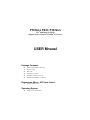 2
2
-
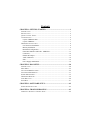 3
3
-
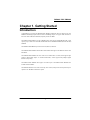 4
4
-
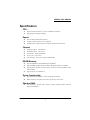 5
5
-
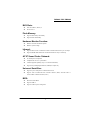 6
6
-
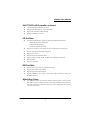 7
7
-
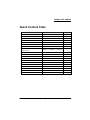 8
8
-
 9
9
-
 10
10
-
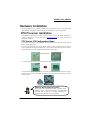 11
11
-
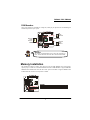 12
12
-
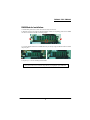 13
13
-
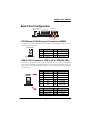 14
14
-
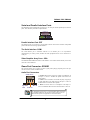 15
15
-
 16
16
-
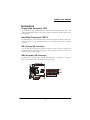 17
17
-
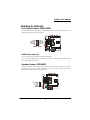 18
18
-
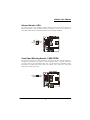 19
19
-
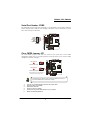 20
20
-
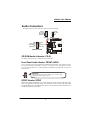 21
21
-
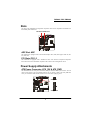 22
22
-
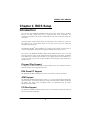 23
23
-
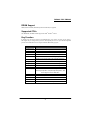 24
24
-
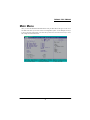 25
25
-
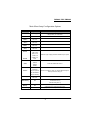 26
26
-
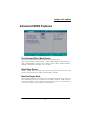 27
27
-
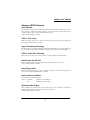 28
28
-
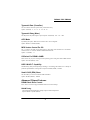 29
29
-
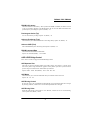 30
30
-
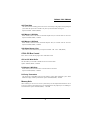 31
31
-
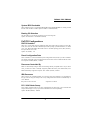 32
32
-
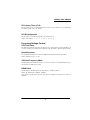 33
33
-
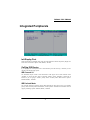 34
34
-
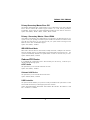 35
35
-
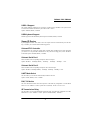 36
36
-
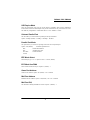 37
37
-
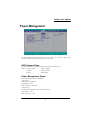 38
38
-
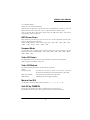 39
39
-
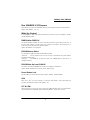 40
40
-
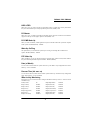 41
41
-
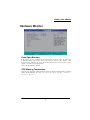 42
42
-
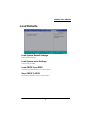 43
43
-
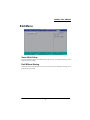 44
44
-
 45
45
-
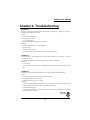 46
46
-
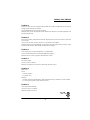 47
47
-
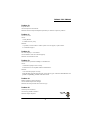 48
48
-
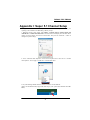 49
49
-
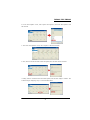 50
50
Ask a question and I''ll find the answer in the document
Finding information in a document is now easier with AI
Related papers
-
Albatron PM266A PRO User manual
-
Albatron KM400T-8X Series User manual
-
Albatron PM800 PRO-1394 User manual
-
Albatron PXP965 2.0 User manual
-
Albatron KM400A series User manual
-
Albatron K8X800 PRO II User manual
-
Albatron KX600 User manual
-
Albatron PXP35 2.0 User manual
-
Albatron PXP35 User manual
-
Albatron PX875P User manual
Other documents
-
Mobilis 3401/VINT/HDD/3/RASP Datasheet
-
MATSONIC MS9307C Series User manual
-
MATSONIC MS9317E Series User manual
-
 AZZA 810T Series User manual
AZZA 810T Series User manual
-
SIIG JJ-A01E12 User manual
-
MATSONIC MS9127C User manual
-
VIA Technologies P4M266A User manual
-
MATSONIC MS8147C User manual
-
 FIC P4MA PRO 533 User manual
FIC P4MA PRO 533 User manual
-
Rosewill RC-303 User manual