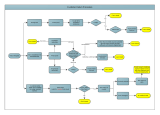Installation Guide for
RoboSHOT HDMI High-Definition PTZ
Cameras
Including RoboSHOT 12 HDMI, RoboSHOT 30 HDMI,
RoboSHOT 12E HDMI, and RoboSHOT 30E HDMI
Document 411-0026-31 Rev B
April 2019

ii
Contents
Overview 1
What's in this Guide 1
Camera Features 2
Unpacking the Camera 3
A Quick Look at the Camera 8
Front of the Camera 8
Back of the Camera – RoboSHOT 12E HDMI and RoboSHOT 30E HDMI 9
Back of the Camera – RoboSHOT 12 HDMI and RoboSHOT 30 HDMI 10
Installing the Camera 11
Don’t Void Your Warranty! 11
Before You Start 11
Installing the Wall Mount 12
About Ceiling-Mounted Cameras 12
Video Resolution Setting 13
Camera Behavior Settings – RoboSHOT 12 HDMI and RoboSHOT 30 HDMI 14
RS-232 Serial Communication Settings 15
RS-232 Connector Pin-Out 15
Cabling Notes 16
Connecting the Camera 16
Basic Connections – RoboSHOT 12E HDMI and RoboSHOT 30E HDMI 17
Basic Connections – RoboSHOT 12 HDMI and RoboSHOT 30 HDMI 17
Basic Connections – RoboSHOT 12 HDMI with Camera Extension 18
Installing the Camera 19
Powering Up the Camera 20
Status Light 20
Next Steps 20
Operation, Storage, and Care 21
Compliance and Conformity Statements 22
FCC Part 15 Compliance 22
ICES-003 Compliance 22
European Compliance 23
Warranty and Return Policy 24
Photo Credits 28
Index 29

1
Overview
This guide covers RoboSHOT
®
HDMI cameras:
n RoboSHOT 12 HDMI, North America – 999-9940-000 (silver/black)
n RoboSHOT 12 HDMI, Europe/UK – 999-9940-001 (silver/black)
n RoboSHOT 12 HDMI, Australia/New Zealand – 999-9940-001
(silver/black)
n RoboSHOT 12E HDMI, North America – 999-99400-000 (black); 999-99400-000W (white)
n RoboSHOT 12E HDMI, Europe/UK – 999-99400-001 (black); 999-99400-001W (white)
n RoboSHOT 12E HDMI, Australia/New Zealand – 999-99400-009 (black); 999-99400-009W (white)
n RoboSHOT 30 HDMI, North America – 999-9943-000 (black); 999-9943-000W (white)
n RoboSHOT 30 HDMI, Europe/UK – 999-9943-001 (black); 999-9943-001W (white)
n RoboSHOT 30 HDMI, Australia/New Zealand – 999-9943-009 (black); 999-9943-009W (white)
n RoboSHOT 30E HDMI, North America – 999-99430-000 (black); 999-99430-000W (white)
n RoboSHOT 30E HDMI, Europe/UK – 999-99430-001 (black); 999-99430-001W (white)
n RoboSHOT 30E HDMI, Australia/New Zealand – 999-99430-009 (black); 999-99430-009W (white)
It is also applicable to RoboSHOT HDMIbundles for codecs:
n RoboSHOT 12 HDMI for Cisco Codecs, North America – 999-9940-400 (silver/black)
n RoboSHOT 12 HDMI for Cisco Codecs, Europe/UK – 999-9940-401 (silver/black)
n RoboSHOT 12E HDMI for Cisco Codecs, North America – 999-99400-400 (black), 999-99400-400W
(white)
n RoboSHOT 12E HDMI for Cisco Codecs, Europe/UK – 999-99400-401 (black), 999-99400-401W
(white)
n RoboSHOT 12 HDMI for Polycom Codecs, North America – 999-9940-500 (silver/black)
n RoboSHOT 12 HDMI for Polycom Codecs, Europe/UK – 999-9940-501 (silver/black)
n RoboSHOT 12E HDMI for Polycom Codecs, North America – 999-99400-500 (black), 999-99400-500W
(white)
n RoboSHOT 12E HDMI for Polycom Codecs, Europe/UK – 999-99400-501 (black), 999-99400-501W
(white)
For information on using the camera with a codec, refer to the Application Notes Using RoboSHOT
Series Cameras with Cisco Codecs or Using RoboSHOT Series Cameras with Polycom Codecs.
What's in this Guide
This guide covers:
n Unpacking the camera
n Tips for a successful installation
n Instructions for installing the camera mount
n Information on connecting and mounting the camera
n Camera power-on
Complete product information is available in the Complete Manual for RoboSHOT HDMI High-
Definition PTZ Cameras.
Download manuals, dimensional drawings, and other information from www.vaddio.com/support.

Camera Features
n Cost-effective professional HDMI camera
n Full HD (native 1080p/60) resolution
n RoboSHOT 12E and 30E HDMI only: simultaneous HDMI and H.264 IP streaming (RTSP or RTMP)
n RoboSHOT 12 HDMI and RoboSHOT 30 HDMI: Exmor
®
1/2.8 type image sensor
n RoboSHOT 12E HDMI and RoboSHOT 30E HDMI: Exmor R™ back-lit 1/2.5 type, high-speed, low-
noise image sensor
n RoboSHOT 12 HDMI and RoboSHOT 12E HDMI: 12x optical zoom – perfect for small to medium
rooms
n RoboSHOT 30 HDMI and RoboSHOT 30E HDMI:30x optical zoom – for medium to large venues such
as houses of worship, lecture theaters, IMAG systems
n Tri-Synchronous Motion™ simultaneous 3-axis pan/tilt/zoom movement between presets
n Smooth, silent direct-drive motors – ultra-accurate positioning, from 120° per second down to 0.35° per
second
n Web interface for remote administration and operation, integration-ready Telnet or serial RS-232 control,
presenter-friendly IR remote control
2
Installation Guide for RoboSHOT HDMI High-Definition PTZ Cameras

Unpacking the Camera
Make sure you received all the items you expected. Here are the packing lists for the RoboSHOT HDMI
cameras.
Caution
Always support the camera's base when picking it up. Lifting the camera by its head or mounting
arm will damage it.
RoboSHOT 12E HDMI, North America – 999-99400-000 (black); 999-99400-000W (white)
RoboSHOT 12E HDMI, Europe/UK – 999-99400-001 (black); 999-99400-001W (white)
RoboSHOT 12E HDMI, Australia/New Zealand – 999-99400-009 (black); 999-99400-009W (white)
n RoboSHOT 12E HDMI camera, black or white
n PoE+ mid-span power injector with AC cord set(s)
n Thin Profile Wall Mount with mounting hardware, black or white, depending on camera color
n Vaddio IR Remote Commander
n Quick-start guide
Note
If you need an EZCamera RS-232 Control Adapter for use with this camera, please contact Vaddio
Technical Support to obtain one.
3
Installation Guide for RoboSHOT HDMI High-Definition PTZ Cameras

RoboSHOT 12 HDMI, North America – 999-9940-000 (silver/black)
RoboSHOT 12 HDMI, Europe/UK – 999-9940-001 (silver/black)
RoboSHOT 12 HDMI, Australia/New Zealand – 999-9940-009 (silver/black)
n RoboSHOT 12 HDMI camera
n 12 VDC, 3.0 A switching power supply with AC cord set(s)
n Thin Profile Wall Mount with mounting hardware, black
n Vaddio IR Remote Commander
n EZCamera RS-232 Control Adapter (998-1001-232)
n Quick-start guide
RoboSHOT 30E HDMI, North America – 999-99430-000 (black); 999-9943-000W (white)
RoboSHOT 30E HDMI, Europe/UK – 999-99430-001 (black); 999-9943-001W (white)
RoboSHOT 30E HDMI, Australia/New Zealand – 999-99430-009 (black); 999-9943-009W (white)
n RoboSHOT 30E HDMI Camera
n PoE+ mid-span power injector with AC cord set(s)
n Thin Profile Wall Mount with mounting hardware, black or white, depending on camera color
n Vaddio IR Remote Commander
n Quick-Start Guide
Note
If you need an EZCamera RS-232 Control Adapter for use with this camera, please contact Vaddio
Technical Support to obtain one.
4
Installation Guide for RoboSHOT HDMI High-Definition PTZ Cameras

RoboSHOT 30 HDMI, North America – 999-9943-000 (black); 999-9943-000W (white)
RoboSHOT 30 HDMI, Europe/UK – 999-9943-001 (black); 999-9943-001W (white)
RoboSHOT 30 HDMI, Australia/New Zealand – 999-9943-009 (black); 999-9943-009W (white)
n RoboSHOT 30 HDMI Camera
n 12 VDC, 3.0 A switching power supply with AC cord set(s)
n Thin Profile Wall Mount with mounting hardware, black or white, depending on camera color
n Vaddio IR Remote Commander
n EZCamera RS-232 Control Adapter (998-1001-232)
n Quick-Start Guide
RoboSHOT 12E HDMI for Cisco Codecs, North America – 999-99400-400 (black), 999-99400-400W
(white)
RoboSHOT 12E HDMI for Cisco Codecs, Europe/UK – 999-99400-401 (black), 999-99400-401W
(white)
n RoboSHOT 12E HDMI camera, black or white
n PoE+ mid-span power injector with AC cord set(s)
n Thin Profile Wall Mount with mounting hardware, black or white, depending on camera color
n Vaddio IR Remote Commander
n EZCamera RS-232 Control Adapter (998-1001-232)
n EZCamera RS-232 Control Adapter for Cisco Codec (998-1002-232)
n 10.25 in. (26 cm) Cisco CAB-PHD4XS2-SPLIT cable
n 1 ft. (0.3 m) directional Cat-5 cable for Cisco SX20
n 3 ft. (0.9 m) HDMI cable
n Quick-start guide
n Application note
5
Installation Guide for RoboSHOT HDMI High-Definition PTZ Cameras

RoboSHOT 12 HDMI for Cisco Codecs, North America – 999-9940-400 (silver/black)
RoboSHOT 12 HDMI for Cisco Codecs, Europe/UK – 999-9940-401 (silver/black)
n RoboSHOT 12 HDMI camera, black
n 12 VDC, 3.0 A switching power supply with AC cord set(s)
n Thin Profile Wall Mount with mounting hardware, black
n Vaddio IR Remote Commander
n EZCamera RS-232 Control Adapter (998-1001-232)
n EZCamera RS-232 Control Adapter for Cisco Codec (998-1002-232)
n 10.25 in. (26 cm) Cisco CAB-PHD4XS2-SPLIT cable
n 1 ft. (0.3 m) directional Cat-5 cable for Cisco SX20
n 3 ft. (0.9 m) HDMI cable
n Quick-start guide
n Application note
RoboSHOT 12E HDMI for Polycom Codecs, North America – 999-99400-500
RoboSHOT 12E HDMI for Polycom Codecs, Europe/UK – 999-99400-501
n RoboSHOT 12E HDMI camera, black or white
n PoE+ mid-span power injector with AC cord set(s)
n Thin Profile Wall Mount with mounting hardware, black or white, depending on camera color
n Vaddio IR Remote Commander
n EZCamera RS-232 Control Adapter (998-1001-232)
n 2 ft. (0.6 m) Fan-out Cable for Polycom, Codec Side
n Quick-start guide
n Application note
6
Installation Guide for RoboSHOT HDMI High-Definition PTZ Cameras

RoboSHOT 12 HDMI for Polycom Codecs, North America – 999-9940-500
RoboSHOT 12 HDMI for Polycom Codecs, Europe/UK – 999-9940-501
n RoboSHOT 12 HDMI camera, black
n 12 VDC, 3.0 A switching power supply with AC cord set(s)
n Thin Profile Wall Mount with mounting hardware, black
n Vaddio IR Remote Commander
n EZCamera RS-232 Control Adapter (998-1001-232)
n 2 ft. (0.6 m) Fan-out Cable for Polycom, Codec Side
n Quick-start guide
n Application note
Download manuals, dimensional drawings, and other information from www.vaddio.com/support.
7
Installation Guide for RoboSHOT HDMI High-Definition PTZ Cameras

A Quick Look at the Camera
The cameras in the RoboSHOT line are similar in appearance.
n RoboSHOT 12 HDMI is silver, with a black base and stepped lens bezel
n RoboSHOT 30 HDMI is available in black or white, and has a fluted lens bezel
n RoboSHOT 12E HDMI and RoboSHOT 30E HDMI are available in black or white, and have smooth
lens bezels
The image below shows a RoboSHOT 30 HDMI camera.
Front of the Camera
Camera and Zoom Lens
n RoboSHOT 12 HDMI: 12x optical zoom in Super-Wide mode, 10x optical zoom in normal mode.
Recommended for small to medium sized conference rooms.
n RoboSHOT 12E HDMI: 12x optical zoom; recommended for small to medium sized conference
rooms.
n RoboSHOT 30 HDMI and RoboSHOT 30E HDMI: 30x optical zoom; best suited to larger rooms.
IR Sensors: Sensors in the front of the camera base receive signals from the remote. Make sure there's
nothing directly in front of the camera base, and point the remote at the camera.
Status indicator: The multicolored LED indicates the camera's current state.
Really Cool Logo Badge (RCLB): Attractive and shiny, with a sophisticated brushed-metal finish.
8
Installation Guide for RoboSHOT HDMI High-Definition PTZ Cameras

Back of the Camera – RoboSHOT 12E HDMI and RoboSHOT 30E HDMI
Rear panel connectors are identical for the older RoboSHOT 12E HDMI and RoboSHOT 30E HDMI
cameras.
From left to right:
n Network PoE+: RJ-45 connector. Connect to the network via PoE+ injector or OneLINK device for
power and control via the web interface or Telnet session.
n HD Video Select switch: Rotary switch to select the video output resolution. See Video Resolution
Setting.
n HDMI: HDMI video output connector.
n RS-232: RJ-45 connector. Allows an external device to manage the camera using a modified VISCA
protocol. See RS-232 Serial Communication Settings.
Note
Alabel on the bottom of the camera lists the rotary switch settings.
9
Installation Guide for RoboSHOT HDMI High-Definition PTZ Cameras

Back of the Camera – RoboSHOT 12 HDMI and RoboSHOT 30 HDMI
Rear panel connectors are identical for the older RoboSHOT 12 HDMI and RoboSHOT 30 HDMI cameras.
From left to right:
n Network: RJ-45 connector. Connect to the network for control via the web interface or Telnet session.
n HD Video Select: Rotary switch to select the video output resolution. See Video Resolution Setting.
n Camera Settings: DIP switches to set camera behaviors such as IR frequency, image flip (camera is
invertible), and baud rate. See Camera Behavior Settings – RoboSHOT 12 HDMI and RoboSHOT 30
HDMI for more information.
n RS-232: RJ-45 connector. Allows an external device to manage the camera using a modified VISCA
protocol. See RS-232 Serial Communication Settings.
n HDMI: HDMI video output connector.
n 12 VDC, 3.0 A: EIAJ-04 jack for local power. Connect only the power supply shipped with the camera
or approved replacement 12 VDC, 3A power supply. This connection is not needed if you use a
OneLINK device.
Note
Alabel on the bottom of the camera lists the rotary and DIP switch settings.
10
Installation Guide for RoboSHOT HDMI High-Definition PTZ Cameras

Installing the Camera
This section covers:
n Selecting the location for the camera
n Installing the camera mount
n Information on cables and RS-232 communication
n Settings for the physical switch(es) on the camera
n Connection diagrams
n Mounting the camera
And a required safety note here:
Note
PoE type networks connected to this equipment are for intra-building use only and should not be connected
to lines that run outside of the building in which this product is located.
Don’t Void Your Warranty!
Caution
Always support the camera's base when picking it up. Lifting the camera by its head or mounting
arm will damage it.
Caution
This product is for indoor use. Use an appropriate protective enclosure if installing it outdoors or in a humid
environment.
Do not install or operate this product if it has been dropped, damaged, or exposed to liquids. If any of these
things happen, return it to Vaddio for safety and functional testing.
Caution
If using a DCpower supply with this product, use the power supply included with it or recommended for use
with it. Always check the output voltage listed on the power supply label, as power supplies for different
products may look nearly identical. Using the wrong power supply will void the warranty, possibly causing
unsafe operating conditions and damage to the product.
Before You Start
Things to keep in mind when deciding where to install the camera:
n Consider camera viewing angles, lighting conditions, line-of-sight obstructions, and in-wall
obstructions.
n If the IR Remote Commander will be used, ensure that nothing blocks the IRlens in the camera's base.
n Ensure that the camera body can move freely and point away from the ceiling and lights.
11
Installation Guide for RoboSHOT HDMI High-Definition PTZ Cameras

Prepare for a successful installation:
n Be sure you can identify all cables correctly.
n Check Cat-5 cables for continuity.
n Ensure that the video resolution rotary switch and the DIP switches (if any)are set appropriately.
n Talk to the network administrator. If installing the camera in a non-DHCPnetwork (one that does not
automatically assign IP addresses), you may need to configure the camera with a static IP address as
directed by the network administrator before connecting it to the network. Work with the network
administrator to determine how to configure the equipment.
Installing the Wall Mount
The camera is shipped with a Thin Profile Wall Mount. Other mounting options are available as well.
Contact us if you don't have the camera mount you need.
If you are installing a OneLINK camera extension system with the camera, attach the EZIM (the smaller
unit) to the camera mount and route the camera cables through the opening before you install the mount.
You can install the camera wall mount to a 2-gang wall box or directly to the drywall.
n If you mount it to drywall, use the wall anchors provided with the wall mount.
n If you mount it to a wall box, use the cover plate screws supplied with the wall box.
About Ceiling-Mounted Cameras
If you use an inverted mount, set the camera's Image Flip DIP switch ON for inverted operation. For
RoboSHOT Elite series cameras, this switch is available to the administrator on the System page of the
web interface.
Note
If mounting this camera using the Half-Recessed Ceiling Mount, you will need to power the mount's IR
receiver separately to use the IRremote with the camera. Use Power Extension Module 999-1005-021.
This camera does not supply power to the mount's IR receiver.
12
Installation Guide for RoboSHOT HDMI High-Definition PTZ Cameras

Video Resolution Setting
All non-architectural RoboSHOT cameras use a rotary switch to set output resolution.
Set the desired video output resolution with the rotary switch before installing the camera. Note that the
video resolutions are mapped differently on the rotary switch for the newer Elite-series cameras.
RoboSHOT 12 HDMI and RoboSHOT 30 HDMI cameras
RoboSHOT 12E HDMI and RoboSHOT 30E HDMI cameras
13
Installation Guide for RoboSHOT HDMI High-Definition PTZ Cameras

Camera Behavior Settings – RoboSHOT 12 HDMI and RoboSHOT 30 HDMI
Older RoboSHOT cameras use DIP switches to set camera behaviors; the RoboSHOT Elite series
cameras set all camera behaviors in the web interface.
A label on the bottom of the camera provides a quick reference for setting the switches.
Set the switches appropriately before mounting the camera.
After the camera is installed, you can read the switches from the camera's web interface.
Note
When the camera is not inverted, DIP switches are in their default positions when they are up.
(RoboSHOT 30 HDMI shown; Switch 5 is Super Wide Mode if the camera is a RoboSHOT 12 HDMI.)
IR1, IR2, IR3 (Frequency Selection): If there are multiple cameras in the room, use switches 1 and 2 to
configure each with a different IR frequency to allow the IR Remote Commander to control them
independently. Then use the Camera Select buttons at the top of the remote to select the camera you want
to control.
n SW1 and SW2 up: IR frequency 1
n SW1 down, SW2 up: IR frequency 2
n SW1 up, SW2 down: IR frequency 3
IR: Leave switch 3 UP if the IR remote will be used. Set the switch in the DOWN position to forward IR
signaling to a separate codec.
Image Flip: If mounting the camera upside-down, set switch 4 DOWN: IMAGE FLIP ON.
Super Wide Mode (RoboSHOT 12 HDMI only): To use Super-wide mode, set switch 5 DOWN. This
gives 12X zoom with a 73º horizontal field of view. Normal mode provides 10X zoom with a 67.2º
horizontal field of view (HFOV).
Baud Rate:Set switch 6 to the baud rate of the device connected to the RS-232 port. The default is 9600
bps. The 38400 baud setting is optional if the connected control device supports it.
Leave Switch 7 UP unless sRGB color output is needed.
For RoboSHOT 30 HDMI, Switch 5 is not used. Switch 8 is not currently used on either RoboSHOT 12
HDMI or RoboSHOT 30 HDMI.
14
Installation Guide for RoboSHOT HDMI High-Definition PTZ Cameras

RS-232 Serial Communication Settings
The RS-232 serial port (color-coded blue) provides a means of controlling the camera from a third-party
device. Be sure the camera is set to the same baud rate as the external control device.
Specification Value
Communication Speed 9600 or 38400 baud, selectable
Number of start bits 1
Number of stop bits 1
Number of data bits 8
Parity None
Flow control None
The camera's default baud rate is 9600. The 38400 baud setting is optional if the connected device
supports it.
RS-232 Connector Pin-Out
n Pin 1: Not used
n Pin 2: Not used
n Pin 3: Not used
n Pin 4: Not used
n Pin 5: Not used
n Pin 6: GND (GND of IR Short Range - Pin 3)
n Pin 7: RXD (from TXD of control source)
n Pin 8: TXD (to RXD of control source)
Caution
Check your cables. Connecting a cable to the wrong port or using the wrong pin-out can result in equipment
damage and will void the warranty.
15
Installation Guide for RoboSHOT HDMI High-Definition PTZ Cameras

Cabling Notes
Caution
When making cables, do not use pass-through RJ-45 connectors. If they are crimped
incorrectly, they can damage the connectors on the product, cause intermittent
connections, and degrade signal quality. Physical damage to the connectors may void
your warranty.
Intact – will make reliable contact
with cable connector
Damaged – Bent contact fingers
will NOT make reliable contact
with cable connector
Use Cat-5e or better cable. We recommend using high-quality connectors and a high-quality crimping tool.
We recommend shielded cabling if the cables will be coiled, run tightly with other cables, or placed close
sources of electromagnetic interference such as power lines.
Caution
Check your cables. Connecting a cable to the wrong port or using the wrong pin-out can result in equipment
damage and will void the warranty.
Pro Tip
To prevent tragic mishaps, label both ends of every cable.
Connecting the Camera
Note
Talk to the network administrator before you connect the equipment.
If you install this equipment on a non-DHCP network (one that uses only static IP addresses), you may
need to configure the camera with a static IP address before you connect it to the network. Work with the
network administrator to determine how to configure the equipment.
Refer to the Complete Manual for RoboSHOT HDMI High-Definition PTZ Cameras (System
Administration section)for information on configuring static IP addresses.
16
Installation Guide for RoboSHOT HDMI High-Definition PTZ Cameras

Basic Connections – RoboSHOT 12E HDMI and RoboSHOT 30E HDMI
This diagram shows a simple installation for a RoboSHOT 12E HDMI or RoboSHOT 30E HDMI camera.
The RoboSHOT HDMI Elite cameras are not compatible with OneLINK devices.
Basic Connections – RoboSHOT 12 HDMI and RoboSHOT 30 HDMI
This diagram shows a basic installation for a RoboSHOT 12 HDMI or RoboSHOT 30 HDMI camera.
17
Installation Guide for RoboSHOT HDMI High-Definition PTZ Cameras

Basic Connections – RoboSHOT 12 HDMI with Camera Extension
This diagram shows a RoboSHOT 12 HDMI camera connected to a OneLINK HDMI interface to extend
power, video, and control over a single cable. The EZCamera Interface Module (EZIM) is designed to be
mounted to the underside of the camera's Thin Profile Wall Mount. The RoboSHOT 30 HDMI camera can
be connected in the same way.
18
Installation Guide for RoboSHOT HDMI High-Definition PTZ Cameras
Page is loading ...
Page is loading ...
Page is loading ...
Page is loading ...
Page is loading ...
Page is loading ...
Page is loading ...
Page is loading ...
Page is loading ...
Page is loading ...
Page is loading ...
Page is loading ...
Page is loading ...
/