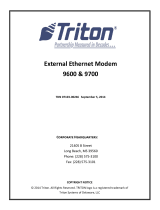Page is loading ...

● Before operating the instrument, you should first read thoroughly this operation
manual for safe operation and optimized performance of the product.
Deliver this user’s manual to the end user.
Energy Measuring Unit Control Unit
Remote Monitoring Tool
User’s Manual

1
Table of Contents
1 Introduction ............................................................................................................................... 2
1.1 Disclaimer ........................................................................................................................... 2
1.2 Trademarks ......................................................................................................................... 2
1.3 Support model ..................................................................................................................... 2
1.4 Related materials ................................................................................................................. 3
1.5 Features .............................................................................................................................. 3
1.6 System configuration ............................................................................................................ 4
2 Preparation before use ................................................................................................................. 5
2.1 System requirement ............................................................................................................. 5
2.2 Processes from download to the installation ............................................................................. 6
2.3 Uninstallation ....................................................................................................................... 6
3 Basic operation ........................................................................................................................... 7
3.1 Start ................................................................................................................................... 7
3.2 Execute each function ........................................................................................................... 8
3.3 Exit ..................................................................................................................................... 8
4 Control Monitoring ....................................................................................................................... 9
4.1 Monitor control status ........................................................................................................... 9
4.2 Manually control the contact output ...................................................................................... 12
4.3 Manually control the analog output ....................................................................................... 14
4.4 Change the control mode .................................................................................................... 16
5 Appendix .................................................................................................................................. 18
5.1 Specifications ..................................................................................................................... 18
5.2 Control log file ................................................................................................................... 18
5.3 Error message and remedies ............................................................................................... 19
5.4 Error code ......................................................................................................................... 20
5.5 Q&A .................................................................................................................................. 21
5.6 Release notes .................................................................................................................... 21
Software License Agreement .............................................................................................................. 22

1 Introduction
2
1 Introduction
MITSUBISHI Energy Measuring Unit EcoMonitorPlus Control Unit Remote Monitoring Tool is software for
monitoring control status and manually controlling the Control Unit connected to MITSUBISHI Energy Saving
Data Collecting Server (EcoWebServer III) via EcoWebServer III.
This manual describes operation of Remote Monitoring Tool.
Please read this manual carefully and thoroughly to ensure correct use.
1.1 Disclaimer
⚫ Please confirm “Software License Agreement” in the end of this book thoroughly when you use the
software.
⚫ Our company shall not take any responsibilities for any damages that are received by any troubles in the
system, legal troubles, use mistakes of the software, breakdowns or any other failures during its use
caused by customers or any other third parties while using it.
⚫ Since the software monitors and manually controls via EcoWebServer III, there may be a time lag or
communication error depending on the network conditions. Mind not using it for urgent purposes.
⚫ When performing manual control, make sure that the equipment to be controlled and the surrounding
environment are sufficiently safe before performing it carefully.
⚫ Ensure to start the software each time you need it, and close it when desired operation is completed. Do
not use it for a long-term continuous monitoring.
⚫ Make sure that communication connectivity between PC running the software and EcoWebServer III and
between EcoWebServer III and the control unit is ensured.
⚫ Screen images and operational procedures that have been described in this manual may be different
according to the version of Microsoft Windows.
1.2 Trademarks
⚫ Microsoft and Windows are registered trademarks of Microsoft Corporation in the United States and other
countries.
⚫ MODBUS is a trademark of Schneider Electric USA Inc.
⚫ Ethernet is a trademark of Fuji Xerox Co., Ltd.
⚫ Other companies and product names herein are trademarks or registered trademarks of their respective
owners.
⚫ In the text, trademark symbols such as "
TM
" and "
®
" may not be written.
1.3 Support model
Item
Model
EcoWebServer III
MES3-255C-EN
MES3-255C-DM-EN
Control Unit
EMU4-CNT-MB

1 Introduction
3
1.4 Related materials
Ref. No.
Title
Model
IB63E91
Energy Measuring Unit Control Unit
Control Unit Engineering Tool
User’s Manual (Details)
EMU4-CNT-MB
EMU4-KNET
IB63652
Energy Saving Data Collecting Server EcoWebServer III
User’s Manual (Hardware)
MES3-255C-EN
IB63895
Energy Saving Data Collecting Server EcoWebServer III
User’s Manual (Hardware)
MES3-255C-DM-EN
IB63918
Energy Saving Data Collecting Server EcoWebServer III
User’s Manual (Operating)
MES3-255C-EN
MES3-255C-DM-EN
IB63919
Energy Saving Data Collecting Server EcoWebServer III
User’s Manual (Setting)
MES3-255C-EN
MES3-255C-DM-EN
1.5 Features
⚫ You can monitor output status of Control Unit connected to EcoWebServer III.
Even if there is no LAN wiring to installation sites of the Control Unit, you can check the output status of
the Control Unit from a remote location via EcoWebServer III.
⚫ Manual control of contact output and analog output is also possible.

1 Introduction
4
1.6 System configuration
Control Unit
(Parent terminal)
Terminal ID:1
Control Unit
(Child terminal)
Terminal ID:2
CC-Link
RS-485 (MODBUS RTU)
LAN
EcoWebServer III
Control Unit
(Child terminal)
Terminal ID:3
PC
Monitor output status
Manual control
Up to 31 control units (children) per
control unit (parent)
MODBUS TCP<->RTU
Converter
Control Unit
Terminal ID:1
RS-485
(MODBUS RTU)
Ethernet
(MODBUS TCP)

2 Preparation before use
5
2 Preparation before use
This chapter describes confirmation such as system requirements before using Remote Monitoring Tool.
2.1 System requirement
The system requirement for Remote Monitoring Tool to be operated normally is described as follows.
Hardware
Items
Contents
CPU
It conforms to the system requirement for OS.
Memory
It conforms to the system requirement for OS.
Hard disc
About 100MB free space is necessary for the software.
LAN port
100BASE-TX
(For LAN connection with EcoWebServer III)
Display
High-resolution display with XGA or more
(It shall display 65536 colors and 1024×768 dots or more.)
Input devices
Mouse and keyboard
Software
Items
Contents
OS
Microsoft Windows 10 Pro (32bit/64bit)
.NET Framework
Microsoft .NET Framework 4.6.2

2 Preparation before use
6
2.2 Processes from download to installation
Remote Monitoring Tool can be downloaded from MITSUBISHI ELECTRIC global FA website.
It is possible to use it by unzipping downloaded compressed file and copying it onto an arbitrary place
(C:\Mitsubishi folder etc.).
Installation of Remote Monitoring Tool is unnecessary.
Folder composition
When copying it onto the C:\Mitsubishi folder, compositions are as below.
✓ Do NOT copy it onto the program folder (C:\Program Files folder and C:\Program Files(x86) folder). It
may not operate normally.
✓ Do NOT rename or delete the folders or files. It shall not operate normally.
2.3 Uninstallation
Please delete copied application folder (“Emu4RemoteMonitor” folder) when Remote Monitoring Tool becomes
unnecessary.
Application folder
Execute file

3 Basic operation
7
3 Basic operation
This chapter explains a basic operation of Remote Monitoring Tool.
3.1 Start
Double-click the execution file of Remote Monitoring Tool (Emu4RemoteMonitor.exe).
Create shortcut
It is convenient to create a shortcut of the execution file.
When it starts first time, the language selection screen is displayed.
Select a language and click the [OK] button.
First time
Second time
Right-click the execution file and
Select [Send to] - [Desktop (Create shortcut)] menu.

3 Basic operation
8
3.2 Execute each function
3.3 Exit
Please exit by clicking the [X] button in the window.
Confirm the version
Change the language
Connect to specified EcoWebServer III and the
control monitor screen is displayed.

4 Control Monitoring
9
4 Control Monitoring
This chapter describes procedures for monitoring control status of the Control Unit and also procedures for
manual control.
4.1 Monitor control status
1. Enter an IP address of EcoWebServer III and click the [ ] button.
2. Enter control conditions and click the [Start Monitor] button.
■When CC-Link is selected as a network type
Items
Contents
CC-Link
station
no.
Specify a CC-Link Station No. of the
Control Unit.
Terminal
ID
Specify the range of terminal IDs to
monitor.
✓ The terminal ID is set in the control
unit engineering tool.
If you want to reuse EcoWebServer III that you used in the past, it
is convenient to click the link.

4 Control Monitoring
10
■When MODBUS RTU is selected as a network type
3. The control status is displayed.
The control status is automatically updated every 10 seconds.
Items
Contents
IP address
Enter an IP address of the MODBUS
TCP<->RTU converter.
Port no.
Fixed 502.
Slave
address
Specify a slave address of the Control
Unit.
Update time (hours: minutes: seconds) is displayed at
the bottom left on the screen.
If an error occurs, notation will come up as follows.
HH:MM:SS Error (xxx) *xxx is an error code.
For details on the error code, refer to "5.4Error code".

4 Control Monitoring
11
✓ If you specify a terminal ID that is not actually connected, the display will be as follows.
For terminals that are not connected,
DY1 to 3 will be "OFF" and analog will
be "0" (no unit).

4 Control Monitoring
12
4.2 Manually control the contact output
1. In the case of monitoring, click the [Stop Monitor] button.
2. Click the [Manual control] button for a row you want to control.

4 Control Monitoring
13
If the “Verify password” screen is displayed, enter the password for maintenance of EcoWebServer III and
click the [OK] button.
3. The “Contact output – Manual control” screen is displayed.
Select an output value and click the [Execute] button.
4. If the control mode is RUN, the following confirmation message will be displayed.
Click the [Yes] button to set the control mode to STOP.
5. The output value is updated.
Indicates that the EcoWebServer III password has been authenticated.
You can skip entering the password until you close the screen.

4 Control Monitoring
14
4.3 Manually control the analog output
1. In the case of monitoring, click the [Stop Monitor] button.
2. Click the [Manual control] button for a row you want to control.

4 Control Monitoring
15
3. If the “Verify password” screen is displayed, enter a password for maintenance of EcoWebServer III and
click the [OK] button.
4. The “Analog output – Manual control” screen is displayed.
Enter an output value and click the [Execute] button.
5. If the control mode is RUN, the following confirmation message will be displayed.
Click the [Yes] button to set the control mode to STOP.
6. The output value is updated.
Indicates that the EcoWebServer III password has been authenticated.
You can skip entering the password until you close the screen.

4 Control Monitoring
16
4.4 Change the control mode
1. In the case of monitoring, click the [Stop Monitor] button.
2. Click the [RUN] or [STOP] button.

4 Control Monitoring
17
3. The confirmation message will be displayed. Click the [Yes] button.
4. If the “Verify password” screen is displayed, enter the password for maintenance of EcoWebServer III and
click the [OK] button.
5. The control mode is updated.
This is the message when the [RUN] button is clicked.
Indicates that the EcoWebServer III password has been authenticated.
You can skip entering the password until you close the screen.

5 Appendix
18
5 Appendix
5.1 Specifications
Items
Specifications
Languages
English, Japanese, Chinese (Simplified)
Monitor
Number of Control
Units
Up to 32 units in the same system. (Up to 31 children per parent)
Monitor contents
Control mode, Contact output value, Analog output value
Automatic update
interval
Approximately 10 seconds (after completing one monitor, approximately
10 seconds have passed before starting the next monitor)
Manual
control
Control mode
Change to RUN or STOP.
Contact output
Change to OFF or ON
Analog output
Analog output specification = current:
Change in the range of 4 to 20mA.
Analog output specification = voltage:
Change in the range of 0 to 5V.
✓ Up to 3 digits after the decimal point
5.2 Control log file
When manual control is executed, the control contents are recorded in the log file.
Log file location
Emu4RemoteMonitor\
Log\
10_162_102_143\
YYYY-MM.log
Application folder
Log folder
IP address of EcoWebServer III
Log file (1 file per month) YYYY: Year, MM: Month
Log file contents
Examples)
2020/9/18 10:04:04
3
STOP
2020/9/18 10:04:05
3
1
DY1
OFF
2020/9/18 10:04:15
3
1
Analog
12.345
2020/9/18 10:04:19
3
RUN
2020/9/18 10:05:17
192.168.3.10
1
STOP
2020/9/18 10:05:17
192.168.3.10
1
1
DY2
ON
2020/9/18 10:05:21
192.168.3.10
1
RUN
The following items are output separated by tabs.
Column
Items
Contents
1
Date and time
Date and time of your PC.
2
CC-Link station no.
MODBUS IP address
Value specified on the control monitor screen.
3
MODBUS slave address
Value specified on the control monitor screen.
4
Terminal ID
Value specified on the control monitor screen.

5 Appendix
19
Column
Items
Contents
5
Output point
DY1, DY2, DY3, Analog
6
Output value
Control mode:STOP, RUN
DY1-3:Value selected on the contact output screen.
Analog:Value entered on the analog output screen.
5.3 Error message and remedies
Top screen
Messages
Remedies
Enter an IP address.
Please enter an IP address.
IP address is invalid.
Please correct the IP address.
[Example]
192.168.10.1
10.162.102.143
Failed to read data from
EcoWebServer III.
Check if the IP address is correct.
Make sure that you have a LAN connection with EcoWebServer III.
Unsupported model.
Enter the IP address of EcoWebServer III.
Control monitor screen
Messages
Remedies
Failed to read data.
(Error code)
Make sure that you have a LAN connection with EcoWebServer III.
Please refer to “5.4 Error code” to check the error details.
Failed to write data.
(Error code)
Make sure that you have a LAN connection with EcoWebServer III.
Please refer to “5.4 Error code” to check the error details.
Failed to write the control log.
If the target control log file is open in another application, close it.
Make sure that the target control log file is not read-only.
Contact output – manual control screen
Messages
Remedies
Failed to read data.
(Error code)
Make sure that you have a LAN connection with EcoWebServer III.
Please refer to “5.4 Error code” to check the error details.
Failed to write data.
(Error code)
Make sure that you have a LAN connection with EcoWebServer III.
Please refer to “5.4 Error code” to check the error details.
Failed to write the control log.
If the target control log file is open in another application, close it.
Make sure that the target control log file is not read-only.
Analog output – manual control screen
Messages
Remedies
Input an output value.
Please input an output value.
output value is invalid.
Please correct the output value.
Output value is out of range.
Please correct the output value.
Please keep the number of digits after the decimal point within 3 digits.
Failed to read data.
(Error code)
Make sure that you have a LAN connection with EcoWebServer III.
Please refer to “5.4 Error code” to check the error details.
Failed to write data.
Make sure that you have a LAN connection with EcoWebServer III.
/