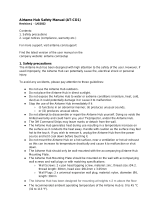10
Chapter 1
Getting Started
Cutting the power to the internal battery
(for corresponding models only.)
For products with built-in batteries, customers cannot remove •
the battery.
In the case of ooding, lightning or explosions, you can cut •
the battery power by inserting an object such as a paper clip
into the [Emergency Hole] at the bottom of the computer.
Disconnect the AC adapter and insert an object such as a •
paper clip into the hole at the bottom of the computer to cut
the battery power.
In the case of ooding, lightning or explosions, cut
the battery power, do not reconnect the AC adapter,
and immediately contact Samsung Electronics so that
the appropriate countermeasures can be taken.
Never heat the product(or battery) or put
the product(or battery) into a re. Do not
put or use the product(or battery) in a hot
location such as a sauna, inside a vehicle
exposed to the heat, and so on.
There is a danger of an explosion or re.
Take care not to allow metal objects such as
a key or clip to touch the battery terminal
(metal parts).
If a metal object touches the battery terminals,
it may cause excessive current ow and it may
damage the battery, or result in a re.
If liquid leaks out of the product(or battery)
or there is a funny smell coming from
the product(or battery), remove the the
product(or battery) the computer and
contact a service center.
There is a danger of an explosion or re.
To use the computer safely, replace a dead
battery with a new, authorized battery.
Safety Precautions
Warning
Failure to follow instructions marked with this symbol may
cause personal injury and even fatality.