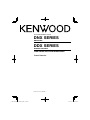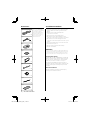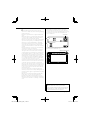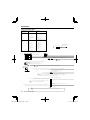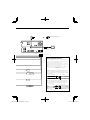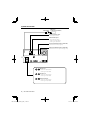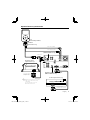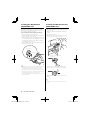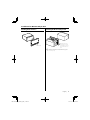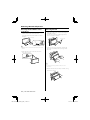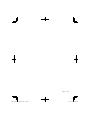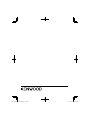Kenwood DDX 5026 Owner's manual
- Category
- Car video systems
- Type
- Owner's manual
This manual is also suitable for

© B54-4763-00/00 (EW/QW)
GPS NAVIGATION SYSTEM
DNX SERIES
DNX5260BT
MONITOR WITH DVD RECEIVER
DDX SERIES
DDX5026 DDX5056
INSTALLATION MANUAL

2
|
DNX SERIES/ DDX SERIES
Installation Procedure
1
..........1
2*
..........1
3*
..........1
4*
..........1
5
..........1
6
..........2
7*
†
..........1
8*
†
..........2
9*
†
..........1
*Accessory of DNX5260BT.
†
This accessory is used when
connecting an external
device to AV-IN jack on the
front panel of this unit. For
how to use this accessory,
refer to the instruction
manual of this unit.
Accessories
1. To prevent short circuits, remove the key from the
ignition and disconnect the - terminal of the
battery.
2. Make the proper input and output wire
connections for each unit.
3. Connect the wire on the wiring harness.
4. Take Connector B on the wiring harness and
connect it to the speaker connector in your vehicle.
5. Take Connector A on the wiring harness and
connect it to the external power connector on your
vehicle.
6. Connect the wiring harness connector to the unit.
7. Install the unit in your car.
8. Reconnect the - terminal of the battery.
9. Press the reset button.
2WARNING
• If you connect the ignition wire (red) and the battery wire
(yellow) to the car chassis (ground), you may cause a short
circuit, that in turn may start a fire. Always connect those
wires to the power source running through the fuse box.
Acquiring GPS Signals
The first time you turn on DNX5260BT, you must wait
while the system acquires satellite signals for the first
time. This process could take up to several minutes.
Make sure your vehicle is outdoors in an open
area away from tall buildings and trees for fastest
acquisition. After the system acquires satellites for the
first time, it will acquire satellites quickly each time
thereafter.
After the Installation
After the installation, perform the Initial Setup by
referring to the instruction manual.
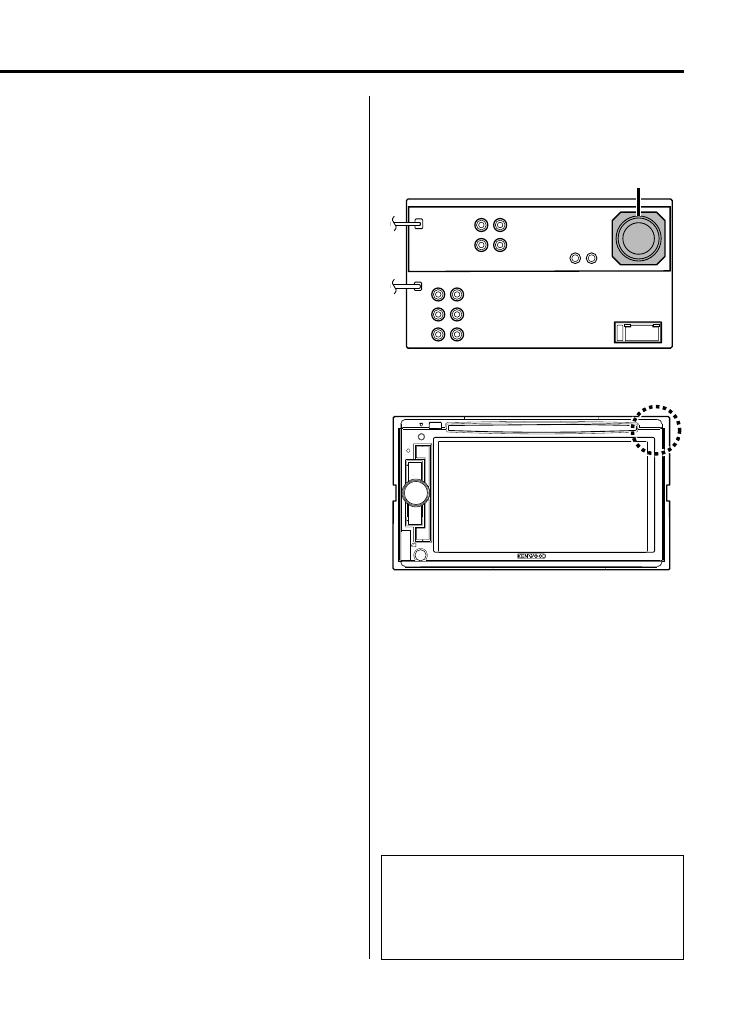
English
|
3
¤
• Mounting and wiring this product requires skills and
experience. For safety’s sake, leave the mounting and wiring
work to professionals.
• Make sure to ground the unit to a negative 12V DC power
supply.
• Do not install the unit in a spot exposed to direct sunlight
or excessive heat or humidity. Also avoid places with too
much dust or the possibility of water splashing.
• Do not use your own screws. Use only the screws provided.
If you use the wrong screws, you could damage the unit.
• If the power is not turned ON (“PROTECT” is displayed),
the speaker wire may have a short-circuit or touched the
chassis of the vehicle and the protection function may
have been activated. Therefore, the speaker wire should be
checked.
• Make sure that all wire connections are securely made by
inserting jacks until they lock completely.
• If your vehicle’s ignition does not have an ACC position, or
if the ignition wire is connected to a power source with
constant voltage such as a battery wire, the power will not
be linked with the ignition (i.e., it will not turn on and off
along with the ignition). If you want to link the unit’s power
with the ignition, connect the ignition wire to a power
source that can be turned on and off with the ignition key.
• Use a commercially available conversion connector if the
connector does not fit in the vehicle connector.
• Insulate unconnected wires with vinyl tape or other similar
material. To prevent a short circuit, do not remove the caps
on the ends of the unconnected wires or the terminals.
• If the console has a lid, make sure to install the unit so that
the faceplate will not hit the lid when closing and opening.
• If the fuse blows, first make sure the wires aren’t touching
to cause a short circuit, then replace the old fuse with one
with the same rating.
• Connect the speaker wires correctly to the terminals to
which they correspond. The unit may be damaged or fail to
work if you share the - wires or ground them to any metal
part in the car.
• After the unit is installed, check whether the brake lamps,
blinkers, wipers, etc. on the car are working properly.
• Mount the unit so that the mounting angle is 30° or less.
• Do not press hard on the panel surface when installing the
unit to the vehicle. Otherwise scars, damage, or failure may
result.
• This unit has the cooling fan to decrease the internal
temperature. Do not mount the unit in a place where the
cooling fan of the unit are blocked. Blocking these openings
will inhibit the cooling of the internal temperature and
result in malfunction.
Cooling fan
• Reception may drop if there are metal objects near the
Bluetooth antenna. (DNX5260BT only)
Bluetooth antenna unit
¤ CAUTION
Install this unit in the console of your vehicle.
Do not touch the metal part of this unit during and
shortly after the use of the unit. Metal part such as
the heat sink and enclosure become hot.

4
|
DNX SERIES/ DDX SERIES
PRK SW
ILLUMI
1
2
3
4
5
6
7
8
1
2
3
4
5
6
7
8
Connection
Connector Function Guide
Pin Numbers for
ISO Connectors
Cable Colour Functions
External Power
Connector
A-4 Yellow Battery
A-5 Blue/White Power Control
A-6 Orange/White Dimmer
A-7 Red Ignition (ACC)
A-8 Black Earth (Ground) Connection
Speaker
Connector
B-1 Purple Rear Right (+)
B-2 Purple/Black Rear Right (–)
B-3 Gray Front Right (+)
B-4 Gray/Black Front Right (–)
B-5 White Front Left (+)
B-6 White/Black Front Left (–)
B-7 Green Rear Left (+)
B-8 Green/Black Rear Left (–)
Battery wire (Yellow)
Ignition wire (Red)
Connect either to the power control terminal when using the optional
power amplifier, or to the antenna control terminal in the vehicle.
Power control/ Motor antenna control wire
(Blue/White)
Dimmer control wire (Orange/White)(Orange/White)
Antenna Cord
FM/AM antenna
input (JASO)
If no connections are made, do not let the cable come out from the tab.
Connect to the terminal that is grounded when either
the telephone rings or during conversation.
Mute control wire (Brown)
To connect the Kenwood navigation system,
consult your navigation manual.
Parking sensor wire (Light Green)
Connect to the vehicle's parking brake
detection switch harness.
For the sake of safety, be sure to connect the parking sensor.
Steering remote control wire
(Light Blue/Yellow)
To steering remote
Reverse sensor wire (Purple/White)
Connect to vehicle's reverse lamp harness when
using the optional rear view camera.
Connector A
Connector B
To use the steering wheel remote control feature, you need to an
exclusive remote adapter (not supplied) matches your car is required.
When this terminal is not in use, leave its cap on.
⁄
⁄
⁄
⁄

English
|
5
ANT. CONT
P.CONT
MUTE
REVERSE
REMOTE CONT
STEERING WHEEL
REMOTE INPUT
2WARNING
Connecting the ISO Connector
The pin arrangement for the ISO connectors depends on
the type of vehicle you drive. Make sure to make the proper
connections to prevent damage to the unit.
The default connection for the wiring harness is described
in 1 below. If the ISO connector pins are set as described
in 2, make the connection as illustrated.
Please be sure to reconnect the cable as shown 2 below
to install this unit to the Volkswagen vehicles etc.
1 (Default setting) The A-7 pin (red) of the vehicle’s
ISO connector is linked with the ignition, and
the A-4 pin (yellow) is connected to the constant
power supply.
Unit Vehicle
A-7 Pin (Red)
A-4 Pin (Yellow)
Ignition cable (Red)
Battery cable (Yellow)
2 The A-7 pin (red) of the vehicle’s ISO connector
is connected to the constant power supply, and
the A-4 pin (yellow) is linked to the ignition.
Unit Vehicle
A-7 Pin (Red)
A-4 Pin (Yellow)
Ignition cable
(Red)
Battery cable
(Yellow)
Accessory 1
FUSE ( 15A )
GPS Antenna (Accessory 3)
(see page 8)
Bluetooth Microphone
(Accessory 2) (see page 8)

6
|
DNX SERIES/ DDX SERIES
System Connection
Front Preout
• Audio left output (White)
• Audio right output (Red)
Rear Preout
• Audio left output (White)
• Audio right output (Red)
Subwoofer Preout
• Audio left output (White)
• Audio right output (Red)
Rear View Camera input
• Visual input (Yellow)
Audio/Visual output
• Visual output (Yellow)
• Audio left output (White)
• Audio right output (Red)
USB device
(commercially available)
Visual input (iPod/AV input 2 switchable)
Resistance-free mini plug (3.5φ)
Audio input (iPod/AV input 2 switchable)
Resistance-free stereo type mini plug (3.5φ)
USB terminal

English
|
7
Optional Accessory Connection
TV ANTENNA INPUT
TO MONITOR UNIT
TV Tuner (Optional Accessory)
Connection cable
(Included in the TV tuner)
KCA-iP301V
(Optional Accessory)
iPod
(commercially available)
Visual Output (Yellow)
Audio Output (Black)
USB terminal
(DDX5026/ DDX5056 only)
KCA-BT200 (Optional Accessory) input
(DDX5026/ DDX5056 only)
Navigation System
(Optional Accessory)
Connection cable
(Included in the
Navigation System)
⁄
Navigation units that can be connected
to this unit. (As of December, 2009):
KNA-G620T
For latest information, access the
www.kenwood.com/cs/ce/.

8
|
DNX SERIES/ DDX SERIES
Installing the GPS Antenna
(DNX5260BT only)
GPS antenna is installed inside of the car. It should
be installed as horizontally as possible to allow easy
reception of the GPS satellite signals.
To mount the GPS antenna inside your vehicle:
1. Clean your dashboard or other surface.
2. Peel the backing off of the adhesive on the bottom
of the metal plate (accessory 4).
3. Press the metal plate (accessory 4) down firmly on
your dashboard or other mounting surface. You can
bend the metal plate (accessory 4) to conform to
a curved surface, if necessary.
4. Place the GPS antenna (accessory 3) on top of the
metal plate (accessory 4).
Accessory 3
Accessory 4
¤
• Depending on the type of car, reception of the GPS satellite
signals might not be possible with an inside installation.
• The GPS antenna should be installed at a position that is
spaced at least 12 inch (30 cm) from cellular phone or other
transmitting antennas. Signals from the GPS satellite may be
interfered with by these types of communication.
• Painting the GPS antenna with (metallic) paint may cause a
drop in performance.
1. Check the installation position of the microphone
(accessory 2).
2. Remove oil and other dirt from the installation
surface.
3. Install the microphone.
4. Wire the cable up to the unit with it secured at
several positions using tape or the like.
Fix a cable with a commercial
item of tape.
Accessory 2
Peel the release coated paper of double-face
adhesive tape to fix on the place shown above.
Adjust the direction of the microphone to the
driver.
⁄
• Install the microphone as far as possible from the cell-
phone.
Installing the Microphone Unit
(DNX5260BT only)

English
|
9
Installing the Escutcheon
1. Attach accessory 5 to the unit.
Installing the Monitor/Player Unit
Accessory 5
Installation for Monitor/Player Unit
⁄
Bend the tabs of the
mounting sleeve with
a screwdriver or similar
utensil and attach it in
place.
Make sure that the unit is installed securely in place.
If the unit is unstable, it may malfunction (eg, the
sound may skip).

10
|
DNX SERIES/ DDX SERIES
Removing Monitor/Player Unit
Removing the Hard Rubber Frame
(escutcheon)
1. Engage the catch pins on the removal tool 6 and
remove the two locks on the lower level.
Lower the frame and pull it forward as shown in
the figure.
Accessory 6
Lock
Catch
⁄
• The frame can be removed from the top side in the same
manner.
2. When the lower level is removed, remove the
upper two locations.
Removing the Unit
1. Remove the hard rubber frame by referring to the
removal procedure in the section <Removing the
Hard Rubber Frame>.
2. Insert the two removal tools 6 deeply into the
slots on each side, as shown.
Accessory 6
3. Lower the removal tool toward the bottom, and
pull out the unit halfway while pressing towards
the inside.
⁄
• Be careful to avoid injury from the catch pins on the
removal tool.
4. Pull the unit all the way out with your hands, being
careful not to drop it.

English
|
11

-
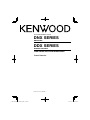 1
1
-
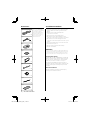 2
2
-
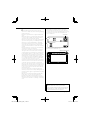 3
3
-
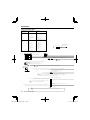 4
4
-
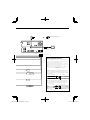 5
5
-
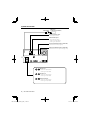 6
6
-
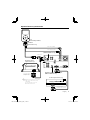 7
7
-
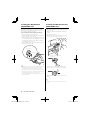 8
8
-
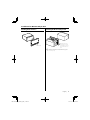 9
9
-
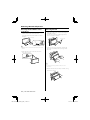 10
10
-
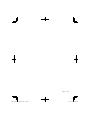 11
11
-
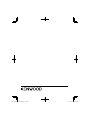 12
12
Kenwood DDX 5026 Owner's manual
- Category
- Car video systems
- Type
- Owner's manual
- This manual is also suitable for
Ask a question and I''ll find the answer in the document
Finding information in a document is now easier with AI
Related papers
-
Kenwood DNX 7260 BT Installation guide
-
Kenwood DDX7045 Installation guide
-
Kenwood KVT-765DVD User manual
-
Kenwood DDX7045 Installation guide
-
Kenwood DDX 6046 BT User manual
-
Kenwood DNX5260BT User manual
-
Kenwood DDX 8xxx DNX 9260 BT Installation guide
-
Kenwood DDX5036 User manual
-
Kenwood DDX7029 Installation guide
-
Kenwood dnx 5260bt Owner's manual
Other documents
-
ADDER AdderView DDX User manual
-
ADDER AdderView DDX User manual
-
ADDER DDX30 Owner's manual
-
Brigade GSN-002 (2703) User manual
-
 Vizualogic Cig Blue Installation guide
Vizualogic Cig Blue Installation guide
-
Garmin GVN 52 User manual
-
Martin Audio DDX15 User manual
-
Kenwood Electronics DNX7260BT User manual
-
Kenwood Electronics KTC-D600E User manual
-
Cerwin-Vega B52 User manual