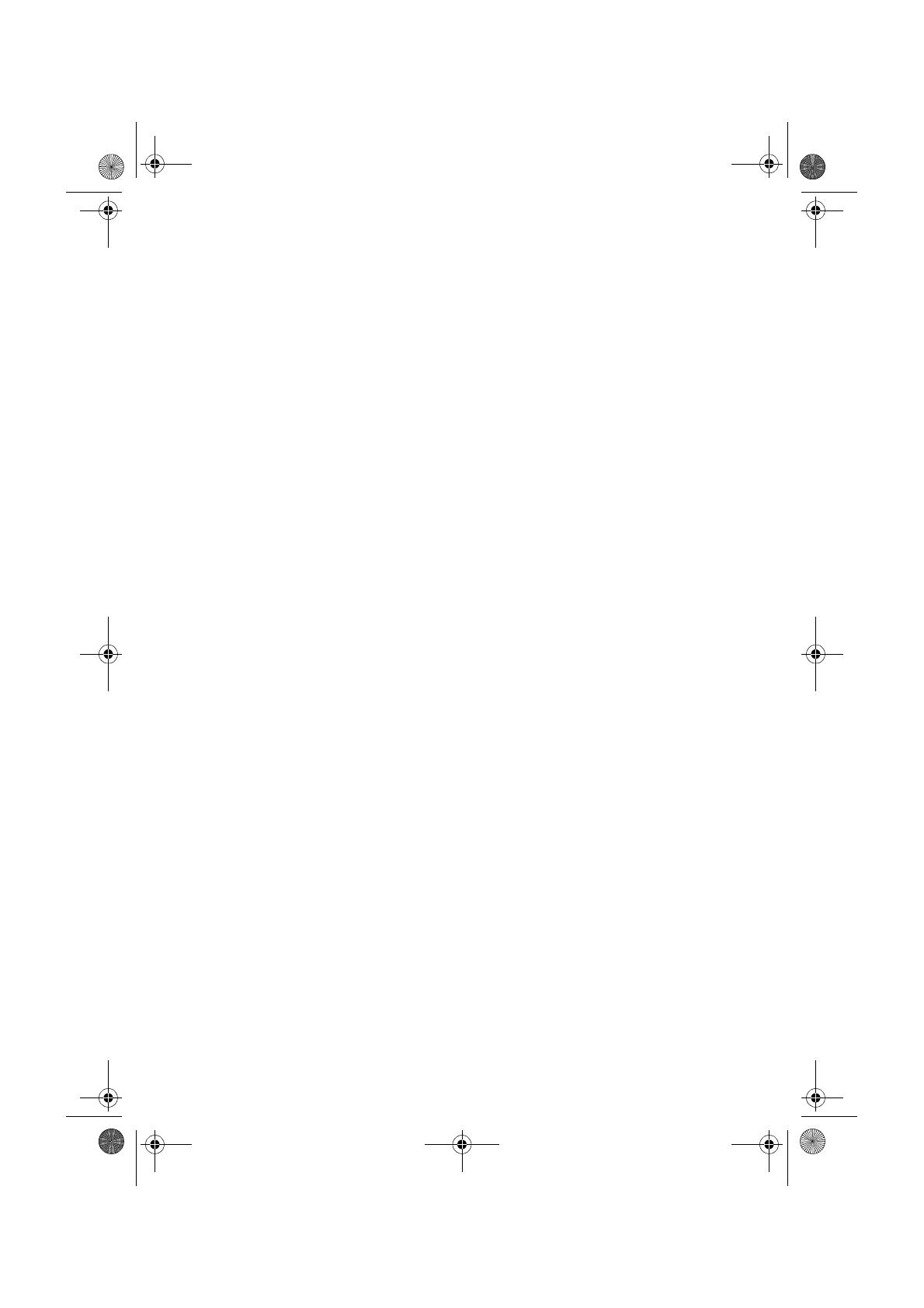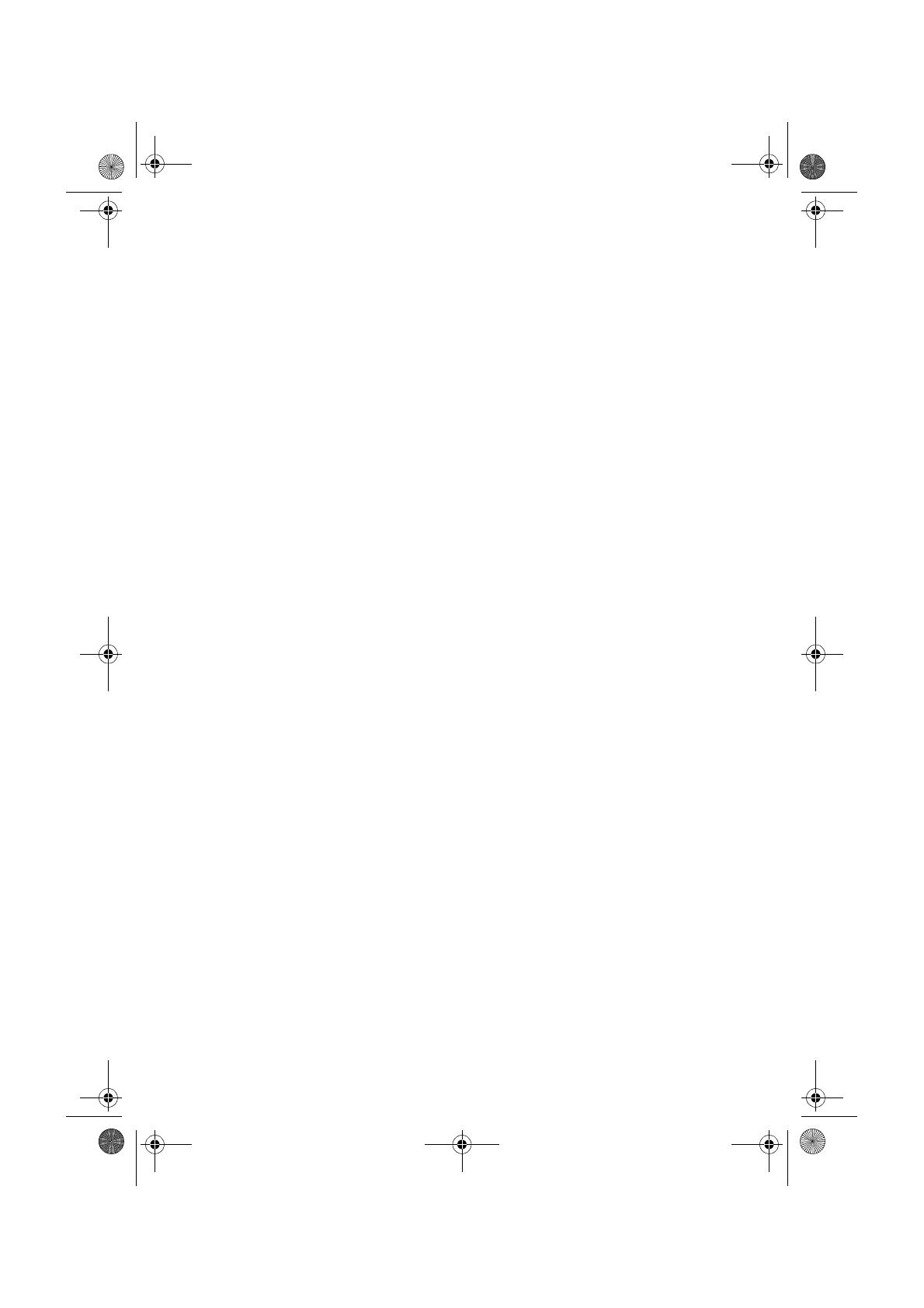
2
Tele Atlas End User Licensing Terms
THIS IS A LEGAL AGREEMENT (THE “AGREEMENT”) BETWEEN
YOU, THE END USER, AND PIONEER and its licensors of Data
product (sometimes collectively “Licensors”). BY USING YOUR
COPY OF THE LICENSED DATA, YOU AGREE TO THE TERMS AND
CONDITIONS OF THIS AGREEMENT.
1. Grant of License.
Licensors grant you a non-transferable, nonexclusive license to
use the map data and business points of interest information (the
“POIs”), (together, the “Data”) contained on these discs, solely for
personal, non-commercial use and not to operate a service
bureau or for any other use involving the processing of data of
other persons or entities. You may make one (1) copy of the Data
for archival or backup purposes only but you may not otherwise
copy, reproduce, modify, make derivative works, derive the struc-
ture of or reverse engineer the Data. The Data is restricted for use
with the PIONEER Product(s).The Data contains confidential and
proprietary information and materials, and may contain trade
secrets, so you agree to hold the Data in confidence and in trust
and not to disclose the Data or any portions in any form, including
by renting, leasing, publishing, leasing, sublicensing or transfer-
ring the Data to any third party. You are explicitly prohibited from
downloading the digital maps and programmes contained in the
Data or from transferring these to another data carrier or compu-
ter. You are prohibited from using the POIs (i) to create mailing
lists or (ii) for other such similar uses.
2. Ownership.
The Data is copyrighted by the Licensors and the Licensors retain
all ownership rights in the Data. You agree not to alter, remove,
obliterate, or obscure any copyright notice or proprietary legend
contained in or on the Data. The current copyrights are as follows:
Data Source © 2007 Tele Atlas
© BEV, GZ 1368/2003
© DAV
© IGN France Michelin data © Michelin 2007
© Ordnance Survey of Northern Ireland
© Norwegian Mapping Authority, Public Roads Administration /
© Mapsolutions
© Swisstopo
Topografische ondergrond Copyright © dienst voor het kadaster
en de openbare registers, Apeldoorn 2007
“This data has been approved by Turkish Military Forces by the
given authority from Councils of Ministers of Turkey”.
© Roskartographia
This product includes mapping data licenced from Ordnance Sur-
vey with the permission of the Controller of Her Majesty’s Station-
ery Office. © Crown copyright and/or database right 2007. All
rights reserved. Licence number 100026920.
3. Warranty Disclaimer.
THE DATA IS PROVIDED ON AN “AS IS” AND “WITH ALL FAULTS
BASIS” AND PIONEER, ITS LICENSORS, AND ITS LICENSED DIS-
TRIBUTORS AND SUPPLIERS (COLLECTIVELY, “SUPPLIERS”)
EXPRESSLY DISCLAIM ALL OTHER WARRANTIES, EXPRESS OR
IMPLIED, INCLUDING BUT NOT LIMITED TO, THE IMPLIED WAR-
RANTIES OF NON-INFRINGEMENT, MERCHANTABILITY, EFFEC-
TIVENESS, COMPLETENESS, ACCURACY, TITLE AND FITNESS
FOR A PARTICULAR PURPOSE. PIONEER, ITS LICENSORS AND
SUPPLIERS DO NOT WARRANT THAT THE DATA WILL MEET
YOUR REQUIREMENTS OR THAT THE OPERATION OF THE DATA
WILL BE UNINTERRUPTED OR ERROR FREE. NO ORAL OR
WRITTEN ADVICE GIVEN BY PIONEER, ITS LICENSORS, SUPPLI-
ERS OR ANY OF THEIR RESPECTIVE EMPLOYEES CREATES A
WARRANTY OR IN ANY WAY INCREASES PIONEER’, ITS LICEN-
SORS OR SUPPLIERS LIABILITY AND YOU MAY NOT RELY ON
ANY SUCH INFORMATION OR ADVICE. THIS DISCLAIMER IS AN
ESSENTIAL CONDITION OF THIS AGREEMENT AND YOU
ACCEPT THE DATA ON THIS BASIS.
4. Limitation of Liability.
IN NO EVENT SHALL PIONEER, ITS LICENSORS’ OR SUPPLIER’
AGGREGATE LIABILITY FOR ALL MATTERS ARISING OUT OF THE
SUBJECT MATTER OF THIS AGREEMENT, WHETHER IN CON-
TRACT, TORT OR OTHERWISE, EXCEED THE AMOUNT PAID BY
YOU FOR YOUR COPY OF THE PIONEER DATA. PIONEER, ITS
LICENSORS AND SUPPLIERS SHALL NOT BE LIABLE IN ANY
MATTER TO YOU FOR ANY SPECIAL, INDIRECT, CONSEQUEN-
TIAL OR INCIDENTAL DAMAGES (INCLUDING DAMAGES FOR
LOSS OF BUSINESS PROFITS, BUSINESS INTERRUPTION, LOSS
OF BUSINESS INFORMATION, AND THE LIKE) ARISING OUT OF
THIS AGREEMENT OR THE USE OF OR INABILITY TO USE THE
DATA, EVEN IF PIONEER, ITS LICENSORS OR SUPPLIERS HAVE
BEEN ADVISED OF THE POSSIBILITY OF SUCH DAMAGES.
5. Termination.
This Agreement will terminate immediately and automatically,
without notice, if you breach any term of this Agreement. You
agree that in the event of termination of the Agreement, you shall
return the Data (including all documentation and all copies) to
PIONEER and its suppliers.
6. Indemnity.
You agree to indemnify, defend and hold PIONEER, its Licensors,
and its suppliers (including their respective licensors, suppliers,
assignees, subsidiaries, affiliated companies, and the respective
officers, directors, employees, shareholders, agents and repre-
sentatives) free and harmless from and against any liability, loss,
injury (including injuries resulting in death), demand, action, cost,
expense, or claim of any kind or character, including but not lim-
ited to attorney's fees, arising out of or in connection with any use
or possession by you of the Data.
7. Additional Provisions with respect to the Great
Britain Data and Northern Ireland data only.
a. You are prohibited from removing or obscuring of any copy-
right, trademark or restrictive legend belonging to Ordnance
Survey.
b. The Data may include the data of licensors, including Ord-
nance Survey. Such Data is provided on an “AS IS” AND “WITH
ALL FAULTS BASIS” and the licensors EXPRESSLY DISCLAIM
ALL WARRANTIES, EXPRESS OR IMPLIED, INCLUDING BUT
NOT LIMITED TO, THE IMPLIED WARRANTIES OF NON-
INFRINGE-MENT, MERCHANTABILITY, QUALITY, EFFECTIVE-
NESS, COMPLETENESS, ACCURACY, TITLE AND FITNESS
FOR A PARTICULAR PURPOSE. THE ENTIRE RISK AS TO THE
QUALITY AND PERFORMANCE OF THE DATA PRODUCT
RESTS WITH YOU. ORDNANCE SURVEY DOES NOT WAR-
RANT THAT THE DATA WILL MEET YOUR REQUIREMENTS,
OR COMPLETE OR ACCURATE OR UP TO DATE OR ACCU-
RATE OR THAT THE OPERATION OF THE DATA WILL BE
UNINTERRUPTED OR ERROR FREE. NO ORAL OR WRITTEN
ADVICE GIVEN BY ORDNANCE SURVEY, PIONEER OR ITS
LICENSORS AND EMPLOYEES CREATES A WARRANTY OR IN
ANY WAY INCREASES ORDNANCE SURVEY’S LIABILITY AND
YOU MAY NOT RELY ON ANY SUCH INFORMATION OR
ADVICE. This is an essential condition of the Agreement and
You accept the Data on that basis.
c. IN NO EVENT SHALL ORDNANCE SURVEY BE LIABLE TO YOU
FOR MATTERS ARISING OUT OF THE SUBJECT MATTER OF
THE AGREEMENTS, WHETHER IN CONTRACT, TORT OR OTH-
ERWISE. THE LICENSORS SHALL NOT BE LIABLE TO YOU
FOR ANY SPECIAL, INDIRECT, CONSEQUENTIAL, OR INCI-
DENTAL DAMAGES (INCLUDING DAMAGES FOR LOSS OF
BUSINESS PROFITS, BUSINESS INTERRUPTION, LOSS OF
BUSINESS INFORMATION, AND THE LIKE) ARISING OUT OF
THE AGREEMENT OR THE USE OF OR INABILITY TO USE THE
DATA, EVEN IF THEY HAVE BEEN ADVISED OF THE POSSIBIL-
ITY OF SUCH DAMAGES.
MAN-AVIC-D3-EN.book Page 2 Monday, January 15, 2007 8:51 AM