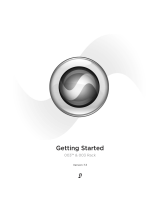Page is loading ...

>~
Service
Manual
RCA
Model 18V100
Home
TV
Programmer
itc/i
l,
w
Studio
II
<,
Home
TV
Programmer,
Model
18V100
Operation
•
Testing
•
Disassembly
Parts List
^

PRODUCT
SAFETY
NOTICE
Studio
II uses an
isolated power
supply to
operate the
electronic
circuitry. The leakage
current
to
ground of
this
power
unit should be
checked
at
time of game
repair. See
Page
9 for test
procedure.
TESTER CARTRIDGE AVAILABLE
As
an aid
to
servicing
the digital electronics systems
of
Studio
II,
a
test cartridge is available
at nominal cost through
RCA
Parts
Distributors.
Called
"Tester I",
the cartridge
plugs
into
the slot in
the console
and
checks out
the
digital
circuitry
in about
30 seconds.
See
Page
4
for
description
and
Page
15
for
ordering
information.
SERVICE
PARTS LIST
AVAILABLE
For those
organizations
planning
to
service Studio
II video
games, a
kit of Studio
II repair
parts
is available
from RCA
Parts
Distributors.
This kit
includes all of
the parts
necessary
to
service Studio
II units
in
the
field. See
Page
15
for
description and for
ordering
information.
s>
Table of
Contents
Page
STUDIO
II
PC
BOARD EXCHANGE
QUESTIONNAIRE
15
DESCRIPTION
3
Control
Console
3
Selector
Switch Unit
3
Power Supply
Unit
3
STUDIO
II SERVICING
-
4
System
Checking
4
System
Connections
4
Test Procedures
4
Control
Dissassembly
11
Component
Replacement
Procedure
11
Clock
Frequency
Adjustment
Procedure
13
PC
BOARD
EXCHANGE
14
Exchange Plan
Description
14
PC
Board
Packing and
Shipment
14
STUDIO
II SERVICE
PARTS KIT
14
REPLACEMENT
PARTS
AND
ACCESSORIES
15
sj
^
^
Information
furnished by
RCA is believed to be
accurate
and reliable.
However,
no responsibility is
assumed by
RCA
for its use:
nor
for any
infringements
of
patents
or other
rights of third parties
which may
result from its use. No
license is
granted by
implication or
otherwise
under
any
patent right
of RCA. RCA
retains the right to
make changes
in this product
at its
discretion
as
may be
periodically
required.
J

r
r
POWER
SUPPLY
UNIT
18 FOOT
CONSOLE
CORD
TV/STUDIO
II
SELECTOR
SWITCH
KEYBOARD
A
ON/OFF
INDICATOR LIGHT
STUDIO II CONSOLE
CLEAR
BUTTON
KEYBOARD
B
CHANNEL
2/CHANNEL
3
SWITCH
SOUND
ON/OFF
SWITCH
(UNDER
CONSOLE)
Figure 1.
Studio
II Major
Assemblies
Description
GENERAL
DESCRIPTION
Studio
II
is
a
sophisticated,
microprocessor-based
system
for
home
entertainment
using a
broadcast
TV
receiver
as the
display
device.
Heart
of
the
Studio
II is
a
solid-state,
40-pin
integrated
circuit
microprocessor
that
functions
as a
micro-miniature
computer.
It
provides
central
computer
control
for a great
variety
of
educational
and
entertainment
programs.
Program
memory for
five
built-in
games
-
"Doodles",
"Patterns",
"Bowling",
"Freeway",
and
"Addition"
—
is included
in the
console. A
receptacle
in the
console
accepts
plug-in program
cartridges for
many
additional
games
such
as
"Tennis",
"Baseball"
and
"Blackjack".
SYSTEM
DESCRIPTION
Studio
II consists of
three
major
pieces:
Control
Console
—
Houses
the
keyboards and
all
electronics
for
program
selection
and
processing.
All electronics
in the
console
(digital,
RF oscillator/modulator and audio circuits)
are
on
a
single PC
board. Signal information from the console
is
transferred to
the Selector Switch
Unit through
a
single
coaxial
cable.
This
same
cable carries DC power from the
Selector Switch
Unit
to
the console to operate the
electronics.
Selector
Switch Unit
—
Forms
the
interface between the
Control
Console,
the Studio II Power Supply Unit, the TV
receiving
antenna and
the
TV
receiver.
A
two-position switch
allows
the TV
receiver
to
be connected conveniently
to
either
the Studio
II or to
the receiver's antenna system. This switch
also
serves as the
game's on/off switch.
Power
Supply Unit
-
A
sealed, 120
VAC to 9 VDC
adapter
with
a
6-foot (1
.8m) cord and
plug that connects
to a
minia-
ture
(3mm)
phone jack
on the
Switch Selector
Unit. The
9
VDC
is coupled to
the game's 18-foot (5.5m) coaxial cable
through an
RF-filtering circuit housed in the Selector Switch
Unit.
r

Studio
II
Servicing
The recommended
Studio
II service procedure
is to deter-
mine
whether the problem
is in one of
the periphery
components, the
interconnecting
cables or in
the console
itself.
If
the
PC board in
the console
is found
to
be
faulty,
it
must
be
returned to
RCA for
repair on an
exchange
basis.
See Page 14.
IMPORTANT: No
attempt should be
made to
adjust
or repair an
inoperative PC
board
—with
the
exception of
the
clock-frequency
adjustment
described
on Page 13.
As an
aid
to
servicing
Studio II,
a
test
cartridge (see
below)
is available
from RCA.
The cartridge is not
essential to
service
Studio
II; however, it does
provide a
quick and
convenient
means for
isolating malfunctions
in the digital
systems.
When
a
Studio II
comes in for service,
it is
important that
you have
all three assemblies:
Selector Switch Unit,
Power
Supply
Unit and Console.
If the complaint
involves
one or
more
plug-in cartridges,
these
should be
included as well.
SYSTEM
CHECKING
Checking
Studio II
operation can be done
quickly and
easily using
a
test
cartridge
available from
RCA (see
Page
15
for ordering
information).
System
performance
can also be
checked by
operating each
built-in game
function; however,
this
procedure takes more
time than
the test cartridge
check.
SYSTEM CONNECTIONS
Studio
II connects
to
the
300-ohm
VHF antenna
terminals
of any TV
receiver. Figure 2
describes the
hookup of the three
subassemblies. Figures
4,
5
and 6 descirbe
the hookups
with
typical
video-tape machines and
typical
cable TV setups.
Recessed on the underside
of the
console are two
slide
switches
(Fig.
3).
One
switches the game
sound (beeper)
on or
off
while the other changes
operating
channel. Studio
II oper-
ates on TV
Channel 2 or TV
Channel
3 depending
on the
position of the switch.
The switch
should be set on
the unoc-
cupied channel; or
areas where
both
channels are occupied,
on the channel with
the weakest
broadcast
signal. Units
are shipped
from the factory
with the
switch
in Channel 3
position.
Slide the
switch on
the
Selector
Switch Unit
(Fig.
7)
to
"Studio 1
1".
This
sends power to
the console
(indicated by
the
red
glow of the
pilot light
on
the
console) and
connects
it to
the TV
receiver. Studio
II is now ready
for operation.
TEST
PROCEDURES
Press the
"Clear" button
on the
console and
press Key 4 on
left-hand Keyboard
A (Key A4).
This sets
Studio
II for "Free-
way" and
the track (Fig.
8)
appears
immediately.
If
necessary,
adjust
the receiver's
fine tuning and
vertical/horizontal
hold
controls.
Operational Checks
Test
Cartridge
(See
Page 7
for
procedure
using
built-in programs).
The test
cartridge, which plugs
into the
cartridge slot on the
Studio II console, scans
the
digital circuitry
for trouble with
a
rou-
tine that
takes about
30
seconds.
If it finds a
malfunction,
the fact
SELECTOR
SWITCH
TO
ANTENNA
\0>
POWER
SUPPLY
*use
75 ohm/300
ohm
matching
transformer
if required.
sj
Figure 2.
Studio
II Connection
Diagram
^J
Figure
3. Locations
of Channel Change
and
Sound
On/Off
Switches
ANTENNA
I
VIDEO
CASSETTE
MACHINE
TWIN
.
STUDIO II
SELECTOR
SWITCH
BOX
TWIN
TV
RECEIVER
LEAD?
LEAD^
^
-^ ANTENNA
/
TERMINALS
sj
Figure 4. Selector Switch Box
Connects
Between
Video
Cassette
Recorder
and
Home
Receiver
CO
-AX
TWIN
TWIN
CATV .
TUNER
STUDIO II
SELECTOR
SWITCH
BOX
TV
RECEIVER
CABLE
LEAD^
LEAo7
^
ANTENNA ,
TERMINALS
Figure 5.
Selector Switch Box
Connects
Between
CATV Tuner
and Home
Receiver

f
r
r
is
indicated
on the
TV
screen;
if there
is
no
trouble,
the
cartridge
sets up a
test
for
the
two
keyboards.
NOTE:
The
Test
Cartridge
requires
substitution
of the
power
unit
during
test.
Use
the
special
500mA
power
unit
(see
Parts
List)
instead
of
the
original
power
unit.
1.
Press
and
hold
"Clear"
button
on
Studio
II
console.
In-
sert
Tester
I
cartridge
into
slot
while
holding
"Clear"
button.
NOTE:
Insert
cartridge
into
console
with
label
side
toward
"Clear"
button.
Follow
label
directions
concerning
removal
of
conductive
rubber
strip
covering
the
plug.
2.
Release
"Clear"
button.
A
pattern
similar to
that
of
Fig.
9a
appears
on
screen
immediately,
and
Tester
I
begins its
scan
of
the
system
(indicated
by
the
black
streak
moving
through
the
white
field in
the
lower
half
of
the
pattern).
If the
pattern
fails to
appear
or a
pattern
other
than
that
shown
appears,
a
faulty
chip
is
indicated.
Replace
PC
board.
In
about
1 1
seconds,
the
first
scan
is
complete.
The
display
shifts
to
the
pattern
shown
in Fig.
9b
with a
white
streak
scanning a
black
field.
This
scan
takes
another
1
1
seconds.
At
the end
of
the
second
scan,
the
system
changes
the
pattern
on
the
lower
half to a
series
of
transient
vertical
white
lines
on
black
and
then a
series
of
black
lines
on
white.
This
sequence
takes
about
2
seconds.
At
the
end
of
this
short
sequence,
the
pattern
again
shifts- to
that
illustrated
in
Fig.
9c.
This
indi-
cates
all
memories
operational.
A
digit
or
digits
appearing
in
the
"checkerboard"
pattern
in
the
center
of
the
screen, as
shown
in
Fig. 9e,
indicates
chip
failure
in
the
PC
board
and
the
board
must be
replaced.
If the
checkerboard
appears
as
in
Fig.
9c,
touch
the
keys
-
one at a
time
-
of
Keyboard
A, and
then
Keyboard
B.
As
each
key
switch
closes,
the
digit
on
screen
should
change
to
a
checkerboard
square.
(If any
digit
remains
on
screen
after
key
actuation,
the
keyboard
is
defective
and
must
be
replaced
(see
Page
11).
When
all key
closures
are
complete
(indicating
CATV
CO-AX
CATV
MATCHER
STUDIO
II
SELECTOR
SWITCH
BOX
ANTENNA
TERMINALS
TV
RECEIVER
Figure
6.
Selector
Switch
Box
Connects
Between
CATV
Cable
Matcher
and
Home
Receiver
ANTENNA
TERMINALS
£1
nc/i
TV
-«
»- STUDIO II
o
-T®~L
STICKY
TAPE
TO
CONSOLE
Figure
8. Adjust
Receiver
for
Sharp
"Freeway"
Display
(d)
Operable
Keyboards and
Electronics
mmmm^m
(e)
Bad
Key
A7 and
Digital
Failure
Figure
7. Selector
Switch
Box
Figure
9.
Tester 1
Screen
Patterns

laxoos
IT QdVO 3HV0
-M-
-c+-
!<<>£:
sj
sj
J
Figure
10. Overall Block Diagram of Studio II System

r*
r
satisfactory
keyboard
function),
the
pattern
shifts to
the
"OK"
pattern
of
Fig.
9d.
The
pattern
flip-flops
between
black-on-
white
and
white-on-black
until
the
"Clear"
button
is
actuated.
If
the
"Clear"
button
functions
normally,
the
whole
sequence
starts
again
as
the
button
is
released.
This
completes
the
"Tester
I"
test.
NOTE:
Reconnect
the
original
power
unit
into
the
system.
Store
the
special
unit
with
the
test
cartridge
for
future
use.
Operational
Checks
Using Built-in
Programs
The
following
instructions
are
for
operating
the
built-in
"resident"
games
to
evaluate
Studio
II
performance:
"Bowling"
Game
Press
"Clear"
key.
Press
Key A3
(left-hand
keyboard).
Screen
will
display
"scorecard"
(Fig.
11)
for
about
3
seconds
and
immediately
sets up
alley
(Fig.
12)
with
bowling
ball
moving
up
and
down
at
the
left
side.
PLAYER
A
SCORE
PLAYER
B
SCORE
ana
noa
FRAME
NUMBER
Figure
11.
Bowling
"Scorecard"
Display
STRAIGHT,
KEY
«r5
Figure
12.
Bowling
Ball
Release Keys
Keyboard
A is
in action:
Pressing A5
releases a
straight
ball toward
the
pins; Key
A2
sends
a
ball
with a
left
(upward)
hook
while
Key
A8
delivers a
right
(downward)
hook
(Fig.
12).
Knocking
out
all
pins on
one
throw
registers a
strike
with a
score
of 20
("ST-
20"
at
lower
left
corner
of
alley);
two
throws,
a
score
of 1 5
("SP-1
5"
on
screen).
The
scorecard
reappears
for
about
3
seconds
after the
second
ball
is
thrown
or
all
pins are
downed.
Player 2
then
plays
right-hand
Keyboard
B.
OPPOSING
CAR
CONTROLLED
BY
THE
COMPUTER
PLAYER'S
CAR
Figure
13.
"Freeway"
Screen
Display
"Freeway"
Game
Press
"Clear"
key.
Press Key
A4;
racetrack
appears
on
screen
(Fig.
13).
Press
Key
BO
to
start
race.
Press
and
hold
Key
B4 to
steer
car to
left;
Key
B6
steers
car
to
right.
Press A2
to
speed
up
race
(throttle);
Key
A8
slows
car
(brake).
Object:
Accum-
ulate
"mileage" by
avoiding
collisions
with
computer-con-
trolled
(narrow-bodied)
car
in a
two-minute
race.
At the
end
of
the
race,
the
screen
displays
the
distance
traveled.
PLAYER A
SCORE
PLAYER B
SCORE
^nm
qdsk
L \
j
\
THREE
NUMBERS TO BE ADDED
Figure
14.
"Addition"
Screen Display
"Addition"
Function
Press
"Clear"
key.
Press
Key
A5.
Screen
display
appears as
shown
in Fig.
14. Player
has five
seconds to
add
the
three
digits
in the
lower
group
and press
the
correct
answer
on
Key-
board
A or
B.
For
example,
the
"130"
on
Fig. 14
adds up
to
"4".
Punch A3
or
B3 to
score.
The
sooner
the
correct
total
is
entered,
the
higher
the
score.
(Maximum
score
for
each
entry
is
11).
If the
wrong
total is
entered,
the
keyboard
"locks
out"
and
the
player
gets
no
second
chance
on
the
on-screen
com-
bination.
There
are
20 sets
in the
run
in
random
order.
"Patterns" Function
Press "Clear" key.
Press Key A2. Screen remains dark.
Press Key B4, then
Key BO. The computer then "paints"
the
screen white
from right
to
left
and
from bottom to top. Once
the matrix is all
white,
the
computer then paints the screen
black. Press Key B5, the
painting stops
or
freezes, press Key
BO, painting resumes.

The
keys of Keyboard
B
"write"
on the
screen according
to the white
arrowheads on the keyboard (Fig. 15).
To
form
an interesting
pattern, press "Clear" key,
then A2, B2 15
times,
B6 once,
and
then
BO.
The memory stores up to 130
key entries or "moves". After
130
moves,
the
computer auto'
matically starts
to repeat the pattern.
For 129 or fewer moves.
Key
BO must
be pressed to start the
repeat cycle.
KEYBOARD
A
KEYBOARD
B
f
aha
I
nan
;
a
l
B Studio II
©
CLEAR
KEY#0
STARTS
COMPUTER
PATTERN
Figure
15.
Keyboard "B"
Moves Spot
According to
White
Arrowheads
on
Panel
"Doodles"
Function
Press
"Clear"
key. Press A1
.
Single
dot appears on screen
at
lower
left
corner. Use keys
on Keyboard B to move spot
according
to white arrows
on panel (Fig.
16).
Key
B5
leaves
a
trail
as player "writes"
with Keyboard
B.
Pressing
Key BO
leaves no
trail. Retrace
steps to erase lines already written.
Figure
16. In "Doodles", etch
a
sketch
electronically with the
"B" keyboard
Keyboard Tests
If "Tester I"
cartridge is
available, use
it
to
isolate
keyboard
malfunction.
If Tester I is
unavailable,
the keyboards
can be
tested using the
built-in
"Addition" game:
Step
1 : Punch
up
"Addition"
game (Key
A5).
Sound switch
must be "on".
Step
2:
When the
three-digit
number appears
on screen,
enter
a
series of
wrong answers,
beginning
with A1
.
As each
button is pressed, the
beeper sounds,
indicating
the
particular
button is operational. The
beeper sounds
only
during the
five
seconds that the
random-order
display
is
on
screen.
Usually,
the entire keyboard
can
be
checked during the
five-second
display. If
any
key
fails
to
sound, that
key is
faulty and the
entire keyboard
should
be
replaced.
am
ana
13D
KEY
#5 START
PLAYER A
ENTERS
Q
\___
r\~~.
\
io ni
B
o\po
DDD
DDD
a
Studio 11
DDD
DDDD
DDD
<
©
CLEARI
^
—
—.
—
PLAYER
B
]
ENTERS
'
SUM
Figure 17.
Using "Addition" to Check Keyboards
"Double-Hit"
Keyboard Complaints
Some
early
production units (Serial Nos. 37125 and lower)
occasionally
exhibit
a
keyboard malfunction termed "double-
hit"
when Studio II operates in the "Patterns" mode (un-
wanted
dots appear on the screen,
and the
beeper sounds
twice for
only one key entry). The only remedy
for
double
hits is
keyboard replacement.
Coaxial Cable Tests
The
coaxial
cable carries
modulated RF from
the console
and DC from
the power
unit.
Use
an
ohmmeter to test the
cable
from the plug end (Fig.
1
8).
A good
cable
measures 5
to
*J
J
CABLE CONNECTOR
I—
/©n
—
OHMMETER
N
Z>««">
s~^
I
I
I
4-
""J
Figure
18. Checking Continuity
of Co-ax Cable
8

r
<**
r
50
ohms
resistance
with
negative
ohmmeter
polarity
on
the
center
conductor.
(With
positive
polarity
on
center
conductor,
resistance
should
be
between
20
and
30k
ohms.)
See
"Coaxial
Cable
Replacement".
Selector
Switch
Unit Tests
The
quickest
test
for a
troublesome
Selector
Switch
Unit
is
substitution
with a
new
unit
(see
Parts
List).
If
a
new
unit
is
unavailable,
use a
DC
voltmeter
and
ohmmeter to
check
unit
circuitry
(see
schematic
of
Fig. 19)
for
open
or
short-circuited
components.
TWINLEAD
TV SET
CONNECTION
GAME INPUT
TERMINALS
A A
>-9-
(PHONO
J1
JACK)
N
H
TRANSFER
SWITCH
1
O
1-
I 0=
1
o r
J3
TV
ANTENNA
TERMINALS
STUDIO
I
RFC2
A
A
DC INPUT
TERMINALS
(PHONE JACK)
Figure
19.
Schematic,
Selector
Switch
Unit
When
the
switch
is
in the
"Studio
II"
position,
it
connects
the
coaxial
cable
from
the
console to
the
twin
lead and
com-
pletes
the DC
circuit
between
the
console
and
power
supply.
With
the
switch
in
the
"TV"
position,
it
disconnects
the con-
sole
and
forms a
circuit
between
the
antenna
terminals
and
the
twin
lead
for
normal
TV
reception.
If the
Selector
Switch
Unit is
defective,
it must
be replaced
(see
Parts List)
since
it
cannot
be
satisfactorily
repaired in
the
field.
It is
carefully
manufactured
so
as
not
to
exceed
the
RF
radiation
limits
specified by
the
FCC.
If snowy
pictures
occur
in the
"TV"
position
or
Studio
II
cannot be
shut off,
check
antenna
connections
for
short
circuits
to
the
metal box
or
rivets
holding
terminal
board.
If either
antenna
lead
touches
the box
or
rivets,
snowy
pictures
may
result.
(Late
production
units use
insulated
rivets
which
eliminate
problem))
Power Supply
Unit
Tests
The
Power
Supply
Unit
operates
between
carefully
chosen
voltage
and
ripple
limits.
To
check unit
for
satisfactory
opera-
tion,
connect
unit as
shown
in Fig.
20. DC
output
under
these
conditions
ranges
between
8.5
and
10V.
Ripple on
this
DC
(measured
with
oscilloscope)
must
not
exceed
1
V
peak-to-
peak.
Replace
unit if
beyond
these
specifications
(see
Parts
List).
Leakage
Current
Test
With the
Power
Supply
Unit
plugged
into
an AC
outlet,
check
for
leakage
current to
earth
ground
on
both poles
of
the
phone plug,
as
shown
in
Fig.
21 ,
using
an AC
milliam-
meter.
Leakage
current
must not
exceed
0.5mA.
Reverse
AC
plug
polarity
and
recheck
leakage
current.
EARTH
GROUND
Figure
21. AC
Leakage
Test
NOTE:
If
power unit
checks out
OK
but
is inoper-
ative
with
operable
Studio
II console,
check fit
of
plug-in jack.
Some
early
production
plugs
and jacks
have tolerances
that
conflict
and
prevent
adequate
plug
penetration.
Solution to
problem is
often
simply
to
increase
effective
length of
plug by
filing the
jack
slightly as
shown
in Fig.
22. (Use
sharp
knife to
remove
any
untrimmed
mold
flash
from
plug
if
present.)
r
\
-ft-
TO
120V
AC
LINE
ADJUST
FOR
250 mA
ON
MILLIAMMETER
FILE OR
SHAVE
SLIGHTLY
TO INCREASE
PLUG
PENETRATION
—^
Figure
20.
Testing
Power
Unit
Output
for
Voltage
and
Ripple
Content
Figure
22.
Removal
of Material
from
Front Edge
of
Jack

^J
Figure 23.
Studio
II
Console
Assembly
10

r
~
r
CONSOLE
DISASSEMBLY
The console
consists of six
separate
subassemblies: the two
halves of
the cabinet,
printed circuit board, two
keyboards,
and a
"Clear"
switch/power-on indicator.
The upper and lower
halves of
the
cabinet are
separated
by
removing
5 Phillips-head screws.
With the bottom
cover
re-
moved, the
underside
of
the printed
circuit board
is exposed.
Lift the
PC
board up at the
cartridge socket
side as shown
in
Fig. 24. This
exposes
the
component side of the
board. The
board
stands on
edge
if set
between pillar
(near "Clear" switch)
and flange of
cabinet upper
half
as
shown.
3. Release the keyboard from the
console
by
unlatching
two
brown colored latches as illustrated. Keyboard
is now
free
of
console.
CARTRIDGE
RODE
^
—
"***
^k^===^
'^A
x%
*
\$
"\°
S
V
/
^/^^^^^
"^-^
CART
X^Ss^^
SOCKET
]
\^^
SL0T
TOP
HALF
OF
CABINET
r*
Figure
24. PC Board in
Wiring
Access
Position
NOTE:
The channel-change
and sound
on/off
switches, plug-in cartridge
connector and
other
components mounted
on the PC board
are not
field replaceable.
All PC board
faults (except
speaker)
require board
exchange.
CAUTION:
Tuner sprays containing silicon
must
not
be used on
slide switches.
Irrepairable switch dam-
age will
result.
COMPONENT
REPLACEMENT PROCEDURE
PC Board Removal
Disconnect black, white and
yellow wires from
board; un-
solder coaxial
cable from board
and
carefully
pull
out key-
board
ribbon
leads from RC
board connectors.
See "PC Board
Packing
and
Shipment" for
board exchange
details (Page 14).
Keyboard
Replacement
1.
Keyboard
replacement requires console disassembly as
described above.
2. Unplug
the ribbon cable of the
defective
keyboard from
the
ribbon connector on the
PC
board by
pulling
the
ribbon
straight out
of the connector.
Figure 25. Releasing
Keyboard from
Console
4. Install
new keyboard
by
feeding
ribbon cable through
opening in console before
latching keyboard in place.
5. Push
ribbon cable into connector.
NOTE: Some Studio II units
use
unenclosed
rib-
bon
connectors on PC board. Ribbon
cable must
center in the
connector
so that
all 1
1
leads contact
for proper
operation.
6. If ribbon
cable from keyboard fails
to
make good contact
in connector, trim back
1/16
inch
from edge with
ordinary
household scissors
to
expose
fresh
contact.
Figure
26.
Trim Ribbon
Cable
with Scissors
to
Repair
Damaged
Edge
Coaxial
Cable Replacement
1 . Remove bottom
half of console
cabinet.
Pry off metal
shield covering
end of
coaxial cable.
CAUTION:
Pry
carefully so
as not to damage foil
wiring
on
PC
board.
2. Disconnect cable
by
unsoldering shield first.
Do not
overheat
foil.
3. Install replacement
cable as shown by soldering center
lead first.
4. Re-install
shield
cover carefully
and firmly. Center coaxial
11

cable in slot in cover
(Fig.
27).
Shield
must
be
fully seated to
minimize radiation of modulated
carrier.
4.
From
underside
of cover,
bend
clipped
pigtails
back and
collapse
black
plastic holder
with
needlenose
pliers
or
diagonal
cutters.
Remove
holder
from
console
holes
using
pliers
or
cutter.
5.
Install new
LED
holder.
Press holder
gently
into
hole in
console
cover
until it clicks
into
place
(Fig.
29).
sJ
Figure 27.
Disconnect
Co-Ax
Shield
First to
Replace
Cable.
Resolder
Center
Lead First
on
Installation.
Do
Not
Overheat
Foil in
Board.
LED indicator
Replacement
NOTE:
Installing a
new LED in the
console re-
quires
the
use
of a
special tool that
can be
fabri-
cated
from
a
piece
of sheet
metal with a
sabre
saw.
See
Fig. 28 for
dimensions.
*
J
Figure 29.
Cross-Sectional
View
of Seated
LED
Holder in
Console
Cabinet
6.
Place new
LED in
LED holder with
shorter
(cathode)
pigtail toward side
connected to "Clear"
switch (see
Fig. 30
and 31
). This is
important
—
indicator
cannot
light if con-
I
*m
5.75-
M
I
2
O
3
z
2
I
I
I
0.26"
MATERIAL:
0.050
' ALUMINUM
OR
STEEL
CATHODE
(-)
PIGTAIL
SHORTER
THAN ANODE
d
-
/
+
j
Figure 30. Polarity
Marking
on
LED
-»»j
o.2rj-«-
T
Figure
28.
LED
Replacement
Tool
1 . Unsolder the
black and white leadwires
from "Clear"
switch terminals
and
unsolder
the
yellow wire from the
LED
pigtail.
This
frees
the console top
half for LED
replacement.
2. Snip both
LED pigtails off close to
the LED.
3. Place console
cover, face
up,
on
block
and
drive out old
LED
with small screwdriver or
1/8-inch drift pin.
-.
+
!
f¥
>
T>
<r_
/
YELLOW
WIRE
* n
PLASTIC PILLAR
(PART
OF
CONSOLE
CABINET)
^
,>
Figure
31. Indicator
Assembly
12

r
nected with reversed polarity. Use fabricated tool
(Fig.
28) to
push LED into holder. LED "clicks" into place.
Any tool
without
a
shoulder usually
pushes LED out of the holder.
7. Form snipped leadwires
as shown
in
Fig. 31 and connect
new LED pigtails
to them. Solder quickly to prevent over-
heating LED.
8. Reconnect black,
white and yellow leads from PC
board
to complete installation.
r
TO PC BOARD
BLK . WHT
Figure
32. Power-On Indicator
Wiring
CLOCK FREQUENCY
ADJUSTMENT
PROCEDURE
Incorrect clock frequency
adjustment causes pattern
weave
on
screen. This results
from a
beat note between the vertical
sync rate of Studio II
and the hum frequency
in the TV re-
ceiver. If
the beat note is
more than 0.5 Hz,
the weave becomes
noticeable
to the critical user. Clock
frequency is a
slug
adjusts
ment on the PC
board.
1
.
Connect
scope probe to the junction of
two resistors
as
shown in Fig.
34. Connect scope ground
to
RF
shield, cartridge
post or
to other suitable
board ground.
2. Adjust
scope
time
base for
a
total
sweep
length of
20
milliseconds
or
more
(sync on "Line")
and
vertical
input
sensitivity
for about
250 mV/cm
(0.625
V/in).
3.
Push
"Clear"
button on console and
adjust
slug
slowly
for zero
waveform drift.
See
Fig.
33.
Guard against
overadjust-
ment.
L,
W
f
V1WWVWWWWL
(VERTICAL
SYNC
INTERVAL)
'
Figure
33.
Waveform Used to
Adjust
Clock Frequency.
Scope
Time-Base Locked to
60Hz
Power Line
r
r
Figure
34.
Scope
Connections
for Adjusting
Clock
Frequency
r
13

PC
Board
Exchange
EXCHANGE
PLAN
DESCRIPTION
RCA
operates a
PC
board refurbishing
facility at
Swannanoa,
North
Carolina.
Defective
PC
boards
sent
to
this
facility
are
refurbished
and
returned
to
the
sender at a
cost
of $1
5.00*
provided,
of
course,
the
exchange
board
is
repairable.
PC
BOARD
PACKING
AND
SHIPMENT
NOTE:
If custom
shipping
container
described
below
is not
available,
pack
PC
board
in
cushion
of
crumpled
newspapers
or
"bubble
pack"
in suitably
sized
carton.
Make
sure
board
is
completely
sur-
rounded
with
cushion
to
prevent
shipping
damage
that
might
make
board
useless
for
exchange.
Be
sure to
include a
completed
questionnaire
(from
Page 15)
in
the
package.
1 . Pack
defective
PC board
in foam
shipping
container
as
shown.
Note
relative
positions
of
PC
board
components
and
the
molded-in
supports
in
the
foam
plastic.
If two
halves
of
foam
packing
fail
to
mate
easily,
reverse
relative
position
of
one to
another.
2. Pack
foam
enclosure
in
carton.
Use
crumpled
news-
^/
papers
as
cushion
around
foam
enclosure.
3.
Fill
in all
blanks
on
questionnaire,
particularly
those
indicating
abnormal
symptoms
(questionnaire
packed
with
refurbished
board).
Pack
completed
questionnaire
on
outside
of
upper
corrugated
filler as
shown
and
pack
in
carton.
4. Include
check or
money
order
for
$15.00*. A
refurbished
PC board
will be
shipped
to
the
address
you
supply
on
the
questionnaire
packed
with
defective
board.
5. Ship
prepaid
(Parcel
Post or
UPS)
to:
Studio
II PC
Board
Refurb.
Dept.
RCA
Distributor
&
Special Products
Div.
Old
Bee
Tree
Road
Swannanoa,
North
Carolina
28778
*Price
subject to
change
without
notice.
^^
QUESTIONNAIRE
CRUMPLED
NEWSPAPER
CORRUGATED
BOARD
J
Figure
35.
Packing
PC
Board
in
Foam
Container
Figure
36.
Packing
Foam
PC
Board
Container
in
Carton
Studio
II
Service
Parts
Kit
Service
organizations
desiring
to
stock
service
replacement
parts
may
order
a
kit of
Studio
II
replacement
parts
and
assemblies
through
RCA
Parts
Distributors
as
Stock
No.
199047.
Cost for
the
entire
kit is
$99.95*
-
as
compared
with
a
total of
$122.90*
for the
20
individual
pieces.
The
kit
includes:
v
Quantity
Description
2
PC Board
(less
coaxial
cable)
2
Coaxial
Cable
Assembly
1
Selector
Switch
Assembly
1
Power
Supply
Unit
3
Keyboard
Assembly
Stock
No.
742463
1
2
742421
2
18V102
3
18V101
3
742458
1
Quantity
Description
Stock No.
Speaker
742448
LED Power
Indicator
(Incl. Holders)
742461
"Clear"
Switch
742459
Pushbutton
for
"Clear"
Switch 742460
Set
of 4 Console
Rubber
Feet 742462
1
Includes
reusable
shipping
carton
for
each
board
*Price
subject
to
change
without
notice.
J
14

r
s
r
~
C/3
I
h-
e?
z:
o
_i
<
i-
o
LLi
_l
00
I
o
o
<
h-
O
1
STUDIO II PC BOARD
1
Please
pack
completed
questionnaire in
container
1
(Price subject to
change
without
notice.)
<
1
Please describe defect
symptom
(s). (Nodisplay,
1
partial display, no
sound, etc.)
EXCHANGE
QUESTIONNAIRE
with
defective board
with
check
or
money
order for $15.
Studio II Serial Nn
RETURN
SHIPPING
LABEL
Firm Name
Firm Address
Pity
State
Zip
Defect:
Intermittent
Continuous
'
Note:
For
in-warranty
board
exchange,
include
|
RCA
Form PA737
"Repair Report".
Attn:
J
STUDIO II PC BOARD
EXCHANGE
QUESTIONNAIRE
,
Please pack
completed
questionnaire in container
with defective board
with check or
money order for
$15.
(Price subject to
change without
notice.)
Studio
I! Serial
No
|
Please
describe defect
symptom (s). (Nodisplay,
|
partial
display,
no sound, etc.)
RETURN
SHIPPING LABEL
Firm Name
Firm
Address
City
State 7ip
1
Defect:
Intermittent
Continuous
Note: For
in-warranty
board exchange,
include
|
RCA
Form PA737
"Repair Report".
Attn:
r
r*
Replacement Parts
and
Accessories
Description Stock No. Description
Stock No.
PC Board (less coaxial
cable, packed
Pushbutton
for
"Clear"
Switch 742460
in reusable shipping
carton)
742463
Rubber Feet (Package of
4)
742462
Cable
Assembly
742421 "Tester
I"
Test Cartridge
2
5009339
Power Unit Assembly
(incl. cord
and
plug) 18V101
Power
Unit
(for
use with
"Testei
1")
5008333
Selector Switch Assembly
18V102
Console Housing,
Upper
Half
(Dwg.
No.
1809952)
Keyboard
Assembly 742458
Console Housing, Lower
Half
(Dwg.
No.
1809951)
Speaker,
2.24-inch diameter 742448
Dress
Plate (LED Indicator and
'
'Clear" button)
LED Indicator
(incl.
plastic
holder)
742461
(Dwg.
No.
1808321-1)
"Clear" Switch 742459
Dress Plate
("Studio II") (Dwg. No.
1808319-1)
2
Requires
special power unit Stock No. 5008333
15

^
^
"j
3
RCA
|
Distributor and
Special Products
Division
|
Deptford
NJ
08096
Tmk(s)
®
Marca(s)
Registrada(s)
Printed in
U.S.A.
11/77
Form
3E4589
J
/