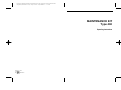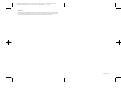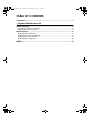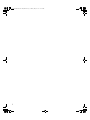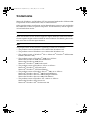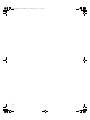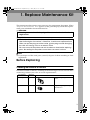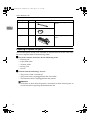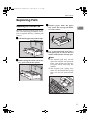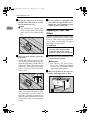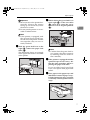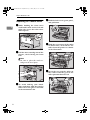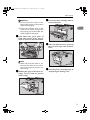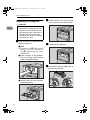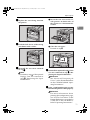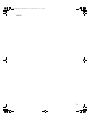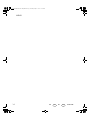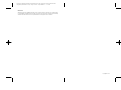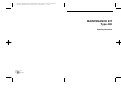Ricoh AP400 User manual
- Category
- Toners & Laser Cartridges
- Type
- User manual
This manual is also suitable for

Paper type: Wood Free 80g/m2, Paper Thickness=100 µm // Pages in book=16 // Print scale=81%
Gap (when printed at 81% scale) = Pages in book × Paper thickness / 2 = 0 mm
MAINTENANCE KIT
Type 400
Operating Instructions
Printed in China
GB GB
EN USA G830-8600

Paper type: Wood Free 80g/m2, Paper Thickness=100 µm // Pages in book=16 // Print scale=81%
Gap (when printed at 81% scale) = Pages in book × Paper thickness / 2 = 0 mm
Introduction
This manual describes detailed instructions on the operation and notes about the use of this machine.
To get maximum versatility from this machine all operators are requested to read this manual carefully
and follow the instructions. Please keep this manual in a handy place near the machine.
Copyright © 2003

i
TABLE OF CONTENTS
Trademarks.............................................................................................................1
1. Replace Maintenance Kit
Before Replacing ...................................................................................................3
Checking the contents of the box...............................................................................3
Preparing to replace the parts....................................................................................4
Replacing Parts......................................................................................................5
Replacing the Friction Pad .........................................................................................5
Replacing the Paper Feed Rollers .............................................................................6
Replacing the Transfer Roller ....................................................................................8
Replacing the Fusing Unit ........................................................................................10
INDEX......................................................................................................... 12
CassisP1GBmaintenance-F2_FM.book Page i Friday, May 23, 2003 10:04 AM

ii
CassisP1GBmaintenance-F2_FM.book Page ii Friday, May 23, 2003 10:04 AM

1
Trademarks
Microsoft, Windows, and Windows NT are registered trademarks of Microsoft@
Corporation in the United States and/or other countries.
Other product names used herein are for identification purposes only and might
be trademarks of their respective companies. We disclaim any and all rights in-
volved with those marks.
Notes:
Some illustrations in this manual might be slightly different from the machine.
Certain options might not be available in some countries. For details, please con-
tact your sales or service representative.
Note
The proper names of the Windows operating systems are as follows:
• The product name of Windows
®
95 is Microsoft
®
Windows
®
95.
• The product name of Windows
®
98 is Microsoft
®
Windows
®
98.
• The product name of Windows
®
Me is Microsoft
®
Windows
®
Millennium
Edition (Windows Me).
• The product names of Windows
®
2000 are as follows:
Microsoft
®
Windows
®
2000 Advanced Server
Microsoft
®
Windows
®
2000 Server
Microsoft
®
Windows
®
2000 Professional
• The product names of Windows
®
XP are as follows:
Microsoft
®
Windows
®
XP Professional
Microsoft
®
Windows
®
XP Home Edition
• The product names of Windows Server
TM
2003 are as follows:
Microsoft
®
Windows Server
TM
2003 Standard Edition
Microsoft
®
Windows Server
TM
2003 Enterprise Edition
Microsoft
®
Windows Server
TM
2003 Web Edition
• The product names of Windows NT
®
4.0 are as follows:
Microsoft
®
Windows NT
®
Server 4.0
Microsoft
®
Windows NT
®
Workstation 4.0
CassisP1GBmaintenance-F2_FM.book Page 1 Friday, May 23, 2003 10:04 AM

2
CassisP1GBmaintenance-F2_FM.book Page 2 Friday, May 23, 2003 10:04 AM

3
1. Replace Maintenance Kit
The maintenance kit contains parts necessary for maintaining the printer. When
“
Replace Maintenance Kit
” appears on the panel display, install the replace-
ment parts included in the maintenance kit.
R
WARNING:
R
CAUTION:
Note
❒ If you dispose of the used parts yourself, dispose of them according to local
regulations.
Before Replacing
Checking the contents of the box
Check the contents of the box according to the following list. If one or more items
are missing, contact your sales or service representative.
• It is dangerous to handle the plug with wet hands. An electric shock
might occur.
• The inside of the machine could be very hot. Do not touch the parts with a
label indicating the “hot surface”. Otherwise, it could cause a personal burn.
• When you pull the plug out of the socket, grip the plug to avoid damaging
the cord and causing a fire or an electric shock.
• Be sure to turn off the printer and wait for about an hour before replacing
parts. Not waiting for the printer to cool down can result in a burn.
Description Quantity
Friction pad 3 pcs
⇒
p.5 “Replacing the Friction
Pad”.
Paper feed roller 3 pcs
⇒
p.6 “Replacing the Paper
Feed Rollers”
CassisP1GBmaintenance-F2_FM.book Page 3 Friday, May 23, 2003 10:04 AM

Replace Maintenance Kit
4
1
Preparing to replace the parts
You should replace all the parts included in Maintenance Kit at the same time.
Be sure to replace them in the following order:
A
AA
A
Check the contents of the box for the following items:
• Friction pad
• Paper feed roller
• Transfer roller
• Fusing Unit
• Gloves
B
BB
B
Confirm that the followings are true:
• The power switch is turned off.
• The power cord is unplugged from the wall outlet.
• The interface cable is unplugged from the printer.
Important
❒ Wait about an hour after the printer is turned off to allow internal parts to
cool down before replacing the Maintenance Kit.
Transfer roller 1 pc
⇒
p.8 “Replacing the Transfer
Roller”
Gloves 1 pair
Fusing Unit 1 pc
⇒
p.10 “Replacing the Fusing
Unit”.
Description Quantity
CassisP1GBmaintenance-F2_FM.book Page 4 Friday, May 23, 2003 10:04 AM

Replacing Parts
5
1
Replacing Parts
Replacing the Friction Pad
Replace all the friction pads in the
tray. The following procedure shows
how to replace the tray's friction pad
(Tray1).
A
AA
A
Pull out the paper tray until it stops.
B
BB
B
While lifting the front side of the
tray, pull it out of the printer.
C
CC
C
Remove paper from the paper
tray. Place the tray upside down
on a flat surface.
D
DD
D
Use a sharp-pointed item like a
ball-point pen, to release the two
catches that lock the friction pad.
Note
❒ The friction pad may fall off
when the catches are released.
Place your hand over the fric-
tion pad while releasing the
catches.
❒ The friction pad spring may
come off. Be careful the spring
does not fall off and become
lost.
ZKDX270J
ZKEY140E
ZKEM160E
CassisP1GBmaintenance-F2_FM.book Page 5 Friday, May 23, 2003 10:04 AM

Replace Maintenance Kit
6
1
E
EE
E
Return the paper tray to its origi-
nal position, and remove the fric-
tion pad from the tray.
Note
❒ The friction pad spring may
come off. Be careful the spring
does not fall off and become
lost.
F
FF
F
Insert the new friction pad in the
paper tray.
Attach the center projection of the
new friction pad to the spring and
align the projection of both sides of
the friction pad to the holes of the
paper tray. Then push the friction
pad as shown in the illustration
until it clicks.
After pushing in the friction pad,
try pushing it several times to
check it is properly installed. If it
jumps back into position due to the
force of the spring, it is properly in-
stalled.
G
GG
G
If your printer is equipped with
the optional Paper Feed Unit(s),
follow the same procedure when
replacing the friction pad.
Replacing the Paper Feed
Rollers
Replace all feed rollers including the
printer and the optional Paper Feed
Unit(s). The following procedure
shows how to replacing the paper
feed rollers of the printer.
R
CAUTION:
A
AA
A
Remove the optional Duplex Unit
if it has been installed.
Reference
See “Moving and Transporting
the Printer” in the Printer Refer-
ence on the CD-ROM labeled
"Operating Instructions".
B
BB
B
Move the printer to the edge of a
sturdy and stable table or desk.
ZKEM180E
ZKEM190E
• When lifting the machine, use
the inset grips on both sides.
Otherwise the printer could
break or cause injury if dropped.
ZKEM110E
CassisP1GBmaintenance-F2_FM.book Page 6 Friday, May 23, 2003 10:04 AM

Replacing Parts
7
1
Important
❒ Be sure to move the printer hor-
izontally. Moving the printer
facing up on down may cause
the toner to scatter.
❒ Do not put the printer on an un-
stable or tilted surface.
Note
❒ If the printer is equipped with
the optional Paper Feed Unit,
do not move the printer and the
unit together, they are not se-
curely attached.
C
CC
C
Slide the green lock lever to the
right (A
AA
A), remove the paper feed
roller (B
BB
B).
The illustration shows an example
of the paper feed roller as installed
in the printer.
D
DD
D
While sliding the green lock lever
to the right (A
AA
A), set the new roller
(B
BB
B). After that, return the green
lock lever to its original position
(C
CC
C).
Note
❒ Confirm that the green lock le-
ver secures the roller correctly
by checking if the new roller ro-
tates smoothly.
E
EE
E
If the printer is equipped with the
optional Paper Feed Unit(s), fol-
low the same procedure when re-
placing the paper feed roller.
If you installed two Paper Feed
Units, also replace both paper feed
rollers.
F
FF
F
Place paper in the paper trays and
additional removed paper trays.
Lift the front of the tray, and slide
it carefully into the printer until it
stops.
ZKEM120E
ZKEM130E
ZKDY150J
CassisP1GBmaintenance-F2_FM.book Page 7 Friday, May 23, 2003 10:04 AM

Replace Maintenance Kit
8
1
Replacing the Transfer Roller
A
AA
A
While holding the front cover
with both hands on the left and
right sides, press the release but-
ton to open it.
B
BB
B
Pull the toner cartridge out of the
printer, while lifting the front
side.
Note
❒ Be sure to place the used car-
tridge on the level place.
C
CC
C
To avoid making your hands
dirty with toner from the transfer
roller. Wear the gloves included
in the maintenance kit.
D
DD
D
Hold the lock levers (green parts),
and pull them.
E
EE
E
Hold the green parts of the roller
on both sides, and remove the
roller from the printer as shown
in the illustration.
F
FF
F
Insert the new transfer roller on
the socket with the gear of the
roller positioned on the left.
ZKEH120E
ZKET110E
ZKEM200E
ZKEM210E
ZKEM220E
CassisP1GBmaintenance-F2_FM.book Page 8 Friday, May 23, 2003 10:04 AM

Replacing Parts
9
1
Important
❒ Do not insert the roller on the
back of the socket, or the printer
might be damaged.
❒ Insert the metallic part of the
roller on the socket. If you insert
the sponge part of the roller, the
roller might be damaged.
G
GG
G
Push down the green parts of
both sides of the roller until it
clicks as shown in the illustration.
Note
❒ When the transfer roller is set,
the transfer roller cover will re-
turn to its original position au-
tomatically.
H
HH
H
Holding the grips of the toner car-
tridge, insert it into the printer
until it stops.
I
II
I
Lower the toner cartridge when it
touches the back.
J
JJ
J
Close the front cover by pressing
the left and right side indenta-
tions.
K
KK
K
Take the gloves off and go to p.10
“Replacing the Fusing Unit”.
ZKEM221E
ZKET120E
ZKET140E
ZKEH130E
CassisP1GBmaintenance-F2_FM.book Page 9 Friday, May 23, 2003 10:04 AM

Replace Maintenance Kit
10
1
Replacing the Fusing Unit
R
CAUTION:
A
AA
A
If the rear cover is attached to the
printer, remove it.
Note
❒ Proceed to step
B
if the optional
Duplex Unit was removed in
step
A
, "Replacing the Paper
Feed Rollers".
A Place a finger in the printer's
rear cover finger hole (upper
center) and pull it open.
B Remove the rear cover in a hor-
izontal direction.
B
BB
B
Lift the lock levers of the fusing
unit as shown in the illustration.
C
CC
C
Pull the fusing unit out.
D
DD
D
Pull out the pins on both sides of
the new fusing unit.
• The fusing unit becomes very
hot. When installing the new fus-
ing unit, turn off the printer and
wait about an hour. After that, in-
stall the new fusing unit. Not
waiting for the unit to cool down
can result in a burn.
ZKEX210E
ZKEX220E
ZKEX222E
ZKEX223E
ZKEM010E
CassisP1GBmaintenance-F2_FM.book Page 10 Friday, May 23, 2003 10:04 AM

Replacing Parts
11
1
E
EE
E
Replace the new fusing unit into
the printer.
F
FF
F
Push the lock levers of the fusing
unit down until it clicks.
G
GG
G
Reinstall the rear cover removed
in step
A
AA
A
.
Note
❒ Proceed to step
H
if the optional
Duplex Unit was removed in
step
A
, "Replacing the Paper
Feed Rollers".
A Insert the rear cover to the in-
side grooves on both sides of
the printer in a horizontal di-
rection.
B Close the rear cover.
Proceed to step
I
.
H
HH
H
Reinstall the optional Duplex Unit
if it was removed in step
A
AA
A
, "Re-
placing the Paper Feed Rollers".
Reference
See “Movint and Transporting the
Printer” in the Printer Reference
on the CD-ROM labeled "Oper-
ating Instructions".
I
II
I
Print a configuration page to con-
firm that the printer works properly.
Reference
For more information about
printing the configuration page,
see “List/Test Print Menu” in the
Printer Reference is provided as
a PDF file on the CD-ROM la-
beled “Operating Instructions”.
ZKEX224E
ZKEX225E
ZKEX221E
ZKEX211E
CassisP1GBmaintenance-F2_FM.book Page 11 Friday, May 23, 2003 10:04 AM

12
INDEX
F
friction pad, 5
fusing unit
,
10
P
paper feed roller, 6
T
transfer roller, 8
CassisP1GBmaintenance-F2_FM.book Page 12 Friday, May 23, 2003 10:04 AM

13
MEMO
CassisP1GBmaintenance-F2_FM.book Page 13 Friday, May 23, 2003 10:04 AM

14 GB GB EN USA G830-8600
MEMO
CassisP1GBmaintenance-F2_FM.book Page 14 Friday, May 23, 2003 10:04 AM

Paper type: Wood Free 80g/m2, Paper Thickness=100 µm // Pages in book=16 // Print scale=81%
Gap (when printed at 81% scale) = Pages in book × Paper thickness / 2 = 0 mm
Introduction
This manual describes detailed instructions on the operation and notes about the use of this machine.
To get maximum versatility from this machine all operators are requested to read this manual carefully
and follow the instructions. Please keep this manual in a handy place near the machine.
Copyright © 2003

Paper type: Wood Free 80g/m2, Paper Thickness=100 µm // Pages in book=16 // Print scale=81%
Gap (when printed at 81% scale) = Pages in book × Paper thickness / 2 = 0 mm
MAINTENANCE KIT
Type 400
Operating Instructions
Printed in China
GB GB
EN USA G830-8600
-
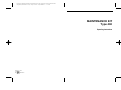 1
1
-
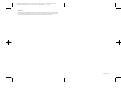 2
2
-
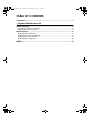 3
3
-
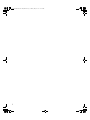 4
4
-
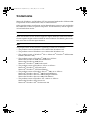 5
5
-
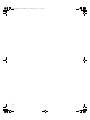 6
6
-
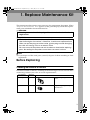 7
7
-
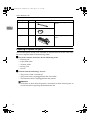 8
8
-
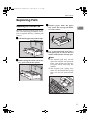 9
9
-
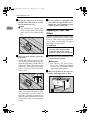 10
10
-
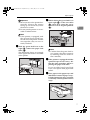 11
11
-
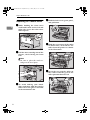 12
12
-
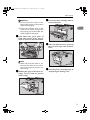 13
13
-
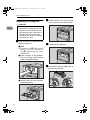 14
14
-
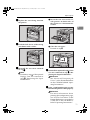 15
15
-
 16
16
-
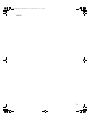 17
17
-
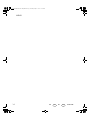 18
18
-
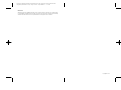 19
19
-
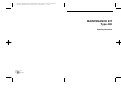 20
20
Ricoh AP400 User manual
- Category
- Toners & Laser Cartridges
- Type
- User manual
- This manual is also suitable for
Ask a question and I''ll find the answer in the document
Finding information in a document is now easier with AI
Related papers
-
Ricoh AP610 User manual
-
Ricoh LP231cn User manual
-
Ricoh AFICIO SP C240DN Owner's manual
-
Ricoh C221N - Aficio SP Color Laser Printer Owner's manual
-
Ricoh M176 User manual
-
Ricoh SP C252DN User manual
-
Ricoh 406460 User manual
-
Ricoh Aficio AP2700 User manual
-
Ricoh SP C252SF User manual
-
Ricoh CL3000 User manual
Other documents
-
Apple 220-240 V User manual
-
Pitney Bowes DP50P/DP50S Printers User guide
-
Xanté Impressia Digital Multi Media Press Owner's manual
-
Lanier Printer AP2610 User manual
-
Samsung ML-1665 User manual
-
Samsung SCX-3200 Series User manual
-
Sharp DX-C200 Operating instructions
-
Samsung CLX-9301NA User manual
-
2Wire F-116 User manual
-
Develop ineo+35 User manual