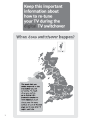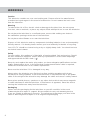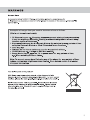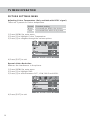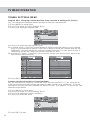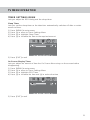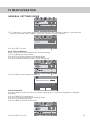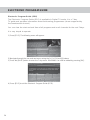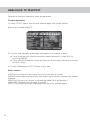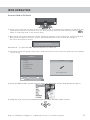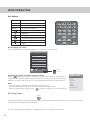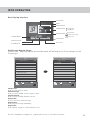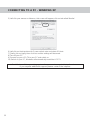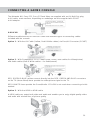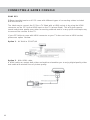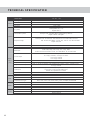Technika M15B-GB-TCDI-UK User manual
- Category
- LCD TVs
- Type
- User manual
This manual is also suitable for

LCD19W-219
HD Ready LCD TV with Freeview, DVD & iPod Docking
Model No
User Guide

2

3
Important information regarding the digital TV switchover
Television in the UK is going digital, bringing us all more choice and new services. Starting late
2007 and ending in 2012, television services in the UK will go completely digital, TV region by TV region.
How the switchover affects your TV equipment.
Your new TV has a digital tuner built in, which means it is ready to receive the Freeview signal by simply
connecting it into your aerial socket (you can check if you can get digital TV through your aerial now or
whether you will have to wait until the switchover at www.digitaluk.co.uk)
When the TV switchover happens in your area, there are at least two occasions when you will need to re-tune
your TV in order to continue receiving your existing TV channels and also to pick up new ones. Digital UK, the
body leading the digital switchover, will advise you when you need to retune during the switchover.
How to retune.
Retuning your TV is a very quick and simple process. We recommend that you retune every few months to
ensure you are receiving the very latest TV and radio channels that are broadcast.
• In digital/freeview mode, on the remote control press ‘LCD menu’ quickly followed by 8-8-8-8 (so
press the number 8 four times)
• You will now enter the ‘First time installation’ mode. (if you do not, please refer to the section
called ‘getting started’ later in this user guide)
• Simply press ‘OK’ or ‘Enter’ on the remote control and your TV will retune.
If you do not retune your TV when advised to do so by Digital UK, you may lose some or all of your channels
until you do re-tune.
If you are missing any channels, it may be that they are not available in your area, or that your TV aerial
needs upgrading.
For help and support regarding the digital switchover, please contact Digital UK:
Telephone: 08456 50 50 50
Digital UK website: www.digitaluk.co.uk
If you require technical or warranty support on this television, please contact the manufacturer helpline, do
not contact Digital UK unless your query is regarding the digital switchover.
First Time Installation
Country
Language
Please ensure that the aerial is connected to the connector
labelled ‘ RF In ’ on the rear of the TV .Ensure that OK is
highlighted in yellow and press ‘OK’ on your remote .If after
this scan ,not all digital channels are found ,your aerial may
require a signal booster .alternatively ,upgrade your aerial
to a high gain digital version .
OK Cancel
UK
English

WARNINGS
Caution
This television contains no user serviceable parts. Please refer to the manufacturer
or authorised repair agent in the event of malfunction. Do not remove the back cover
from the television.
Warning
To reduce the risk of fire, electric shock or damage to the television, do not expose
it to dust, rain or moisture, or place any objects filled with liquids on or near the television.
Do not place the television in a confined space, ensure that nothing can obstruct
the ventilation openings at the rear of the television.
Do not place naked flames on or near the television.
Dispose of this television and any components including batteries in an environmentally
friendly manner. If in doubt, please contact your local authority for details of recycling.
Your LCD TV should be cleaned using a dry or slightly damp cloth. You should not use
an alcohol based cleaner
Safety
For your safety, this appliance is fitted with a fused moulded 3 pin mains plug. Should
the fuse need to be replaced, ensure that any replacement is of the same amperage
and approved with the BSI mark. ( )
Never try and replace the mains plug unless you have adequate qualifications and are
legally authorised to do so. In the event that a replacement Mains cable is required,
contact the manufacturer for a suitable replacement.
Never use the television if it is damaged in any way.
Always place the television on a flat level surface avoiding anywhere which may
be subject to strong vibration. Ensure the television is not placed on top of the power
cable as the weight of the television may damage the cable and cause a safety hazard.
Never place mobile phones, speakers or any other device which may cause magnetic
or radio interference with the television. If interference is apparent, move the device
causing the interference away from the television.
Packaging
Please save the packaging for the television as you will need this in the event
of warranty/service repair or support. We are unable to carry out warranty/service
if you are unable to package it correctly. The safest way to package your item in the
event of warranty/service repair is in its original box/packaging
4

5
Examples of images that you need to be aware of are as follows

6

CONTENTS
- Important Guarantee Information 1
- Digital Switchover information 2 - 3
- Warnings 4 - 5
- Contents 7
SETTING UP YOUR TV
- What is included in the box 8
- Initial Set Up 9
- Remote control buttons and their
functions 10
- TV buttons and their functions 11
- Changing Source 12
- Inputs and Connections 12
TV MENU OPERATION
- Using the TV menu 13
- Picture Settings Menu 13 - 16
- Picture Mode Presets 13
- Contrast 13
- Brightness 14
- Colour Settings 14
- Tint 15
- Sharpness 15
- Colour Temperature 16
- Dynamic Noise Reduction 16
- Sound Settings Menu 17 - 18
- Volume 17
- Sound Mode Presets 17
- Bass 18
- Treble 18
- Balance 18
- Volume Boost 18
- Tuning Settings Menu 19 - 20
- Adjusting Country 19
- Auto Tuning 19
- Manual Tuning 19
- Program Edit / Channel Position 20
- Common Inferface Slot 20
- Timer Settings Menu 21
- Sleep Timer 21
- On Screen Display Timer 21
- General Settings Menu 22 - 23
- On Screen Display Language 22
- Picture Format 22
- Blue Screen 22
- Child Lock / Key Lock 22
- First Time Installation 23
- Reset Television 23
CHANNEL SERVICES
- Using Electronic Program Guide 24
- Using Digital TV teletext 25
- Using Analogue TV teletext 26
IPOD OPERATION
- Connect iPod to TV-Dock 27
- Key Buttons 28
- Shuffle & Repeat Songs 29
- Watch Videos from iPod 30
- Browse Photos from iPod 30
PC OPERATION
- Connecting to a PC 31 - 32
- PC Menu Settings 33 - 34
DVD MENU OPERATION
- Adjusting Parental Control 35
- Adjusting Language 36
- Adjusting Audio Set Up 37
- Adjusting Digital Set Up 38
- Changing Regions 38
CONNECTING A GAMES CONSOLE
- Nintendo Wii, PS1, PS2 & Xbox 39
- Xbox 360 39
- PlayStation 3 40
GENERAL INFORMATION
- Wall Mounting 41
- Using with Sky Digital 42 - 43
- Connecting TVs with iPod Function 44
- Frequently Asked Questions 45
- Technical Specifications 46
- Index 47
Customer Support/Technical Helpline
Sky Media UK LTD
Telephone: 0871 2000 463
Email: [email protected]
If you experience any problems with this Television,
Please contact the helpline.
7

WHAT IS INCLUDED IN THE BOX
8
Accessories
Included with this TV are the following accessories:
1x - User Guide Book 1x - Remote control
1x - RF lead 2x - AAA batteries
1x - Quick Start Guide 1x - TV
1x - AC Mains lead 4 x iPod Dock inserts to hold
your iPod safely in the iPod dock
ATV DVB
DVD IPOD
1 2 3 4
5 6 7 8
9 0
DVB-INFO
PROGRAM
ZOOM
D.TITLE
D.MENU
GOTO
EPG
SUBTITLE
FAV-
FAV+
DVB-LANG
FAV
SOURCE
ASPECT
DISPLAY
SLEEP
CH+
VOL-
VOL+
LIST
CH-
EXIT
MENU
OK
REPEAT
A-B
SUBT. AUDIO
IPODMENU
TEXT HOLD
REVEAL
SIZE
SUBPAGE
INDEX
NICAM
INTRO
ANGLE
PC-AUTO
PMODE
BASS-
BASS+
SMODE
-/--

GETTING STARTED - INITIAL SET UP
9
TUNING IN
IMPORTANT — Please ensure the TV has reached room temperature before connecting the power for
the first time
1) Connect the mains lead to rear of the TV and the plug to the wall. Switch on the TV at the power
switch on the side.
2) Connect the RF Cable supplied to the 'RF - In' on the rear of the TV and connect the other end of
the cable to your TV Aerial outlet
3) Install batteries in the remote control and press the red [POWER] button to turn on the TV.
The ‘First Time Installation’ menu should now appear. If it does not, please press [MENU] 8888 the menu will
appear.
4) Press [OK] on the remote control whilst ‘OK’ is highlighted on screen.
Tuning will now take place.
5) After tuning has taken place you will be taken to the program edit screen where you can move the
location of channels. Alternatively if it does not find any channels the below screen will appear and you
should investigate as to why your TV is not receiving a signal.
IMPORTANT - WE RECOMMEND YOU CONNECT TV'S WITH BUILT IN DIGITAL/FREEVIEW TO
SUITABLE AERIALS. I.E LOFT AERIAL OR OUTDOOR ROOF AERIAL. ALSO, PLEASE CHECK YOU
LIVE IN AN AREA THAT CAN RECIEVE DIGITAL/FREEVIEW STATIONS. WE DO NOT RECOMMEND
USING WITH INDOOR AERIALS UNLESS YOU ARE IN 100% COVERAGE AREA AND ALSO THAT
THE INDOOR AERIAL ISAMPLIFIED/HAS BUILT IN BOOSTER AND IS CAPABLE OF RECIEVING
DIGITAL/FREEVIEW. WE RECIEVE MANY CALLS TO OUR HELPLINE FROM CUSTOMERS ADVISING
THEY CANNOT RECIEVE DIGITAL/FREEVIEW CHANNELS. OFTEN, SIMPLY CONNECTING A
'BOOSTER' BOX IN BETWEEN THE TV AND THE AERIAL SOCKET SOLVES 95% OF CASES.
BOOSTERS/AMPLIFIERS ARE AVAILABLE FOR AROUND £10-£15 FROM MOST RETAILERS
IMPORTANT - AFTER TUNING DO NOT PRESS ANY BUTTONS FOR 20 SECONDS SO THE
CHANNEL INFORMATION CAN BE STORED.
First Time Installation
Country
Language
Please ensure that the aerial is connected to the connector
labelled ‘ RF In ’ on the rear of the TV .Ensure that OK is
highlighted in yellow and press ‘OK’ on your remote .If after
this scan ,not all digital channels are found ,your aerial may
require a signal booster .alternatively ,upgrade your aerial
to a high gain digital version .
OK Cancel
UK
English
HDMI In RF In
First Time Installation
Unfortunately the TV did not find any channels.
Please check your aerial connection
and refer to the user manual.
Do you wish to re tune your TV.
Yes Do it next time
No

REMOTE CONTROL BUTTONS
10
1
Press to switch on LCD when on standby mode or
vice versa
Press to mute the sound and press again to restore
ATV
Press to change to analogue TV mode
DVB
Press to change to digital TV/Freeview mode
DVD
Press to change to DVD mode
iPOD
Press to change to iPOD mode
NUMBER BUTTONS
Press 0 – 9 to select a TV channel directly when you
are watching TV. The channel will change after
2 seconds.
Return to the previous channel viewed
2
TEXT
Teletext mode: Press to enter the teletext
DVD/iPOD mode: Press to play or pause
HOLD
Teletext mode: Press hold on or off for current page
display
DVD/iPOD mode: Press to replay the current action
from the previous chapter/track
REVEAL
Teletext mode: Press to reveal or hide the hidden
words
DVD/iPOD mode: Press to advance forward to the
next chapter/track
INDEX / GO TO
Teletext mode: Press to request the index page
DVD mode: Press to Go To a specific chapter on a DVD
SIZE
Teletext mode: Press to change the display size
SUBPAGE
Teletext mode: Press to enter sub coded page access
DVD/iPOD mode: Press to play a DVD program or
iPOD track in fast rewind mode
DVD/iPOD mode: Press to play a DVD program or
iPOD track in fast forward mode
DVD/iPOD mode: Press for slow motion play
FAV / D.TITLE
Digital mode: Press to display favourite menu
DVD mode: Press to display the disc menu (if available
on DVD disc)
FAV- / D.MENU
Digital mode: Press to decrease favourite channel
DVD mode: Press to display the disc menu (if available
on DVD disc)
FAV+ / ZOOM
Digital mode: Press to increase favourite channel
DVD mode: Press to select the zoom to change picture
size
NICAM /
Digital mode: Press to select NICAM
DVD mode: Press to eject disc
SUBTITLE / SUBT.
Press to switch between the different subtitle languages
DVB-LANGUAGE / AUDIO
Digital mode: Press to select the digital language
DVD mode: Press to select DVD audio channels
EPG / REPEAT
Digital mode: Press to show the Electronic Program
Guide menu in freeview / digital mode
DVD mode: Press to set repeat
DVB-INFO / A-B
Digital mode: Press to display channel information
DVD mode: Press to A-B playback
3
NAVIGATION BUTTONS ( , , , , OK)
Allows you to navigate the on-screen menus and
adjust the system settings to your preference
MENU
Press to display OSD menu
EXIT
Press to exit OSD menu
4
SOURCE
Press to open the source menu
DISPLAY
Press to display the source and channel’s
information
IPOD MODE: Press to show software version
iPOD MENU
Press to open the iPOD OSD menu
PC-AUTO
Press to automatically set up the screen in PC
mode
CH+
Press to increase the channel by one
CH-
Press to decrease the channel by one
VOL+
Press to increase the volume
VOL-
Press to decrease the volume
LIST
Press to open the OSD track and song information
in iPOD mode
ASPECT
Switches the TV between the different picture
formats
SLEEP
Activates the sleep mode
5
PMODE
Press repeatedly to cycle through the available
video picture modes
BASS-
Press to decrease the sub bass
BASS+
Press to increase the sub bass
SMODE
Press to cycle through the different sound modes
ANGLE
Press to select different angle of DVD when available
on disc
INTRO
Press to play a short introduction to each chapter
when available on disc
COLOUR BUTTONS
For operating digital and analogue teletext
ATV DVB
DVD
IPOD
1 2 3 4
5 6 7 8
9 0
DVB-INFO
PROGRAM
ZOOM
D.TITLE
D.MENU
GOTO
EPG
SUBTITLE
FAV-
FAV+
DVB-LANG
FAV
SOURCE
ASPECT
DISPLAY
SLEEP
CH+
VOL-
VOL+
LIST
CH-
EXIT
MENU
OK
REPEAT
A-B
SUBT. AUDIO
IPOD MENU
TEXT HOLD
REVEAL
SIZE
SUBPAGE
INDEX
NICAM
INTRO
ANGLE
PC-AUTO
PMODE
BASS-
BASS+
SMODE
-/--

TV BUTTONS
11
TOP PANEL BUTTONS
SIDE PANEL BUTTONS
INPUT MENU V- V+ CH- CH+ STANDBY
Select the input source
Displays Menu/OSD
Volume down and menu down
Volume up and menu up
Program/Channel down and menu down
Program/Channel up and menu up
Standby ON/OFF
1 2 3 4 5 6 7
1
2
3
4
5
6
7
1
2
3
4
5
6
7
1
2
3
4
5
6
Pause
Forward a chapter
Back a chapter
Stop
Play/Pause
Eject

INPUTS & CONNECTIONS
12
CI Port
REAR CONNECTIONS
Choosing Mode/Source
To switch between the different connections is very easy.
1) Press [SOURCE] - The following will appear
2) Press [\/] or [/\] to select the input you require.
3) Press [OK]
Connecting HD Ready Devices
There are two options for HD.
1) By connecting via HDMI cable (not included)
– this provides both HD picture and sound.
2) By connecting via Component
(YPbPr / Component) cable (not included) – this
provides HD picture. Source should be set
to YPbPr / Component.
To receive sound you will need to connect your left and
right audio to the YPbPr/S-Video Audio, using the
3.5mm to phono cable available separately.
RF input
PC Audio input
Video/Component Audio input
Component input
Video input
Scart input
VGA-PC Audio input
HDMI input
RF IN
PC AUDIO
YPbPr/AV AUDIO
COMPONENT IN
VIDEO IN
SCART
VGA (PC)
HDMI
A
B
C
D
E
F
G
H
A B C D E F G H
TV/ANALOGUE
DIGITAL/FREEVIEW
IPOD
HDMI
SCART
YPBPR/COMPONENT
VIDEO
VGA/PC
DVD
RF IN PC AUDIO YPbPr/AV AUDIO COMPONENT IN VIDEO IN SCART VGA(PC) HDMI
RF IN PC AUDIO YPbPr/AV AUDIO COMPONENT IN VIDEO IN SCART VGA(PC) HDMI
Audio output to connecting
to an external amplifier
Signal Booster
Connect between TV
and TV Aerial socket

TV MENU OPERATION
13
To access the OSD menu, press ‘MENU’ on the remote control. Use the scroll
up/down/right/left to navigate through the menus.
PICTURE SETTINGS MENU
Lets you adjust picture mode, contrast, brightness, colour, tint and sharpness to
enhance the viewing experience.
Selecting Picture Mode Presets
Switch between different preset picture options
1) Press [MENU] to enter menu
2) Press [\/] to highlight Picture Mode
3) Press [>] to navigate through the various options
4) Press [EXIT] to exit
Adjusting Contrast (Only available when Picture Mode is set to Personal)
Switch the balance between black and white
1) Press [MENU] to enter menu
2) Press [\/] to highlight Contrast
3) Press [>] to increase the contrast or [<] to decrease the contrast
4) Press [EXIT] to exit
Standard All settings are set to 50
Personal Lets you manually alter all the settings
Movie Set to enhance when watching a movie
Sport Set to enhance when watching a sport
Mild Set to be lighter in colour and less bright
Game Set to enhance when playing a games console
SOURCE
ASPECT
DISPLAY
SLEEP
CH+
VOL-
VOL+
LIST
CH-
IPOD MENU
PC-AUTO

TV MENU OPERATION
14
PICTURE SETTINGS MENU
Adjusting Brightness (Only available when Picture Mode is set to Personal)
Increase or decrease the brightness of the picture
1) Press [MENU] to enter menu
2) Press [\/] to highlight Brightness
3) Press [>] to increase the brightness or [<] to decrease the brightness
4) Press [EXIT] to exit
Adjusting Colour (Only available when Picture Mode is set to Personal)
Increase the colour from black and white to vivid
1) Press [MENU] to enter menu
2) Press [\/] to highlight Colour
3) Press [>] to increase the colour or [<] to decrease the colour
4) Press [EXIT] to exit

TV MENU OPERATION
15
PICTURE SETTINGS MENU
Adjusting Tint (Only available with NTSC signal)
Lets you increase or decrease the level of tint within the picture
1) Press [MENU] to enter menu
2) Press [\/] to highlight Tint
3) Press [>] to increase the tint or [<] to decrease the tint
4) Press [EXIT] to exit
Adjusting Sharpness
You can change the sharpness between the different preset options
1) Press [MENU] to enter menu
2) Press [\/] to highlight Sharpness
3) Press [>] to navigate through the various options
4) Press [EXIT] to exit
Normal For standard use
Sharp For pictures with little movement
Sharpest For pictures with nearly no movement
Soft For pictures with large amount of movement
Softest For pictures with lots of movement

TV MENU OPERATION
16
PICTURE SETTINGS MENU
Adjusting Colour Temperature (Only available with NTSC signal)
There are 3 presets for colour temperature
1) Press [MENU] to enter menu
2) Press [\/] to highlight Colour Temperature
3) Press [>] to navigate through the various options
4) Press [EXIT] to exit
Dynamic Noise Reduction
Reduces the interference in the picture.
1) Press [MENU] to enter menu
2) Press [\/] to highlight DNR
3) Press [>] to switch between OFF, LOW, MILD and HIGH.
4) Press [EXIT] to exit
Normal Standard setting
Warm Increased red within the picture
Cold Increased blue within the picture

TV MENU OPERATION
17
SOUND SETTINGS MENU
Adjusting Volume
Lets you adjust the volume of the television
1) Press [MENU] to enter menu
2) Press [>] to move to Sound Settings Menu
3) Press [\/] to highlight Volume
4) Press [>] to increase the volume or [<] to decrease the volume
5) Press [EXIT] to exit
Selecting Sound Mode
Switch between different preset sound options
1) Press [MENU] to enter menu
2) Press [>] to move to Sound Settings Menu
3) Press [\/] to highlight Sound Mode
4) Press [>] to navigate through the various options
5) Press [EXIT] to exit
Voice Emphasises voice over other sounds
Music Emphasises music over voices
Theatre Provides liver and full sound for movies
Personal Selects your personal sound settings

TV MENU OPERATION
18
SOUND SETTINGS MENU
Adjusting Bass
To adjust the amount of bass within the sound
1) Press [MENU] to enter menu
2) Press [>] to move to Sound Settings Menu
3) Press [\/] to highlight Bass
4) Press [>] to increase the bass or [<] to decrease the bass
5) Press [EXIT] to exit
Adjusting Treble
To adjust the amount of treble within the sound
1) Press [MENU] to enter menu
2) Press [>] to move to Sound Settings Menu
3) Press [\/] to highlight Treble
4) Press [>] to increase the treble or [<] to decrease the treble
5) Press [EXIT] to exit
Adjusting Balance
To switch the sound between the left and right speakers
1) Press [MENU] to enter menu
2) Press [>] to move to Sound Settings Menu
3) Press [\/] to highlight Balance
4) Press [>] to increase the balance or [<] to decrease the balance
5) Press [EXIT] to exit
Volume Boost
This is to boost the volume level in all modes (except iPod Mode) to bring to a higher level.
1) Press [MENU] to enter menu
2) Press [>] to move to Sound Settings Menu
3) Press [\/] to highlight Volume Boost
4) Press [>] to switch ON or OFF
5) Press [EXIT] to exit

TV MENU OPERATION
19
TUNING SETTINGS MENU (Only Freeview & Analogue TV modes)
Adjusting Country
If you are moving country you may wish to change the Country Settings
1) Press [MENU] to enter menu
2) Press [>] to move to Tuning Settings Menu
3) Press [\/] to highlight Country
4) Press [>] to alter the chosen country
5) Press [EXIT] to exit
Auto Tuning
Scan for all channels based on the current settings
1) Press [MENU] to enter menu
2) Press [>] to move to Tuning Settings Menu
3) Press [\/] to highlight Auto Tuning
4) Press [>] to enter Auto tuning
5) Press [OK] to start the tuning
6) Press [EXIT] to exit
Manual Tuning
You may wish to manual search if you can’t find a certain channel or if you wish to connect to
a Satellite/Cable box via RF/Aerial connector
1) Press [MENU] to enter menu
2) Press [>] to move to Tuning Settings Menu
3) Press [\/] to highlight Manual Tuning
4) Press [>] to enter manual tuning
4) Press [>] to start the tuning
5) Press [EXIT] to exit

TV MENU OPERATION
20
TUNING SETTINGS MENU
Program Edit / Changing Channel Position (Only Freeview & Analague TV modes)
You can change the analogue channel position to suit your requirements.
1) Press [MENU] to enter menu
2) Press [>] to move to Tuning Settings Menu
3) Press [\/] to highlight Program Edit
4) Press [>] to enter the program edit menu
5a) Freeview mode – Press the [Green] button to add the selected channel to your favorite,
press it a second time to remove. Press the [Yellow] to delete the channel from the list.
WARNING – this will remove the channel complete from the TV. Press [Blue] to lock a
channel (to do this the Child Lock function must be set “ON”)
5b) Analogue TV mode – Press the [>] to select the change you wish to move. Move to the
new location and press [OK]
6) Press [EXIT] to exit
Common Interface Slot (Only in Freeview Mode)
Pay per view services require a “smartcard” to be inserted into the TV. If you subscribe to
a pay per view service the provider will issue you with a ‘CAM’ card “smartcard”. The CAM
can then be inserted into the COMMON INTERFACE PORT (see page 8). To access the card
follow the steps below.
1) Press [MENU] to enter menu
2) Press [>] to move to Tuning Settings Menu
3) Press [\/] to highlight Common Interface
4) Press [>] to enter the menu
5) Press [EXIT] to exit
To swap channelpress on remote
move to the desired location and press
BBC1
BBC2
ITV1
CH4
CH5
ITV2
BBC3
BBC4
BBC1
BBC2
ITV1
CH4
CH5
Page is loading ...
Page is loading ...
Page is loading ...
Page is loading ...
Page is loading ...
Page is loading ...
Page is loading ...
Page is loading ...
Page is loading ...
Page is loading ...
Page is loading ...
Page is loading ...
Page is loading ...
Page is loading ...
Page is loading ...
Page is loading ...
Page is loading ...
Page is loading ...
Page is loading ...
Page is loading ...
Page is loading ...
Page is loading ...
Page is loading ...
Page is loading ...
Page is loading ...
Page is loading ...
Page is loading ...
Page is loading ...
Page is loading ...
Page is loading ...
-
 1
1
-
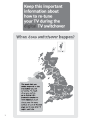 2
2
-
 3
3
-
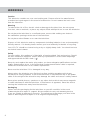 4
4
-
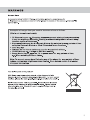 5
5
-
 6
6
-
 7
7
-
 8
8
-
 9
9
-
 10
10
-
 11
11
-
 12
12
-
 13
13
-
 14
14
-
 15
15
-
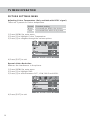 16
16
-
 17
17
-
 18
18
-
 19
19
-
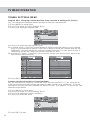 20
20
-
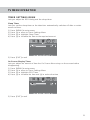 21
21
-
 22
22
-
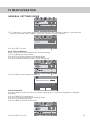 23
23
-
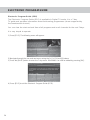 24
24
-
 25
25
-
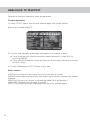 26
26
-
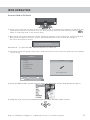 27
27
-
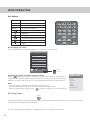 28
28
-
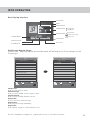 29
29
-
 30
30
-
 31
31
-
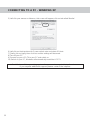 32
32
-
 33
33
-
 34
34
-
 35
35
-
 36
36
-
 37
37
-
 38
38
-
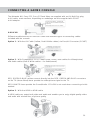 39
39
-
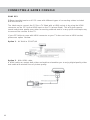 40
40
-
 41
41
-
 42
42
-
 43
43
-
 44
44
-
 45
45
-
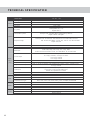 46
46
-
 47
47
-
 48
48
-
 49
49
-
 50
50
Technika M15B-GB-TCDI-UK User manual
- Category
- LCD TVs
- Type
- User manual
- This manual is also suitable for
Ask a question and I''ll find the answer in the document
Finding information in a document is now easier with AI
Related papers
-
Technika LCD26-310 User manual
-
Technika LCD19W-219 User manual
-
Technika LCD19-208 User manual
-
Technika LCD32-210 User manual
-
Technika LCD19-240 User manual
-
Technika LCD26-56D User manual
-
Technika LCD32-277 User manual
-
Technika LCD32-244 User manual
-
UMC 22-228G User manual
-
Technika 22-208 User manual
Other documents
-
UMC X26/29C-GB-TC-UK User manual
-
UMC L216/22B-GB-TCD-F-UK User manual
-
UMC L22/1C-GB-TCD-UK User manual
-
UMC L15/8 User manual
-
UMC X19B-GB-TCD-UK User manual
-
Akura ACLTDVD1921W User manual
-
UMC M22/37C-GB-TC-UK User manual
-
Palsonic TFTV836BK User manual
-
Sweex TV020 Owner's manual
-
UMC X32/16B-GB-TCD-UK User manual