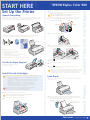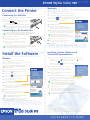Epson Stylus Color 980 Quick Start
- Category
- Print & Scan
- Type
- Quick Start
This manual is also suitable for

Install the Ink CartridgesLoad Paper
Don’t place the printer in areas:
• with high temperature or humidity
• in direct sunlight or dusty conditions
• with poor ventilation
• near sources of heat or electromagnetic interference,
such as a cordless telephone base unit
Follow all the “Safety Instructions” listed in the Printer Basics book.
Unpack Everything
Remove all the tape and packing material from the inside and outside of your printer before you
set it up, as shown here. The tape may be in slightly different locations on your printer, so be sure
to check inside and all around the printer for tape and other packing material.
Set Up the Printer
printer
ink cartridges
Put On the Paper Support
Insert the paper support into the slots
on the back of the printer.
• Install both ink cartridges, and leave them installed for all types of printing,
or the printer won’t work.
• Don’t open an ink cartridge clamp to remove a cartridge except to replace it
with a new one. Once your remove a cartridge, you can’t reuse it, even if it
contains ink.
• Never turn off the printer when the power light is flashing, unless the
printer hasn’t moved or made any noise for more than 5 minutes.
• Use the cartridges packed with your printer the first time you install ink
cartridges, or your printer won’t charge properly.
Follow these ink cartridge precautions and the others in your Printer Basics book:
Keep ink cartridges out of the reach of children, and do not drink the ink.
If ink gets on your skin, wash thoroughly with soap and water.
If ink gets in your eyes, flush them immediately with water.
Don’t use an outlet that can be turned off by a wall switch or timer,
or one on the same circuit as a large appliance.
Install the Ink Cartridges
Load Paper
Plug the printer’s power cord into a grounded outlet.
1
3
Press the cleaning button to move the color ink cartridge holder into
loading position.
7
Repeat steps 5 and 6 to install the color ink cartridge.
8
Press the cleaning button to begin charging the ink delivery system,
and then close the printer cover.
Charging takes about two minutes. The power light flashes and the printer
makes various sounds until it’s finished. Don’t turn off the printer or interrupt
the charging process or it will start over, using more ink than necessary.
Charging is finished when the power light stops flashing and stays on.
9
Unwrap the ink cartridges. Then remove only the yellow part of the tape seal
on top, as shown. Don’t pull off the blue portion or remove the clear seal
on the bottom of the cartridge.
4
black ink
cartridge
color ink
cartridge
Always use the power button to turn the printer on or off.
Never use an external switch, such as a power strip.
CPD-10633
Turn over
START HERE
Printer Basics
START HERE
Your printer comes with the items shown here. Make sure you’ve got a USB or parallel cable
to connect your printer. See “System Requirements” in the Printer Basics book.
Press the power button to turn on the printer. The power light flashes and the
black and color ink out lights come on. The black ink cartridge holder moves
slightly left to the loading position.
Lift up the black ink cartridge clamp.
5
Place the black ink cartridge in its holder with the label facing up and toward
the back of the printer. Then press the clamp down until it locks into place.
6
Open the output tray extensions. Slide the left edge guide until it is a little wider
than your paper.
1
2
Lower the printer’s output tray and open the cover.
2
Load a stack of plain paper with the printable side up and place it against the
right edge guide. Then slide the left edge guide up against the paper’s left edge.
Don’t load paper higher than the arrow on the guide.
EPSON Stylus
®
Color 980
Load paper only up to
this arrow
Slide paper against
the right edge guide
EPSON Stylus
®
Color 980
paper support
CD-ROM

Connect the Printer
Click Install Creative Software. You see a submenu.
Select the button for the software you want to install.
Then click the Install button and follow the instructions
on the screen.
When you’re finished installing software, click Back to
return to the Main Menu.
Click View EPSON Documentation. You see this submenu:
Windows
Install the Software
Install the Software
Press the power button to turn on your printer.
Turn on your computer and wait until you see your desktop icons and
the cursor is no longer an hourglass shape.
Insert your printer software CD-ROM in a CD-ROM or DVD drive.
Double-click the My Computer icon on your desktop.
Double-click the CD-ROM icon.
Double-click the EPSON icon to start the installer.
(Don’t select any other icon in the folder.)
Read the license agreement and click Agree.
You see the Main Menu.
Click Install Printer Driver.
You see the printer driver installation screen.
Make sure your printer model is highlighted, then click OK.
The installer copies files to your computer and displays a
series of windows on your screen.
When it’s finished, click OK.
You see the EPSON Product Registration screen.
Follow the on-screen instructions to register your printer.
At the last screen, click Done.
Turn off the printer and computer.
Connect the end of the USB cable to your printer’s
USB connector and the end of the cable to your
computer’s USB connector or a USB hub.
5
6
Locate the CD-ROM that came with your printer and follow the instructions here for your system.
4
Windows
1
3
2
7
8
9
10
11
12
Now you’re ready to install your creative software and EPSON documentation.
Now you’re ready to print with your EPSON Stylus Color printer!
For simple step-by-step instructions for loading paper and printing,
see the Printer Basics book that came with your printer.
EPSON and EPSON Stylus are registered trademarks of SEIKO EPSON CORPORATION.
Fix-it Flix is a service mark of Epson America, Inc.
General Notice: Other product names are for identification purposes only and may be trademarks of their
respective owners. EPSON disclaims any and all rights in those marks. Copyright © 2000 by Epson America, Inc.
Printed on recycled paper. 7/00
CPD-10633
YOU’RE READY TO PRINT!
EPSON Stylus
®
Color 980
Connect the Printer
Macintosh
5
6
4
Press the power button to turn on your printer.
Turn on your Macintosh and wait until you see your desktop icons.
Insert your printer software CD-ROM in a CD-ROM or DVD drive.
Double-click the EPSON icon in the CD-ROM folder. (If your CD-ROM folder doesn’t
open automatically, double-click the EPSON CD-ROM icon on your desktop.)
Read the license agreement and click Agree.
You see the Main Menu.
Click Install Printer Driver.
At the next screen, click Install, then follow the
instructions on the screen to install your printer driver,
select a default paper size, and restart your Macintosh.
After restarting, you see the EPSON Product Registration screen.
Follow the instructions on the screen to register your printer.
At the last screen, click Quit. Leave the CD-ROM in the drive.
If you choose to print a registration form,
you’ll need to select your printer in the Chooser
(described in the next steps) before your form will print.
Open the Chooser from the Apple menu.
Click the SC 980 icon, then click your USB port icon.
Turn on background printing, if you want.
Close the Chooser.
Macintosh
1
3
2
7
8
9
10
11
Install the Software
Connecting to a USB Port
(Recommended connection for Windows
®
98, Windows 2000, or Macintosh
®
)
Make sure your cable meets the specifications listed in the Printer Basics book.
Connecting to a PC Parallel Port
If you’re using a USB hub, connect the printer’s cable to the
first tier of the hub or you may experience communication
errors. If the printer doesn’t work with the hub, connect it
directly to a USB port.
1
2
Turn off the printer and computer.
Connect the parallel cable to your printer’s parallel port.
Then secure it with the wire clips.
Connect the other end of the cable to your computer’s
parallel connector (you can identify it by shape) and
secure it as necessary.
1
2
To ensure your computer is capable of matching your printer’s maximum
speed, your computer’s ECP/DMA mode should be enabled. Information
on these settings is supplied by your computer manufacturer.
3
If you see a screen about Windows detecting your
printer, click Cancel. You can’t install your printer
software that way.
If your computer has multiple parallel connections, connect your printer to
the main one (identified as LPT1 by your system). To use a different port,
see your Windows documentation for instructions.
5
6
4
Return to your printer software CD-ROM’s Main Menu after rebooting your system.
Windows: Double-click the My Computer icon, double-click your CD-ROM icon,
then double-click the EPSON icon. You see the Main Menu.
Macintosh: Double-click the EPSON icon in the EPSON CD-ROM folder.
You see the Main Menu.
You can view the electronic Reference Guide or watch Fix-it Flix
SM
movies to learn
how to change ink cartridges, clean the print head, load paper, or print on both
sides of your paper.
To share your printer over a network, see the electronic Reference Guide
for configuration instructions.
When you’re finished, click Back to return to the Main Menu.
Click Exit to exit the installer.
Install the Creative Software and
View EPSON Documentation
1
3
2
7
You need an Internet browser, such as Netscape Navigator
®
or Microsoft
®
Internet Explorer (version 3.0 or later) to view the
electronic manual. See your Printer Basics book for details.
EPSON Stylus
®
Color 980
Now you’re ready to install your creative software and EPSON documentation.
If your Epson Product Registration screen is hidden,
move the Main Menu out of the way.
At the Main Menu, click Exit and restart your computer.
Leave in the CD-ROM as your system restarts.
-
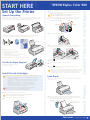 1
1
-
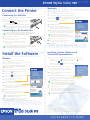 2
2
Epson Stylus Color 980 Quick Start
- Category
- Print & Scan
- Type
- Quick Start
- This manual is also suitable for
Ask a question and I''ll find the answer in the document
Finding information in a document is now easier with AI
Related papers
-
Epson Stylus Photo 900 User manual
-
Epson 880i User manual
-
Epson Stylus Photo 780 User manual
-
Epson 980N User manual
-
Epson Stylus Color 880 User manual
-
Epson Stylus Photo 890 User manual
-
Epson 785EPX Quick start guide
-
Epson 740i User manual
-
Epson Stylus Photo 2200 Ink Jet Printer Start Here Card
-
Epson R320 User manual